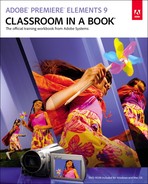Getting Started
Adobe® Premiere® Elements 9 delivers video editing tools that balance power and versatility with ease of use. Premiere Elements 9 is ideal for home users, hobbyists, business users, and professional videographers—anyone who wants to produce high-quality movies and DVDs.
If you’ve used earlier versions of Premiere Elements, you’ll find that this Classroom in a Book® covers the many new advanced skills and innovative features that Adobe Systems introduces in this version. If you’re new to Premiere Elements, you’ll learn the fundamental concepts and techniques that will help you master this application.
About Classroom in a Book
Adobe Premiere Elements 9 Classroom in a Book is part of the official training series for Adobe graphics and publishing software developed by Adobe product experts. Most lessons in this book include self-paced projects that give you hands-on experience using Premiere Elements 9.
The Adobe Premiere Elements 9 Classroom in a Book includes a DVD attached to the inside back cover. On the DVD, you’ll find all the files used for the lessons in this book. As an overview, in the first two lessons, you’ll learn your way around Premiere Elements’ interface, how to set up a project, and how to customize critical preferences.
In Lesson 3, you’ll learn how to capture and otherwise import video into Premiere Elements. Starting with Lesson 4 and continuing through Lesson 13, you’ll open projects on the DVD and learn how to convert your raw, captured clips into a polished movie.
Prerequisites
Before you begin working on the lessons in this book, make sure that you and your computer are ready.
Requirements for Your Computer
You’ll need about 4.3 gigabytes (GB) of free space on your hard disk for the lesson files and the work files you’ll create. For some lessons, you will need to have 2 GB of RAM installed on your computer. Note that the lessons assume that you have installed all templates and associated content available with the DVD version of Premiere Elements 9. If you see a template that’s not installed on your computer, you should be able to simply choose another template and continue with the lesson.
Required Skills
The lessons in this Adobe Premiere Elements 9 Classroom in a Book assume that you have a working knowledge of your computer and its operating system. This book does not teach the most basic and generic computer skills. If you can answer yes to the following questions, you’re probably well qualified to start working on the projects in these lessons. You will almost certainly get the most benefit from working on the lessons in the order in which they occur in the book.
• Do you know how to use the Microsoft Windows Start button and the Windows task bar? On the Mac, do you know how to run applications from the Dock or in the Applications folder? In both operating systems, can you open menus and submenus, and choose items from those menus?
• Do you know how to use My Computer, Windows Explorer, Finder, and/or a browser such as Internet Explorer or Safari to find items stored in folders on your computer, or to browse the Internet?
• Are you comfortable using the mouse to move the pointer, select items, drag, and deselect? Have you used context menus, which open when you right-click items in Windows or Control-click items on the Mac if you’re working with a single-button mouse?
• When you have two or more open applications, do you know how to switch from one to another? Do you know how to switch to the Windows or Macintosh desktop?
• Do you know how to open, close, and minimize individual windows? Can you move them to different locations on your screen? Can you resize a window by dragging?
• Can you scroll (vertically and horizontally) within a window to see contents that may not be visible in the displayed area?
• Are you familiar with the menus across the top of an application and how to use those menus?
• Have you used dialogs (special windows in the interface that display information), such as the Print dialog? Do you know how to click arrow icons to open a menu within a dialog?
• Can you open, save, and close a file? Are you familiar with word processing tasks, such as typing, selecting words, backspacing, deleting, copying, pasting, and changing text?
• Do you know how to open and find information in Microsoft Windows or Apple Macintosh Help?
If there are gaps in your mastery of these skills, see the documentation for your operating system. Or, ask a computer-savvy friend or instructor for help.
Installing Premiere Elements 9
Premiere Elements 9 software (sold separately) is intended for installation on a computer running Windows XP, Vista, or Windows 7, or Mac OS 10.5x or later. For system requirements and complete instructions on installing the software, see the Premiere Elements 9 application DVD and documentation. To get the most from the projects in this book, you should install all the templates included with the software. Otherwise, you may notice missing file error messages.
Note
The videos on the DVD are practice files provided for your personal use in these lessons. You are not authorized to use these videos commercially or to publish or distribute them in any form without written permission from Adobe Systems Incorporated, or other copyright holders.
Copying the Classroom in a Book Files
The DVD attached to the inside back cover of this book includes a Lessons folder containing all the electronic files for the lessons in this book. Follow the instructions to copy the files from the DVD, and then keep all the lesson files on your computer until after you have finished all the lessons.
Copying the Lessons Files from the DVD
- Insert the Adobe Premiere Elements 9 Classroom in a Book DVD into your DVD-ROM drive. Open the DVD in My Computer or Windows Explorer (Windows), or in the Finder (Mac OS).
- Locate the Lessons folder in the Premiere Elements 9 folder on the DVD and copy it to any convenient folder on your computer. Just remember where you copied it, because you’ll be opening the lesson files frequently throughout the book. In the Lessons folder you will find individual folders containing project files needed for the completion of each lesson.
- When your computer finishes copying the Lessons folder (which could take several minutes), remove the DVD from your DVD-ROM drive, and store it in a safe place for future use.
Additional Resources
Adobe Premiere Elements 9 Classroom in a Book is not meant to replace documentation that comes with the program, nor is it designed to be a comprehensive reference for every feature in Premiere Elements 9. Only the commands and options used in the lessons are explained in this book. For comprehensive information and tutorials about program features, please refer to these resources:
Adobe Community Help Community Help brings together active Adobe product users, Adobe product team members, authors, and experts to give you the most useful, relevant, and up-to-date information about Adobe products. Whether you’re looking for an answer to a problem, have a question about the software, or want to share a useful tip or technique, you’ll benefit from Community Help. Search results will show you not only content from Adobe, but also from the community. With Adobe Community Help you can:
• Access up-to-date definitive reference content online and offline
• Find the most relevant content contributed by experts from the Adobe community, on and off Adobe.com
• Comment on, rate, and contribute to content in the Adobe community
• Download Help content directly to your desktop for offline use
• Find related content with dynamic search and navigation tools
To access Community Help The Community Help application downloads when you first install Premiere Elements 9. To invoke Help, press F1 or choose Help > Premiere Elements Help.
To ensure that you have the latest version of the Community Help application, download it here: www.adobe.com/support/chc/index.html
Adobe content is updated based on community feedback and contributions. You can contribute in several ways: you can add comments to both content and forums—including links to web content, or publish your own content using the Community Publishing AIR app. You’ll find more information about how to contribute at www.adobe.com/community/publishing/download.html
See http://community.adobe.com/help/profile/faq.html for answers to frequently asked questions about Community Help.
Adobe Premiere Elements 9 Help and Support Point your browser to www.adobe.com/support/premiereelements/ where you can find and browse Help and Support content on adobe.com.
Adobe TV http://tv.adobe.com is an online video resource for expert instruction and inspiration about Adobe products, including a How To channel to get you started with your product.
Resources for educators www.adobe.com/education includes three free curriculums that use an integrated approach to teaching Adobe software and can be used to prepare for the Adobe Certified Associate exams.
Also check out these useful links:
Adobe Forums http://forums.adobe.com lets you tap into peer-to-peer discussions, and questions and answers on Adobe products.
Adobe Premiere Elements 9 product home page http://www.adobe.com/products/premiereel/