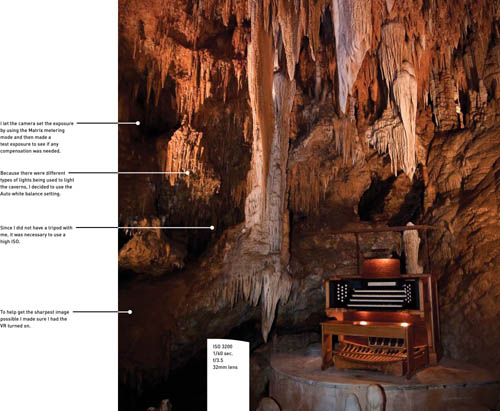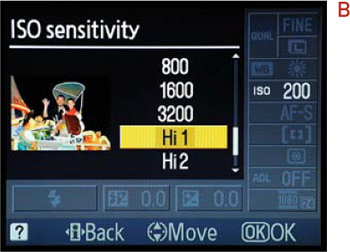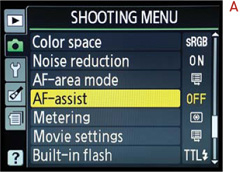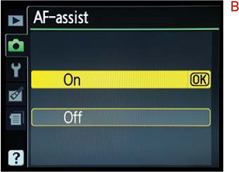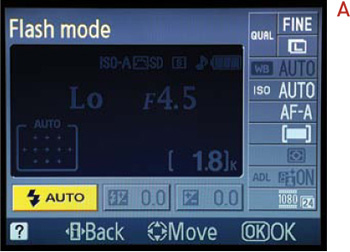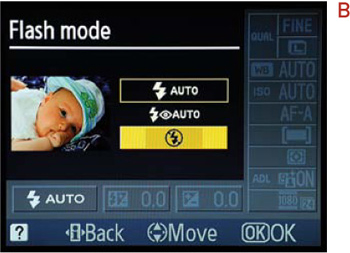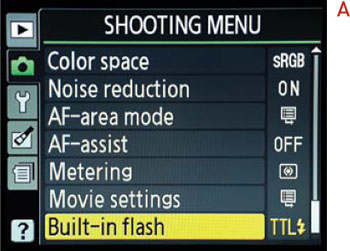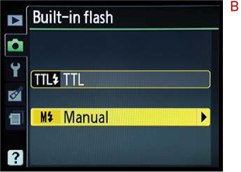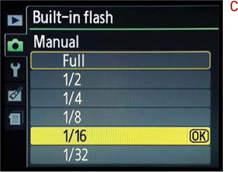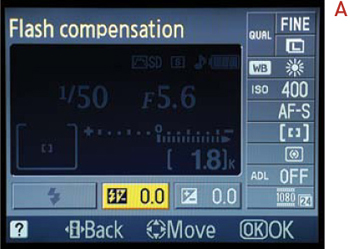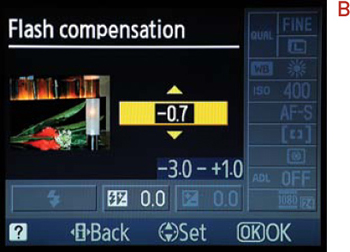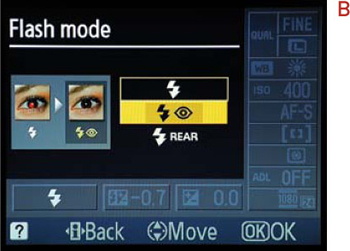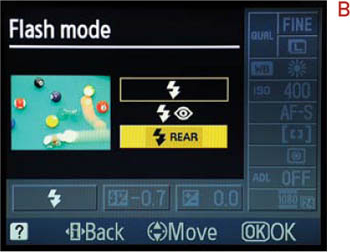8. Mood Lighting
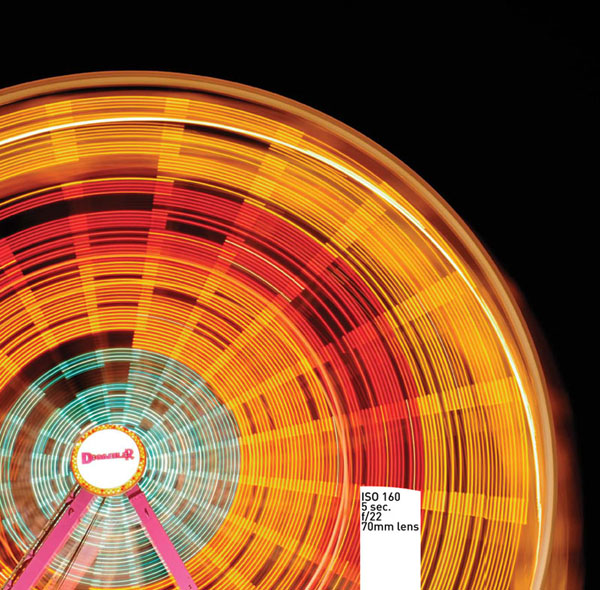
Shooting When the Lights Get Low
There is no reason to put your camera away when the sun goes down. Your D3100 has some great features that let you work with available light as well as the built-in flash. In this chapter, we will explore ways to push your camera’s technology to the limit in order to capture great photos in difficult lighting situations. We will also explore the use of flash and how best to utilize your built-in flash features to improve your photography. But let’s first look at working with low-level available light.
Poring Over the Picture
Wandering through the cold underground of Luray Caverns is a very surreal experience. It can be difficult to get a good shot using a flash because the light from a flash can make everything look flat. I really wanted to show some of the depth and texture so I opted to shoot with just the interior lights, which were strategically placed throughout the caverns. The iconic organ helped to give a sense of scale to the surrounding stalactites.
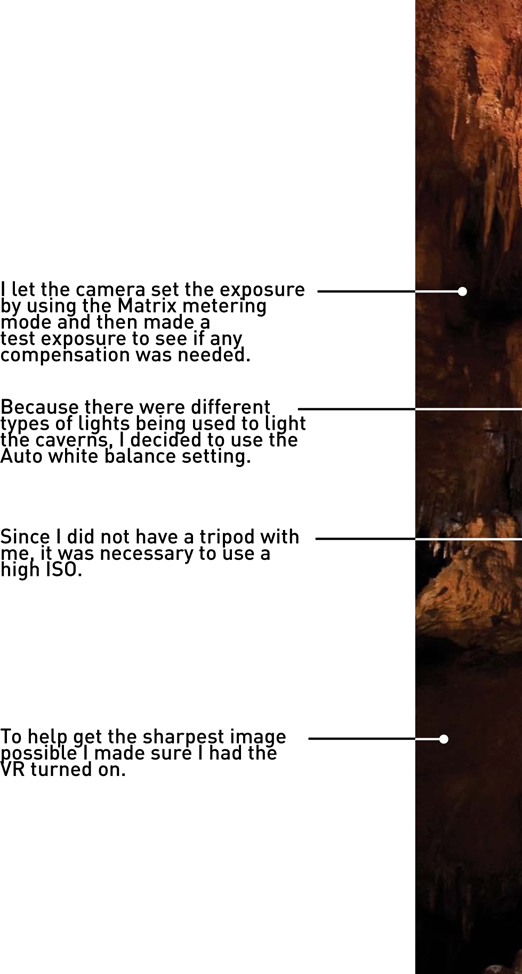
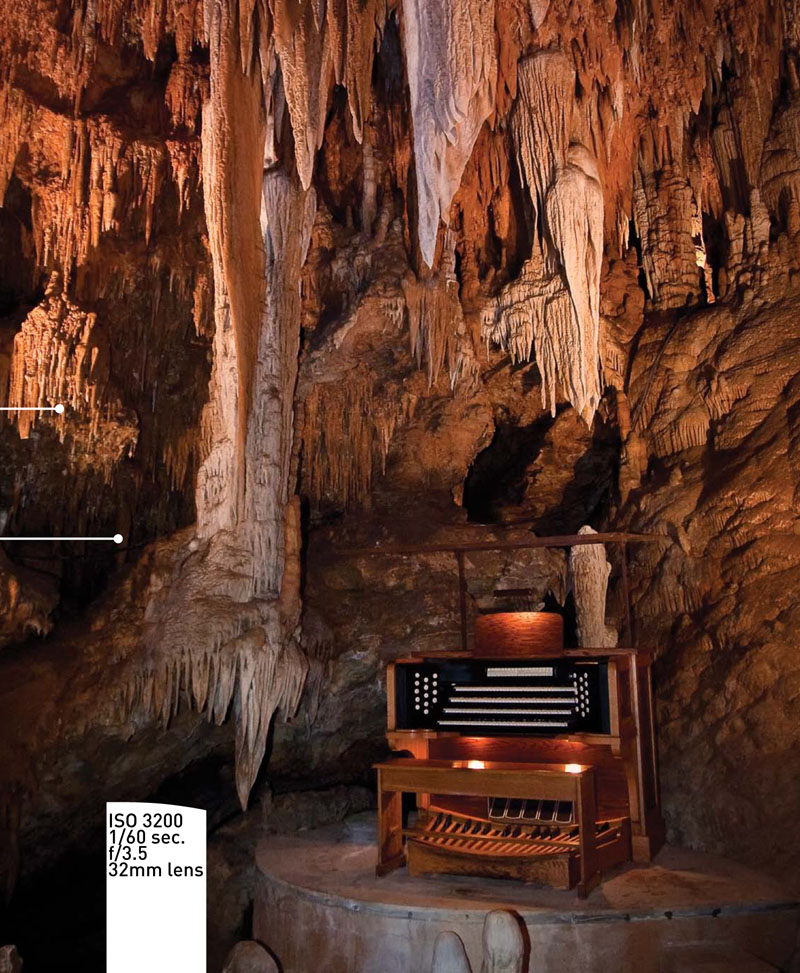
Poring Over the Picture

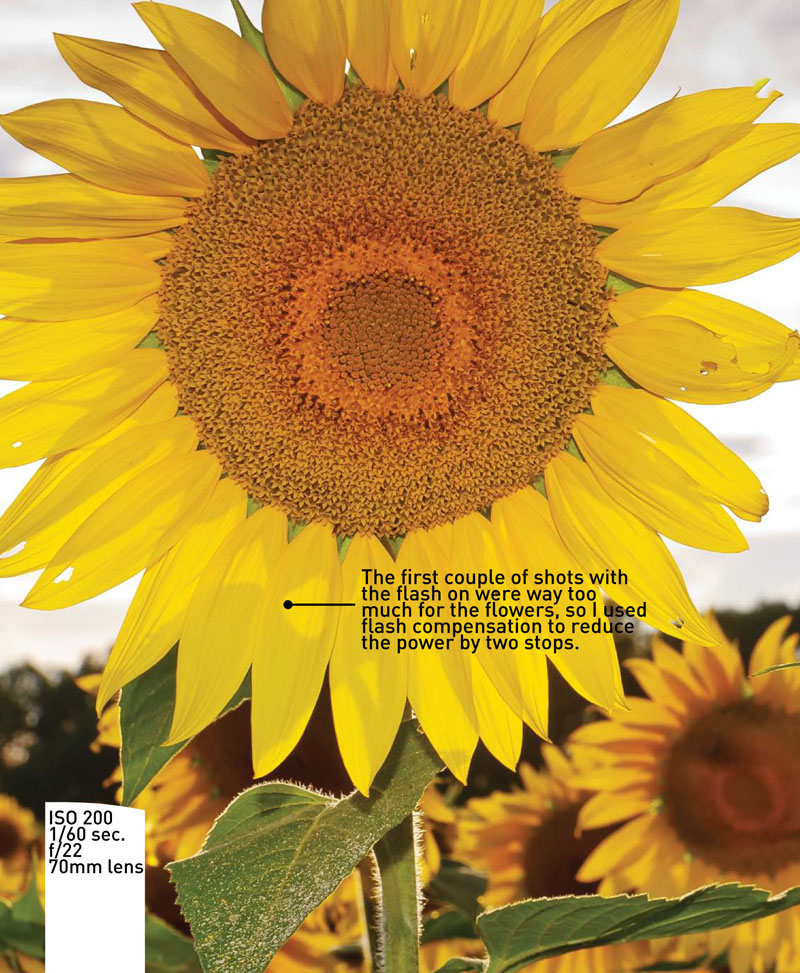
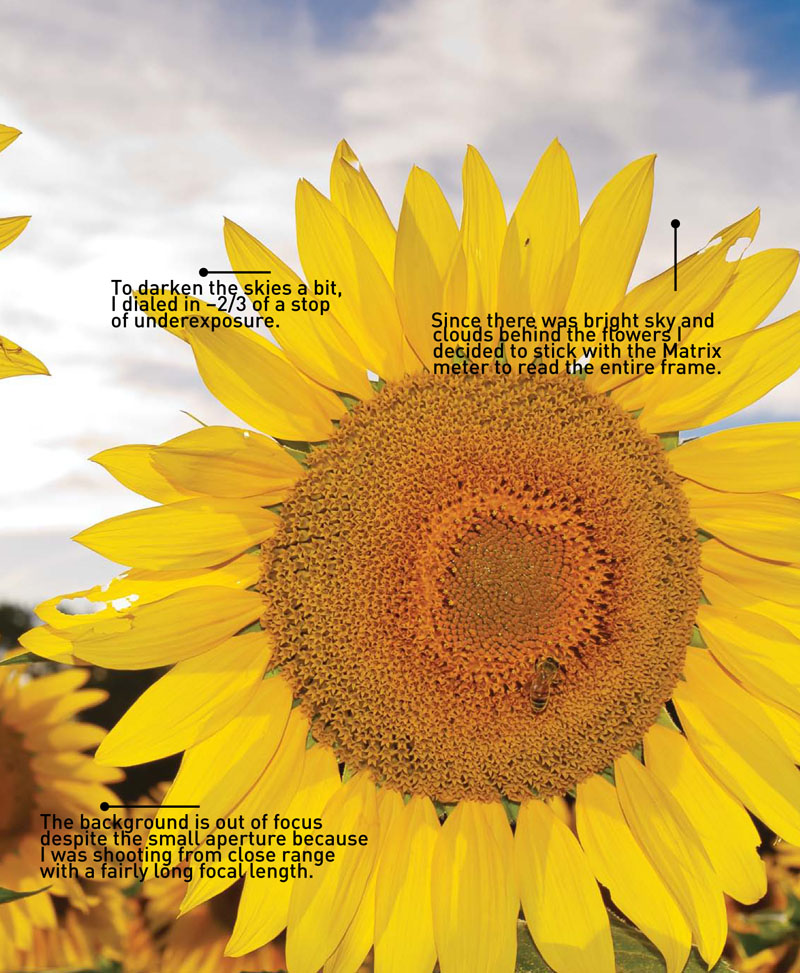
As my day of shooting the sunflowers in Maryland was closing to an end, I came across one last field that I just couldn’t pass up. The flowers were huge, the sky looked great, and I still had a charge on my battery and space on my memory card. The only problem was that the sun was going down behind the flowers. Who knew that they grew facing east? I didn’t let that stop me, though. Not as long as
Raising the ISO: The Simple Solution
Let’s begin with the obvious way to keep shooting when the lights get low: raising the ISO (Figure 8.1). By now you know how to change the ISO by using the i button and the Multi-selector. In typical shooting situations, you should keep the ISO in the 100–800 range. This will keep your pictures nice and clean by keeping the digital noise to a minimum. But as the available light gets low, you might find yourself working in the higher ranges of the ISO scale, which could lead to more noise in your image.
Figure 8.1. To get this shot of the stalactite organ in Luray Caverns without using a tripod, I had to turn up the camera ISO setting.

You could use the flash, but that has a limited range (15–20 feet) that might not work for you. Also, you could be in a situation where flash is prohibited, or at least frowned upon, like at a wedding or in a museum.
And what about a tripod in combination with a long shutter speed? That is also an option, and we’ll cover it a little further into the chapter. The problem with using a tripod and a slow shutter speed in low-light photography, though, is that it performs best when subjects aren’t moving. Besides, try to set up a tripod in a museum and see how quickly you grab the attention of the security guards.
So if the only choice to get the shot is to raise the ISO to 800 or higher, make sure that you turn on the Noise Reduction feature. This menu function is set to Off by default, but as you start using higher ISO values you should consider turning it on. (Chapter 7 explains how to set the Noise Reduction features.)
To see the effect of Noise Reduction, you need to zoom in and take a closer look (Figures 8.2 and 8.3).
Figure 8.2. Here is an enlargement of a flower shot without any Noise Reduction.
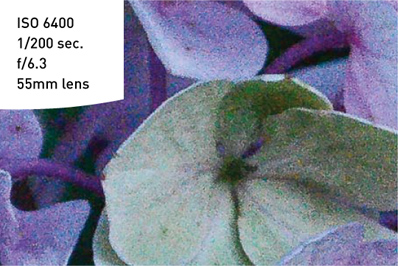
Figure 8.3. Here is the same flower photographed with Noise Reduction turned to On. While it doesn’t get rid of all the noise, it certainly reduces the effect and improves the look of your image.
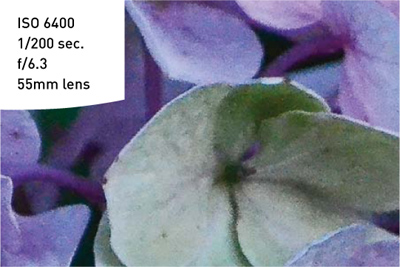
Turning on the Noise Reduction feature slightly increases the processing time for your images, so if you are shooting in the continuous drive mode you might see a little reduction in the speed of your frames per second.
Using Very High ISOs
Is ISO 3200 just not enough for you? Well, in that case, you will need to set your camera to the expanded ISO setting. These settings open up another two stops of ISO, raising the new limit to 12800. The new settings will not appear in your ISO scale as numbers, but as Hi 1 for ISO 6400 and Hi 2 for 12800.
Using the Higher ISO Settings
- With the information screen active, press the i button to activate the cursor and then use the Multi-selector to place it on the ISO sensitivity setting (A).
- Press the OK button and then use the Multi-selector to scroll down through the ISO settings until you reach the Hi 1 setting, then press the OK button (B).
- Press the shutter release button to return to active shooting mode.
A word of warning about the expanded ISO settings: although it is great to have these high ISO settings available during low-light shooting, it should always be your last resort. Even with the Noise Reduction turned on, the amount of visible noise will be very high. Although they should be avoided, you might find yourself at a nighttime sporting event under the lights, which would require an ISO of 6400 to improve your shutter speeds to capture the action (Figure 8.4).
Figure 8.4. The only way to get a fast-enough shutter speed during this night motocross event was to raise the ISO to 6400.

Stabilizing the Situation
If you purchased your camera with the Vibration Reduction (VR) lens, you already own a great tool to squeeze two stops of exposure out of your camera when shooting without a tripod. Typically, the average person can handhold their camera down to about 1/60 of a second before blurriness results due to hand shake. As the length of the lens is increased (or zoomed), the ability to handhold at slow shutter speeds (1/60 and slower) and still get sharp images is further reduced (Figure 8.5).
Figure 8.5. Turning on the VR switch helps you shoot in low-light conditions.

The Nikon VR lenses contain small gyro sensors and servo-actuated optical elements, which correct for camera shake and stabilize the image. The VR function is so good that it is possible to improve your handheld photography by two or three stops, meaning that if you are pretty solid at a shutter speed of 1/60, the VR feature lets you shoot at 1/15, and possibly even 1/8 of a second (Figures 8.6 and 8.7). When shooting in low-light situations, make sure you set the VR switch on the side of your lens to the On position.
Figure 8.6. This image was handheld with the VR turned off.
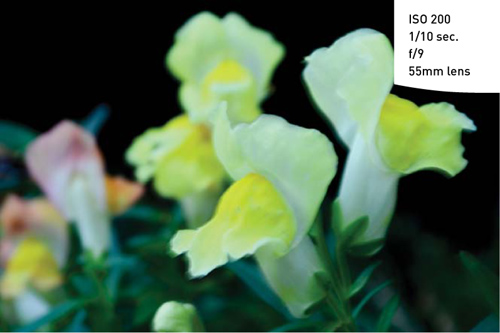
Figure 8.7. Here is the same subject shot with the same camera settings, but this time I turned the VR on.

Focusing in Low Light
The D3100 has a great focusing system, but occasionally the light levels might be too low for the camera to achieve an accurate focus. There are a few things that you can do to overcome this obstacle.
First, you should know that the camera utilizes contrast in the viewfinder to establish a point of focus. This is why your camera will not be able to focus when you point it at a white wall or a cloudless sky. It simply can’t find any contrast in the scene to work with. Knowing this, you might be able to use a single focus point in AF-S mode to find an area of contrast that is of the same distance as your subject. You can then hold that focus by holding down the shutter button halfway and recomposing your image.
Then there are those times when there just isn’t anything there for you to focus on. A perfect example of this would be a fireworks display. If you point your lens to the night sky in any automatic focus (AF) mode, it will just keep searching for—and not finding—a focus point. On these occasions, you can simply turn off the autofocus feature and manually focus the lens (Figure 8.8). Look for the A/M switch on the side of the lens and slide it to the M position.
Figure 8.8. Focusing on the night sky is best done in manual focus mode.

Don’t forget to put it back in A mode at the end of your shoot.
AF Assist
Another way to ensure good focus is to use the D3100’s AF Assist. AF Assist uses a small, bright beam of light from the front of the camera to shine some light on the scene, which assists the autofocus system in locating more detail. This feature is automatically activated when using the flash (except in Landscape, Sports, and Flash Off modes for the following reasons: in Landscape mode, the subject is usually too far away; in Sports mode, the subject is probably moving; and in Flash Off mode, you’ve disabled the flash entirely). Also, AF Assist will be disabled when shooting in the AF-C or Manual focus mode, as well as when the feature is turned off in the camera menu. If you are using the Single or Dynamic AF modes, you must be using the center focus point or the light will not activate. The AF Assist should be enabled by default, but you can check the menu just to make sure.
Turning On the AF Assist Feature
- Press the Menu button and access the Shooting Menu.
- Navigate to the item called AF-Assist and press the OK button (A).
- Set the option to On and press the OK button to complete the setup (B).
Disabling the Flash
If you are shooting in one of the automatic scene modes, the flash might be set to activate automatically. If you don’t wish to operate the flash, you will have to turn it off in the information screen.
Disabling the Flash
- Press the i button to activate the cursor in the information screen and use the Multi-selector to select the Flash mode item (located in the lower-left portion of the screen) (A).
- Press OK and then use the Multi-controller to find the option to turn off the flash (look for the lightning bolt with the circle and slash) (B).
- Press OK and then make sure the pop-up flash is in the down position before shooting.
To disable the flash in the professional modes, simply keep the flash head in the lowered position. It will not be active unless you raise it.
Shooting Long Exposures
We have covered some of the techniques for shooting in low light, so let’s go through the process of capturing a night or low-light scene for maximum image quality (Figure 8.9). The first thing to consider is that in order to shoot in low light with a low ISO, you will need to use shutter speeds that are longer than you could possibly handhold (longer than 1/15 of a second). This will require the use of a tripod or stable surface for you to place your camera on. For maximum quality, the ISO should be low—somewhere at or below 400. The noise reduction should be turned on to minimize the effects of exposing for longer durations. (To set this up, see Chapter 7.)
Figure 8.9. A long exposure and a tripod were necessary to catch the lights of the Coronado Ferry Landing at night.

Once you have the noise reduction turned on, set your camera to Aperture Priority (A) mode. This way, you can concentrate on the aperture that you believe is most appropriate and let the camera determine the best shutter speed. If it is too dark for the autofocus to function properly, try manually focusing. Finally, consider using a remote switch (see the bonus chapter) to activate the shutter. If you don’t have one, check out the sidebar on page 213 on using the self-timer. Once you shoot the image, you may notice some lag time before it is displayed on the rear LCD. This is due to the noise reduction process, which can take anywhere from a fraction of a second up to 30 seconds, depending on the length of the exposure. Typically the noise reduction process will take the same amount of time as the exposure itself.
Using the Built-In Flash
There are going to be times when you have to turn to your camera’s built-in flash to get the shot. The pop-up flash on the D3100 is not extremely powerful, but with the camera’s advanced metering system it does a pretty good job of lighting up the night...or just filling in the shadows.
If you are working with one of the automatic scene modes, the flash should automatically activate when needed. If, however, you are working in one of the professional modes you will have to turn the flash on for yourself. To do this, just press the pop-up flash button located on the front of the camera (Figure 8.10). Once the flash is up, it is ready to go (Figure 8.11). It’s that simple.
Figure 8.10. A quick press of the pop-up flash button will release the built-in flash up to its ready position.

Figure 8.11. The pop-up flash in its ready position.

Shutter Speeds
The standard flash synchronization speed for your camera is between 1/60 and 1/200 of a second. When you are working with the built-in flash in the automatic and scene modes, the camera will typically use a shutter speed of 1/60 of a second. The exception to this is when you use the Night Portrait mode, which will fire the flash with a slower shutter speed so that some of the ambient light in the scene has time to record in the image.
The real key to using the flash to get great pictures is to control the shutter speed. The goal is to balance the light from the flash with the existing light so that everything in the picture has an even illumination. Let’s take a look at the shutter speeds for the professional modes.

Program (P): The shutter speed stays at 1/60 of a second. The only adjustment you can make in this mode is overexposure or underexposure using the exposure compensation setting or flash compensation settings.

Shutter Priority (S): You can adjust the shutter speed to as fast as 1/200 of a second all the way down to 30 seconds. The lens aperture will adjust accordingly, but typically at long exposures the lens will be set to its smallest aperture.

Aperture Priority (A): This mode will allow you to adjust the aperture but will adjust the shutter speed between 1/200 and 1/60 of a second in the standard flash mode.
Metering Modes
The built-in flash uses a technology called TTL (Through The Lens) metering to determine the appropriate amount of flash power to output for a good exposure. When you depress the shutter button, the camera quickly adjusts focus while gathering information from the entire scene to measure the amount of ambient light. As you press the shutter button down completely, the flash uses that exposure information and fires a predetermined amount of light at your subject during the exposure.
The default setting for the flash meter mode is TTL. The meter can also be set to Manual mode. In Manual flash mode, you can determine how much power you want coming out of the flash ranging from full power all the way down to 1/32 power. Each setting from full power on down will cut the power by half. This is the equivalent of reducing flash exposure by one stop with each power reduction.
Setting the Flash to the Manual Power Setting
- Press the Menu button and then navigate to the Shooting Menu.
- Using the Multi-selector, highlight the item labeled Built-in flash and press the OK button (A).
- Change the setting to Manual (B) and then press the OK button to adjust the desired power—Full, ½, ¼, etc.—and then press the OK button (C).
Don’t forget to set it back to TTL when you are done because the camera will hold this setting until you change it.
Compensating for the Flash Exposure
The TTL system will usually do an excellent job of balancing the flash and ambient light for your exposure, but it does have the limitation of not knowing what effect you want in your image. You may want more or less flash in a particular shot. You can achieve this by using the Flash Exposure Compensation feature.
Just as with exposure compensation, flash compensation allows you to dial in a change in the flash output in increments of 1/3 of a stop. You will probably use this most often to tone down the effects of your flash, especially when you are using the flash as a subtle fill light (Figures 8.13 and 8.14). The range of compensation goes from +1 stop down to –3 stops.
Figure 8.13. This shot was taken with the pop-up flash set to normal power. As you can see, it was trying too hard to illuminate my subject.

Figure 8.14. This image was made with the same camera settings. The difference is that the flash compensation was set to –1.3 stops.

Using the Flash Exposure Compensation Feature to Change the Flash Output
- With the flash in the upright and ready position, press and hold the flash compensation and exposure compensation buttons at the same time.
- While holding down these two buttons, rotate the Command dial to set the amount of compensation you desire. Turning to the right reduces the flash power 1/3 of a stop with each click of the dial. Turning left increases the flash power.
- Press the shutter button halfway to return to shooting mode, and then take the picture.
- Review your image to see if more or less flash compensation is required, and repeat these steps as necessary.
You can also change the flash compensation by using the information screen on the back of the camera.
Adjusting the Flash Compensation Using the Information Screen
- Press the i button to activate the cursor in the information screen and use the Multi-selector to set it to the Flash compensation item (located along the bottom portion of the screen) (A).
- Press the OK button and then use the Multi-selector to select the amount of compensation, then press the OK button (B).
The Flash Exposure Compensation feature does not reset itself when the camera is turned off, so whatever compensation you have set will remain in effect until you change it. Your only clue to knowing that the flash output is changed will be the presence of the Flash Exposure Compensation symbol in the viewfinder. It will disappear when there is zero compensation set.
Reducing Red-Eye
We’ve all seen the result of using on-camera flashes when shooting people: the dreaded red-eye! This demonic effect is the result of the light from the flash entering the pupil and then reflecting back as an eerie red glow. The closer the flash is to the lens, the greater the chance that you will get red-eye. This is especially true when it is dark and the subject’s pupils are fully dilated. There are two ways to combat this problem. The first is to get the flash away from the lens. That’s not really an option, though, if you are using the pop-up flash. Therefore, you will need to turn to the Red-Eye Reduction feature.
This is a simple feature that shines a light from the camera at the subject, causing their pupils to shrink, thus eliminating or reducing the effects of red-eye (Figure 8.15).
Figure 8.15. The picture on the left did not utilize Red-eye Reduction, thus the glowing red eyes. Notice that the pupils on the image on the right, without red-eye, are smaller as a result of using the Red-eye Reduction lamp.
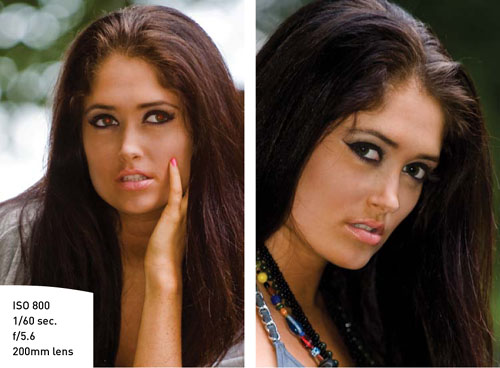
The feature is set to Off by default and needs to be turned on by using the information screen or by using a combination of the flash button and the Command dial.
Turning on the Red-Eye Reduction Feature
- Press the i button to activate the cursor in the information screen and use the Multi-selector to set it to the Flash mode item (located along the bottom-left portion of the screen) (A).
- Press the OK button and then use the Multi-selector to select the Red-Eye Reduction mode, represented by an eye icon (B).
- With the Red-Eye Reduction activated, compose your photo and then press the shutter release button to take the picture.
When red-eye reduction is activated, the camera will not fire the instant that you press the shutter release button. Instead, the red-eye reduction lamp will illuminate for a second or two and then fire the flash for the exposure. This is important to remember as people have a tendency to move around, so you will need to instruct them to hold still for a moment while the lamp works its magic.
Truth be told, I rarely shoot with red-eye reduction turned on because of the time it takes before being able to take a picture. If I am after candid shots and have to use the flash, I will take my chances on red-eye and try to fix the problem in my image processing software or even in the camera’s retouching menu. The Nikon Picture Project software that comes with your D3100 has a red-eye reduction feature that works really well, although only on JPEG images.
Rear Curtain Sync
There are two flash synchronization modes in the D3100. There’s front curtain and rear curtain. You may be asking, “What in the world does synchronization do, and what’s with these ‘curtains’?” Good question.
When your camera fires, there are two curtains that open and close to make up the shutter. The first, or front, curtain moves out of the way, exposing the camera sensor to the light. At the end of the exposure, the second, or rear, curtain moves in front of the sensor, ending that picture cycle. In flash photography, timing is extremely important because the flash fires in milliseconds and the shutter is usually opening in tenths or hundredths of a second. To make sure these two functions happen in order, the camera usually fires the flash just as the first curtain moves out of the way (see the sidebar on page 217 about flash sync).
In Rear Curtain Sync mode, the flash will not fire until just before the second shutter curtain ends the exposure. So, why have this mode at all? Well, there might be times when you want to have a longer exposure to balance out the light from the background to go with the subject needing the flash. Imagine taking a photograph of a friend standing in Times Square at night with all the traffic moving about and the bright lights of the streets overhead. If the flash fires at the beginning of the exposure, and then the objects around the subject move, those objects will often blur or even obscure the subject a bit. If the camera is set to Rear Curtain Sync, though, all of the movement is recorded using the existing light first, and then the subject is “frozen” by the flash at the end by the exposure.
There is no right or wrong to it. It’s just a decision on what type of effect it is that you would like to create. Many times, Rear Curtain Sync is used for artistic purposes or to record movement in the scene without it overlapping the flash-exposed subject (Figure 8.16). To make sure that the main subject is always getting the final pop of the flash, I leave my camera set to Rear Curtain Sync most of the time.
Figure 8.16. Using Rear Curtain Sync is most evident during long flash exposures.
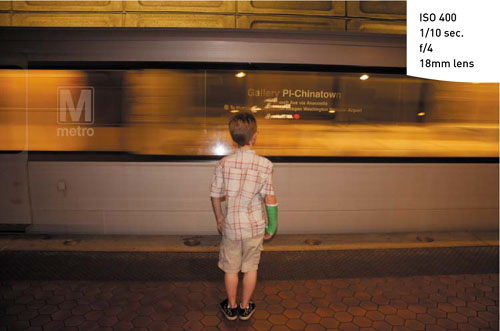
Figure 8.17 shows an example of a fairly long exposure to record the light trails from the passing traffic, with a burst of flash at the end that gives a ghostly appearance to the subject.
Figure 8.17. This effect is possible because the flash fired at the end of the exposure using Rear Curtain Sync.
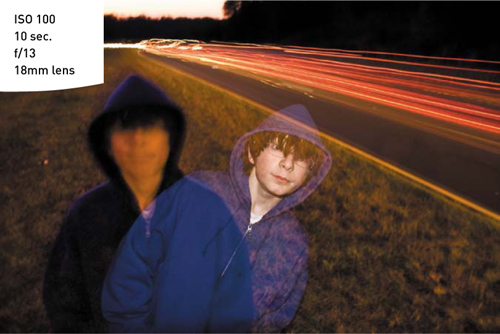
If you do intend to use a long exposure with front curtain synchronization, you need to have your subject remain fairly still so that any movement that occurs after the flash goes off will be minimized in the image (Figure 8.18).
Figure 8.18. Front Curtain Sync is the default setting for flash photography and can be used for longer exposures as long as the subject remains still.
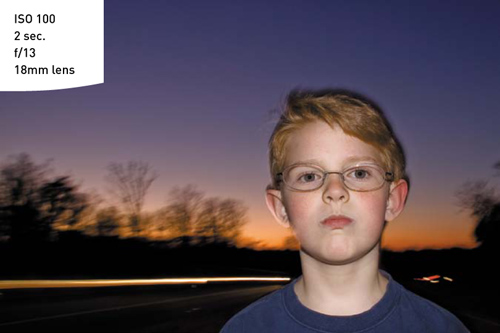
Setting Your Flash Sync Mode to Rear Curtain Sync
- Press the i button to activate the cursor in the information screen and use the Multi-selector to set it to the Flash mode item (located along the bottom-left portion of the screen) (A).
- Press the OK button and then use the Multi-selector to select the Rear mode (B).
- With Rear Curtain Sync activated, compose your photo, adjust your shutter or aperture depending on the shooting mode you are using, and then press the shutter release button to take the picture.
Flash and Glass
If you find yourself in a situation where you want to use your flash to shoot through a window or display case, try placing your lens right against the glass so that the reflection of the flash won’t be visible in your image (Figures 8.19 and 8.20). This is extremely useful in museums and aquariums.
Figure 8.19. The bright spot at the top of the frame is a result of the flash reflecting off the display case.

Figure 8.20. To eliminate the reflection, place the lens against the glass or as close to it as possible. This might also require zooming the lens out a little.

A Few Words About External Flash
We have discussed several ways to get control over the built-in pop-up flash on the D3100. The reality is that, as flashes go, it will only render fairly average results. For people photography, it is probably one of the most unflattering light sources that you could ever use. This isn’t because the flash isn’t good—it’s actually very sophisticated for its size. The problem is that light should come from any direction besides the camera to best flatter a human subject. When the light emanates from directly above the lens, it gives the effect of becoming a photocopier. Imagine putting your face down on a scanner: the result would be a flatly lit, featureless photo.
To really make your flash photography come alive with possibilities, you should consider buying an external flash such as the Nikon SB600 AF Speedlight. The SB600 has a swiveling flash head, more power, and communicates with the camera and the TTL system to deliver balanced flash exposures. For more information about the Nikon Speedlight system, be sure to check out the bonus chapter.
Chapter 8 Assignments
Now that we have looked at the possibilities of shooting after dark, it’s time to put it all to the test. These assignments cover the full range of shooting possibilities, both with flash and without. Let’s get started.
How steady are your hands?
It’s important to know just what your limits are in terms of handholding your camera and still getting sharp pictures. This will change depending on the focal length of the lens you are working with. Wider angle lenses are more forgiving than telephoto lenses, so check this out for your longest and shortest lenses. Using the 18–55mm zoom as an example, set your lens to 55mm and then, with the camera set to ISO 200 and the mode set to Shutter Priority, turn off the VR and start taking pictures with lower and lower shutter speeds. Review each image on the LCD at a zoomed-in magnification to take note of when you start seeing visible camera shake in your images. It will probably be around 1/60 of a second for a 55mm lens.
Now do the same for the wide-angle setting on the lens. My limit is about 1/30 of a second. These shutter speeds are with the Vibration Reduction feature turned off. If you have a VR lens, try it with and without the VR feature enabled to see just how slow you can set your shutter while getting sharp results.
Pushing your ISO to the extreme
Find a place to shoot where the ambient light level is low. This could be at night or indoors in a darkened room. Using the mode of your choice, start increasing the ISO from 100 until you get to 12800 Hi 2. Make sure you evaluate the level of noise in your image, especially in the shadow areas. Only you can decide how much noise is acceptable in your pictures. I can tell you from personal experience that I never like to stray above that ISO 800 mark.
Getting rid of the noise
Turn on the Noise Reduction and repeat the previous assignment. Find your acceptable limits with the noise reduction turned on. Also pay attention to how much detail is lost in your shadows with this function enabled.
Long exposures in the dark
If you don’t have a tripod, find a stable place to set your camera outside and try some long exposures. Set your camera to Aperture Priority mode and then use the self-timer to activate the camera (this will keep you from shaking the camera while pressing the shutter button).
Shoot in an area that has some level of ambient light, be it a streetlight or traffic lights, or even a full moon. The idea is to get some late-night low-light exposures.
Testing the limits of the pop-up flash
Wait for the lights to get low and then press that pop-up flash button to start using the built-in flash. Try using the different shooting modes to see how they affect your exposures. Use the Flash Exposure Compensation feature to take a series of pictures while adjusting from –3 stops all the way to +1 stops so that you become familiar with how much latitude you will get from this feature.
Getting the red out
Find a friend with some patience and a tolerance for bright lights. Have them sit in a darkened room or outside at night and then take their picture with the flash. Now turn on the Red-Eye Reduction feature to see if you get better results. Don’t forget to have them sit still while the red-eye lamp does its thing.
Getting creative with Rear Curtain Sync
Now it’s time for a little creative fun. Set your camera up for Rear Curtain Sync and start shooting. Moving targets are best. Experiment with Shutter Priority and Aperture Priority modes to lower the shutter speeds and exaggerate the effect. Try using a low ISO so the camera is forced to use longer shutter speeds. Be creative and have some fun!
Share your results with the book’s Flickr group!
Join the group here: flickr.com/groups/nikond3100fromsnapshotstogreatshots