3. The Auto Modes

Get Shooting with the Automatic Camera Modes
The Nikon D3100 is an amazing camera that has some incredible features. In fact, with all of the technology built into it, it can be a little intimidating for the person new to dSLR photography. For that reason, the folks at Nikon have made it a little easier for you to get some great-looking photographs without having to do a lot of thinking. Enter the scene modes. The camera modes that comprise the automatic side of the Mode dial are simple, icon-labeled modes that are set up to use specific features of the camera for various shooting situations. Let’s take a look at the different modes and how and when to use them.
Poring Over the Picture

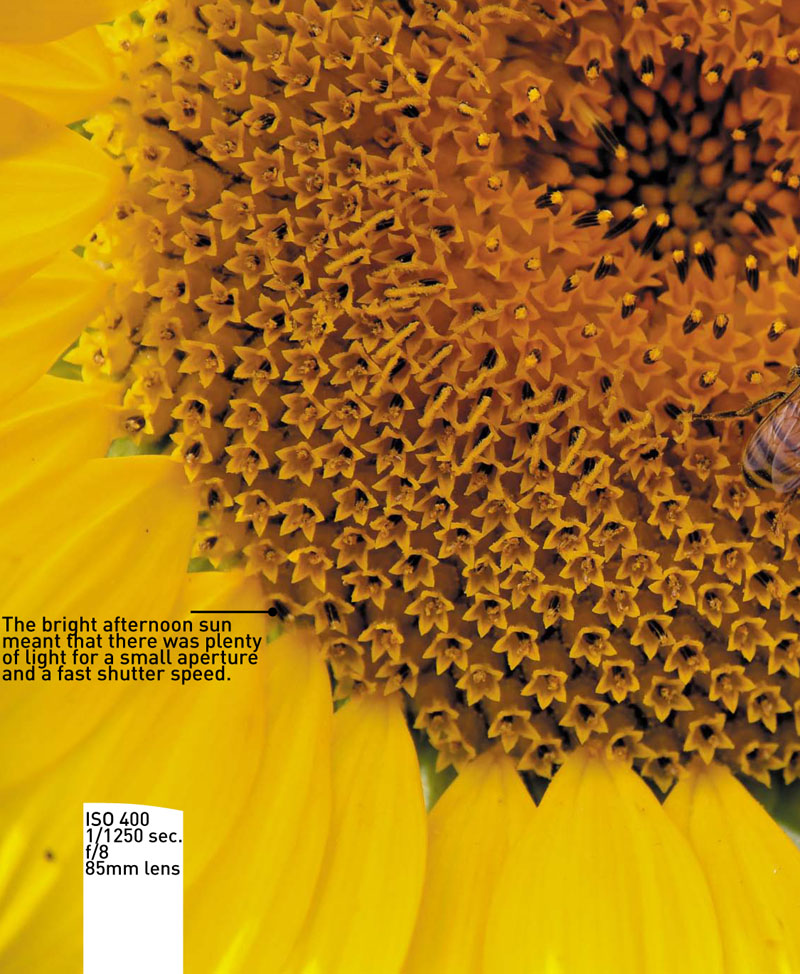

I saw an article in the newspaper about a farmer who had planted over 600 acres of sunflowers for the late season crop and they were at the peak of their bloom. I always found the sunflower to be a great subject, so hundreds of acres seemed like an opportunity that was just too good to pass up. Apparently this bee thought so, too.
Poring Over the Picture
Strolling the streets of Amsterdam is a photographer’s dream. There is so much to point your camera at that it can almost be overwhelming at times. This particular image was taken late in the day, while standing on a bridge crossing one of the famous canals.


Auto Mode
Auto mode is all about thought-free photography (Figure 3.1). There is little to nothing for you to do in this mode except point and shoot. Your biggest concern when using Auto mode is focusing. The camera will utilize the automatic focusing modes to achieve the best possible focus for your picture. Naturally, the camera is going to assume that the object that is closest to the camera is the one that you want to have the sharpest focus. Simply press the shutter button down halfway while looking through the viewfinder and you should see one of the focus points light up over the subject. Of course, you know that putting your subject in the middle of the picture is not the best way to compose your shot. So wait for the chirp to confirm that the focus has been set, and then, while still holding down the button, recompose your shot. Now just press down the shutter button the rest of the way to take the photo. It’s just that easy (Figure 3.2). The camera will take care of all your exposure decisions, including when to use flash.
Figure 3.1. The Auto mode’s info screen.

Figure 3.2. The Auto mode works great when you don’t want to think too much and just snap some shots.

Let’s face it: This is the lazy man’s mode. But sometimes it’s just nice to be lazy and click away without giving thought to anything but preserving a memory. There are times, though, when you will want to start using your camera’s advanced features to improve your shots.
Portrait Mode

One problem with Auto mode is that it has no idea what type of subject you are photographing and, therefore, uses the same settings for each situation. Shooting portraits is a perfect example. Typically, when you are taking a photograph of someone, you want the emphasis of the picture to be on the person, not necessarily the stuff going on in the background.
This is what Portrait mode is all about (Figure 3.3). When you set your camera to this mode, you are telling the camera to select a larger aperture so that the depth of field is much narrower and will give more blur to objects in the background. This blurry background places the attention on your subject (Figure 3.4). The other feature of this mode is the automatic selection of the D3100’s built-in Portrait picture control (we’ll go into more detail about picture controls in later chapters). This feature is optimized for skin tones and will also be a little softer to improve the look of skin.
Figure 3.3. The Portrait mode’s info screen.

Figure 3.4. Portrait mode is a great choice for subjects like this. Not only does it pick a good aperture but it also sets the picture control to a setting that works best for people.

Landscape Mode
As you might have guessed, Landscape mode has been optimized for shooting landscape images (Figure 3.5). Particular emphasis is placed on the picture control, with the camera trying to boost the greens and blues in the image (Figure 3.6). This makes sense, since the typical landscape would be outdoors where grass, trees, and skies should look more colorful. This picture control also boosts the sharpness that is applied during processing. The camera also utilizes the lowest ISO settings possible in order to keep digital noise to a minimum. The downfall to this setting is that, once again, there is little control over the camera settings. The focus mode can be changed—but only from AF-A to Manual. Other changeable functions include Image Quality, ISO, and AF-Area. Note that the flash cannot be used while in the Landscape mode.
Figure 3.5. The Landscape mode’s info screen.

Figure 3.6. This scene was screaming for Landscape mode. The greens and blues were given more saturation and a small aperture was used for greater depth of field.

Child Mode
The Child mode is like a blend of the Sports and Portrait modes (Figures 3.7 and 3.8). Understanding that children are seldom still, the camera will try and utilize a slightly faster shutter speed to freeze any movement. The picture control feature has also been optimized to render bright vivid colors that one normally associates with pictures of children.
Figure 3.7. The Child mode’s info screen.

Figure 3.8. The Child mode tries to use a fast shutter speed, as well as make colors more bright and vivid.

Sports Mode
While this is called Sports mode, you can use it for any moving subject that you are photographing (Figure 3.9). The mode is built on the principles of sports photography: continuous focusing, large apertures, and fast shutter speeds (Figure 3.10). To handle these requirements, the camera sets the focus mode to Dynamic, the aperture to a large opening, and the ISO to Auto. Overall, these are sound settings that will capture most moving subjects well. We will take an in-depth look at all of these features, like Continuous shooting mode, in Chapter 5.
Figure 3.9. The Sports mode’s info screen.

Figure 3.10. This is the type of shot that was made for Sports mode, where action-freezing shutter speeds and continuous focusing capture the moment.

You can, however, run the risk of too much digital noise in your picture if the camera decides that you need a very high ISO (such as 1600). This is why you have the ability to change some options within the Sports mode such as ISO and the Release mode (single and continuous). Also, when using Sports mode, you can change the focus mode from AF-A to Manual. This is especially handy if you know when and where the action will take place and want to pre-focus the camera on a spot and wait for the right moment to take the photo.
Close-Up Mode

Although most zoom lenses don’t support true “macro” settings, that doesn’t mean you can’t shoot some great close-up photos. The key here is to use your camera-to-subject distance to fill the frame while still being able to achieve sharp focus. This means that you move yourself as close as possible to your subject while still being able to get a good sharp focus. Oftentimes, your lens will be marked with the minimum focusing distance. On my 18–55mm zoom, it is about six inches with the lens set to 55mm. To help get the best focus in the picture, Close-up mode will use the smallest aperture it can while keeping the shutter speed fast enough to get a sharp shot (Figures 3.11 and 3.12). It does this by raising the ISO or turning on the built-in flash—or a combination of the two. Fortunately, these are two of the settings that you can change in this mode. The flash will be set to Auto by default, but you can also change it to Auto-redeye and Off, depending on your need. The ISO can be changed from the Auto setting to one of your own choosing. This probably only needs to be done in low-light settings when the Auto-ISO starts to move up to maintain exposure values. Other settings that can be changed are the Image Quality, Release mode, focus mode (AF-A or Manual), and the AF-Area.
Figure 3.11. The Close-up mode’s info screen.

Figure 3.12. Close-up mode provided the proper exposure for this little bee as it checked out a sunflower.

Night Portrait Mode

You’re out on the town at night and you want to take a nice picture of someone, but you want to show some of the interesting scenery in the background as well. You could use Auto mode, which would probably turn on the flash and take the photo. The problem is that, while it would give you a decent exposure for your subject, the background would be completely dark. The solution is to use Night Portrait mode (Figure 3.13). When you set the dial to this mode, you are telling the camera that you want to use a slower-than-normal shutter speed so that the background is getting more time (and, thus, more light) to achieve a proper exposure.
Figure 3.13. The Night Portrait mode’s info screen.

The typical shutter speed for using flash is about 1/60 of a second or faster (but not faster than 1/200 of a second). By leaving the shutter open for a longer duration, the camera allows more of the background to be exposed so that you get a much more balanced scene (Figure 3.14). This is also a great mode for taking portraits during sunset. Once again, the camera uses an automatic ISO setting by default, so you will want to keep an eye on it to make sure that setting isn’t so high that the noise levels ruin your photo.
Figure 3.14. Night Portrait mode uses a slower shutter speed, higher ISO, and larger aperture to balance the background lights with the flash exposure.

Flash Off Mode

Sometimes you will be in a situation where the light levels are low but you don’t want to use the flash. It could be that you are shooting in a place that restricts flash photography, such as a museum, or it could be a situation where you want to take advantage of the available light, as when shooting candles on a birthday cake. This is where Flash Off mode comes into play (Figure 3.15).
Figure 3.15. The Flash Off mode’s info screen.

By keeping the flash from firing, you will be able to use just the available ambient light while the camera modifies the ISO setting to assist you in getting good exposures (Figure 3.16). If the camera feels that the shutter speed is going to be slow enough to introduce camera shake, it will give a warning on the rear information screen that reads “Subject is too dark.” It will also list the shutter speed as “Lo” so that you know to check the camera settings.
Figure 3.16. Using a flash would have ruined the effect of the colored lights illuminating this locomotive housed in a museum.

Fortunately, most of the new Vibration Reduction (VR) lenses being sold today allow you to handhold the camera at much slower shutter speeds and still get great results. The two downfalls to this mode are the Auto ISO setting, which will quickly take your ISO setting up as high as 1600, and the possibility of getting blur from subject movement.
Guide Mode
The Guide mode (Figure 3.17) is a step-by-step guide that walks you through several operations in your camera including shooting, reviewing your images, and setting up your camera. Since I cover most of these functions throughout this book, I am not going to cover them here. If you would like to find out more about how to use the guide you should check out pages 35–40 in your owner’s manual.
Figure 3.17. The guide mode.

Why You May Never Want to Use the Auto Modes Again
With so many easy-to-use camera modes, why would anyone ever want to use anything else? Well, the first thing that comes to my mind is control. It is the number one reason for using a digital SLR camera. The ability to control every aspect of your photography will open up creative avenues that just aren’t available in the automatic scene modes. Let’s face it: there is a reason that the Mode dial is split into two different categories. Let’s look at what we are giving up when we work in the scene modes:
• White balance. There is no choice available for white balance. You are simply stuck with the Auto setting. This isn’t always a bad thing, but your camera doesn’t always get it right. And in the scene modes there is just no way to change it.
• Picture control. All of the automatic modes have specifically tuned picture controls. Some of them use the control presets such as Landscape or Vivid, but there is no way to change the characteristics of the controls while in the auto modes.
• Metering. All of the auto scene modes use the Matrix metering mode to establish the proper exposure. This is generally not a bad thing, but if there are scenarios that would benefit from a Center or Spot metering solution (which we’ll cover in later chapters), you’re just out of luck.
• Auto focus. While each of the modes may use a specific Focus Area mode such as Spot or Dynamic, the actual focus mode for all of the scene modes is limited to either AF-A or Manual. AF-A is kind of a combination mode that lets you select a single focus point and then readjust if the subject moves. The problem is that you can’t just use AF-S (single) or AF-C (continuous) as the default setting.
• Exposure compensation. You will notice that in each and every automatic scene mode, the ability to adjust the exposure through the use of the exposure compensation feature has been completely turned off. This makes it very difficult to make slight adjustments to exposure that are often needed.
• Active D-Lighting. This is another feature that is unavailable for changing in all of the auto modes. There are default settings for this feature that change from scene to scene but there is no way for you to override the effect.
• Flash compensation. Just like the exposure compensation, there is no way to make any adjustments to the power output of the flash. This means that you are stuck with whatever the camera feels is correct, even if it is too weak or too strong for your particular subject.
• Exposure bracketing. One way to make sure that you have at least one good exposure is to use the bracketing feature of the camera, which takes images at varying exposures so you can get just the right look for your image. Unfortunately, this feature is also unavailable when using the scene modes.
Another thing you will find when using any of the automatic modes is that there are fewer choices in the camera menus for you to adjust. Each scene mode presents its own set of restrictions for the available menu items. These aren’t the only restrictions to using the automatic scene modes, but they should be enough to make you want to explore the other side of the Mode dial, which I like to call the Professional modes.
Chapter 3 Assignments
These assignments will have you shooting in the various automatic scene modes so that you can experience the advantages and disadvantages of using them in your daily photography.
Shooting in Auto mode
It’s time to give up complete control and just concentrate on what you see in the viewfinder. Set your camera to Auto and practice shooting in a variety of conditions, both indoors and outside. Take notice of the camera settings when you are reviewing your pictures. Try using the AF-S focus point to pick a spot to focus on and then recompose before taking the picture.
Checking out Portrait mode
Grab your favorite photogenic person and start shooting in Portrait mode. Try switching between Auto and Portrait mode while photographing the same person in the same setting. You should see a difference in the sharpness of the background as well as the skin tones. If you are using a zoom lens, set it to about 55mm if available.
Capturing the scenery with Landscape and Close-up modes
Take your camera outside for some landscape and macro work. First, find a nice scene and then, with your widest available lens, take some pictures using Landscape mode and then switch back to Auto so that you can compare the settings used for each image as well as the changes to colors and sharpness. Now, while you are still outside, find something in the foreground—a leaf or a flower—and switch the camera to Close-up mode. See how close you can get and take note of the f-stop that the mode uses. Then switch to Auto and shoot the same subject.
Stopping the action with Sports mode
This assignment will require that you find a subject that is in motion. That could be the traffic in front of your home or your child at play. The only real requirement is that the subject be moving. This will be your opportunity to test out Sports mode. There isn’t a lot to worry about here. Just point and shoot. Try shooting a few frames one at a time and then go ahead and hold down the shutter button and shoot a burst of about five or six frames. It will help if your subject is in good available light to start with so that the camera won’t be forced to use high ISOs.
Capturing the mood with Night Portrait mode
This time, wait for it to get dark outside and have a friend sit in a location that has an incandescent lamp in the background (not too bright, though). Switch the camera to Night Portrait and then, using a wide enough angle to see the subject and some of the room in the background, take a photo. The goal is to get a well-lit picture of your subject and balance that with the light from the lamp in the background. For a comparison, switch the camera back to Auto and shoot the same subject. Take notice of the difference in the brightness of the background. Now, take another picture with the camera set to Flash Off, but this time, have your subject sit near the lamp so that it lights up their face. Ask them to sit as still as possible while you hold the camera as still as possible.
Share your results with the book’s Flickr group!
Join the group here: flickr.com/groups/nikond3100fromsnapshotstogreatshots





