LESSON 14. Using LinkedIn Service Providers
In this lesson, you learn how to locate recommended service providers in the LinkedIn Service Providers directory, make your own recommendations, and request recommendations if you provide professional services.
Understanding LinkedIn Service Providers
The LinkedIn Service Providers feature connects members searching for service providers with members who provide services. If you’re searching for a service provider, you can review peer recommendations before hiring. If you provide professional services, you can receive client recommendations and promote your services to prospective buyers through the LinkedIn database of service providers.
Caution: Understand the Difference Between Recommendation Types
If you’re not a service provider, ask for a colleague or business partner recommendation rather than a service provider recommendation. Refer to Lesson 10, “Requesting and Providing Recommendations,” for more information.
LinkedIn offers numerous categories and subcategories of service providers such as Consulting, Employment Services, Financial & Legal Services, and Health & Medical.
Searching for Service Providers
Finding the right service provider is a straightforward process. On the global navigation bar, select Companies from the More drop-down menu. Then click the Service Providers link on the right side of the Companies page. Figure 14.1 illustrates the Service Provider Recommendations page.
Figure 14.1. Learn about the service providers your fellow LinkedIn members recommend.
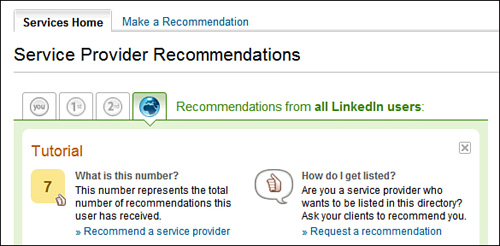
By default, LinkedIn lists summaries of the most recent recommendations from all members, but you can click the buttons at the top of the page to modify what appears. Options include displaying only your own recommendations, displaying recommendations from 1st degree connections, or displaying recommendations from your 2nd degree network.
Tip: Evaluate Recommendations Carefully Before Making Decisions
Although the LinkedIn Service Providers directory can help you find quality professionals to perform specialized tasks, it’s important to analyze recommendations before making a hiring decision. Who are the people making the recommendations? Do the recommendations include valid insight into the provider’s performance or are they vague compliments? How many recommendations does a particular provider have? In many cases, the quantity of recommendations is less important than the quality of recommendations.
To search for a specific type of service provider, click the appropriate service category in the Categories box on the right side of the page. LinkedIn narrows the results on the Service Provider Recommendations page to providers in only that category.
If you want to find providers who live in your local area, click the Change Location link. Select a country and optional postal code and click the Change Location button to view providers in that geographic area. Alternatively, you can choose one of the top locations for service providers.
Recommending a Service Provider
To recommend a LinkedIn member who did an outstanding job performing a professional service, follow these steps:
- On the global navigation bar, select Companies from the More drop-down menu.
- On the Companies page, click the Service Providers link.
- Select the Make a Recommendation tab.
- Click the Select from Your Connections List link to open your connection list in another window.
- Select the person you want to recommend. LinkedIn returns to the Make a Recommendation tab.
- Click the Continue button. LinkedIn opens the Create Your Recommendation page, shown in Figure 14.2.
Figure 14.2. Recommend top service providers so that others can find them in LinkedIn’s Service Provider directory.
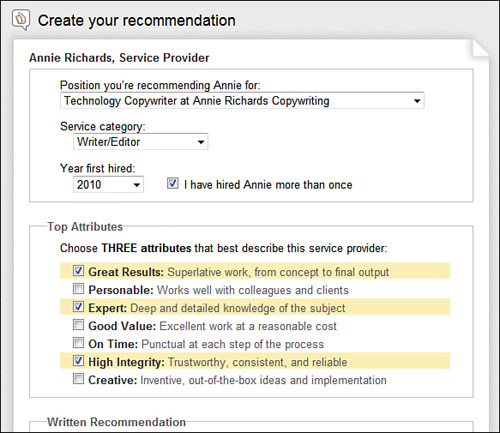
- Select the position you’re recommending the person for from the drop-down list. This should be the position associated with the service provider’s business.
- Select a Service Category from the drop-down list.
- In the Year First Hired field, indicate when you first started working with this service provider.
- If you’ve worked with this person before, select the I Have Hired [First Name] More Than Once check box.
- Select up to three attributes for this service provider. LinkedIn allows you to choose only three, so consider carefully which are the most applicable.
- Enter your recommendation in the text box. Provide specific, concise reasons why you’re recommending this person. Vague accolades or short comments like “great guy” don’t make effective recommendations. Instead, focus on actual accomplishments and quantifiable achievements. For example, “Ken sold our house in 15 days for more than the asking price” or “Samantha’s marketing campaign increased our website traffic by 25%.”
- Click the Send button to send a notification message to the provider that you recommend.
In this message, shown in Figure 14.3, providers can accept the recommendation, request a replacement recommendation, or archive the recommendation for future consideration. Providers also have the choice to display or hide your recommendation on their profile.
Figure 14.3. Providers have the option of accepting or asking for changes on any recommendation they receive.
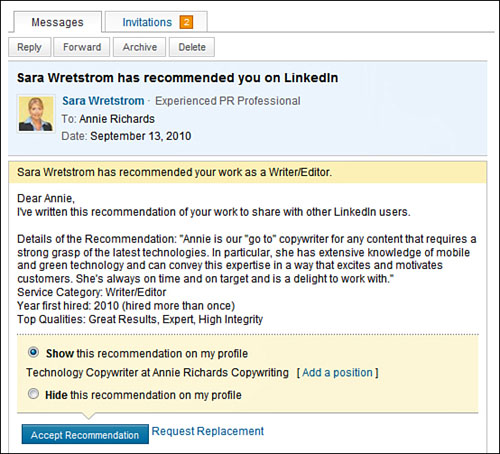
Figure 14.4 shows a provider profile recommendation.
Figure 14.4. Providers can display recommendations for their connections—and potential clients—to see.
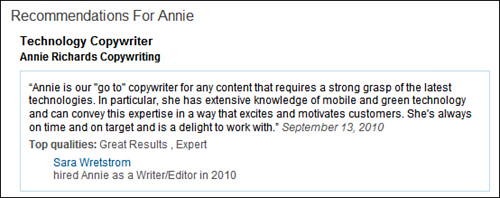
Tip: Edit or Withdraw a Service Provider Recommendation
You can edit or withdraw (delete) a service provider recommendation just as you can any other recommendation. On the global navigation bar, select Recommendations from the Profile drop-down menu and then select the Sent Recommendations tab to make your changes. Refer to Lesson 10 for more information.
Requesting a Service Provider Recommendation
If you’re a service provider, you don’t need to wait for a client to submit a recommendation for you. You can ask for one by following these steps:
- On the global navigation bar, select Companies from the More drop-down menu.
- On the Companies page, click the Service Providers link.
- On the Service Provider Recommendations page, click the Request a Recommendation link. Figure 14.5 shows the Request Recommendations page.
Figure 14.5. Request a recommendation to gain visibility in the Service Providers directory.
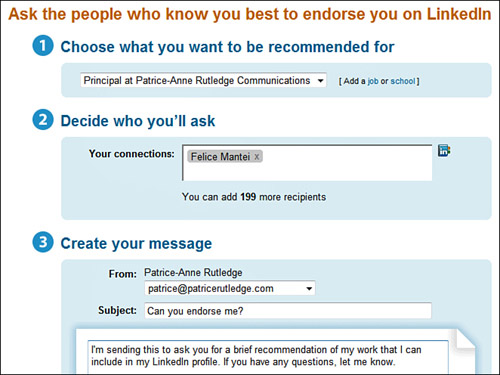
- In step 1, choose the position for which you want the recommendation from the drop-down list. This should be the job associated with your work as a service provider.
- In step 2, select connections to ask for a recommendation. Click the View All Connections icon to select from a list of your connections. Although you can contact up to 200 connections, it’s a much better practice to contact one person at a time and customize your request.
- When you’re finished selecting connections, click the Finished button to return to the Request Recommendations page.
- In step 3, you can use the sample text LinkedIn provides or, preferably, replace it with a personalized message.
- Click the Send button to send your recommendation request for completion and approval.
Read “Responding to a Service Provider Recommendation Request,” later in this lesson, to learn more about what happens after you send your request.
Tip: Specify That You Want a Service Provider Recommendation
Because a recommender can provide three types of recommendations, be sure to ask for a service provider recommendation.
Responding to a Service Provider Recommendation Request
When someone requests a service provider recommendation from you, LinkedIn sends a message with “Can You Endorse Me?” as the default subject line.
If you want to provide a recommendation, follow these steps:
- Click the subject line to open the recommendation request.
- Click the Write Recommendation button to open the Select Type page.
- Select Service Provider as the recommendation type you want to write.
- Click the Continue button to open the Create Your Recommendation page. The fields on this page are the same whether you take the initiative to create a service provider recommendation or respond to a request for one. Refer to “Recommending a Service Provider,” earlier in this lesson, for details about how to complete this page.
Summary
In this lesson, you learned how to find recommended service providers and how to receive recommendations if you provide professional services.
