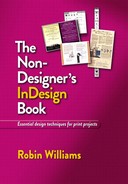Things yet to know!
Sadly, this small book does not do justice to the depth of InDesign. Here are a few other things I use all the time. To learn more about these, check the resources listed on the opposite page.
Paragraph Rules: I love paragraph rules. They are lines/strokes that you can attach to text. Every heading in this book that has a dotted line beneath it is using a paragraph rule; it is built into that style sheet so I just type and the dotted line appears. In fact, paragraph rules are dividing each of the paragraphs on this page (and nested styles that format the words in front of the colons automatically).
More on the Pen tool: The Pen tool is amazingly useful and it would be worth your time to learn it well.
Layers: InDesign has a Layers panel that makes it easy to create variations of a job and to organize lots of pieces. The layers are similar to the layers in Photoshop, except they do not interact with each other.
Spell Check: InDesign’s spell check can check many different languages, and you can create your own user dictionary. Turn on Dynamic Spelling (from the Edit menu) so typos are fixed while you write.
Find and Change (search and replace): The Find/Change feature (in the Edit menu) is very powerful. Not only can you search for text and formatting, you can also search for object formatting as well, such as 3-point red strokes and change them to 4-point green strokes. If you know what GREP is, you can search with GREP.
Notes: You can attach notes to your work, either to remind you of things to do or to add comments for your client or to share a job with your coworkers, etc. They are quite powerful. Get “Notes” from the Type menu.
Preferences: Be sure to poke around in the Preferences panes!
Snippets: Select everything on your page and drag it to the Desktop; InDesign creates a snippet with the extension of .IDMS. Send this to someone else who uses InDesign (along with any linked graphics) and she can drag it onto an InDesign page, on which the snippet completely recreates itself. If you’re having trouble with corruption, this can sometimes help clean up a file.
Object styles: Just like paragraph styles, you can create object styles to quickly format graphics. For instance, you might want a light drop shadow and a half-point black stroke on every photograph in your brochure; make that an object style and apply it with a click. Get the Object Styles panel from Window > Styles.
Guides: You can change the colors of the guides, which can be very useful. For instance, when working on a page that is completely covered by a graphic, you can change your guides to a very pale gray and choose to show them in front so you can see them.
Anchored objects: The little blue square on a text frame lets you attach, or anchor, any object (including another text frame) to a text frame. You might want to insert a photo directly into the text, as shown on page 87, or let it float outside the frame and move along with the text as you edit, as shown above-right. Just hover over the blue square and read its tool tip to learn how to use it. If you want to remove it, from the Object menu, choose Anchored Object > Release.
![]()
Import options: Both text files and graphic files have import options in which you can customize the file as you bring it in. To get the options, check the box in the Place dialog box, “Show Import Options.”