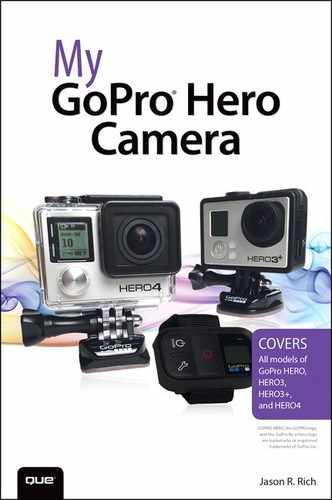11. Capturing Sound and Using Artificial Light While Shooting Video
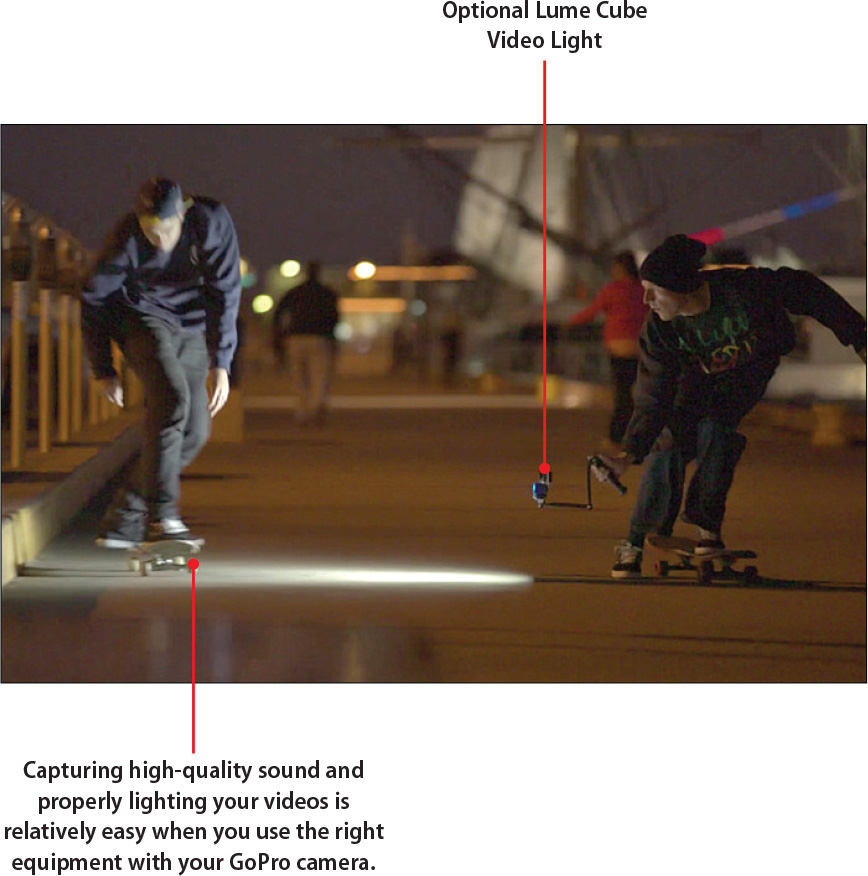
In this chapter, you learn how to properly record sound and use artificial lights when shooting video with your GoPro camera. Topics include the following:
![]() Recording sound using the camera’s built-in microphone
Recording sound using the camera’s built-in microphone
![]() Using an optional and external microphone with your camera
Using an optional and external microphone with your camera
![]() Tips for using a constant artificial light source when shooting video
Tips for using a constant artificial light source when shooting video
When shooting HD video, your GoPro camera can record decent quality sound using its built-in microphone. However, how well this microphone works depends directly on which optional housing you use with the camera.
If you require higher-quality audio than what’s possible using the built-in microphone, invest in the optional GoPro 3.5mm Mic Adapter ($19.99), and then connect a third-party microphone directly to the camera.
Another option is to use the GoPro Studio software, or other video editing software, to later add background music, sound effects, and voiceovers to your video project. You can also use some video editing software to clean up the audio quality that was recorded during the filming process.
Although including high-quality and clear audio within your video productions greatly enhances their professional quality and makes them more enjoyable to watch, another video production element you sometimes need to consider is lighting.
All GoPro cameras are designed to work well in a wide range of lighting situations. However, you may encounter shooting situations in which the ambient light in your shooting area is not adequate to capture decent quality video. In this case, using an optional, external, and continuous light source may be a viable option to enhance the visual quality of your video.
This chapter deals with overcoming issues related to sound and lighting that you may encounter when shooting video with your GoPro camera.
Using Your Camera’s Built-in Microphone to Record Audio
The microphone that’s built in to your GoPro camera may be extremely small, but it can capture decent quality sound when you simultaneously record video.

Following are five strategies to use to capture and record the highest-quality audio possible based on your shooting situation:
Sound versus Waterproofing
The majority of these sound recording strategies involve using an optional camera housing that offers no waterproof protection for your camera whatsoever. When you use a housing, it’s to protect the camera from physical damage, dirt, or dust, or in the case of the Frame Housing, to use an optional mount with the camera.
• Unless you shoot in or around water, instead of using a Standard backdoor with your camera’s Standard or Blackout Housing, consider using a supplied Skeleton Backdoor. When the camera is not completely sealed within an airtight and waterproof housing, the camera’s built-in microphone can pick up and record better-quality audio yet still keep the camera protected.
• When shooting video involves some camera movement, consider using the Standard Housing with a Skeleton Backdoor. This blocks much of the wind noise created with the motion, offers some protection for your camera, but still allows the camera’s microphone to capture sound in the area.
• If you shoot in a clean, dry, and calm area, and keep the camera reasonably still (no movement, if possible), consider using only the Skeleton or Frame Housing. This allows the camera’s built-in microphone to record the clearest sound possible because little or nothing stands between the microphone and the sound source.

• Connect an external microphone to your GoPro camera via the optional 3.5mm Mic Adapter, but be sure to select the most-suitable microphone for the type of audio that’s being recorded. (See “Connecting an External Microphone to Your Camera” later in this chapter.)

• Plan on adding voiceovers, music, and sound effects to your video during the editing process and not using the audio recorded by the camera in your final video production. This is often a viable solution for video shot with the camera fully encased in a Standard or Dive Housing, including video shot underwater.
Connecting an External Microphone to Your Camera
Instead of relying on your GoPro camera’s built-in microphone, consider connecting the optional 3.5mm Mic Adapter to the camera and then plugging an external microphone into the adapter.
Optional and external microphones that utilize a 3.5mm plug are available from consumer electronics stores (such as Best Buy), music specialty stores (such as Guitar Center), photo/video specialty stores, as well as a wide range of online-based merchants. (Just search for “GoPro Microphone.”)
What you’ll quickly discover, however, is that an external microphone can cost less than $25.00, but go up in price to several hundred dollars. Plus, microphones designed for specialized uses are available that can record audio in mono or stereo.
For example, if you want to record a person talking, a lavaliere microphone (that clips onto a shirt collar or lapel) might be suitable. Also handheld and wireless microphones designed for recording voice are available with some specializing in recording music.
If you’re a musician, consider using a specialized microphone that attaches directly to your instrument. With a small amount of research, you can also find microphones designed only to pick up and record audio that’s within close proximity to the microphone, whereas some microphones are extremely sensitive and can pick up and record even subtle sounds that originate from far away.
Based on what type of audio you want to record with your video, choose an appropriate microphone type, and select the highest-quality microphone you can afford for that purpose.
Choosing a Microphone
Following is information about several third-party microphones that are designed for use with a GoPro camera. Some require the optional 3.5mm Mic Adapter to connect to the camera, whereas others come with a proprietary connector that plugs into the camera’s mini-USB port.
• GoPro Microphone Kit - Promic ($49.99, http://polarprofilters.com/shop/gopro-microphone-external-mount): Available from Polar Pro, this microphone is a good-quality external microphone that plugs into the side mini-USB port of the GoPro camera without requiring the optional 3.5mm Mic Adapter. This stereo microphone is designed for use with the Frame Housing and comes with a wind screen to help reduce unwanted wind noise created by camera movement.

When shooting outside, whatever microphone you use can pick up wind noise. To reduce or eliminate this unwanted noise, consider using an optional wind screen with your microphone. The Skeleton Housing serves as a wind screen for the built-in microphone. Other microphones have an optional sponge or foam-based wind screen that fits over them.
• MicW iGoMic Stereo Microphone for GoPro ($159.00, www.mic-w.com/product.php?id=113): You can use this tiny but powerful stereo microphone to record music or ambient sound in a wide range of shooting situations. This microphone comes with its own cable that connects to the GoPro camera’s mini-USB port.

• Sena Bluetooth Audio Pack for GoPro ($99.00 - $219.00, www.sena.com/product/cameras/bluetoothaudiopackforgopro): Using this specially designed Bluetooth wireless microphone and audio system (that connects to the back of the GoPro camera), videographers can record their voices in CD quality, as they’re shooting, whether they’re holding the camera, they have the camera mounted to them, or they’re up to 100 meters away from the camera. This microphone system eliminates the need for any cables, yet offers the capability to record extremely high-quality audio. In addition to this system, the microphone or mic headset is sold separately.
• Movo GM100 Lavalier Lapel Clip-on Omnidirectional Condenser Microphone for GoPro ($17.95, www.amazon.com/Movo-GM100-Omnidirectional-Condenser-Microphone/dp/B00N0EA3NC): This microphone and the Audio-Technica ATR-3350 Lavalier Omnidirectional Condenser Microphone ($27.95, www.amazon.com/Audio-Technica-ATR-3350-Omnidirectional-Condenser-Microphone/dp/B002HJ9PTO), offer a low-cost, external microphone option for recording a person speaking. These small microphones are designed to be clipped to someone’s lapel or collar. The optional GoPro 3.5mm Mic Adapter is required to connect either microphone to the camera.
Adding Sound Effects and Music to Your Video Projects
After you record and transfer video to your computer using video editing software such as the free GoPro Studio software for a PC or Mac (see Chapter 16, “Using the GoPro Studio Software”), you can edit your video, and at the same time, include music, sound effects, and voiceovers to the production.
Music and sound effects can set the tone of your video (or a scene within your video), and if used correctly, can help capture and maintain the attention of your audience.
If you create a video production purely for personal use, you can use any music from your digital music library (or music that you acquire) as background music within your video production. However, if the video will be used for professional purposes, distributed publicly, or broadcast in any way, you either need written permission to use copyrighted music, or you need to acquire royalty and license-free music and sound effects to use within your video productions.
Music copyright issues apply to videos you plan to publish on YouTube as well. For more information about copyright issues related to publishing video content on YouTube, visit www.youtube.com/yt/copyright.
There is a wide range of online-based music and sound effect libraries from which you can acquire music for little or no cost that you can use within any video production without having to worry about copyright infringement or other legal issues.
These music libraries offer hundreds, or in some cases thousands, of music tracks (with or without vocals), that are divided up by music genre. Some of these music production libraries include
• 123RF: www.123rf.com
• IB Audio: www.ibaudio.com
• Music Case: www.themusicase.com
• Premium Beat: www.premiumbeat.com
• Royalty Free Music: www.royaltyfreemusic.com
• SmartSound: www.smartsound.com/royalty-free-music
Find More Music Online
To find a vast selection of royalty-free music that’s available for free or for a small fee from other sources, visit any Internet search engine, such as Google, Yahoo, or Bing!, and within the Search field, enter the phrase, Royalty free music, or Royalty free background music. To find sound effects, enter the phrase, Free sound effects, for example.
After you acquire the digital music file, you can easily import it into your video editing software and incorporate it into your video project as you see fit. Of course, you want to choose music that is appropriate for your production and intended audience. Like so many other aspects of shooting and editing video, the music and sound effects you use are a matter of personal taste.
Using External Lighting Options
Because your GoPro camera has technology built in to it that enables you to shoot good-quality photos or video in low-light situations, you’ll probably find that whatever light does exist in your intended shooting situation will work. For certain situations, however, additional lighting may be required to achieve the high-quality video you want or need for a project. For example, scuba divers who tend to shoot video at depths below 15 feet often use a battery-powered and waterproof external light source with their GoPro.
TecDiveGear.com (www.tecdivegear.com) offers several custom GoPro lighting solutions for scuba divers, including the GoPro Hero HD Camera Video Lighting Set ($599.00), which includes two lights and a proprietary camera/lighting mount.
In addition, the Qudos Action Waterproof Video Light for GoPro Hero (http://usd.knog.com.au/video-lights/qudos-action.html), which is available from Amazon.com, is priced at $119.00. You can use it on land or underwater to shed up to 400 lumens of light onto your subject while filming. This small, battery-powered light also comes with a proprietary mount that can accommodate a GoPro camera and the light.

You should consider several additional things when you start adding artificial light to a shooting situation:
• Adding unwanted shadows to what you shoot.
• Drowning out the natural colors in settings by using harsh, bright, white lights.
• Overexposing your video footage or shedding too much light onto your subjects, so they look washed out.
• Capturing inconsistent lighting within your video if you or your subjects are moving around while you shoot.
Depending on the type of artificial lighting you use, many of these obstacles can be overcome, but you need to address them during the shooting process. For example, if you start seeing unwanted shadows in your shots, you can move the position of the lights, change your shooting angle or perspective, or instruct your subjects to move into better lighting.
If you notice the natural colors in your shooting area are drowned out, try using a less bright light or moving the lights farther away from your subjects. This strategy can also help you prevent overexposing your video with too much light.
Choosing the Best Continuous Lighting Solution
When shooting video in low light, if you add artificial light to the shooting situation, you need to choose an appropriate continuous light source. You can attach small, battery-powered LED lights to a GoPro mount (for your camera), which can light up a small radius directly in front of your camera.
These small, typically LED lighting solutions are relatively inexpensive (between $50.00 and $200.00) and offer portability and mobility while you shoot. To find them, use the search phrase GoPro light within any Internet search engine or while visiting Amazon.com or eBay.com, for example.
One versatile, small, waterproof, mountable, and battery-powered lighting solution was designed by independent inventors and funded via Kickstarter.com in December 2014. Each Lume Cube Video Light for GoPro ($79.99 each, www.lumecube.com) generates 1,500 lumens of light per 1.5-inch light cube, and multiple light cubes can be used in any given shooting situation.
You can place these tiny light cubes exactly where they’re needed. You can control the intensity of the lights remotely via a smartphone or tablet while you shoot video with the GoPro.

Larger and more powerful lighting solutions require their own stands (and typically need to be plugged into an electrical outlet) and can be placed, as needed, within and around your shooting area.
These more advanced and costly lighting kits and solutions are sold by photo and video specialty stores and online merchants (including B&H Photo, Video and Pro Audio, as well as Adorama) and are also manufactured and distributed by companies such as
• Barndoor Lighting Outfitters: www.filmandvideolighting.com/litepanelsled.html
• Calibex: www.calibex.com/Video-Lighting-Kits/shop-html
• VideoLighting.com: http://videolighting.com
• Genaray: www.genaray.com
Video Lighting Kits and Solutions Are Available from Amazon.com
Amazon.com offers a vast selection of low-, mid-, and higher-end video lighting kits and solutions, often at discounted prices. To discover what’s available, visit www.amazon.com, and within the search field, use the phrase GoPro lighting or video lighting kit.