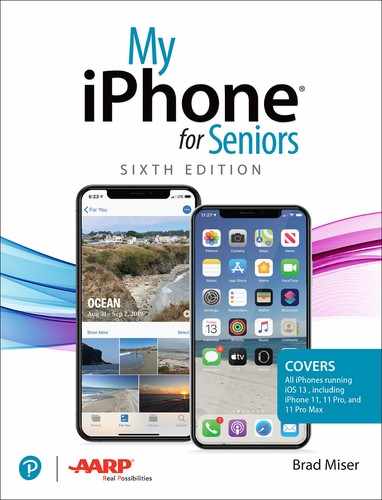Glossary
3D Touch The iPhone 6s and later models have a screen that is pressure sensitive. The 3D Touch feature enables you to press (you don’t have to press hard, just apply some pressure) on the screen to perform different actions, such as opening the Quick Action menu when you press on an app’s icon.
3G/4G/LTE/5G Names of various kinds of cellular data networks that you can use to connect your iPhone to the Internet. Your iPhone automatically uses the fastest cellular network available to it. LTE or 5G are the fastest, 4G is slightly slower, and 3G is slower than that. Because your iPhone automatically chooses a network to use, you don’t need to do anything, but it’s helpful to understand which network your iPhone is using.
AirDrop Apple’s technology that enables content to be easily shared among iPhones, iPads, and Mac computers. No complicated setup is required, you simply tap the people with whom you want to share content. For example, you can use AirDrop to quickly and easily share photos you’ve taken on your iPhone with other people near you. You can also use it to send content to other devices you own, such as sending a photo from your iPhone to a Mac computer.
Airplane mode In this mode, your iPhone’s cellular sending and receiving functions are disabled. You’re supposed to use this mode when traveling on airplanes to ensure your iPhone doesn’t interfere with the operation of the plane. You can also use it at other times, such as if you don’t want to receive any phone calls.
AirPrint Apple’s technology that enables iPhones and iPads to print wirelessly to AirPrint-compatible printers without requiring any setup (such as installing printer drivers).
animoji An animated overlay on your image as it appears in FaceTime or in Messages. You can choose different animojis, and the animoji replaces your head in the image. It moves as your face moves; for example, when you smile, the animoji smiles. Animojis are only available on X models.
app Short for application, these are programs that your iPhone runs to accomplish a wide variety of tasks. Your iPhone comes with a number of apps installed by default, such as Mail and Safari. You can download thousands of other apps from the App Store using the App Store app.
App Store The store operated by Apple that enables you to find and download apps for your iPhone. The App Store app enables you to access the App Store from your iPhone. Apple has very tight control over the apps that appear in this store, so you don’t need to worry about apps you download damaging your iPhone or breaching its security.
App Switcher The iPhone feature that enables you to quickly change apps. When you activate the App Switcher, you see the apps you’re currently using or that you’ve recently used. You can browse the apps, and then tap one to use it. You can also use the App Switcher to force a running app to quit, such as when the app isn’t performing correctly.
Apple ID When you access iCloud, download items from the App or iTunes Stores, or access other Apple services, you need to have a user account called an Apple ID. The Apple ID consists of the email address associated with your user account and a password. You also use it to connect your iPhone to Apple services, such as iMessages.
Apple Pay This is Apple’s payment service through which you can register credit and debit cards and then use those cards to make payments quickly and easily. Apple Pay is more secure than using a credit or debit card directly because your account number is not involved in Apple Pay transactions. Once configured, you can quickly pay for something by holding your phone near a register and activating Apple Pay. You can also use Apple Pay for online purchases. It also enables you to securely send funds to other individuals using an iPhone or iPad.
badge A red circle with a number that appears on app or folder icons that indicates the number of new “items,” such as emails for the Mail app or messages for the Messages app.
Bluetooth Technology that enables devices to communicate with each other wirelessly. Your iPhone uses Bluetooth to work with wireless headphones, speakers, keyboards, automobile audio systems, and much more. Using a Bluetooth device is a two-step process. First, pair the device with your phone. Second, connect to the Bluetooth device you want to use.
cellular data network The technology that enables your iPhone to communicate data similarly to how it can place a phone call. This enables your iPhone to access the Internet from just about any location in the world. Your provider offers various types of cellular data networks that have different speeds. Your iPhone automatically manages its cellular data connection, but you can determine when the connection is used by enabling or disabling it. Cellular data is provided with your cell phone account. Some plans have a limit on the amount of data you can use per month. If you exceed this amount, you have to pay additional fees. Increasingly popular are accounts having unlimited data, which means you can use as much data as you want without additional charges (sometimes, surpassing a threshold results in your iPhone’s connection being limited to lower speeds until the next billing cycle).
Control Center When you swipe down from the upper-right corner of the screen (X models) or swipe up from the bottom of the screen (non-X models), the Control Center appears. You can use its controls to do things such as enabling or disabling features or modes, such as Airplane mode. You can also configure some of the icons you see on the Control Center so that you have quick access to the ones you find most useful.
Do Not Disturb mode In this mode, your iPhone doesn’t ring or make other noises or sounds caused by notifications. This keeps your iPhone from bothering you at times you don’t want it to, such as when you’re sleeping. You can set exceptions so that important calls come in even when Do Not Disturb is turned on.
emoji Icons, such as a smiley face, that are used in emails and text messages to indicate emotion or to show an object (for example, using an icon of an airplane instead of writing the word airplane). The iPhone includes many emojis you can use.
Face ID This is the ability for your iPhone to record “your face” on your phone so that it recognizes you. You can then perform a number of actions by “looking” at your phone. For example, you can configure Face ID so that you can unlock your iPhone by looking at its screen. (Non-X models support Touch ID instead.)
Facebook A social media service that people and organizations use to share information. Facebook users have a “page” on which they can present information about themselves along with photos and videos. Other people, who have been tagged as “friends,” can view that information and exchange comments. Facebook is available on the iPhone through the Facebook app.
FaceTime The app and service that enables you to easily have video conversations with others. You can use the iPhone’s camera to share video content, either in “selfie” mode where your image appears on the screen or you can “show” people other images using the camera on the backside of the iPhone. The FaceTime app makes it very easy to have video conversations; you simply select the person you want to talk to and see; the app handles the details for you. You can receive FaceTime requests and respond to them the same way you answer a phone call. You can include up to 32 people in a FaceTime session.
Fetch Your iPhone can receive many different kinds of information from the Internet, such as new emails, contacts, and so on. Fetch is when your iPhone retrieves information from various servers (such as email servers) at specific intervals; for example, every 15 minutes. Fetch uses less battery than Push does.
Find My iPhone The Apple service that can track the location of your iPhone and enable you to protect your iPhone by locking or erasing it. You can track your iPhone using the Find iPhone app on another device, such as an iPad, or using a web browser, such as Safari or Google Chrome, on a computer.
haptic feedback This is vibratory feedback for certain events. For example, when you make a selection, such as a date, the phone vibrates slightly to confirm you have made a selection.
Home screens The screens on your iPhone where app icons are stored. The Home screens are the starting point for most of the tasks you learn about in this book.
iCloud An Apple service that provides storage space on the Internet and a host of features that enable you to share information, such as contacts and calendars, among many devices. iCloud is integrated into the iPhone; you need an account to use it. (An iCloud account is free with 5GB storage and $0.99 per month for 50GB; larger storage options are available.) One of the best uses for iCloud is to store photos and videos because they are backed up so you don’t lose them even if something happens to your iPhone, and you can access your photos and videos from many different devices.
iMessage Apple’s messaging service that enables you to send messages to other iMessage users. Unlike traditional text messages, iMessages are sent over the Internet and don’t have limits on the content or quantity of messages you can send. You send and receive iMessages using the Messages app. Those messages can contain text, photos, videos, graphics, and just about any other content you want to share.
Instagram People use this social media service to share photos, video, and messages with others. You can install the Instagram app on your iPhone to make using Instagram easy and convenient.
iOS The name of the operating system software that controls your iPhone and enables it to do so many wonderful things. The current version is the thirteenth major release of the software, which is why it is called iOS 13.
iTunes Store The Apple Store that provides content you can use on your iPhone, including music and movies. You can download this content using the iTunes Store app. You pay for most of the content in the iTunes Store, but you can sample most of it for free to decide if you want to purchase it. After it is downloaded, you can view or listen to the content in the associated app. For example, you can listen to music you download in the Music app.
Lightning Apple’s technology for connecting accessories, such as a charger or EarPods, to the iPhone. The iPhone has a Lightning port on the bottom side.
Lock screen To secure the information on your iPhone, you can lock it so that you have to enter a passcode to use most of its functionality. When you wake up a phone, you see the Lock screen that enables you to unlock the phone.
Multi-touch interface The technology that enables you to control and use an iPhone by touching your fingers to its screen.
Notification Center The Notification Center displays all the notifications that have been issued recently so you can easily review them and get more detail for items in which you are most interested. You can open the Notification Center by swiping down from the top of the screen when the iPhone is unlocked or swiping up from the center of the screen when it is locked.
notifications There’s a lot of activity happening on your iPhone. Notifications keep you informed about this activity. Notifications can be visual, audible, or vibratory. You can determine the types of notifications you receive for various events, such as when you receive new emails. You can even set up notifications for specific people, such as a sound when you receive a text from someone important.
passcode A numeric or alphanumeric sequence that is required to unlock an iPhone to make full use of it. It’s important to configure a passcode on your iPhone to secure the information stored there. You can use Face ID or Touch ID so that you don’t have to enter your passcode each time you need to use it. Instead, you can look at your iPhone’s screen (X models) or touch the Touch ID/Home button (non-X models).
Peek A 3D Touch movement that you use when you’re looking at a preview of something, such as an email. You touch the screen with a small amount of pressure. A Peek causes a window to open that shows a preview of the object.
personal hotspot When acting as a personal hotspot, your iPhone can share its cellular data connection with other devices so that those devices can access the Internet.
podcast An episodic audio or video program that you can listen to or watch using the Podcasts app. You can subscribe to podcasts so that the episodes are downloaded to your phone automatically.
Pop A 3D Touch movement similar to a Peek that happens when you apply slightly more pressure to the screen when you touch it. A Pop opens the object in its app. For example, when you’re looking at a Peek of a photo and perform a Pop on it, it opens in the Photos app.
Predictive Text The iPhone feature that attempts to predict the next text you want to type; you can tap the text on the Predictive Text bar to enter it. Predictive Text learns over time so it gets better at predicting the text you’re going to write. You can use Predictive Text to type faster or to correct mistakes. Predictive Text can also recommend emojis when you type certain words, such as a plane emoji when you type the word “plane.”
Push Your iPhone can receive many different kinds of information from the Internet, such as new emails, contacts, and so on. Push is when information is moved from a server (such as an email server) directly to your iPhone as soon as the new information appears on the server. Push causes your information to be the most current, but also uses more battery than other methods.
Quick Action menu When you press on an app’s icon, the Quick Action menu appears. You can choose the action you want to perform on this menu.
roaming The provider from which you get an account to enable your iPhone to be used for phone calls and cellular data covers a specific geographic region, such as the United States. When you take your iPhone outside of that region, a different provider provides services for you to use; this is called roaming. Roaming is important because it often involves additional charges that can be quite expensive.
selfie A photo you take by using the camera on the front side of the iPhone. Selfies can include anything you want them to, but usually the person taking the photo is included in the photo, thus the name selfie. Selfies are very popular, especially when someone is someplace or doing something interesting or unusual. It’s also common to take a selfie to capture a group of people, such as when they are sitting at a table together.
Settings app This app enables you to configure and customize your iPhone and the apps you use.
Siri Apple’s voice recognition technology that enables you to speak to your iPhone to perform tasks and dictate text. You can perform just about any task using Siri. For example, you can place phone calls, send text messages, read text messages, or get information, just by speaking to your iPhone.
Sleep The power-saving mode the iPhone moves into after a period of inactivity or when you press the Side button while it is awake. In Sleep mode, the screen goes dark and some processes stop to conserve battery power. To use the iPhone again, you wake it. If the iPhone is both locked and asleep, you wake it and then unlock it to be able to work with it.
social media Services and apps that enable people and organizations to share their information, photos, videos, comments, and so on. Social media services can be accessed through apps on your iPhone or via web browsers, such as Google Chrome or Safari, on a computer. Popular social media services include Facebook, Instagram, and Twitter.
Touch ID The sensor and associated software that enables you to record fingerprints and use them to enter your passcode to unlock your iPhone and passwords in various apps, such as the App Store app when you’re downloading apps. All iOS 13-compatible, non-X models support Touch ID (X models use Face ID instead).
Touch ID/Home button The circular button on the bottom of the front side of all non-X iPhone models. This button serves several purposes. You press it to wake and unlock your iPhone. When you’re using your iPhone, pressing it takes you to the Home screen. Pressing it twice opens the App Switcher. It can also be configured to perform other actions. When you use Touch ID, touching a recorded fingerprint to this button enters the associated passcode or password. For example, you can unlock your iPhone simply by touching a recorded finger to the Touch ID/Home button.
wake To save power, your iPhone goes to sleep after a period of inactivity or when you put it to sleep. When sleeping, the iPhone’s screen goes dark. To use it again, you wake it by touching the screen (X models), pressing the Side button, pressing the Touch ID/Home button (non-X models), or raising the phone (if the Raise to Wake feature is enabled on your iPhone).
Wallet App This app stores Apple Pay information along with boarding passes, store discount cards, and other information so that you can quickly use this information, such as to scan a boarding pass when boarding a plane.
wallpaper The image you see on the Lock screen and Home screens. You can determine the images you want to see on your iPhone using the Wallpaper option in the Settings app. You can use default images that come with your iPhone, or you can use any photo you take using the iPhone’s cameras or that you download onto your iPhone, such as from an email.
Wi-Fi Wi-Fi (Wireless Fidelity) technology that enables iPhones, computers, and many other devices to communicate with each other wirelessly. Your iPhone connects to Wi-Fi networks primarily in order to connect to the Internet. Wi-Fi networks are fast and make accessing the Internet easy and convenient.
Widget Center When you swipe to the right from a Home screen, the Widget Center opens. Here, you can use the widgets that are configured on your Widget Center.
widgets Widgets are “mini” versions of the apps that are available on the Widget Center. Widgets enable you to quickly get information or accomplish a task using its app.