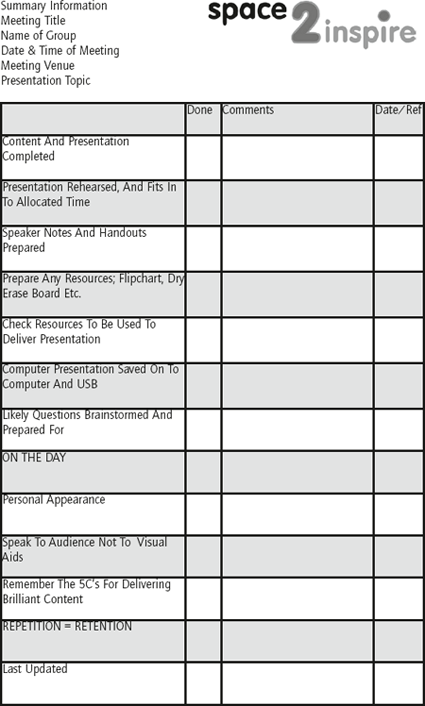Whether your role in the meeting is to participate, prepare or lead, there may be occasions when it will be necessary to deliver valuable contributions. Presenting your views and recommendations requires preparation, communication skills and personal confidence in order to get your message across clearly.

Brilliant ideas are not recognised until they are effectively communicated.
The contribution of ideas, facts, opinions, figures etc., can be delivered in many ways, depending on, amongst other things, the formality of the meeting, what resources are available and what information needs to be imparted, but, whatever the method, preparation is essential.
Microsoft PowerPoint™, together with a projector, is generally the solution of choice to deliver a presentation to a business meeting, and this will be covered in more detail later in this chapter, but let us now begin with the preparation phase.
Planning your contribution
A full understanding of the purpose of the meeting, along with your role within it, is crucial to developing effective contributions. It is also essential that you establish the needs and expected outcomes of your audience. The next step is to prepare your contributions. You may have been asked to contribute in some form or other already, or perhaps you are preparing yourself ‘just in case’ your opinion is sought.
Starting a presentation from scratch can often be a daunting task, especially if you are beginning with a ‘blank piece of paper’ in the hope of transforming it in to a memorable inspiring presentation, in a matter of minutes. But help is at hand.
Purpose
First, write down the purpose of your contribution/presentation; this will help to start the process of getting your message across in a clear and effective manner. The purpose can either be sketched on paper, or typed in to your computer in outline form.

Do not fall in to the trap of typing content straight in to PowerPoint™ slides before the entire contribution/presentation has been outlined.
List
Once you have decided on the main purpose of your message, now begin to outline the information you want to share. Form a list of all the information needed and collate all relevant material before you begin to piece them together. Once your content is gathered, group the information by subject and organise it in order of importance relating to the purpose of your contribution. This will help to ensure that information is in a logical sequence and is easily understood.
Structuring your contribution

Repetition = Retention
Now that the content for your contribution has been outlined and collated, fundamentally there are only three things to remember:
- Tell them what you are going to tell them.
- Tell them.
- Tell them what you told them.
This method allows you to reinforce your message at least 3 times, making it more likely that your content will be listened to and remembered for longer than 20 minutes!
It has been suggested that, if you make a point only once, at the end of your presentation, just 10 per cent of the audience will remember it. If you repeat a point six times, retention jumps to 90 per cent. Without repetition, 40 per cent of your audience will forget virtually everything you said within 20 minutes of your conclusion. Within 24 hours, 70 per cent of the audience will forget almost 100 per cent of your message.
Let us look at the speech made by Sir Winston Churchill in June 1940, ‘We Shall Fight on the Beaches’. Although this is a fairly lengthy speech, in the final paragraph, which lasted no more than one minute, he says, ‘We shall fight . . .’ SEVEN times and ‘We shall . . .’ ELEVEN times.
Think about how you will start to draft your presentation – do you write it in the order in which you will deliver the presentation, from the beginning, and slog through the content to reach your conclusions? There is a better way to avoid procrastinating about the preparation because of the perceived enormity of the task.
Begin with – The conclusion
Tell them what you told them.
Starting with the end in mind, focus on the purpose of your presentation, relating to the objectives of the meeting, whilst keeping your audience in the forefront of your mind. Summarise succinctly the main points of your presentation, this will help to ‘fix’ them in the memories of your audience. This is what you want your colleagues to ‘take away’ from your presentation.
Always conclude the presentation with a strong positive statement, remember the words of Sir Winston Churchill that were repeated 11 times in less than a minute, ‘We shall’.
You now have the opportunity to define your destination – you know where your presentation is heading, and your audience will understand fully your message.
Develop – The introduction – A strong opening message
Tell them what you are going to tell them.
Next, develop the attention-grabbing opening to your presentation that concisely spells out the benefits of engaging with your presentation and clearly articulates what your presentation will cover.
Cast your mind back to Chapter 1 – Using meetings to advance your career – you have developed and practised your personal ‘Elevator Pitch’ – now could be the time to put it in to action. The first two to three minutes are crucial for you to confirm your credibility and engage your audience. If you are presenting to a group that does not know you, you may choose to open with your Elevator Pitch, alternatively you can launch straight in to your well-practised, professional presentation. Lead with a rhetorical open question then follow with compelling statistics or paint a vision of how things could be for them, to tweak their curiosity.
Inform your audience at the outset how you will deal with questions. Will you deal with them as they arise, or do you intend to ‘park’ questions by noting them on a nearby flipchart, then cover them at the end? Allow your audience to seek clarification throughout where necessary, and define at the outset if there are any scheduled breaks planned for your session.

Interaction
At the beginning of your presentation ask a question that prompts a response with a show of hands. This will give you three main benefits:
- You can quickly gauge group opinion and/or understanding.
- The group is now actively engaged with your topic.
- It demonstrates your interest in group opinion.
And finally – The middle
Tell them . . .
The middle should now be much easier to write as essentially you have summarised it twice already in the introduction and conclusion. Use information only in which you are 100 per cent confident and ensure that you have thorough knowledge of the subject. Make the content as ‘conversational’ as possible, try to avoid very formal/stiff presentations. Use examples where possible to illustrate your point, making it relevant to your audience.
Whatever the ultimate method of delivery for your contribution (PowerPoint™, flip chart, verbal update), always try to vary how the information is presented to your audience, using a mixture of text, graphics, images and verbal reinforcement.
We retain 10 per cent of what we read.
We retain 20 per cent of what we hear.
We retain 30 per cent of what we see.
We retain 50 per cent of what we hear and see.
We retain 70 per cent of what we say.
We retain 90 per cent of what we do.
These statistics illustrate the need to reiterate and repeat important messages as we only retain 50 per cent of what we hear and see.

To give yourself the best possible chance to capture and maintain the attention of your audience as well as being memorable (for the right reasons!), when planning your presentation keep in mind these simple ABCs:
- Appealing – in terms of content and delivery;
- Believable – everything should be factual and deliverable – not being able to deliver something you have personally promised will not be good for your career. Always have research, statistics, expert opinion or other evidence available to reinforce your position.
- Clear – see information on the use of positive language as detailed in Chapter 1, being especially mindful to avoid jargon.
Contribution/presentation delivery options
Having drafted your contribution, check what equipment is available to present it during the meeting. The most commonly used meeting resources are flip chart, dry erase boards and PowerPoint™ delivered through a projector. Certainly Microsoft PowerPoint™ is the most widely used business presentation tool and, consequently, this will be covered in much more detail. But if this option is not available, or you would prefer to use something else, here are some Brilliant Tips for using other meeting room resources to deliver your contribution/presentation.
Flip chart
This is a group ‘tool’, great for real-time collaboration and audience participation. Before the meeting begins check that there is enough paper left on the flip chart for your presentation and that there are marker pens available that work!

Make the first flip chart page a title page to include the subject matter and your name. This ensures that the body of your presentation is kept hidden until you are ready.
You can prepare flip charts in advance of the meeting, noting down the main points that you plan to cover and asking for feedback which you can then record. Preparing flip charts in this way can save a considerable amount of time during your presentation.

Use a pencil to add reminder notes at the top of each flip chart page in advance of the meeting. You will be able to see your notes close up, but they will be invisible to your audience.
Leave a blank page in between each prepared page for additional notes.
If you are using multiple flip chart pages, explore the possibility of ‘posting’ these around the room, thereby giving everyone a constant view of your presentation. Some meeting rooms are equipped with rails and magnets for this purpose, and we would strongly advise you to use this facility if it is available.

Ensure that your flip chart is not overloaded with text and use only the top 2/3 of the page, so that even people sitting at the back can view all of the information.
Have a conclusion page at the end. This acts as a great reminder to summarise what you have said, therefore helping the audience to remember your messages.

Repetition = Retention
Dry erase boards
Seek permission to enter the meeting room in advance in order to ‘write up’ your presentation, in the same way as teachers did in their classrooms ‘in the old days’!

Dry erase boards are great for sketching out ideas and drawings – use dark, bold colours for text and vibrant primary colours for drawings.
Write up only bullet points and complete the rest whilst you are delivering your presentation. Remember to get someone to copy the finished information from the board at the end, or better still take a photograph of it, transfer it in to a jpeg file and include it in the meeting notes.

If you have a magnetic whiteboard in the room, prepare your content on coloured paper in advance and ‘post it up’ during your presentation for dramatic visual effect.
Microsoft PowerPoint™
The visual aid of choice for providing information during meetings is Microsoft PowerPoint™. Like the majority of computer programs, most of us use only around 10–20 per cent of their capabilities; however, the problem with using such a highly visual and visible tool as Microsoft PowerPoint™ is that we publicly share our lack of knowledge, potentially without realising it.
We have all been in meetings where the information is presented from PowerPoint™ through a projector or a plasma screen. The last thing an audience wants to see is reams of information on a screen, which the presenter then proceeds to read out word for word. It happens, and all too often. The other way to show how little you really know about PowerPoint™, is to have words that move in with some sort of animation, perhaps accompanied by a crass sound, and then presented in colours that contrast poorly.
The effect of these inadequacies is commonly known as ‘Death by PowerPoint™’ – a sure way to lose your audience and with it your credibility.
To guard against finding yourself in this ‘nightmare’ scenario, when preparing a presentation we strongly recommend following these general guidelines:
- Use PowerPoint™ only as an “Aide Memoir”, thoroughly preparing and practising your material so that you can deliver the content relevant to each slide heading in an engaging and informative way.
- Remember the KISS principle (Keep It Simple, Stupid).
- Use graphics and pictures where possible, with any text in uniform fonts and sizes whilst ensuring that it is large enough for everyone to read.
- Limit the amount of information per slide; a maximum of five bullet points.
- If your organisation does not have a standard template for PowerPoint™ presentations, then select colours that have the right contrast and brightness when projected or shown through a plasma or LCD screen – dark text on a light background is best, but avoid white backgrounds – tone it down by using beige or another light colour that will be easy on the eyes. Maintain the consistency of your colour scheme throughout your presentation.
- Learn how to link to additional information or to another PowerPoint™ file from a slide in your master presentation so you can switch seamlessly to this additional information without losing the concentration of your audience.
- Always remember that PowerPoint™, however well presented, only equals information, whereas demonstrating knowledge is something much more powerful altogether.
Anybody who can present information effectively is going to be of more value to an organisation than somebody who cannot. Two people may have the same technical knowledge and experience, but the one that can engage better with clients, suppliers and colleagues, will influence a different, more positive outcome.
Choose the right attributes for your slides
For the majority of PowerPoint™ presentations the following guidelines are easy to remember and should prevent you from succumbing to the temptation of ‘bullet point’ overload and allowing your audience to read the information before you have had a chance to!

Use the 10/20/30 rule for PowerPoint™ presentations:
- 10 slides maximum;
- 20 minutes maximum;
- 30 point font size as the minimum.
Now you cannot have large paragraphs that are read out verbatim.
Rule developed by Guy Kawasaki – www.guykawasaki.com
Slide design
Now is the time to begin transferring all of your content on to the slides, but before you commence, set up a slide template using the ‘Slide Master’ to determine the design of all of your slides.

Use the Slide Master option in PowerPoint™ to create a uniform style for your whole presentation. This will save you hours of extra work formatting every single slide.
Insert your organisation’s logo in to the Slide Master, instead of placing it on every single slide, along with version information, and your name. This is also the place to set up fonts, size, and slide colour scheme.

If you like the design and layout of someone else’s PowerPoint™ presentation and have modified it to promote your own content, do not forget to change the title, author and organisation details in the summary dialogue box, under the presentation properties. (File, Properties, Summary.)
Title
Make your slides easy to follow. Put the title at the top of the slide where your audience expects to find it. Phrases should read left to right and top to bottom whilst important information is detailed near to the top of the slide. Often the bottom portions of slides cannot be seen from the back rows because heads are in the way.

Write an ‘attention getting’ title for each slide to spark the interest and curiosity of your audience.
Font
Choose a font that is simple and easy to read such as Arial, Times New Roman or Verdana. Avoid script-style fonts as they are hard to read on screen. Use no more than two different fonts – one for headings and another for content. Keep all fonts large enough (at least 24 pt and preferably 30 pt) so that people at the back of the room will be able to read easily what is on the screen.
Colour
Use contrasting colours for text and background. Dark text on a light background is best, but avoid white backgrounds – tone it down by using beige or another light colour that will be easy on the eye. Dark backgrounds are effective to show off organisational colours or if you just want to dazzle the crowd. In that case, be sure to choose a light colour for the text to ensure it can be read easily and be aware that patterned or textured backgrounds can reduce readability. Maintain the consistency of your colour scheme throughout your presentation.
Transitions and animations
Avoid excessive use of slide transitions and animations. Whilst transitions and animations can add drama and build anticipation, too much can be distracting and confusing. Remember, the slide show is meant to be a visual aid, you are the focus of the presentation. Keep animations consistent in the presentation by using animation schemes and apply the same transition throughout.
Bullet points
Simplify the content by giving a key message on each bullet point that you can expand on during the presentation. Make the information on the bullet point as short and as ‘cryptic’ as possible, that way your audience will not already know what you are going to say. Keep the most important points near the top of the slide for easy reading in the back rows. Focus on one topic area and use no more than five concise bullets per slide.
Non-text content
Try to make the slides visually appealing by combining photographs, charts and graphs with the text. Avoid having text-only slides that your audience can read before you have the opportunity to add your comments verbally.
Slide order
Slide order can be changed easily after the information has been prepared. Do not get too ‘hung up’ on the order until you are ready to begin your rehearsal, and then you can manipulate the sequence of your slides through the ‘slide sorter’ option.
Hide your options

Prepare additional slides to cover any questions that you think may arise during your presentation and access these at any time.
Ensuring that you stick to time is essential, but so too is ensuring that you are sufficiently equipped to deal with those predictably awkward questions. There are essentially two ways in which you can pre-prepare extra slides that you do not plan to use in the main body of your presentation. They can be accessed at any time.
- Prepare your slide in the normal way then right-click on a slide in normal view and choose ‘Hide Slide’ – it will not then display during your standard presentation. If you want to show a hidden slide during the course of your presentation, right-click the mouse, select ‘Go’ and then ‘Slide Navigator’.
- Place a ‘hidden’ button on your main slide(s). Insert a hyperlink to an additional slide that contains your ‘extra’ information. You can then choose when, or if, to use the option to view additional hidden slides during your presentation.
Using hidden slides and hyperlinks allows you to tailor a presentation to suit a particular audience by covering more specific subjects that are not necessarily of general interest.
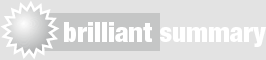
Preparing a presentation using PowerPoint™
Slide Master – use to maintain consistency throughout presentation.
Limit use of different fonts, colour, animation and transitions.
Information should be kept to a minimum and presented with a mixture of bullets and graphics.
Death by PowerPoint™ should be avoided at all costs and keep to your allotted time!
Establish your credibility, talk confidently and knowledgeably about your subject.
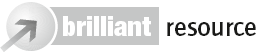
For more great tips on how to use PowerPoint™ to great effect visit www.meetingexpert.co.uk
Handouts
Delivering a fascinating presentation that inspires your audience is all very well, but memories fade and you are not always on hand to add your verbal content, wit and repartee! To reinforce your presentation, you should think seriously about providing handouts for your audience to take away. It is not good enough simply to print out your slides and give them out; you should consider adding notes to these slides in PowerPoint™ and printing out the notes pages in advance of your presentation. That way you will also have notes that you can refer to throughout the presentation.

Handouts allow people to concentrate on you, and not on taking notes. Ensure any handouts have your name and contact details on them, preferably as part of the ‘header/footer’ information. If you are going to hand these out at the beginning of your presentation to allow your audience to make any additional notes, ask that they refrain from reading the notes ahead of you.
If you have notes to hand out after the presentation, inform your audience of this at the outset.
Delivering content
Remind yourself that your presentation is for the benefit of the audience – a rapid-fire list of bullet points, read verbatim from a screen/flip chart or whiteboard, is less than inspiring and of little benefit to them. Your visual aids may have no text at all – the meaning, content and context is delivered by you. The slides are there to support you, not to be read more quickly by the audience than you can recite them!
Body language
Body language is a significant indicator of your work ethic, enthusiasm and attitude. More than the words you use or the tone of your voice, your physical behaviour communicates everything to the keen observer. Reputations (good or otherwise) are quickly gained from ‘first impressions’, how you look, act and react – body language.
There are many different scenarios that demand different types and styles of body language in order to make a positive impression on clients, peers and management. Some circumstances are more formal than others, but overall you need to understand how your own body language will be interpreted, and how to interpret that in others.

Presenter’s body language
- Speak in a clear, confident voice that can be heard by everyone.
- Walk around to engage your audience, but avoid excessive movement.
- Make eye contact with everyone in your audience.
- Touch, turn, talk. If you are using a visual aid as part of your presentation, do not be tempted to talk whilst facing the slides or flip chart.
Keep to time
There is nothing worse than a presenter over-running as a result of a long boring presentation. Ensure that you have built in enough time for questions and feedback, finishing ahead of your allocated time – leave them wanting more from you.
Do not hide
Now is your chance to shine, do not hide behind a lectern or table. If possible move to one side and physically engage with your audience, possibly walking around the room to capture attention. Always stand up to make a presentation, your voice will be louder and directed at your audience which will in turn capture their attention and give you more confidence.
Practise, practise, practise

When actually delivering your contribution/presentation, irrespective of the delivery medium, remember the five Cs for delivering Brilliant content:
- Confident;
- Credible;
- Competent;
- Convincing;
- Comfortable.

- Outline your objectives at the beginning of the presentation (keep them visible throughout if possible).
- Make eye contact with everyone in the meeting.
- Keep your hands steady and avoid fidgeting.
- Speak to the participants, not to the visual aids.
- Speak in a clear, confident voice that can be heard by everyone.
- Speak with intonation and rhythm in your voice to emphasise your main points.
- Keep to your allocated time.
- Use the KILL principle when using a flip chart – Keep It Large and Legible.

For much more insight in to presentations, invest in Brilliant Presentation by Richard Hall. www.pearson-books.com
Conclusion

Repetition = Retention
To be a good presenter you need to be engaged with your audience and know your topic inside and out. Keep the presentation concise and include only relevant information. When using an audio visual aid, such as PowerPoint™, use only as an accompaniment to your presentation to reinforce your point, not as a crutch.

Remember – your slide show is not the presentation – you are the presentation.
The final task is to practise your presentation on your own. This will allow you to become very familiar with the content, subject and also confirm how long it will take you to deliver. When you are happy with it, try it out on a friend. Now you are ready to really ‘make your mark’.

Speak to your audience, not to the screen.
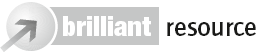
For great presentations and PowerPoint™ resources visit www.meetingexpert.co.uk.