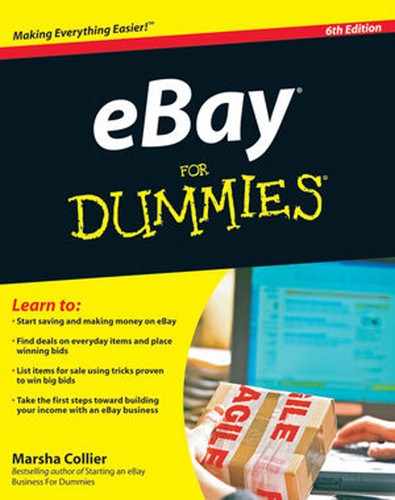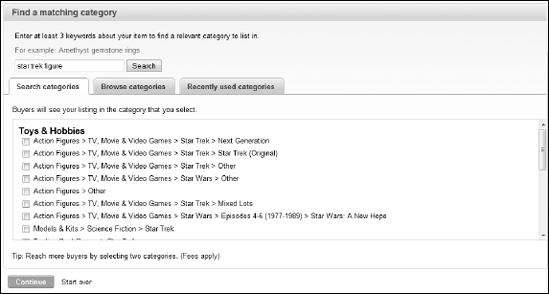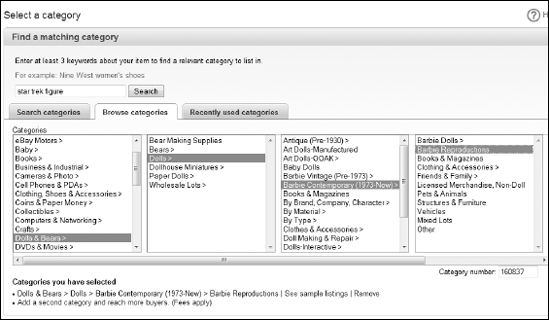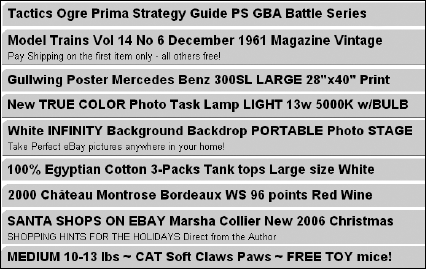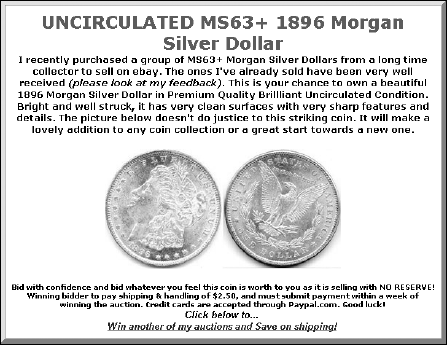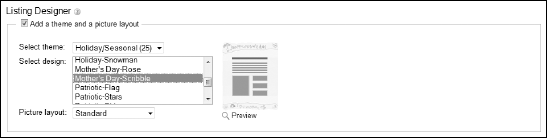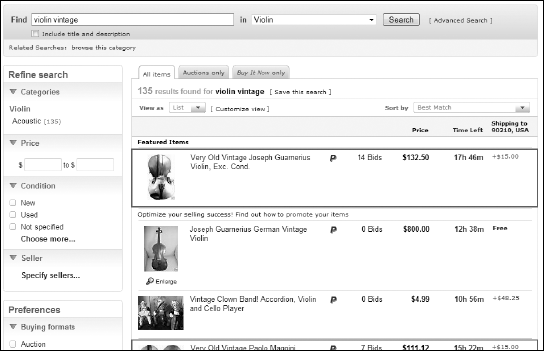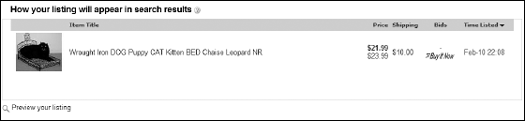In This Chapter
Getting ready to set up your listing
Choosing your item category
Writing your item description
Deciding on your options
Making changes after your auction has started
It's time to make some money? Are you ready? Yes? (Call it an inspired guess.) You're on the threshold of adding your items to the hundreds of thousands that go up for sale on eBay every day (and perhaps also shedding from your home some of the valuable things you haven't touched in years). Some listings are so hot that the sellers quadruple their investments. Other items, unfortunately, are so stone cold that they may not even register a single bid.
In this chapter, I explain all the facets of the Sell an Item page — the page you fill out to get your auction going on eBay. You get some advice that can increase your odds of making money, and you find out the best way to position your item so buyers can see it and bid on it. I also show you how to modify, relist, or end your auction whenever you need to.
Note
A caveat here: To keep the marketplace vibrant, eBay's programmers are constantly working to improve the site, and improvement means change. The listing form (as I describe in this chapter) can change from time to time, but the basic decisions you need to make will not. The selling philosophy laid out in this chapter should help you ride the waves of change on eBay — whatever they may be.
After you decide what you want to sell, find out as much as you can about it and conduct a little market research. Then you should have a good idea of the item's popularity and value. To get this info, check out Chapter 9.
Before you list your item, make sure that you have these bases covered:
The specific category under which you want the item listed: Ask your friends or family where they'd look for such an item and remember the categories you saw most frequently when you conducted your market research with the eBay search function.
Tip
To find out which category will pay off best for your item, run a search and then check Completed Listings. See how many of this type of item are selling now (and if people are actually bidding on it). Scroll down to the left of the page and click the Show Only Completed Listings box. Then sort your results by highest prices first and look over the sales to see which categories they're listed in. For more information on how to get ahead of the crowd through eBay's search, visit Chapter 5.
What you want to say in your item description: Jot down your ideas. Take a good look at your item and make a list of keywords that describe your item. Keywords are single descriptive words that can include the following (this is hardly a complete list):
Brand name
Size of the item (citing measurements if appropriate)
Age or date of manufacture
Condition
Rarity
Color
Size
Material
I know all about writer's block. If you're daunted by the Sell an Item page, struggle through it anyway. This way you've finished the hard work before you even begin.
Whether you want to attach a picture (or pictures) to your description via a Uniform Resource Locator (URL): Pictures help sell items, but you don't have to use them. (This information won't be on the test, but if you want to know more about using pictures in your auctions, see Chapter 14.)
The price at which you think you can sell the item. Be as realistic as you can. (That's where your market research comes in.)
The Sell an Item form is where your listing is born. Filling out your virtual paperwork requires a few minutes of clicking, typing, and answering all kinds of questions. The good news is that when you're finished, your listing is up and running and (I hope) starting to earn you money.
Note
Before you begin, you have to be a registered eBay user. If you still need to register, go to Chapter 2 and fill out the preliminary online paperwork. If you've registered but haven't provided eBay with your financial information (credit card or checking account), you'll be asked for this information to set up your seller account before you proceed. Fill in the data on the secure form. Then you're ready to roll.
Just like the dizzying menu in a Chinese restaurant, you have four ways to sell an item on eBay. Four ways may not seem to be very dizzying, unless you're trying to psychically decide which format is the best for you. Here's what you need to know about each type:
Online auction: This is the tried-and-true traditional sale format on eBay. This is what the newbies look for, and you can combine this with a Buy It Now for those who want the item immediately. Often, if you're selling a collectible item, letting it go to auction may net you a much higher profit — remember to do your research before listing.
Fixed price: Just like shopping at the corner store, a fixed-price sale is easy for the buyer to comprehend and complete. The only problem is that many potential buyers may lean toward an auction because of the perception that they may get a better deal.
A variation on a fixed-price listing is to add the Make an offer option. This enables buyers to think they can get a great deal — but you have the opportunity to accept the offer or make a counteroffer. Cultural leanings toward bargaining mean some buyers prefer this method. You may not. It can be fun and is just another way to spur sales in a slow retail environment.
Sell in your eBay store: Chapter 11 covers eBay Stores — a convenient place to sell more items to your auctions or fixed-price sales.
Classified ad: If you don't want to put your property or other valuable item up for auction and you'd like to correspond with the prospective buyer, this is the option for you. Although this option originated with real estate, the ad format is available in many categories. The cost of your ad is $9.95 for a 30-day listing. If you're interested in finding out which type of items you can sell with a classified ad, check out this URL:
pages.ebay.com/help/sell/adformatfees.html
Say, for example, that you want to list a good, old-fashioned eBay auction. You want to sell an item for a fixed price but are willing to let it go to auction.
To find eBay's Sell an Item form from the eBay Home page, you can use either of these methods:
Click the Sell link on the navigation bar at the top of the page. eBay allows you to select your category and download the Sell an Item page in seconds.
Start your listing from your My eBay page. Just click the Sell Similar link (on the All Selling page) next to one of your existing items. Using the form that appears, you can change the item data.
When listing your item, here's the info you're asked to fill out (each of these items is discussed in detail later in this chapter):
Category: The category where you've decided to list your item (required).
Title: The name of your item (required).
Description: What you want to tell eBay buyers about your item (required).
eBay Picture Services or Image URL: The Web address of any pictures you want to add (optional). To add the URL of image on the Sell an Item form, you must click the Customize Form link at the top of the page and add the option to include a URL (versus using eBay picture services). Note that you get a free Preview picture at the top of your auction. Chapter 14 has more information on using images in your auction.
The Gallery: By adding a picture, you can add your item's picture to eBay's photo Gallery (optional). There is no extra charge to add the item to the Gallery, but it will set you back $0.75 to have a Gallery image that gets larger when a user drags his or her mouse over it, and $19.95 to make your item a featured auction in the Gallery. (You can find more on the Gallery later in this chapter.)
Gallery image URL: If you want to include a hosted image, you must include the Web address of the JPEG image you want to place in the Gallery (optional). (If you're using eBay Picture Services, the first photo you upload is resized for the Gallery.) See Chapter 14.
Item location: The region, city, and country from which the item will be shipped (required).
Quantity: The number of items you're offering in this auction is always one (required).
Starting price: The starting price (sometimes called a minimum bid) you set (required).
Selling price: If this is a fixed-price listing, you have to post your selling price.
Duration: The number of days you want the auction to run (required).
Reserve price: The hidden target price you set. This is the price that must be met before this item can be sold (optional). eBay charges you a fee for this feature.
Private auction: You can keep the identity of all bidders secret with this option (optional). This type of auction is used only in special circumstances.
Buy It Now: You can sell your item directly to the first buyer who meets this price (optional).
List item in two categories: If you want to double your exposure, you can list your item in two categories. Note that double exposure equals double listing fees (optional).
Home page featured: You can place your auction in a premium viewing section and have the possibility that your listing will cycle through the direct links from the front page (optional). eBay charges $59.95 for auction or fixed-price listings from 1 to 10 days and $179.95 extra for fixed-price items that stay on the site for 30 days.
Featured First: You can have your auction appear at the top of the category in which you list it (optional). eBay charges $24.95 extra for this feature; $74.95 for listings that last 30 days.
Highlight: Your item title is highlighted in the auction listings and search listings with a lilac-colored band, which may draw eBay members' eyes right to your auction (optional). eBay charges $5.00 extra for this feature and $10.00 for the 30-day listings.
Boldface title: A selling option to make your item listing stand out. eBay charges $2.00 ($4.00 for 30 days) extra for this feature (optional).
Free counter: If you want to avail yourself of a free counter, indicate so here (optional).
Ship-to locations: Here's where you can indicate where you're willing to ship an item. If you don't want the hassle of shipping out of the United States, check that option only. You can individually select different countries as well (optional).
Tip
You may want to consider whether you really want to be in the international shipping business. Buyers pick up the tab, but you have to deal with customs forms and post office paperwork. If time is money, you may want to skip it entirely — or at least have all the forms filled out before you get in line at the post office. (Better yet, print your customs forms along with your postage from your computer — see Chapter 12). But remember that if you don't ship internationally, you're blocking a bunch of possible high bidders. Depending on what you're selling, shipping internationally may or may not be worth the investment in extra time.
Shipping and handling charges: eBay requires you to show your shipping charge in the listing. Buyers are more likely to bid or buy right then and there if they feel your shipping costs are reasonable. If they have to e-mail you with questions, they may find another listing for the same item — with clear shipping — and bid or buy that one. Also, when you list a flat shipping charge on your listing, eBay will take that into account when deciding how your item shows up in Search. For larger items, see information on eBay's handy shipping calculator, later in this chapter.
Payment instructions: Here's the place you put any after-sale information. You are required to accept PayPal or at least one electronic payment or Internet merchant credit card option for your items. (These are the safest options anyway.) If you want to offer the option to pay with a different electronic payment service, mention that as well. This information appears at the top of your sale when the sale is completed, under the Shipping and Payments tab of the listing while it's active, and in the End of Listing e-mail (optional).
PayPal and immediate payment: Fill in this area if you want to require the high bidder to pay through PayPal immediately when using Buy It Now. Add the Immediate Payment option if you know the shipping amount and would like the winner to pay with a click of the mouse (optional).
Return policy: If you are willing to accept returns, indicate it. You can give the customer as few as three days to return the item (that cuts down on spurious returns).
Yes, the Sell an Item form looks daunting, but filling out its many sections doesn't take as long as you may think. Some of the questions you're asked aren't things you even have to think about; just click an answer and off you go. Other questions ask you to type information. Don't sweat a thing; all the answers you need are right here. In this section I describe all the required info; later in this chapter, I talk about optional stuff. After you click your category, you land on the official Sell an Item page.
Many eBay sellers will tell you that selecting the exact category isn't crucial to achieving the highest price for your item — and they're right. The bulk of buyers (who know what they're looking for) just input search keywords into eBay's search box and look for their items. Others, though, may select a category and, just like when you go to the mall, peruse the items for sale and see if a particular one strikes their fancy.
On the first page of the Sell an Item form, you need to select the main category for your item. Type at least three keywords that best describe your item in the box provided and click Search. Figure 10-1 shows you how the results come up after typing your words, making it easy to select a main category.
Tip
Here's where your creativity can come into play. Who says that a box of Blue Dog (the famous doggie icon painted by Cajun artist George Rodrigue) note cards belongs in Everything Else: Gifts & Occasions: Greeting Cards: Other Cards. If you look around, you may find a better category. The Find Categories tool appears the second you open the Sell an Item page. Just click the associated link to browse for categories. Check to see if anyone else is selling the item (and in which category) or just let this tool help you pick a good category.
You can also browse the categories by clicking (surprise!) the Browse Categories tab. This will help you select your main category, and the thousands of subcategories. eBay offers you this wealth of choices in a handy point-and-click way. If you're unfamiliar with the types of items you can actually find in those categories, you may want to pore over Chapter 3 before you choose a category to describe your item. Figure 10-2 shows you how to manually narrow the subcategory listings on the Sell an Item page.
To select a category, here's the drill:
Click one of the main categories.
In the next box, you see a list of subcategories.
Select the most appropriate subcategory.
Continue selecting subcategories until you have narrowed your item listing as much as possible.
You know you've come to the last subcategory when you don't see any more right-pointing arrows in the Categories.
Tip
Most bidders scan for specific items in subcategories. For example, if you're selling a Bakelite fruit pin, don't just list it under Jewelry; keep narrowing your choices. In this case, you can put it in a costume jewelry category that is especially for Bakelite. I guarantee that the real Bakelite jewelry collectors out there know where to look to find the jewelry they love. To narrow the category of your item, just keep clicking until you hit the end of the line.
Note
After you figure out what category you want to list in, eBay wants to get down to the nitty-gritty — what the heck to call that thing you're trying to sell.
Note
Think of your item title as a great newspaper headline. The most valuable real estate on eBay is the 55-character title of your item. The majority of buyers do title searches, and that's where your item must come up to be sold! Give the most essential information right away to grab the eye of the reader who's just browsing. Be clear and informative enough to get noticed by eBay's search engine. Figure 10-3 shows examples of good titles. Note how a few of these titles contain subtitles (more info on subtitles further in this chapter).
Here are some ideas to help you write your item title:
Use the most common name for the item.
If the item is rare, vintage, or hard to find, mention that.
State the item's condition and whether it's new or old.
Include the item's special qualities, such as its style, model, or edition.
Avoid fancy punctuation or unusual characters, such as $, hyphens, and L@@K, because they just clutter up the title — and buyers don't search for them.
When you get into advanced selling mode, you should take a look at one of my other books, coauthored by Patti Louise Ruby, eBay Listings That Sell For Dummies. It covers eBay photography and HTML in depth.
Ordinarily, I don't throw out French phrases just for the fun of it. But where making a profit is an issue, I definitely have to agree with the French that choosing or not choosing le mot juste can mean the difference between having potential bidders merely see your auction and having an all-out bidding war on your hands. Read on for tips about picking the best words to let your listing shine.
Here's a crash course in eBay lingo that can help bring you up-to-speed on attracting buyers to your item. The following words are used frequently in eBay listings, and they can do wonders to jump-start your title:
Mint
One of a kind (or OOAK — see the abbreviation list in Table 10-1)
Vintage
Collectible
Rare
Unique
Primitive
Well-loved
There's a whole science (called grading) to figuring out the value of a collectible. You're ahead of the game if you have a pretty good idea of what most eBay members mean. Do your homework before you assign a grade to your item. If you need more information on what these grades actually mean, Chapter 5 provides a translation.
Common grading terms and the phrases in the preceding section aren't the only marketing standards you have at your eBay disposal. As eBay has grown, so has the lingo that members use as shortcuts to describe their merchandise.
Table 10-1 gives you a handy list of common abbreviations and phrases used to describe items. (Hint: Mint means "may as well be brand new," not "cool chocolate treat attached.")
Table 10.1. A Quick List of eBay Abbreviations
eBay Code | What It Abbreviates | What It Means |
|---|---|---|
MIB | Mint in Box | The item is in the original box, in great shape, and just the way you'd expect to find it in a store. |
MOC | Mint on Card | The item is mounted on its original display card, attached with the original fastenings, in store-new condition. |
NRFB | Never Removed from Box | Just what it says, as in "bought but never opened." |
COA | Certificate of Authenticity | Documentation that vouches for the genuineness of an item, such as an autograph or painting. |
OEM | Original Equipment Manufacture | You're selling the item and all the equipment that originally came with it, but you don't have the original box, owner's manual, or instructions. |
OOAK | One of a Kind | You are selling the only one in existence! |
NR | No Reserve Price | A reserve price is the price you can set when you begin your auction. If bids don't meet the reserve, you don't have to sell. Many buyers don't like reserve prices because they don't think that they can get a bargain. (For tips on how to allay these fears and get those bids in reserve-price auctions, see "Writing your description" later in this chapter.) If you're not listing a reserve for your item, let bidders know. |
HTF, OOP | Hard to Find, Out of Print | Out of print, only a few ever made, or people grabbed up all there were. (HTF doesn't mean you spent a week looking for it in the attic.) |
Often, you can rely on eBay slang to get your point across, but make sure that you mean it and that you're using it accurately. Don't label something MIB (Mint in Box) when it looks like it's been Mashed in Box by a meat grinder. You can find more abbreviations on my Web site, www.coolebaytools.com.
Imagine going to a supermarket and asking someone to show you where the stringy stuff that you boil is instead of asking where the spaghetti is. You might end up with mung bean sprouts — delicious to some but hardly what you had in mind. That's why you should check and recheck your spelling. Savvy buyers use the eBay search engine to find merchandise; if the name of your item is spelled wrong, the search engine can't find it. Poor spelling and incomprehensible grammar also reflect badly on you. If you're in competition with another seller, the buyer is likelier to trust the seller hoo nose gud speling.
Warning
If you've finished writing your item title and you have spaces left over,please fight the urge to dress it up with lots of asterisks and exclamation points!!!!!!!!!!! (See how annoying that is?) No matter how gung-ho you are about your item, the eBay search engine may overlook your item if the title is encrusted with meaningless **** and !!!! symbols. If bidders do see your title, they may become annoyed by the virtual shrillness and ignore it anyway!!!!!!!! (It's even more annoying the second time around.)
Another distracting habit is overdoing capital letters. To buyers, seeing everything in caps is LIKE SEEING A CRAZED SALESMAN SCREAMING AT THEM TO BUY NOW! Using all caps is considered shouting, which is rude and tough on the eyes. Use capitalization SPARINGLY, and only to finesse a particular point.
A new feature on eBay is the availability of subtitles. eBay allows you to buy an additional 55 characters, which will appear under your item title in a search. The fee for this extra promotion is $0.50, and in a few circumstances, it is definitely worth your while. Any text that you input will really make your item stand out in the crowd — but (you knew there would be a but didn't you?) these additional 55 characters won't come up in a title search. In other words, if the subtitle includes essential information ("NR MIMB," for example) that isn't in the main title, people searching for NR MIMB won't find your listing. So if you have all those words in your description, the words will be found either way with a title and description search. If you choose this option, choose attention-getting info that isn't absolutely needed for the title itself.
After you hook potential bidders with your title, reel 'em in with a fabulous description. Don't think Hemingway here; think infomercial (the classier the better). Figure 10-4 shows a great description of some silver dollars. You can write a magnificent description, as well — all you have to do is click in the box and start typing.
Here's a list of suggestions for writing an item description:
Accentuate the positive: Give the buyer a reason to buy your item and be enthusiastic when you list all the reasons everyone should bid on it. Unlike the title, you can use as much space as you want. Even if you use a photo, be precise in your description — its size, color, kind of fabric, design, and so on. Refer to "Creating the perfect item title" earlier in this chapter, as well as Table 10-1, for ideas on what to emphasize and how to word your description.
Include the negative: Don't hide the truth of your item's condition. Trying to conceal flaws costs you in the long run: You'll get tagged with bad feedback. If the item has a scratch, a nick, a dent, a crack, a ding, a tear, a rip, missing pieces, replacement parts, faded color, dirty smudges, or a bad smell (especially if cleaning might damage the item), mention it in the description. If your item has been overhauled, rebuilt, repainted, or hot-rodded (say, a "Pentium computer" that was a 386 until you put in the new motherboard), say so. You don't want the buyer to send back your merchandise because you weren't truthful about imperfections or modifications. This type of omission can lead to a fraud investigation.
Be precise about all the logistical details of the post-auction transaction: Even though you're not required to list any special S&H (shipping and handling) or payment requirements in your item description, the majority of eBay users do. Try to figure out the cost of shipping the item in the United States and add that to your description. If you offer shipping insurance, add it to your item description.
While you're at it, promote yourself too: As you accumulate positive feedback, tell potential bidders about your terrific track record. Add statements like "I'm great to deal with. Check out my feedback section." You can even take it a step further by inviting prospective bidders to your About Me page (where you may also include a link to your personal Web site — if you have one). Chapter 14 gives you some tips on how to make your auction seen by a wider audience.
Wish your potential bidders well: Communication is the key to a good transaction, and you can set the tone for your auction and post-auction exchanges by including some simple phrases that show your friendly side. Always end your description by wishing bidders good luck, inviting potential bidders to e-mail you with questions, and offering the option of providing additional photos of the item if you have them.
When you input your description, you have the option of jazzing things up with a bit of HTML coding, or you can use eBay's HTML text editor, shown in Figure 10-5. If you know how to use a word processor, you'll have no trouble touching up your text with this tool. Table 10-2 shows you a few additional codes to help you pretty things up.
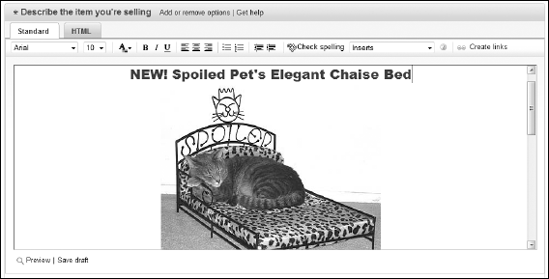
Figure 10.5. The HTML text editor shows you the description area with HTML-coded text and free photo inserted.
Table 10.2. A Short List of HTML Codes
HTML Code | How to Use It | What It Does |
|---|---|---|
|
| cool collectible (bold type) |
|
| cool collectible (italic type) |
|
| cool collectible (bold and italic type) |
|
| Selected text appears in red. (This book is in black and white so you can't see it.) |
|
| cool collectible (font size normal +1 through 4, increases size x times) |
|
| cool collectible (inserts line break) |
|
| cool collectible (inserts paragraph space) |
|
| cool collectible _____________ cheap (inserts horizontal rule) |
|
| cool collectible (converts text to headline size) |
Tip
You can go back and forth from the HTML text editor to regular input and add additional codes here and there by clicking from the Standard form to the HTML entry form tabs. I often prepare all my auctions ahead of time and save them in my computer as plain HTML files — that way they're always retrievable for use (I just copy and paste) — no matter what program or form I'm using to list my auctions. See Chapter 20 for more on software to help you with your auctions.
Tip
To insert additional photos in your description (thereby avoiding eBay's additional photo charges), use the following code. (Just insert the URL of your hosted picture, along with the photo file name). My example in Figure 10-5 uses the following code:
<img src="http://www.collierad.com/catbed.jpg">
Occasionally, sellers offer an item as a presell, or an item that the seller doesn't yet have in stock but expects to. If you're offering this kind of item, make sure that you spell out all the details in the description. eBay policy states that you must ship a presell item within 30 days of the auction's end, so be sure you will have the item within that time span. Don't forget to include the actual shipping date. I have found that putting an item up for sale without having it in hand is a practice fraught with risk. The item you're expecting may not arrive in time or may arrive damaged. I've heard of one too many sellers who have had to go out and purchase an item at retail for a buyer to preserve their feedback when caught in this situation.
Unless you're planning on holding a Multiple Item listing or Dutch auction, the number of items is always 1, which means you're holding a traditional auction or listing a single item up for sale. If you need to change the quantity number from 1, just type the number in the box.
Tip
A matching set of cuff links is considered one item, as is the complete 37-volume set of The Smith Family Ancestry and Genealogical History since 1270. If you have more than one of the same item (two sets of cuff links), I suggest that you sell them one at a time. You are much more likely to get higher final bids for your items when you sell them individually. Never try to sell items that belong in a set as separate items.
eBay won't allow you to list the same item in more than 15 auctions at one time.
What do a baseball autographed by JFK, a used walkie-talkie, and a Jaguar sports car all have in common? They all started with a $0.99 starting price. eBay requires you to set a starting price, also called a minimum bid — the lowest bid allowed in an auction. You may be surprised to see stuff worth tens of thousands of dollars starting at just a buck. These sellers haven't lost their minds. Neither are they worried someone could be tooling down the highway in a $100,000 sports car they bought for the price of a burger.
Tip
Setting an incredibly low minimum (just type it in the box without the dollar sign but with the decimal point) is a subtle strategy that gives you more bang for your buck. You can use a low starting price to attract more bidders who will, in turn, drive up the price to the item's real value — especially if, after doing your research, you know that the item is particularly hot.
If you're worried about the outcome of the final bid, you can protect your item by using a reserve price(the price the bidding needs to reach before the item can be sold). Then you won't have to sell your item for a bargain-basement price because your reserve price protects your investment. The best advice is to set a reserve price that is the lowest amount you'll take for your item and then set a minimum bid that is ridiculously low. Use a reserve only when absolutely necessary because some bidders pass up reserve auctions. (For more info about setting a reserve price, see the section "Your secret safety net — reserve price," later in this chapter.)
Starting with a low starting price is also good for your pocketbook. eBay charges the seller an insertion fee based on your opening bid. If you keep your opening bid low and set no reserve, you get to keep more of your money. (See Chapter 9 for more about eBay fees.)
The more bids you get, the more people who will want to bid on your item because they perceive the item as hot. A hot item with lots of bids draws even more bidders the way a magnet attracts paper clips.
Warning
Before you set any starting price, do your homework and make some savvy marketing decisions. If your auction isn't going as you hoped, you could end up selling Grandma Ethel's Ming vase for a dollar. Think about your strategy. See "Midcourse Corrections: Fixing Current Auctions" later in this chapter on how you can make changes in your listing if you've made some egregious error.
Tip
When entering a starting price, type only the numbers and a decimal point. Don't use dollar signs ($) or cents signs (¢).
eBay's Buy It Now (BIN in eBay-speak) is available for single-item auctions. This feature allows buyers who want to purchase an item now to do so. Have you ever wanted an item really badly and didn't want to wait until the end of an auction? If the seller offers Buy It Now, you can purchase that item immediately. If you're the seller, you can entice your bidders to pay just a tad more to have the satisfaction of walking away with the item free and clear. Just specify the amount the item can sell for in the Buy It Now price area — the amount can be whatever you want. If you choose to take advantage of selling a hot item during the holiday rush, for example, you can make the BIN price as high as you think it can go. If you just want the item to move, make your BIN price the average price you see the item go for on eBay.
When your item receives a bid, the BIN option disappears, and the item goes through the normal auction process. If you have a reserve price on your item, the BIN feature doesn't disappear until a bidder meets your reserve price through the normal bidding process. To list an item with Buy It Now, you must have a feedback of 10 or be ID Verified. (See Chapter 16 for more details on ID Verify.)
How long do you want to run your auction? eBay gives you a choice — 1, 3, 5, 7, or 10 days. Just click the number you want in the box. If you choose a 10-day auction, you add $0.40 to your listing fee.
Tip
My auction-length strategy depends on the time of year and the item I'm selling, and I generally have great success. If you have an item that you think will sell pretty well, run a 7-day auction (be sure it will cover a full weekend) so bidders have time to check it out before they decide to bid. However, if you know that you have a red-hot item that's going to fly off the shelves — like a rare toy or a hard-to-get video game — choose a 3-day auction. Eager bidders tend to bid higher and more often to beat out their competition if the item is hot and going fast. Three days is long enough to give trendy items exposure and ring up bids.
Note
No matter how many days you choose to run your auction, it ends at exactly the same time of day as it starts. A 7-day auction that starts on Thursday at 9:03:02 a.m. ends the following Thursday at 9:03:02 a.m.
Although I know the gang at eBay is a pretty laid back group, they do run on military time. That means they use a 24-hour clock set to Pacific Time. So 3:30 in the afternoon is 15:30, and one minute after midnight is 00:01. Questions about time conversions? Check out www.timezoneconverter.com or look at the table on my Web site in the Tools area, which has a printable conversion chart of eBay times (www.coolebaytools.com). (And so you don't have to keep flipping back to this page, I also include these handy-dandy links on the Cheat Sheet at the front of this book.)
With auctions running 24 hours a day, 7 days a week, you should know when the most bidders are around to take a gander at your wares. Here are some times to think about:
Saturday/Sunday: Always run an auction over a weekend. People log on and off eBay all day.
Warning
Don't start or end your auction on a Saturday or Sunday — unless your completed auction research indicates that you should. Certain types of bidders love sitting at their computers waiting for auctions to end on the weekends, but many bidders are busy having lives, and their schedules are unpredictable. Although a few eager bidders may log on and place a maximum bid on your auction, you can bet that they won't be sitting at a computer making a last-minute flurry of competitive bids if they have something better to do on a Saturday or Sunday.
Holiday weekends: If a holiday weekend is coming up around the time you're setting up your auction, run your auction through the weekend and end it a day after the "holiday" Monday. This gives prospective bidders a chance to catch up with the items they perused over the weekend and to plan their bidding strategies.
Warning
Don't end an auction on the last day of a three-day holiday. People in the mood to shop are generally at department stores collecting bargains. If eBay members aren't shopping, they're out enjoying an extra day off.
Time of day: The best times of day to start and end your auction are during eBay's peak hours of operation, which are 5:00 p.m. to 9:00 p.m. Pacific Time, right after work on the West Coast. Perform your completed auction research, however, to be sure that this strategy applies to your item. Your timing depends on the item you're listing and whether 5:00 p.m. to 9:00 p.m. Pacific Time is the middle of the night where you live.
Tip
Unless you're an insomniac or a vampire and want to sell to werewolves, don't let your auctions close in the middle of the night. Not enough bidders are around to cause any last-minute bidding that would bump up the price.
Here's a little secret: The reason sellers list big-ticket items like Ferraris, grand pianos, and high-tech computer equipment with a starting bid of $1.00 is because they're protected from losing money with a reserve price. The reserve price is the lowest price that must be met before the item can be sold. It's not required by eBay but can protect you. eBay charges an additional fee for this feature that varies, depending on how high your reserve is.
For example, say you list a first edition book of John Steinbeck's The Grapes of Wrath. You set the starting price at $1.00, and you set a reserve price at $80.00. That means that people can start bidding at $1.00, and if at the end of the auction the bidding hasn't reached the $80.00 reserve, you don't have to sell the book.
As with everything in life, using a reserve price for your auctions has an upside and a downside. Many choosy bidders and bargain hunters blast past reserve-price auctions because they see a reserve price as a sign that proclaims "No bargains here!" Many bidders figure they can get a better deal on the same item with an auction that proudly declares NR (for no reserve) in its description. As an enticement to those bidders, you see lots of NR listings in auction titles.
Tip
If you need to set a reserve on your item, help the bidder out. Many bidders shy away from an auction that has a reserve, but if they're really interested, they will read the item description. To dispel their fears that the item is way too expensive or out of their price range, add a line in your description that states the amount of your reserve price. "I have put a reserve of $75.00 on this item to protect my investment; the highest bid over $75.00 will win the item." A phrase such as this takes away the vagueness of the reserve auction and allows you to place a reserve with a low opening bid. (You want to reel 'em in, remember?)
Tip
On lower-priced items, I suggest that you set a higher starting price and set no reserve. Otherwise, if you're not sure about the market, set a low minimum bid but set a high reserve to protect yourself.
If bids don't reach a set reserve price, some sellers e-mail the highest bidder and offer the item at what the seller thinks is a fair price. Sending a Second Chance offer through the eBay system makes much more sense. Two caveats if you try to circumvent eBay fees and contact the bidders:
eBay can suspend the seller and the buyer if the side deal is reported to Trust & Safety. This activity is strictly prohibited.
eBay won't protect buyers or sellers if a side deal goes bad.
In a private auction, bidders' user IDs are kept under wraps. Sellers typically use this option to protect the identities of bidders during auctions for high-priced big-ticket items (say, that restored World War II fighter). Wealthy eBay users may not want the world to know that they have the resources to buy expensive items. Private auctions are also held for items from the Adult/Erotica category. (Gee, there's a shocker.)
Note
The famous sign that was pictured in almost every Disneyland promotion (for the first 40 or so years of Disneyland's existence) was put up for sale on eBay in 2000. Legend has it that the sign was purchased by actor John Stamos for a high bid of $30,700. Unfortunately for John, the Disney auction did not use the private auction feature. After news of the winner's name hit the tabloids, the entire world knew John's eBay user ID! He had to change his ID in a hurry to end the throngs of lovey-dovey e-mail headed to his computer!
Note
In private auctions, the seller's e-mail address is accessible to bidders in case questions arise. Bidders' e-mail addresses remain unseen.
The Gallery is a legacy term that refers to the single picture you post to accompany your listing. It also causes a postage-stamp-size version of your image to appear next to your listing in the category or search. Many buyers enjoy browsing the Gallery catalog-style, and it's open to all categories. (I explain how to post your pictures in Chapter 14.)
The best things about using a Gallery picture in your listings are that it's free and it increases the space your listing takes up on a search or category page. If you don't use a Gallery picture and just have an image in your description, your listing will get very few hits.
eBay wants you to list the general area and country where you live. The idea behind telling the bidder where you live is to give him or her a heads-up on what kind of shipping charges to expect. Don't be esoteric (listing where you live as The Here and Now isn't a whole lot of help) but don't go crazy with cross-streets, landmarks, or degrees of latitude. Listing your city and state is enough.
Tip
If you live in a big area — say, suburban Los Angeles (who, me?), which sprawls for miles — you may want to think about narrowing your region a little. You may find a bidder who lives close to you, which could swing your auction. If you do a face-to-face transaction, doing it in a public place is a good idea. (I picked up an eBay purchase at Starbucks recently.)
Clichés again? Perhaps. But an item on eBay without a picture is almost a waste of time. If you haven't set up photo hosting elsewhere, you can list one picture with eBay's Pictures Service for free. Additional ones cost you $0.15 each. Alternatively, you can put all the pictures you want in your auction description for free. See Chapter 14 for the necessary coding and instructions.
How many times have you seen an item on eBay laid out on the page all pretty-like with a fancy border around the description? If that sort of thing appeals to you, eBay's Listing Designer will supply you with pretty borders for almost any type of item for $0.10. Selecting your design is as easy as clicking the menu (see Figure 10-6). You can designate where you'd like to place your image on the page relative to the description (left, right, top, or bottom).
Will the pretty borders increase the amount of bids your auction will get? It's doubtful. A clean item description with a few good clear pictures of your item is really all you need.
There's a special combination deal called the Value Pack. For $0.65, you can place a subtitle on your listing, add a Gallery Plus picture, and doll things up with Listing Designer. All those features would normally cost $0.95, so the savings is clear if you run several listings a week.
Tip
If you don't want to use the Listing Designer graphics to distract from your item, you can still get a discount. Just select the Listing Designer check box, but don't choose a graphic pattern. You'll still save $0.30 over the price of a subtitle and Gallery (sneaky, huh?).
Yeah, sure, eBay is loads of fun, but the bottom line to selling is the phrase "Show me the money!" eBay allows the following payment options: PayPal, credit or debit card processed through an Internet merchant account, ProPay, Moneybookers, and or Paymate. You make the call on what you're willing to take as money from the buyer of your item.
Tip
So as not to confuse you here — just accept PayPal! As a new seller you have enough on your plate without worrying about several payment options. By the way, this advice isn't just for beginners — I accept only PayPal in my listings.
In some cases, you may still accept checks and money orders in certain categories. Since these categories can change per eBay's policy, I suggest you check http://pages.ebay.com/help/policies/accepted-payments-policy.html to see if your category is listed.
eBay's rules say that you must clearly state the payment methods you accept and can't make generalized statements or ask buyers to contact you for additional payment methods.
Warning
Some sellers who use credit card services try attaching an additional fee (to cover their credit card processing fees) to the final payment. However, that's against the law in California, home of eBay, and therefore against eBay's rules. So forget about it. eBay can end your auction if it catches you.
Ahoy, matey! Hoist the bid! Okay, not quite. Before you run it up the mast, select your shipping options. Here are your choices:
Ship to the United States only: This option is selected by default; it means you ship only domestically.
Will ship worldwide: The world is your oyster. But make sure that you can afford the time for the extra processing of customs forms.
Will ship to United States and the following: If you're comfortable shipping to certain countries but not to others, make your selections here; they show up on your auction page.
Tip
When you indicate that you will ship internationally, your auction shows up on the international eBay sites, which is a fantastic way to attract new buyers! eBay has lots of good international users, so you may want to consider selling your items around the world. If you do, be sure to clearly state in the description all extra shipping costs and customs charges. (See Chapter 12 for more information on how to ship to customers abroad.)
Traditionally, the buyer pays for shipping, and this is the point at which you must decide how much to charge. You also have to calculate how much this item will cost you to ship. If it's a small item (weighing under a pound or so), you may decide to charge a flat rate to all buyers. To charge a flat rate, click the Flat Shipping Rates tab and fill in the shipping amount. Before you fill in the amount, be sure to include your costs for packing (see Chapter 12 for more info on how much to add for this task) and how much the insurance charges will be.
Tip
If your item weighs 2 pounds or more, you may want to use eBay's versatile shipping calculator. Because UPS and the U.S. Postal Service now charge variable rates for packages of the same weight, based on distance, using the calculator simplifies things for your customers (and you). Be sure you've weighed the item and know how much your handling charge will be. The calculator allows you to input a handling amount and adds it to the overall shipping total but does not break out the amount separately for the customer. The calculator also conveniently calculates the proper insurance amount for the item. Figure 10-7 shows how simple the form is.
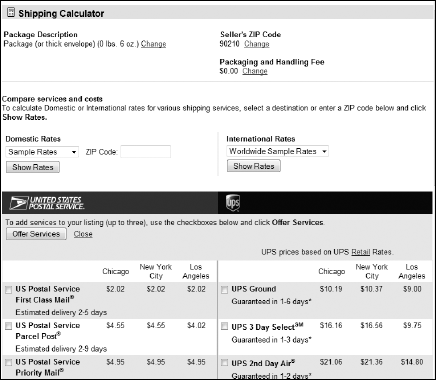
Figure 10.7. The correct shipping amount is automatically posted on the buyer's view of your listing, based on his or her registered zip code.
The calculator automatically appears on the item page so that prospective buyers can type in their zip code and immediately know how much shipping will be to their location. Check out Chapter 12 for more information on shipping options.
Although eBay's display options aren't quite as effective as a three-story neon sign in Times Square, they do bring greater attention to your auction. Here are your options:
Bold: The eBay fee is $2.00 ($4.00 for a 30-day listing). Bold type does catch your attention but don't bother using it on items that'll bring in less than $25.00. Do use it if you're in hot competition with similar items and you want yours to stand out.
Highlight: The eBay fee is $5.00 ($10.00 for a 30-day listing). Yellow highlighter is what I use to point out the high points in books I read. (You're using one now, aren't you?) The eBay highlight feature is lilac, but it can really make your item shine. Check out the category in which you choose to list before selecting this feature. Some categories are overwhelmed with sellers using the highlight option, and the pages look completely shaded in lilac. In these categories, not using highlight (and using perhaps a bold title instead) makes your auction stand out more.
Home Page Featured: The eBay fee is $59.95 ($179.95 for a 30-day listing). As with expensive real estate, you pay a premium for location, location, location. The $59.95 gives you the highest level of visibility on eBay, and it occasionally appears smack dab in the middle of the eBay home page (although there's no guarantee that it will). Figure 10-8 shows the featured listings on eBay's home page.
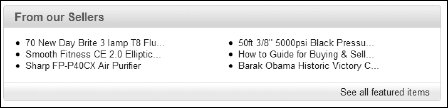
Figure 10.8. If you're lucky, your Home Page Featured listing will rotate through the home page at a premium time of day.
Buyers do browse the Featured Items to see what's there, just as you might head directly to the New Releases section of your video store. But, because the vast majority of items found on eBay are under $25.00, the average seller doesn't use the Featured Items option.
Featured Plus! The eBay fee is from $9.95 to $19.95 based on your starting price. You want top billing? You can buy it here. This option puts you on the first page of your item category and search results pages. This is a good option for moving special merchandise. Often, bidders just scan the top items; if you want to be seen, you gotta be there. Ask yourself this: Is it worth $20.00 to have more people see my item? If yes, go for it. Figure 10-9 shows how items are listed in the Featured Plus! listings.
Note
You need a feedback rating of at least 10 to make it to the Featured Items and Featured Plus! listings.
After you've filled in all the blanks on the Sell an Item form, you come to the Preview Your Listing page. Scroll down the page and confirm that all the information appears as you intended. If you think you're ready to join the world of e-commerce, follow these steps:
Under the heading titled How Your Listing Will Appear in Search Results, click the Preview Your Listing link.
A pop-up page opens showing you exactly how your listing will appear on eBay (see Figure 10-10). This is the place where you can catch mistakes before your item is listed. The bottom of the sell page shows you a condensed version of all your information and tallies how much eBay is charging you in fees and options to run this listing.
You also may find the preview page helpful as a last-minute chance to get your bearings. You can go back to any of the areas that need correcting by clicking the Edit Listings links on the Preview Your Listing page. Make category changes or any other changes and additions, and then head for the Verification page again.
Check for mistakes.
Nit-pick for common, careless errors; you won't be sorry. I've seen eBay members make goofs such as the wrong category listing, spelling and grammatical errors, and missing information about shipping, handling, insurance, and payment methods.
When you're sure everything's accurate and you're happy with your item listing, click the Submit button.
A Confirmation page pops up. At that precise moment, your listing begins, even though it may be a few hours before it appears in eBay's search and listings updates. If you want to see your listing right away and check for bids, your Confirmation page provides a link for that purpose. Click the link, and you're there. You can also keep track of your auctions by using the My eBay page. (To find out how, see Chapter 4.)
Warning
All item pages come with this friendly warning: Seller assumes all responsibility for listing this item. You should contact the seller to resolve any questions before bidding. Some eBay veterans just gloss over this warning after they've been wheeling and dealing for a while, but it's an important rule to remember. See Chapter 9 for details on the rules sellers must follow and Chapter 12 for tips on your role in closing the deal and receiving good feedback.
Don't worry if you make a mistake filling out the Sell an Item page but don't notice it until after the auction is up and running. Pencils have erasers, and eBay allows revisions. You can make changes at two stages of the game: before the first bid is placed and after the bidding war is underway. The following sections explain what you can and can't correct — and when you have to accept the little imperfections of your Item page.
Here's what you can change about your listing before bids have been placed (and when it does not end within 12 hours):
The title or description of your auction
The item category
The item's starting price
The item's Buy It Now price
The reserve price (you can add, change, or remove it)
The duration of your listing
The URL of the picture you're including with your auction
A private listing designation (you can add or remove it)
Accepted payment methods, checkout information, item location, and shipping terms
When you revise a listing, eBay puts a little notation on your auction page that reads: Description(revised). (Think of it as automatic common courtesy.)
To revise a fixed-price listing or any auction before bids have been received, follow these steps:
Go to your My eBay page and find the item you want to revise. Click the Revise link from the drop-down menu on the right side of the item.
If the item hasn't received any bids, a message appears on your screen to indicate that you may update the item.
You arrive at the Revise Item page, which looks like the Sell an Item form.
Make changes to the item information and then click the Save and Continue button at the bottom of the page when you're finished.
A summary of your newly revised auction page appears on your screen.
If you're happy with your revisions, click Save Changes.
You're taken to your newly revised item page, where you see a disclaimer from eBay that says you've revised the listing before the first bid. If you instead want to make further revisions, click the Back button of your browser and redo the Edit Your Listing page.
If your listing is up and running and already receiving bids, you can still make some slight modifications to it. Newly added information is clearly separated from the original text and pictures. In addition, eBay puts a time stamp on the additional info in case questions from early bidders crop up later.
After your item receives bids, eBay allows you to add to your item's description. If you feel you were at a loss for words in writing your item's description, if you discover new information (that vase you thought was a reproduction is actually the real thing!), or if a lot of potential bidders are asking the same questions, go ahead and make all the additions you want. But whatever you put there the first time around stays in the description as well.
Note
Don't let an oversight grow into a failure to communicate and don't ignore iffy communication until the auction is over. Correct any inaccuracies in your auction information now to avoid problems later.
Always check your e-mail to see whether bidders have questions about your item. If a bidder wants to know about flaws, be truthful and courteous when returning e-mails. As you get more familiar with eBay (and with writing auction descriptions), the number of e-mail questions will decrease. If you enjoy good customer service in your day-to-day shopping, here's your chance to give some back.