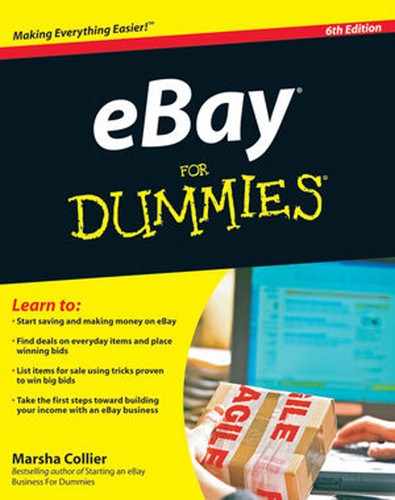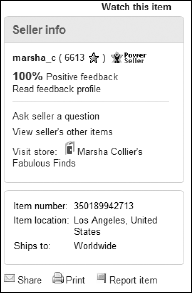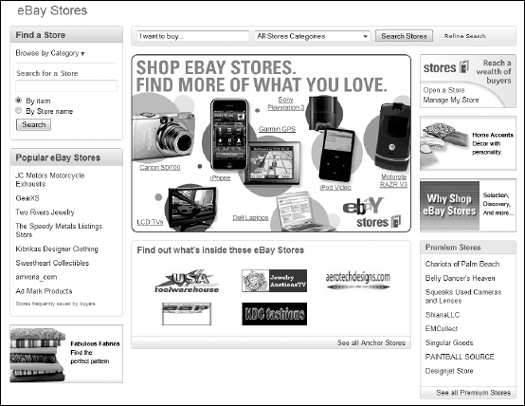In This Chapter
Knowing the ins and outs of the Item Listing page
Knowing the seller
Figuring out the extras
Placing a bid
Bidding by proxy
Avoiding bidder's remorse
Browsing different categories of eBay, looking for nothing in particular, you spot that must-have item lurking among other Elvis paraphernalia in the Collectibles category. Sure, you could live without that faux gold Elvis pocket watch, but life would be so much sweeter with it. And even if it doesn't keep good time, at least it'll be right twice a day.
When you bid for items on eBay, you can get that same thrill that you would get at Sotheby's or Christie's for a lot less money, and the items you win are likely to be slightly more practical than an old Dutch masterpiece you're afraid to leave at the framer's. (Hey, you have to have a watch, and Elvis is — er, was — the King.)
In this chapter, I give you the lowdown about the types of auctions and fixed-price listings available on eBay and a rundown of the nuts and bolts of bidding strategies. I also share some tried-and-true tips that'll give you a leg up on the competition. Hey, I buy almost everything on eBay.
At any given point, you have more than a million pages of items that you can look at on eBay, making item pages the heart (better yet, the skeleton) of eBay listings. All item pages on eBay — whether auctions, fixed-price items, or Buy It Now items — look about the same. For example, Figure 6-1 shows a conventional listing page with a Buy It Now option; Figure 6-2 shows a fixed-price sale; and Figure 6-3 shows a fixed-price sale with a twist — the Make Offer option. All item pages show the listing title at the top, bidding or buying info in the middle, and seller info below that. Below all this is a tabbed area that displays the complete description of the item, along with a tab for shipping and payment information.

Figure 6.1. Here's one of my typical auctions, featuring the Buy It Now button, the Place Bid button, and PayPal payment options.
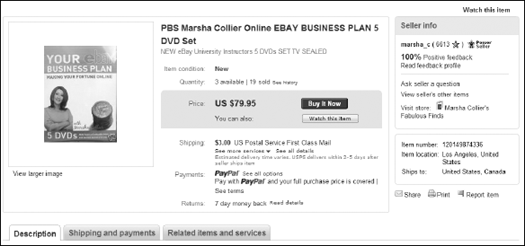
Figure 6.2. In a fixedprice sale, you see the Buy It Now button and info about buying through PayPal, but no Place Bid button.
The listing types have some subtle differences. Some auctions feature multiple pictures at the top left of the page, and others don't, depending on how the seller sets up the sale page. (Some sellers insert pictures within the item description to save money on listing fees.) Some listings have set item specifics in the description (as shown in Figure 6-4). This area is set up by eBay and filled in by the seller to give you a snapshot description of the item for sale. If you search for an item and end up finding it available in a fixed-price sale, you won't see the Place Bid button (as shown in Figure 6-1). But overall, the look and feel of these pages is the same.

Figure 6.4. Item specifics are filled in by the seller according to the parameters eBay sets up for them.
When you come to a fixed-price listing with the Make Offer option, you have the ability to make your own offer on the item. I talk about the best ways to make your offer later in this chapter.
Here's a list of stuff you see as you scroll down on a typical item page:
Item title and number: The title and number identify the item. Keep track of this info for inquiries later. You find the item number in the box under the Seller Info area on the right.
Tip
If you're interested in a particular type of item, note the key words used in the title (you're likely to see them again in future titles). Doing so helps you narrow future searches.
Item category: Located just above the item, you can click the category listing and do some comparison shopping. (Chapter 5 gives more searching strategies.)
Current bid: This field in an auction indicates the dollar amount the bidding has reached, which changes throughout the auction as people place bids. If no bids have been placed on the item, this field is called Starting bid.
Note
Sometimes, next to the current dollar amount in an auction, you see (Reserve not met). This statement means that the seller has set a reserve price for the item — a secret price that must be reached before the seller will sell the item. If you don't see this note on a listing item page, don't be alarmed. Most auctions don't have reserve prices. Also, the moment a reserve is met, the indicator disappears.
Buy It Now price: If you want the item immediately and the price quoted in this area is okay with you, click the Buy It Now link, which takes you to a page where you can complete your purchase. This is also an option in an auction listing, as in Figure 6-1. In this case you can still place a bid for the lower bid price and the listing will convert to an auction format.
Quantity: This field appears only in a multiple item fixed-price sale. It tells you how many items are available. If you see a number other than 1 in this field, it means that there is only one of the item left for sale (the others have been sold). You can be sure it's a fixed-price sale because you have no opportunity to bid; you can just use the Buy It Now option for whatever quantity of the item you desire. You'll be prompted for a quantity when you buy. But if a seller is selling two Elvis watches for the price of one, the item quantity still shows up as 1 (as in 1 set of 2 watches).
Time left: The official clock keeps ticking down as time passes. When the item gets down to the last hour of the auction, eBay automatically starts an interactive clock that counts the minutes and seconds. This field tells you the time remaining in this particular auction.
Note
Timing is the key in an eBay bidding strategy (covered in Chapter 7). Because eBay's world headquarters is in California, eBay uses Pacific Standard Time or Pacific Daylight Time as the standard, depending on the season. Not a major deal if you live on the West Coast like I do, but it can be an issue if you live anywhere else.
Bid history: This field (below the item title) tells you how many bids have been placed. To use the number of bids to your advantage, you have to read between the lines. You can determine just how "hot" an item is by comparing the number of bids the item has received over time. Based on the amount of interest in an item, you can create a time strategy (which I talk about later in this chapter). If you want to see the starting bid, you have to click the See History link next to the number of bids (refer to Figure 6-1). By clicking there you can also find out who is bidding and what date and time bids were placed. The dollar amount of each bid is shown in the bidding history, but bidders' maximum bids are kept secret.
Note
Bidding is more an art than a science. Sometimes an item gets no bids because everyone's waiting until the last second to bid. You see a flurry of activity as bidders all try to outbid each other (called sniping, which Chapter 7 explains). But that's all part of the fun of eBay.
Item location: This field tells you at the very least the country where the seller is located, and you may also see more specific info, such as the city and geographic area where the seller is. (What you see depends on how detailed the seller wants to be.)
Factor in the geographic location of a seller when you consider bidding on an item. Knowing the exact location of an item can help you quickly calculate approximately how long it will take for the item to get to you. (Chapter 10 tackles that subject.) Also, if you buy from someone in your own state, you may also have to pay sales tax on your purchase. If the item is in Australia, for example, and you're in Vermont, you may decide that you don't really need that wrought-iron doorstop. (Remember, you pay the shipping charges.)
Watch This Item: Click this link to magically add the item to the Watch section of your My eBay page. From there, you can keep an eye on the progress of the auction — without bidding. If you haven't signed in, you have to type your user ID and password before you can save the auction to your My eBay page.
Tip
Be sure to use the Watch This Item feature. Organization is the name of the game on eBay, especially if you plan to bid on multiple auctions while you're running auctions of your own. I figure you're in the bidding game to win, so start keeping track of items now.
Share: You can tip off a friend on a good find, get some advice from an antiques or collecting expert, or run the auction by a friend who's been around the eBay block a few times, and ask for strategy advice. (You find this link below the Seller Info box).
Print: If you'd like to print a copy of the listing for reference, click here to get an abbreviated version of the page.
Tip
If you want a complete printout of a listing, use the print feature of your Internet browser. That way you will get the entire description for your records.
Get alerts: Using a sniping service is more my style, but Get alerts is great for those do-it-yourselfers out there. If you really enjoy the thrill of the bid, the Get alerts option enables you to receive a notification if you're outbid and (or) when the auction is about to end. You will see this option on a page only after you've placed a bid. There are three versions of notices:
Text messages: You can get a text message directly to your cellphone. You will be charged $0.25 for up to ten messages per item. After ten messages for an item, the charges increase another $0.25 for the next ten messages. The charges appear on your mobile phone bill as eBay services.
Warning
Keep in mind that unless you have unlimited text messaging service on your cellphone, you can also be charged for receiving a text message.
Instant messages: You can opt to receive an IM on your own account from AIM (AOL Instant Messenger), Yahoo! Messenger, MSN Messenger, or Skype. You're not charged for the IM service, so if you have a Blackberry or a Sidekick and you don't want to miss any bidding action, this could be a great option for you. Also, with the IM service, you can bid again from a link that comes along with the Outbid alert.
E-mails: Yes, Good old fashioned e-mails can be sent to you for these notifications as well!
To let eBay know how you'd like to receive your notifications, go to your My eBay page. Select My Account and Notification Preferences. Fill in your preferences there.
Seller Info: This area gives you links to information about the seller. Know thy seller ranks right after caveat emptor as a phrase that pays on eBay. As I tell you nearly a million times in this book, read the feedback rating! (Okay, maybe not a million — it would drive the editors bonkers.) Human beings come in all shapes, sizes, and levels of honesty, and like any community, eBay has its share of good folks and bad folks. Your best defense is to read the seller's feedback. You'll see several things in the Seller Info box (as shown in Figure 6-5).
Feedback rating: This is the number next to the seller's ID. Click the number to view his or her eBay ID card and entire feedback history. Read, read, and reread all the feedback (hey, I'm one feedback reference closer to a million!) to make sure you feel comfortable doing business with this person. Clicking the link (or the Read Feedback Profile link) will allow you to view the following information:
Positive feedback percentage: The eBay computers cipher this figure. It's derived from all the positive and negative feedback that a user receives.
Read Feedback Profile: Clicking here will do the same thing as clicking the number next to the seller's ID.
Ask seller a question: Clicking this link hooks you up with eBay's e-mail system. You can ask the seller a question regarding the item here. Clicking the tiny telephone receiver icon (if available) will begin a Skype voice call to the seller. Clicking the tiny Chat icon will open a chat window with the seller if he or she is online.
View seller's other items: This link takes you to a page that lists all the seller's current auctions and fixed-price sales.
If the seller has an eBay store, a link to it appears next. I give you a step-by-step guide on how these links work later in this chapter.
Description tab: You see a tabbed bar of one to three tabs. The opening (default) is the Description tab. The other two tabs are the Shipping and Payments tab and, in some cases, the Related Items and Services tab. Scroll down and always read the entire item description information carefully before bidding.
Shipping and Payments tab: Click this tab, shown in Figure 6-6, to see the details on shipping. You see
Who pays (remember that on eBay, it's usually the buyer).
Whether insurance is offered.
Which states have to pay sales tax (if any).
Whether the seller is willing to ship to your area. (Sometimes sellers won't ship internationally, and they'll let you know here.)
Also, always check the item description for other shipping information and terms.
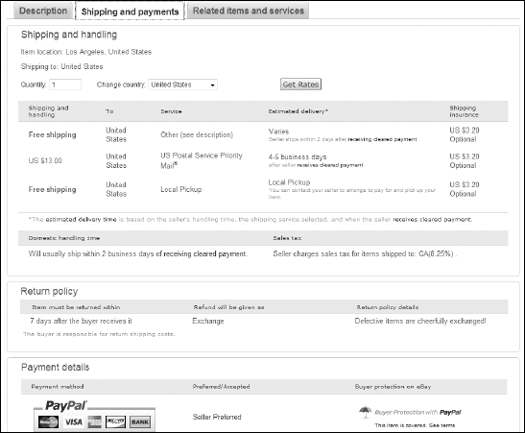
Figure 6.6. Check the shipping and payment boxes below the item description to find out about additional costs, shipping, and taxes that may apply when you buy.
Tip
If the item doesn't have flat price shipping, the seller may have conveniently included eBay's shipping calculator in this area. eBay knows your zip code, so you're presented with the shipping cost to your location.
The Payment details area tells you the payment methods that the seller accepts: PayPal, Moneybookers, Paymate, Propay, or their own merchant credit card service. Often, you are directed to read the item description for more details. I explain how to read item descriptions later in this chapter.
Related Items and Services: Click this tab and eBay may list similar items to the item you're viewing. Or they may not; it's catch as catch can.
As with any sale — whether you find it at Joe's Hardware, Bloomingdale's, or Target — carefully check out what you're buying. The item page gives you links to help you know what you're bidding on — and who you're potentially buying from. If you take advantage of these features, you won't have many problems. But if you ignore these essential tips, you may end up unhappy with what you buy, who you buy it from, and how much you spent.
The item description is the most critical item on the auction item page. This is where the seller lists the details about the item being sold. Read this page carefully and pay very close attention to what is, and isn't, written.
Don't judge a book by its cover — but do judge a seller by his or her item description. If the sentences are succinct, detailed, and well structured, you're most likely dealing with an individual who planned and executed the listing with care. It takes time and effort to post a good listing. If you see huge lapses in grammar, convoluted sentences, and misspellings, you may be gonna get burnt! Make sure that you feel comfortable dealing with this person; decide for yourself whether he or she is out to sell junk for a quick buck or is selling on eBay for the long term.
If additional pictures are available, take a good look. The majority of eBay sellers jazz up their auctions with several photos of their items. The seller should answer a few general questions in the item description. If these questions aren't answered, that doesn't necessarily mean that the seller's disreputable — only that if you're really interested, you should e-mail the seller and get those answers before you bid. In particular, ask questions like these:
Is the item new or used?
Is the item a first edition or a reprint? New or used? An original or a reissue? (See Chapter 5 for tips on how to assess what you're buying.)
Is the item in its original packaging? Does it still have the original tags?
Is the item under warranty?
Tip
Most sellers spell out in their item descriptions exactly how the item should be paid for and shipped. Check the Shipping and Payments tab, which is next to the Description tab, to see whether an actual shipping charge applies — and if so, how much it'll cost you. Some sellers use eBay's incredibly convenient shipping calculator. Here are a few other things to consider regarding your item:
If you're in a hurry to get the item, are delays likely? If so, what sort and how long?
Can the seller guarantee you a refund if the item is broken or doesn't work upon delivery?
What condition is the item in? Is it broken, scratched, flawed, or mint?
Tip
Most experienced eBay buyers know that, depending on the item, a tiny scratch here or there may be worth the risk of making a bid. But a scratch or two may affect your bidding price. (Look at Chapter 5 for more expert advice for buying collectibles.)
Is this item the genuine article or a reproduction, and if it's the real deal, does the seller have papers or labels certifying its authenticity?
What size is the item, and how much does it weigh? (That life-size fiberglass whale may not fit in your garage. That baby grand piano might cost a lot to ship from Anchorage, so you need to factor in the cost of shipping when you consider how much you're willing to bid.)
Warning
If you win the item and find out the seller lied in the description, you have the right to request to return the item. But, if you win the item and discover that you overlooked a detail in the description, the seller isn't obligated to take the item back. If the seller won't take the item back, you may be able to apply for a refund through PayPal's Buyer Protection.
Note
The seller is obligated to describe the item honestly and in detail, so if your questions aren't answered in the item description, for goodness' sake, e-mail the seller for the facts. If a picture is available, is it clear enough that you can see any flaws? You can always ask the seller to e-mail you a picture taken from another angle.
I can't tell you enough that the single most important way you can make an auction go well is to know who you're dealing with. Apparently, the eBay folks agree; they enable you to get info on the seller right from the auction item page. I recommend that you take advantage of the links offered there. (Chapter 5 demonstrates how to conduct a thorough By Seller search.) To get the full scoop on a seller, here's what you need to do:
Click the number beside the seller's user ID to get his or her feedback history. Click the Me link (if there is one) next to the seller to view the seller's About Me page. This page frequently gives you a good deal more information about the seller. (To set up your own free About Me page on eBay, check out Chapter 14.)
Make note if you see the PowerSeller icon next to the seller's name. This icon means he or she is an eBay seller who has met certain stringent certifications. (For more on PowerSellers, see Chapter 20.)
Click the View seller's other items link to take a look at what else that person is selling. (If you win more than one auction from a seller, he or she will often combine the shipping costs.) Check the seller's feedback (message sound familiar?).
Check the seller's Feedback Profile. All together, now — check the feedback. (Is there an echo in here?) What you will find are (for the most part) the honest thoughts and comments of buyers from previous transactions. No eBay user has control over the comments that others make, and feedback sticks to you like your permanent record from high school.
Read the feedback — the good, the bad, and the neutral — and unless you're prepared to kiss your money goodbye, I've found it safer not to buy from a seller who has a large percentage of negative comments — and eBay won't allow them to sell on the site for long.
Tip
eBay, like life, is full of shades of gray. Some sellers are unfairly hit with negative comments for something that wasn't their fault. If you suspect that a seller has received a bum rap (after you've read all his or her positive feedback), be sure to read the seller's response. (Look at Chapter 4 for more on reading and leaving feedback.)
Warning
Although scoping out an eBay Feedback Profile is just that fast, just that simple, you still need to take the time to read the feedback. (There's that echo again. Good thing it's a wise echo.) Someone with 500 positive feedback messages may look like a good seller, but if you take a closer look, you may find that his or her ten most-recent feedback messages are negative.
To find out what other sales the seller has going on eBay, all you have to do is click the corresponding link on the item page; you're whisked away to a list of the other item pies the seller has a finger in. If the seller has no other items going and has no current feedback, you may want to do a more thorough investigation and conduct a By Seller search that will show you all that person's completed listings in the last 30 days. (See Chapter 5 for details.)
If anything about the auction is unclear to you, remember this one word: ask. Find out all the details about that item before you bid. If you wait until you've won the item before you ask questions, you may get stuck with something you don't want. Double-checking may save you woe and hassle later.
Note
You can find out more about payment options, shipping charges, insurance, and other fun stuff in Chapters 8 and 12.
Tip
If you're bidding on a reserve-price auction, don't be afraid to e-mail the seller and ask what the reserve is. Yeah, reserves are mostly kept secret, but there's no harm in asking — and many sellers gladly tell you.
To ask a seller a question, follow these steps:
Click the Ask Seller a Question link on the item page.
You're presented with the Ask the Seller a Question form.
Fill in the message area and politely fire off your questions; then click Send Message.
Expect to hear back from the seller within a day. If it takes the seller more than a day or two to respond (unless it's over the weekend — eBay sellers are entitled to a little rest), and you get no explanation for the delay, think twice before shelling out your cash.
Note
You can always change your user ID, but your past life (in the form of feedback messages) stays with you on eBay. Along with your feedback from your previous user ID, all your previous user IDs are listed as well in a user ID history search from the eBay Search page.
Before you think about placing a bid on an item, you should consider the financial obligation you have to make. In every case, the maximum bid you place won't be all you spend on an item. I recommend that you look closely at the payment methods that the seller is willing to accept and also factor in shipping, insurance, and escrow costs (if any). If you have only $50 to spend, you shouldn't place a $50 bid on a fragile item that will be shipped a long distance because often the buyer (that would be you) pays for shipping and insurance. In addition, if you live in the same state as the seller, you may have to pay sales tax if the seller is running an official business.
Several payment options are available, but eBay only allows sellers to show electronic payment methods. If you want to make a payment in the form of a check or money order, use the Ask the seller a question link — and ask! The seller is not required to accept any other form of payment but PayPal or one of the other electronic payment options (ProPay, Paymate, Moneybookers or a merchant account). These are the forms of payment available to you:
Credit card: Paying with a credit card is a favorite payment option for many buyers, one that's offered mainly by businesses and dealers. I like paying with credit cards because they're fast and efficient. In addition, using a credit card offers you another ally, your credit card company, if you're not completely satisfied with the transaction. Credit cards can also be used for payment through the other electronic payment options a seller may offer. I still prefer PayPal.
Note
Sometimes sellers use a friend's company to run credit card payments for eBay auctions. So don't be surprised if you buy a vintage Tonka bulldozer and your credit card is billed from Holly's Hair-o-Rama.
PayPal: I pay for all my eBay purchases through PayPal. Owned by eBay, PayPal is the largest Internet-wide payment network. Sellers who accept PayPal are identified with a special icon in the Seller Information box (as well as a large PayPal logo in the Payment method area below the description) and accept MasterCard, Visa, American Express, and Discover as well as electronic checks and debits. The service is integrated directly into eBay auctions, so paying is a mouse click away.
After you register with PayPal to pay for an item, PayPal debits your credit card or your bank checking account (or your account — if you have earned some money from sales) and sends the payment to the seller's account. PayPal does not charge buyers to use the service. Buyers can use PayPal to pay any seller within the United States (and around the world in over 55 countries). Some international bidders can pay for their eBay auctions from sellers in the United States. To see a current list of PayPal's international services, go to
www.paypal.com/cgi-bin/webscr?cmd=p/gen/approved_countries-outside
PayPal deposits the money directly into the seller's checking or savings account. The service charges the seller a small transaction fee, so the seller absorbs the cost.
Tip
Your credit card information is known only to the PayPal service. The seller never sees your credit card info. Another major advantage is that you have protection behind you when you use PayPal. And you have the right to dispute charges if the item arrives damaged or doesn't show up at all. When you use PayPal to pay for a qualified eBay item from a Verified PayPal member, you are covered by PayPal's Buyer Protection program for the full purchase price. To find out whether your item is protected in this program, look for the information below the pricing information (refer to Figure 6-3).
For more details, check out the PayPal Web site (
www.paypal.com).Money order: My second-favorite method of receiving payment is the money order. Sellers love money orders because they don't have to wait for a check to clear. When you ask to pay with a money order, they will almost always say yes.
Money orders are the same as cash. As soon as the seller gets your money order, he or she has no reason to wait to send the item. You can buy money orders at banks, supermarkets, convenience stores, and your local post office. The average cost is about a dollar. If you're purchasing an item that's being shipped internationally, you can pay with an international money order from the U.S. Postal Service, which costs about $3.00.
Personal or cashier's check: Again, you have to ask. Paying by check is convenient but has its drawbacks. Most sellers won't ship you the goods until after your check clears, which means a lag time of a couple of weeks or more. Unfortunately, that means that while the seller is waiting for your check to clear, your merchandise is collecting dust in a box somewhere. This is no fun for you or for the seller. If a seller takes personal checks, you'll have to e-mail the seller and ask. Cashier's checks are available at your bank but often cost much more than a money order. It's not worth the extra money — have fun and buy more eBay items instead.
Warning
Before you send a personal check, make sure that you have enough money to cover your purchase. A bounced check can earn you negative feedback — too many negative transactions will bounce you off eBay.
The good news about checks is that you can track whether or not they've been cashed. Personal checks leave a paper trail that you can follow if a problem occurs later on. The bad news about checks is that you're revealing personal information, such as your bank account number, to a stranger.
C.O.D.: I know of no eBay seller who will accept your request for an item to be mailed via cash on delivery.
Tip
Most business on eBay is conducted in U.S. dollars. If you happen to buy an item from an international seller, you may need to convert American dollars into another currency. eBay has a currency converter, located at the following URL:
pages.ebay.com/services/buyandsell/currencyconverter.html
Just select your choice of currency, type the amount, and click Perform Currency Conversion.
Warning
Never use a form of payment that doesn't let you keep a paper trail.Don't wire money, and never send cash in the mail! If a seller asks for cash, quote Nancy Reagan and just say no. Occasionally, I hear of international buyers sending U.S. greenbacks in the mail. But if a seller asks for cash, chances are that you may never see the item or your money again. Oh, yeah, here's something else — if a seller asks you to send your payment to a post office box, get a phone number. Many legitimate sellers use post office boxes, but so do the bad guys.
Even though most sales on eBay are for items that cost $100 or less, using an escrow service comes in handy on occasion — such as when you buy a big-ticket item or something extremely rare. Escrow is a service that allows a buyer and seller to protect a transaction by placing the money in the hands of a neutral third party until a specified set of conditions are met. Sellers note in their item descriptions if they're willing to accept escrow. If you're nervous about sending a lot of money to someone you don't really know (like a user named Clumsy who has only two feedback comments and is shipping you bone china from Broken Hill, Australia), consider using an escrow company.
Warning
Using an escrow company is worthwhile only if the item you're bidding on is expensive, rare, fragile, or traveling a long distance. If you're spending less than $300.00 for the item, I recommend that you purchase insurance from your shipper instead — just in case. eBay has a partnership with Escrow.com to handle eBay auction escrow sales in Canada and the United States. After an auction closes, the buyer sends the payment to the escrow company. After the escrow company receives the money, it e-mails the seller to ship the merchandise. After the buyer receives the item, he or she has an agreed-on period of time to look it over. If everything's okay, the escrow service sends the payment to the seller. If the buyer is unhappy with the item, he or she must ship it back to the seller. When the escrow service receives word from the seller that the item has been returned, the service returns the payment to the buyer (minus the escrow company's handling fee, of course).
Before you start an escrow transaction, make sure that you and the seller agree on these terms (use e-mail to sort it out). Here are three questions about escrow that you should know the answers to before you bid:
Who pays the escrow fee? (Normally, the buyer does, though sometimes the buyer and seller split the cost.)
How long is the inspection period? (Routinely, it's two business days after receipt of the merchandise.)
Who pays for return shipping if the item is rejected? (The buyer usually pays.)
Don't let the sale go down with the shipping. If the item is not an odd shape, excessively large, or fragile, experienced sellers calculate the shipping based on Priority Mail at the U.S. Postal Service, which is the unofficial eBay standard. Expect to pay a minimum of $5.00 for the first pound and another $0.50 for tracking the item.
Some sellers smartly use First Class Mail for items that weigh less than 13 ounces once packed, and sellers of media will often use the slower delivery Media Mail for their items. These forms of shipping will save you big bucks!
It has also become somewhat routine for the seller to add a dollar or so for packing materials such as paper, bubble wrap, tape, and such. This is a fair and reasonable handling charge because the cost of these items can add up over time.
Warning
You may come across sellers trying to nickel-and-dime their way to a fortune by jacking up the prices on shipping to ridiculous proportions. If you have a question about shipping costs, ask before you bid on the item.
Tip
Before bidding on big stuff, like a barber's chair or a sofa, check for something in the item description that says "Buyer Pays Actual Shipping Charges." When you see that, always e-mail the seller prior to your bid to find out what those shipping charges would be to your home. On larger items, you may need to factor in packing and crating charges. The seller may also suggest a specific shipping company.
As the bumper sticker says, (ahem) stuff happens — sometimes to the stuff you buy. But before you give up and just stuff it, consider insuring it. eBay transactions sometimes involve two types of insurance that may have an effect on your pocketbook:
Shipping insurance: This insurance covers your item as it travels through the U.S. Postal Service, UPS, FedEx, or any of the other carriers.
Tip
Some savvy sellers have signed up with a company called Package In-Transit Coverage (U-PIC) (
www.u-pic.com). This company insures all the packages of its clients using an annual policy. This way, the seller doesn't have to stand in line at the post office to get an insurance stamp from a clerk. The seller simply logs the packages and reports on them on a monthly basis. Sellers will let you know that they use this service when they ship your item.Note
Although many sellers offer shipping insurance as an option, others don't bother because if the price of the item is low, they'd rather refund your money and keep you happy than go through all that insurance paperwork. Don't forget that if you want shipping insurance, you pay for it. (See Chapter 12 for details on shipping insurance.)
Buyer protection: Paying through PayPal provides excellent protection against all kinds of seller shenanigans. Depending on the seller's status with PayPal, your items are covered for the full purchase price. (The details of this type of protection are covered in Chapter 16.).
Okay, so you've found the perfect item to track (say a really classy Elvis Presley wristwatch), and it's in your price range. You're more than interested — you're ready to bid. If this were a live auction, some stodgy-looking guy in a gray suit would see you nod your head and start the bidding at, say, $2. Then some woman with a fierce hairdo would yank on her ear, and the Elvis watch would jump to $3.
eBay reality is more like this: You're sitting at home in your fuzzy slippers, sipping coffee in front of the computer; all the other bidders are cruising cyberspace in their pajamas, too. You just can't see 'em. (Be really thankful for the small things.)
When you're ready to jump into the eBay fray, you can find the bidding box at the top of the auction item page. If the item includes a Buy It Now option, you see that next to the bidding form.
To fill out the bidding form and place a bid, first make sure that you're registered (see Chapter 2 for details) and then follow these steps. After you make your first bid on an item, you can instantly get to auctions you're bidding on from your My eBay page. (If you need some tips on how to set up My eBay, see Chapter 4.)
Enter your maximum bid in the appropriate box.
The bid needs to be an increment or more higher than the current minimum bid. The lowest amount you can bid is displayed to the right of the bidding box. (See "Bidding to the Max: Proxy Bidding" for more information about bidding increments.)
Tip
You don't need to put in the dollar sign but do use a decimal point — unless you really want to pay $1,049.00 instead of $10.49. If you make a mistake with an incorrect decimal point, you can retract your bid (see "Retracting your bid" later in this chapter).
Click Place Bid.
The Review Bid page appears on your screen, filled with a wealth of legalese. This is your last chance to change your mind: Do you really want the item, and can you really buy it? The bottom line is this: If you bid on it and you win, you buy it. eBay really means it.
At this point, you have to sign in if you haven't already. If you're signed in, skip to Step 5.
If you agree to the terms, click Confirm Bid.
Tip
When you first start out on eBay, I suggest that you start with a token bid— a small bid that won't win you the auction but can help you keep tabs on the auction's progress.
After you bid on an item, the item number and title appear on your My eBay page, listed under (big surprise) Bidding, as shown in Figure 6-7. (See Chapter 4 for more information on My eBay.) The Bidding list makes tracking your auction (or auctions, if you're bidding on multiple items) easy.
Note
eBay considers a bid on an item to be a binding contract. You can save yourself a lot of heartache if you make a promise to never bid on an item you don't intend to buy. Don't make practice bids, assuming that because you're new to eBay, you can't win; if you do that, you'll probably win simply because you've left yourself open to Murphy's Law. Therefore, before you go to the bidding form, be sure that you're in this auction for the long haul and make yourself another promise: Figure out the maximum you're willing to spend. (Read the section "The Agony (?) of Buyer's Remorse," later in this chapter, for doleful accounts of what can happen if you bid idly or get buyer's remorse.)
When you make a maximum bid on the bidding form, you actually make several small bids — again and again — until the bidding reaches where you told it to stop. For example, if the current bid is up to $19.99 and you put in a maximum of $45.02, your bid automatically increases incrementally so that you're ahead of the competition — at least until someone else's maximum bid exceeds yours. Basically, you bid by proxy, which means that your bid rises incrementally in response to other bidders' bids.
No one else knows for sure whether you're bidding by proxy, and no one knows your maximum bid. And the best part is that you can be out having a life of your own while the proxy bid happens automatically. Buyers and sellers have no control over the increments (appropriately called bid increments) that eBay sets. The bid increment is the amount of money by which a bid is raised, and eBay's system can work in mysterious ways.
The current maximum bid can jump up a nickel or a quarter or even an Andrew Jackson, but there is a method to the madness, even though you may not think so. eBay uses a bid-increment formula (see Table 6-1) that uses the current high bid to determine how much to increase the bid increment. As you can see, the proxy bidding amounts become larger the higher you bid. For example:
A 5-quart bottle of cold cream has a current high bid of $14.95. The bid increment is $0.50 — meaning that if you bid by proxy, your proxy will bid $15.45.
But a 5-ounce can of top-notch caviar has a high bid of $200. The bid increment is $2.50. If you choose to bid by proxy, your proxy will bid $202.50.
Table 6.1. eBay's Proxy Bid Increments
Current Bid | Your Bid Increment |
|---|---|
$0.01–$0.99 | $0.05 |
$1.00–$4.99 | $0.25 |
$5.00–$24.99 | $0.50 |
$25.00–$99.99 | $1.00 |
$100.00–$249.99 | $2.50 |
$250.00–$499.99 | $5.00 |
$500.00–$999.99 | $10.00 |
$1000.00–$2499.99 | $25.00 |
$2500.00–$4999.99 | $50.00 |
$5000.00 and up | $100.00 |
Table 6-2 shows you what kind of magic happens when you put the proxy system and a bid-increment formula together in the same cyberroom.
Table 6.2. Proxy Bidding and Bid Increments
Current Bid | Bid Increment | Minimum Bid | eBay Auctioneer | Bidders |
|---|---|---|---|---|
$2.50 | $0.25 | $2.75 | "Do I hear $2.75?" | Joe Bidder tells his proxy that his maximum bid is $8.00. He's the current high bidder at $2.75. |
$2.75 | $0.25 | $3.00 | "Do I hear $3?" | You tell your proxy your maximum bid is $25.00 and take a nice, relaxing bath while your proxy calls out your $3.00 bid, making you the current high bidder. |
$3.00 | $0.25 | $3.25 | "I hear $3.00 from proxy. Do I proxy hear $3.25?" | Joe Bidder's proxy bids $3.25, and while Joe Bidder is out walking his dog, he becomes the high bidder. |
A heated bidding war ensues between Joe Bidder's proxy and your proxy while the two of you go on with your lives. The bid increment inches from $0.25 to $0.50 as the current high bid increases. | ||||
$7.50 | $0.50 | $8.00 | "Do I hear $8.00?" | Joe Bidder's proxy calls out $8.00, his final offer. |
$8.00 | $0.50 | $8.50 | "The bid is at $8.00. Do I hear $8.50?" | Your proxy calls out $8.50 on your behalf, and having outbid your opponent, you win the auction. |
After you get the hang of bidding on eBay, you may venture to the specialized auction areas. You can purchase a car or car parts and accessories from eBay Motors, or your own piece of land or a new home in the Real Estate category. eBay is always adding new specialty areas, so be sure to check the announcements as well as the home page.
Should you reach the big-time bidding, be aware that if you bid over $15,000 in an auction, you must register a credit card with eBay. All items in the special categories are searchable in eBay's search engine, so don't worry about missing your dream Corvette when you use the Search page.
Visiting the automotive area of eBay is an auto enthusiast's dream. You can also find some great deals in used cars, and eBay offers creative ways to make buying vehicles of all shapes and sizes (as well as the largest array of parts you'll find anywhere on the planet) easy. Visit eBay Motors by clicking the eBay Motors link on the home page or by going to www.ebaymotors.com.
Search engine: If you want to search for cars without coming up with hundreds of die-cast vehicles, eBay Motors has its own search available from the eBay Motors home page.
Vehicle shipping: If you don't want to drive across the country to pick up your new vehicle, you can have it shipped through Dependable Auto Shippers. Check online for a free quote.
Inspections: Many used-car sellers take advantage of inspection service vendors. These companies offer a comprehensive inspection covering the mechanical condition and cosmetic appearance and they supply a detailed inspection report. Car auctions from sellers who have their cars inspected have their auctions listed with an Inspection icon.
Lemon Check: With the vehicle's VIN (Vehicle Identification Number), you can run a lemon check on the car through
CARFAX.com.Escrow:
Escrow.comis one of the safest ways to purchase a vehicle online.Escrow.comverifies and secures the buyer's payment and releases payment to the seller only after the buyer inspects and is completely satisfied with the vehicle.
The eBay Stores are a quick, easy, and convenient way to find items for sale that you can buy now. A large number of eBay sellers have opened eBay Stores for a monthly fee as an inexpensive way to display a large amount of items for sale. They're offered a much lower listing fee for their items, as low as 3 cents, and the items stay in their stores for as long as they want. The lower listing fees are quite a savings over the fees for listing an item for auction, and sellers often pass the savings onto you.
When you're perusing the auctions on eBay, look for the little red door icon next to a seller's user ID. If you click the door, you're magically transported to the seller's virtual eBay storefront. Figure 6-8 shows you the eBay Stores hub. You get there by clicking the eBay Stores link on the upper-left of the home page.
Tip
eBay Stores have a separate search engine than the eBay core search engine. If you don't find the item you're looking for on eBay auctions, look at the column on the left side of the page. Under the Related Stores heading is a list of eBay stores that may contain the item you're looking for and a Search Stores link. Click the link, and eBay performs the same search for you in all eBay Stores.
Maybe you're used to going into a shopping mall and purchasing something that you're not sure you like. What's the worst that could happen? You end up back at the mall, receipt in hand, returning the item. Not so on eBay. Even if you realize you already have a purple feather boa in your closet that's just like the one you won yesterday on eBay, deciding that you don't want to go through with a transaction is a big deal. Not only can it earn you some nasty feedback, but it can also give you the reputation of a deadbeat.
Note
It would be a shame to float around eBay with the equivalent of a scarlet D (for deadbeat) above your user ID. Okay, eBay uses a kinder term — non-paying bidder — but for many members, it boils down to the same thing. If you win an auction and have to back out of your obligation as the winner — even through no fault of your own — you need some info that can keep you in good (well, okay, better) standing. Look no further; you've found it.
Remember, many states consider your bid a binding contract, just like any other contract. You can't retract your bid unless one of these three outstandingly unusual circumstances applies:
If your bid is clearly a typographical error (you submitted a bid for $4,567 when you really meant $45.67), you may retract your bid. If this occurs, you should reenter the correct bid amount immediately. You won't get any sympathy if you try to retract an $18.25 bid by saying you meant to bid $15.25, so review your bid before you send it.
You have tried to contact the seller to answer questions on the item, and he or she doesn't reply in a timely fashion.
If the seller substantially changes the description of an item after you place a bid (the description of the item changes from "can of tennis balls" to "a tennis ball," for example), you may retract your bid.
Tip
If you simply must retract a bid, try to do so long before the auction ends — and have a good reason for your retraction. eBay users are understanding, up to a point. If you have a good explanation, you should come out of the situation all right. So admit you've made a mistake.
If you've made an error, you must retract your bid prior to the last 12 hours of the auction. At this point, a retraction removes all bids you have placed in the auction. Mistakes or not, when you retract a bid that was placed within the last 12 hours of the listing, only the most recent bid you made is retracted — your bids placed prior to the last 12 hours are still active.
Here's how to retract a bid while the auction's still going on:
Go to
http://offer.ebay.com/ws/eBayISAPI.dll?RetractBidShow.Read the legalese and scroll down the page. Enter the item number of the auction you're retracting your bid from. Then open the drop-down menu and select one of the three legitimate reasons for retracting your bid.
You receive a confirmation of your bid retraction via e-mail. Keep a copy of it until the auction is completed.
If you've made a mistake when making a Best Offer, go to the following:
http://offer.ebay.com/ws/eBayISAPI.dll?RetractBestOfferShow&guest=1
Warning
The seller may send you an e-mail to ask for a more lengthy explanation of your retraction, especially if the item was a hot seller that received a lot of bids. You may also get e-mails from other bidders. Keep your replies courteous. After you retract one bid on an item, all your lower bids on that item are also retracted (unless the retraction is done within the last 12 hours), and your retraction goes into the bidding history — another good reason to have a really good reason for the retraction. The number of bids you've retracted also goes on your feedback rating scorecard.
Warning
Some bidders are more like kidders — they bid even though they have no intention of buying a thing. But those folks don't last long on eBay because of all the negative feedback they get. In fact, when honest eBay members spot these ne'er-do-wells, they often post the deadbeats' user IDs on eBay's message boards. Some eBay members have created entire Web sites to warn others about dealing with the deadbeats ... ahem ... non-paying bidders. (Civilized but chilly, isn't it?)
Exceptions to the deadbeat (er, sorry, non-paying bidder) rule may include the following human mishaps:
A death in the family
Computer failure
A huge misunderstanding
If you have a good reason to call off your purchase, make sure that the seller knows about it. The seller is the only one who can excuse you from the sale.
If you receive a non-paying bidder warning but you've paid for the item, eBay requires proof of payment. That would include a copy of the check (front and back) or money order, a copy of the payment confirmation from PayPal (or other online payment service), or an e-mail from the seller acknowledging receipt of payment. If the seller excused you from the auction, you need to forward the e-mail with all headers.
Fax hard copies to eBay at 888-379-6251.
Send the e-mail via an online form. Go to
pages.ebay.com/help/buy/appeal-unpaid-item.html, click the link to the online form, and plead your case.
Note
There's no guarantee that your non-paying bidder appeal will be accepted. eBay will contact you after an investigation and let you know whether your appeal was successful.
eBay has a message for non-paying bidders: The policy is three strikes and you're out. After the first complaint about a non-paying (deadbeat) bidder, eBay gives the bad guy or gal a warning. After the third offense, the non-paying bidder is suspended from eBay for good and becomes NARU (Not A Registered User). Nobody's tarred and feathered, but you probably won't see hide nor hair of that user again on eBay.