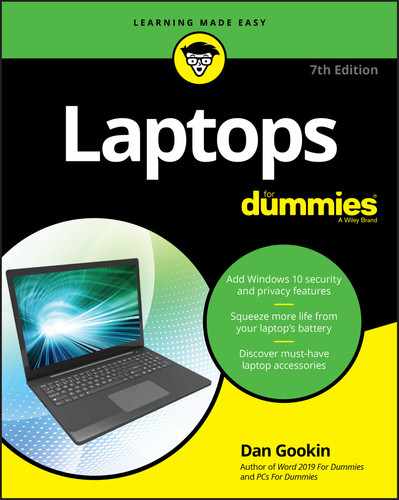Chapter 13
O the Places You’ll Go
IN THIS CHAPTER
![]() Selecting a laptop case
Selecting a laptop case
![]() Preparing your laptop for the airport
Preparing your laptop for the airport
![]() Dealing with airport security
Dealing with airport security
![]() Using your laptop on an airplane
Using your laptop on an airplane
![]() Finding power on an airplane
Finding power on an airplane
![]() Setting up the laptop in a café or bistro
Setting up the laptop in a café or bistro
![]() Using your laptop in a hotel room
Using your laptop in a hotel room
![]() Keeping the laptop cool
Keeping the laptop cool
You can take your laptop here. You can take your laptop there. Go, go with your laptop anywhere.
Take your laptop to the park. Use the laptop after dark.
Bring your laptop on a plane. Walk your laptop down the lane.
Laptop with your cousin Ned. Sleep with laptop when in bed.
Laptop time while in Nantucket, on a hill, or in a bucket.
Take your laptop where you please. Wi-Fi access overseas.
Don’t use laptop in the car. Drink with laptop in a bar.
Laptop with a cup of joe. Laptop, laptop, on the go.
Laptop here! Laptop there! Laptop, laptop, everywhere!
In the Bag
A laptop fashion accessory, bag or case, is a necessary thing to have. It allows you to comfortably store the laptop, to keep all the accessories in a single place — plus, you can carry other items in the bag. Without the bag, you’d have to tote around the laptop, its charger, and everything else stuffed into your pockets or balanced atop your head, which is an awkward thing to do. So, having a laptop bag also prevents you from looking like a dork.
Features to look for
Don’t get all fancy. Sure, you can buy a brand-specific laptop case. You can go to some high-end, snooty store where the laptop bags offer shock absorption features. Me? I use a sturdy backpack and just toss in my laptop — plus other things I need, many of which are legal in all 50 states.
Here are some thoughts regarding selecting a fashion accessory in which to place your laptop:
Size
The bag must close over the laptop without bursting at the seams. And you want more room inside the bag than you need. After all, you may not be toting around the same-size laptop in a few years.
Some laptop cases are tiny, but they’re TSA-approved. This size means you can keep the laptop inside the case while advancing through the scanner at an airport. Is it worth it? No. Get a larger bag and accept that you may be asked to remove the laptop and have it scanned separately at airport security.
Style
If you desire the briefcase style, get a soft case-style laptop bag, not a hard model. If the case has a shoulder strap, use it.
If you know that you have to carry lots of stuff (extra material for your job or perhaps a heavy printer or video projector), consider getting a laptop case with wheels and a retractable handle.
Zippers are preferred over snaps, buckles, or latches. For me, it’s easier to work a zipper when I’m in a cramped space like an airline seat or sitting in a crowded café.
Pouches and places
Does the bag feature plenty of pouches? You need pouches for storing accessories, office supplies, thumb drives, manuals, Altoids, year-old receipts, and other items you plan to carry around with you. The pouches can also be used for smuggling.
Having an easy-access pouch on the outside of the bag or case helps with storing important documents and other information that you need to grab quickly.
Things to pack in your laptop bag
- Pack the power cord and AC adapter!
- Bring headphones if you plan to listen to music or watch a movie. Noise canceling headphones are worth the extra price. Wearing any headphone style is more polite than sharing the noise with people sitting next to you.
- Pack any necessary peripherals: mouse, keyboard, and removable storage, for example.
- It seems anachronistic, but pack an Ethernet cable. I keep a 6-foot cable in my laptop bag, just in case.
- Two words: office supplies. Pens. Paper. Sticky notes. Paper clips. Rubber bands. Highlighter. And so on.
- If you're making a presentation, don't forget the presentation! If you need your own video projector, pack it too.
- When you’re traveling overseas, remember to bring along a power conversion kit or an overseas power adapter.
- Ensure that you have some screen wipes.
- Bring a deck of cards. That way, you’ll have something to play with after the battery dies.
Also take a look at Chapter 25 for more goodies you may want to take with you.
Things to do before you leave
Here are some things you should consider doing before you toddle off with your laptop:
- Charge the battery! In fact, this task is probably something you want to do long before you leave.
- If you're lucky enough to have a spare battery, charge it as well.
 If you haven’t used the laptop in a while, check for Windows updates. You want to ensure that the update installation doesn’t delay your work — or prevent it. See Chapter 19 for information about Windows updates.
If you haven’t used the laptop in a while, check for Windows updates. You want to ensure that the update installation doesn’t delay your work — or prevent it. See Chapter 19 for information about Windows updates.- Synchronize your files. Copy the ones you need to the cloud. See Chapter 18 for more information.
Flying with Mr. Laptop
Taking a laptop onboard a commercial airliner today is about as normal as bringing onboard a sack lunch or a crying infant. That's good news, unlike the old days, when having a laptop was cause for concern by airport security. Today, you most likely won’t be the only person in your row with a laptop on the tray table during the flight.
Is your laptop case one carry-on bag or half a carry-on bag?
Despite what you may think, the laptop bag is considered a personal item. You’re allowed a piece of luggage and a personal item. So the laptop case or bag is one of these two things. If the flight is full, however, don’t be surprised if the airline actually enforces its own rules.
 Do not check your laptop as luggage! You don't want to subject the laptop to the kind of torture that most checked bags endure. You don’t want your laptop to be stored in the subzero cargo hold, and you don’t want to risk your laptop being stolen. Do not check your laptop!
Do not check your laptop as luggage! You don't want to subject the laptop to the kind of torture that most checked bags endure. You don’t want your laptop to be stored in the subzero cargo hold, and you don’t want to risk your laptop being stolen. Do not check your laptop!- When the plane is full and you've tried to sneak on too much carry-on luggage, remove the laptop and check the bag as luggage. Keep the laptop with you.
Laptop inspection
Security rules seem to change all the time. Always follow directions given at a security checkpoint. It doesn’t matter whether the other airport did things one way or the security agents were more kind during your outbound trip.
Generally speaking, you must remove the laptop from its bag. The laptop must be placed into a bin, along with other electronics, change, keys, and so on.
If you’ve been pre-checked, you can keep the laptop in its bag. This rule may not hold at all airports.
If you have an approved laptop case, you can keep the laptop in that case. I don’t recommend these cases (as mentioned earlier in this chapter), because keeping it in the case at a security checkpoint is really the case’s only benefit.
After you’ve passed security, put the laptop back in its bag, reassemble yourself, and be on your way.
 Watch your laptop! The X-ray machine is a popular spot for thieves! Refer to Chapter 20.
Watch your laptop! The X-ray machine is a popular spot for thieves! Refer to Chapter 20.- X-rays don’t harm the laptop.
- If you’re pulled aside for additional security, you may be asked to turn on the laptop. That's a good reason to have its battery fully charged. If not, be sure to pack the power cord. Most inspection stations have a wall socket you can use.
All aboard!
After taking your seat, store the laptop bag under the seat in front of you. That storage is easier to get to. Use the overhead bins only as a last resort; otherwise, you run the risk of having latecomers jamming their steamer trunks and body bags into the overhead bins and crushing your laptop.
Keep the laptop in its bag! Wait until you hear the announcement that you can turn on your electronic devices before you whip out your laptop.
- Obviously, you should avoid bulkhead seats, which lack underseat storage.
- When the airline offers an extended-legroom class, such as the exit row, take it! More room for legs means more room on the tray table for your laptop.
- I prefer window seats for computing aloft. This way, I can control the window blind, to shield my laptop's screen from the sun. Plus, I can more easily angle the laptop toward me and away from prying eyes in other seats.
 3M makes a special laptop display cover, the 3M Laptop Privacy Filter. It prevents peering eyes from seeing the information on your laptop screen, which is a problem on airplanes. The filter can be found at office supply and computer stores all over the place.
3M makes a special laptop display cover, the 3M Laptop Privacy Filter. It prevents peering eyes from seeing the information on your laptop screen, which is a problem on airplanes. The filter can be found at office supply and computer stores all over the place.
Airplane mode
Like other wireless mobile devices, laptops feature an Airplane mode. (Laptops had this feature long before phones and tablets.) The key is to disable wireless radios, such as Wi-Fi, mobile data, and Bluetooth.
For some laptops, Airplane mode is a task handled by a physical on-off switch somewhere on the device or by pressing a special key combination, such as Fn+F5. Otherwise, you can use the Windows Action Center to control Airplane mode in Windows 10. Heed these steps:
- Press Win+A to summon the Action Center.
Click or tap the Airplane Mode tile.
 When Airplane mode is active, an Airplane icon appears in the notification area on the taskbar, as shown in the margin.
When Airplane mode is active, an Airplane icon appears in the notification area on the taskbar, as shown in the margin.
If you need to use Wi-Fi while Airplane mode is active, press Win+A to view the Action Center again and choose the Network tile. Choose Wi-Fi to activate the laptop’s wireless networking hardware. You can then connect to the plane’s internal Wi-Fi service to watch movies or overpay for a slow and unreliable Internet connection.
Air power
The airlines have heard your cries for help, or at least those cries for in-flight power. Many commercial jets now offer AC power on many flights for use with your laptop. The most common form of power is provided by USB and standard power outlets on the back of the seat in front of you.
The USB power sockets provide power for phones and tablets.
The standard power outlets allow you to connect your laptop so that you may charge the battery in flight or just take advantage of the free power.
- In-flight power is great, but without it, your laptop runs just fine on its own battery.
 You’re required to disconnect your mobile devices from seat power during take-off and landing. Always obey instructions from the flight crew.
You’re required to disconnect your mobile devices from seat power during take-off and landing. Always obey instructions from the flight crew.
In-flight Wi-Fi
Many airlines offer in-flight Wi-Fi service. It might be free, primarily for airline-offered services such as flight information or video entertainment. Accessing the Internet, however, comes at a cost. Either way, your laptop accesses the in-flight wireless network just as it does at the local coffeehouse.
First, because you’re flying in a plane, ensure that Airplane mode is active, as described earlier in this chapter.
Second, enable the laptop’s Wi-Fi radio. In Windows 10, choose the Networking tile in the Action Center, and then click the Wi-Fi tile to turn on the Wi-Fi radio. Press the Win+A keyboard shortcut to view the Action Center.
Third, connect to the in-flight Wi-Fi base station. It’s probably the only Wi-Fi signal you see on the screen.
Finally, use the laptop’s web browser to navigate to any web page. You’re redirected to the in-flight sign-up page. This location is where you either accept the terms or fork over a credit card number to access the service.
- Specific directions for accessing in-flight Wi-Fi are usually found in the seat pocket in front of you.
- The in-flight Wi-Fi providers don’t like you using Skype or similar programs to make phone calls, but from my personal observations, this restriction doesn’t seem to stop anyone.
 In-flight Wi-Fi is inconsistent. In some spots the signal drops off, such as remote locations and over the ocean when you’re flying overseas. So, if you’re on a superlong flight over an ocean, don’t get suckered into paying for several hours of in-flight Wi-Fi.
In-flight Wi-Fi is inconsistent. In some spots the signal drops off, such as remote locations and over the ocean when you’re flying overseas. So, if you’re on a superlong flight over an ocean, don’t get suckered into paying for several hours of in-flight Wi-Fi.
Café Computing
It used to be that you'd walk into a coffeehouse, order a cappuccino, sit around with artsy folks dressed in black, and discuss the plight of the common man. Today, you go to the coffeehouse, order your double-tall decaf machiatto, and discuss the plight of the common man while connected to the Internet.
This section mulls over a few of my observations while café computing:
- It doesn't have to be a café. You’ll find Wi-Fi access in just about any location frequented by the public, including parks, the dentist’s office, and mortuaries.
- You see one other difference between the cafés of yesterday and today: Whereas the café denizen of yesteryear could sit all day, the laptop user eventually gets up and leaves when the battery runs dry.
Find a good seat
The unofficial rules of café computer require that you stake out a seat before going to the counter to order a beverage or food. Finding a good seat is an art form, and you’re competing with plenty of others who know the art well. Fortunately, you have this book.
The most important item is the wall socket. If you can use the café’s power, great. Those seats next to the wall socket are best, and they usually go first.
You want a table, a flat surface upon which to set up the laptop. The alternative is balancing the laptop on your knees while you sit on a sofa or an old sack of Columbian coffee beans. If that’s your thing, great!
Grab a table that’s either away from the windows or facing the windows. You want to avoid having that bright light from the windows reflecting on your laptop screen and washing out the display.
When you really want to get work done, find a spot away from the door and away from the sales counter. Do the opposite if you prefer to be social.
- Along with avoiding windows, keep an eye peeled for skylights or windows high up on the wall. As a sunny day grows long, the sun sweeps a slow swath of bright light across some tables, which can thwart your laptopping efforts.
- After successfully finding a wall socket, plug in your laptop. Ensure that it’s drawing power, as described in Chapter 10.
Other tips ’n’ stuff
Don’t be a moocher. If you’ve planted yourself in a café, order something to drink. Buy a snack. Tip the kind-but-underpaid employee who gave you the Wi-Fi password.
The management at some places enjoys having laptop and mobile users because they add to the location’s trendy atmosphere. Keep in mind that the place is a business and that free Wi-Fi is a perk for supporting the business. Also, the courts have established that you can be thrown out for using the wireless networking if you don’t buy something, so buy something!
Though you should avoid placing beverages near a computer, it’s not an easy thing to do while using a laptop in a café. Therefore, ask for your beverage in a cup with a saucer. Grab several napkins, just in case.
Sometimes, you may be asked to leave or relocate, especially when you're taking up an entire booth all by yourself. Be knowledgeable about this situation in advance. If you see the place filling up, move to a smaller table, or just pack up and leave.
In a Hotel Room
The hotel industry expects you to require Wi-Fi service in the room, just like you want fresh towels and an ice bucket. The desk in the room most likely has power sockets that are easily accessible and even a few USB connectors for phones and tablets. Welcome to the 21st century.
You obtain the Wi-Fi password from the front desk. It’s probably on one of those bits of paper they gave you along with the room card key. If not, you’ll find the password in the room on the desk. If not, you’re probably in a cheap hotel or motel where you must pay separately for Wi-Fi services.
 When you first connect to the hotel's wireless network, you’re prompted to set its security level. Choose the Public type of network. See Chapter 16.
When you first connect to the hotel's wireless network, you’re prompted to set its security level. Choose the Public type of network. See Chapter 16. If the room features an Ethernet port, try it out. The Ethernet connection is more reliable than the Wi-Fi connection, which can slow down from an abundance of mobile devices vying for the service. (This is the reason I recommend tossing an Ethernet cable into your laptop bag.)
If the room features an Ethernet port, try it out. The Ethernet connection is more reliable than the Wi-Fi connection, which can slow down from an abundance of mobile devices vying for the service. (This is the reason I recommend tossing an Ethernet cable into your laptop bag.)- Some hotels provide an Ethernet cable; look for it either in the desk drawer or (oddly) hanging in the closet.
- When you have no choice but to pay for the hotel’s Wi-Fi connection, buy as large a block of time as you can for your stay. If 24 hours is the largest block, start your 24-hour session at 6 P.m. This way, you can use the connection that evening and then the following morning and throughout the next day's afternoon.
Mind the Laptop's Temperature
One reason that your laptop lacks the latest, fastest microprocessor is heat. Even in a desktop PC, cutting edge technology generates lots of heat. Managing this heat in a desktop is a huge chore, so you can imagine the things your laptop has to do to keep cool, especially when you’re on the road.
- Your laptop comes with a wee li’l cooling fan. It may even have two speeds, one for normal operation and a faster speed to cool down the laptop quickly. Even so, don’t let your laptop get too hot to touch. If so, turn it off at once.
 Avoid putting your laptop where it sits in direct sunlight.
Avoid putting your laptop where it sits in direct sunlight.- Do not store the laptop in your car's trunk.
- Don't let the laptop run in a closet or in any closed environment where air cannot circulate.
- Do not block the little vents on the laptop that help it inhale cool air and expel hot air.
- When the laptop continually runs too hot, especially when the battery compartment becomes too hot to touch, phone your laptop dealer for service.
- As a suggestion, consider buying your laptop a cooling pad. Chapter 25 covers this and other gizmos.