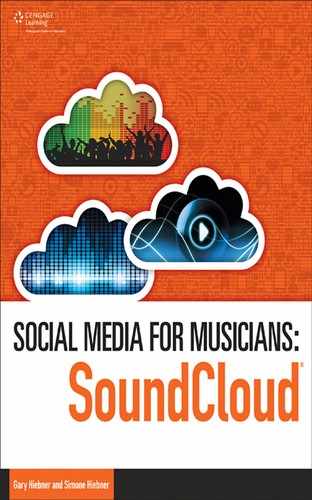8
Download and Private Access
WITH SOUNDCLOUD, YOU HAVE A CHOICE ABOUT WHO CAN ACCESS YOUR SONGS, and you can also give download privileges for your tracks. They are very useful features, especially for collaborations or while you’re still tweaking, adding to, and experimenting with a track. Let’s take a look at how you can use these choices in your music marketing and music collaborating endeavors.
Public versus Private
You have two big choices to decide on when you upload your tracks. They can either be public (anyone can listen to them) or private (where you can grant users access to your private tracks).
Public tracks are great if you want to get your songs out into the world and to as many ears as possible. Private tracks are key when your songs are still works in progress and you’d like to keep the listens to particular people. For example, you may want some friends, family, or fellow musicians to listen and act as sounding boards before you go ahead and make the track public.
What about collaborations? Maybe you’re collaborating with an artist in Australia and you’re in New York. You can set the track to private and send the artist the URL for where to access the track. You can even set the track as downloadable so that the artist can grab a hard copy to listen to in his studio or pull into his music-production software for editing.
Remember, tracks don’t have to be full songs. You can also make use of stems (exporting out individual or grouped instruments as their own separate audio tracks) in collaborations and see what inspires the other person when they use these stems.
If you set your track to public but then want to change it to a private track, you can do so when you choose to edit your track. When the Edit Track menu comes up, scroll down to the Settings. Here you can choose for the track to be private. Make sure you click on Save afterward (see Figure 8.1).
Figure 8.1 Changing a track to private.

Source: SoundCloud®.
When you set the track to private, you can then click on the Add/Remove People tab to add the addresses of people who you want to have access to the track.
You can send the track to specific email addresses, or you can set up a contact list to make it easier if you’re sending it to numerous participants and if you’re going to be sending it to the same recipients on a regular basis. Or, you can send it to your current followers and to SoundCloud users you’re following. Just make sure to click on the Save Access Settings button, shown in Figure 8.2, to save these private settings for the track.
Figure 8.2 Choosing who will hear your private track.
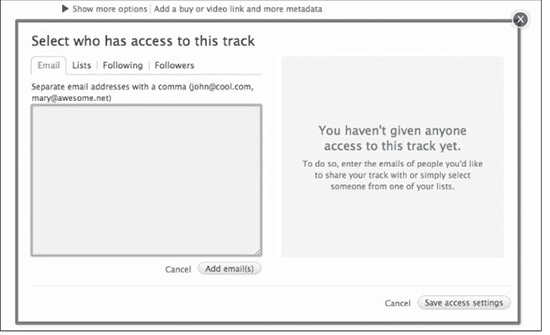
Source: SoundCloud®.
SoundCloud Pro Benefits: If you have a SoundCloud Pro account, you have a choice of further private options. If you click on Quiet Mode, it expands and gives you more track privacy options. You can disable comments, make the comments private, and even hide the stats on the track. These options will be grayed out if you don’t have a SoundCloud Pro account.
Figure 8.3 Advanced Private settings for SoundCloud Pro.

Source: SoundCloud®.
Downloadable Tracks
Under the Settings tab, you can also choose whether you want your track to be downloadable (see Figure 8.4). This will allow users to download your track in the same format that you uploaded it. So if you uploaded a high-resolution 24-bit 48-kHz sample rate WAV, then the user will be able to download the same version. This is quite nice if you plan on collaborating with another artist through SoundCloud. You can upload a high-quality audio file, which they can then download.
Figure 8.4 Check the Downloads Enabled box to enable downloads of your track.
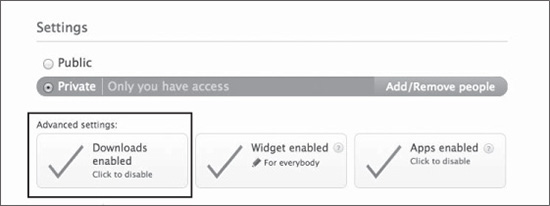
Source: SoundCloud®.
If you don’t want users to be able to download your track, make sure the download option is disabled. You could put in a link to where users can buy your tracks and then disable downloads. When downloads are disabled, SoundCloud streams your tracks to the user, and the tracks are streamed as MP3s with a 128kbps bit rate. So keep in mind that a slightly compressed audio quality is streamed to the listener.
If you want to add in the link of where to buy your track, click on the Show More Options button under the tags, and then type the website’s URL in the Buy Link field (see Figure 8.5).
Figure 8.5 Add a Buy Link for your tracks.
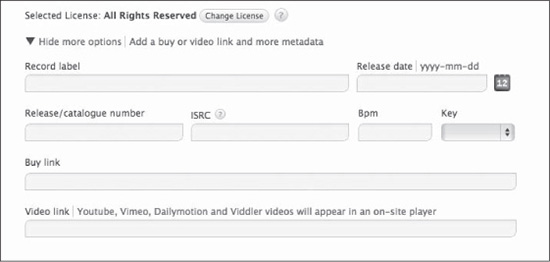
Source: SoundCloud®.
Privacy settings and track availability can be key elements when collaborating, or while your tracks are still in the pre-production phase. If you find you have a number of tracks that you are ready to change from private to public status, experiment with changing a few at once, or change one at a time to see your fans’ responses. Do you get a better reaction when you’ve changed a handful? Or does one every now and again work better with your audience?
Releasing tracks into the public domain during various stages of completion may also yield some interesting results. Make good use of your tags (tags were covered in detail in Chapter 6) in this instance, so that people know the track is a work in progress or something experimental. You may also want to make use of groups that focus on sounds that are still a work in progress. In the next chapter, we’ll take a look at how to create groups.