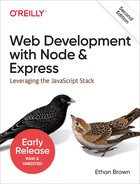Chapter 12. Production Concerns
While it may feel premature to start discussing production concerns at this point, you can save yourself a lot of time and suffering down the line if you start thinking about production early on. Launch day will be here before you know it.
In this chapter, you’ll learn about Express’s support for different execution environments, methods to scale your website, and how to monitor your website’s health. You’ll see how you can simulate a production environment for testing and development and also how to perform stress testing so you can identify production problems before they happen.
Execution Environments
Express supports the concept of execution environments: a way to run your application in production, development, or test mode. You could actually have as many different environments as you want. For example, you could have a staging environment, or a training environment. However, keep in mind that development, production, and test are “standard” environments, and both Express and third-party middleware often make decisions based on those environments. In other words, if you have a “staging” environment, there’s no way to make it automatically inherit the properties of a production environment. For this reason, I recommend you stick with the standards of production, development, and test.
While it is possible to specify the execution environment by
calling app.set('env', 'production'), it is inadvisable to do so; it
means your app will always run in that environment, no matter what the
situation. Worse, it may start running in one environment and then switch
to another.
It’s preferable to specify the execution environment by
using the environment variable NODE_ENV. Let’s modify
our app to report on the mode it’s running in by calling app.get('env’):
constport=process.env.PORT||3000app.listen(port,()=>console.log(`Express started in `+`${app.get('env')}mode at http://localhost:${port}`+`; press Ctrl-C to terminate.`))
If you start your server now, you’ll see you’re running in development mode; it’s the default if you don’t specify otherwise. Let’s try putting it in production mode:
$ export NODE_ENV=production $ node meadowlark.js
If you’re using Unix/BSD, there’s a handy syntax that allows you to modify the environment only for the duration of that command:
$ NODE_ENV=production node meadowlark.js
This will run the server in production mode, but once the server
terminates, the NODE_ENV environment variable won’t be modified. I’m
particularly fond of this shortcut, and it reduces the chance that I
accidentally leave environment variables set to values that I don’t
necessarily want for everything.
Note
If you start Express in production mode, you may notice warnings about
components that are not suitable for use in production mode. If you’ve
been following along with the examples in this book, you’ll see that
connect.session is using a memory store, which is not suitable for a
production environment. Once we switch to a database store in
Chapter 13, this warning will disappear.
Environment-Specific Configuration
Just changing the execution environment won’t do much, though Express will log more warnings to the console in production mode (for example, informing you of modules that are deprecated and will be removed in the future). Also, in production mode, view caching is enabled by default (see Chapter 7).
Mainly, the execution environment is a tool for you to leverage, allowing you to easily make decisions about how your application should behave in the different environments. As a word of caution, you should try to minimize the differences between your development, test, and production environments. That is, you should use this feature sparingly. If your development or test environments differ wildly from production, you are increasing your chances of different behavior in production, which is a recipe for more defects (or harder-to-find ones). Some differences are inevitable; for example, if your app is highly database driven, you probably don’t want to be messing with the production database during development, and that would be a good candidate for environment-specific configuration. Another low-impact area is more verbose logging. There are a lot of things you might want to log in development that are unnecessary to record in production.
Let’s add some logging to our server. The twist is that we want different
behavior for production and development. For development, we can leave the
defaults, but for production, we want to log to a file. We’ll use
morgan (don’t forget npm install morgan), which is the most common
logging middleware (ch12/00-logging.js in the companion repo):
constmorgan=require('morgan')constfs=require('fs')switch(app.get('env')){case'development':app.use(morgan('dev'))breakcase'production':conststream=fs.createWriteStream(__dirname+'/access.log',{flags:'a'})app.use(morgan('combined',{stream}))break}
If you start the server as you normally would (node meadowlark.js) and
visit the site, you’ll see the activity logged to the console. To see how
the application behaves in production mode, run it with
NODE_ENV=production instead. Now if you visit the application, you won’t
see any activity on the terminal (probably what we want for a production
server), but all of the activity is logged in
Apache’s Combined
Log Format, which is a staple for many server tools.
We accomplished this by creating an appendable ({ flags: a }) write
stream and passing it to the morgan configuration. Morgan has many
options; to see them all, check out the
morgan documentation.
Note
In the previous example, we’re using __dirname to store the request log in a subdirectory of the project itself. If you take this approach, you
will want to add log to your .gitignore file. Alternatively, you
could take a more Unix-like approach and save the logs in a subdirectory
of /var/log, as Apache does by default.
I will stress again that you should use your best judgment when making
environment-specific configuration choices. Always keep in mind that
when your site is live, your production instances will be running in
production mode (or they should be). Whenever you’re tempted to make a
development-specific modification, you should always think first about how
that might have QA consequences in production. We’ll see a more robust
example of environment-specific configuration in Chapter 13.
Running Your Node Process
So far, we’ve been running our application by invoking it directly with
node (for example, node meadowlark.js). This is fine for development
and testing, but it has disadvantages for production. Notably, there are
no protections if your app crashes or gets terminated. A robust process
manager can address this problem.
Depending on your hosting solution, you may not need a process manager if one is provided by the hosting solution itself. That is, the hosting provider will give you a configuration option to point to your application file, and it will handle the process management.
But if you need to manage the process yourself, there are two popular options for process managers:
Since production environments can vary widely, we won’t go into the specifics of setting up and configuring a process manager. Both Forever and PM2 have excellent documentation, and you can install and use them on your development machine to learn how to configure them.
I have used them both, and I don’t have a strong preference. Forever is a little more straightforward and easy to get started, and PM2 offers more features.
If you want to experiment with a process manager without investing a lot of time, I recommend giving Forever a try. You can try it in two steps. First, install Forever:
npm install -g forever
Then, start your application with Forever (run this from your application root):
forever start meadowlark.js
Your application is now running…and it will stay running even if you
close your terminal window! You can restart the process with forever
restart meadowlark.js and stop it with forever stop meadowlark.js.
Getting started with PM2 is a little more involved but is worth looking into if you need to use your own process manager for production.
Scaling Your Website
These days, scaling usually means one of two things: scaling up or scaling out. Scaling up refers to making servers more powerful: faster CPUs, better architecture, more cores, more memory, etc. Scaling out, on the other hand, simply means more servers. With the increased popularity of cloud computing and the ubiquity of virtualization, server computational power is becoming less relevant, and scaling out is usually the most cost-effective method for scaling websites according to your needs.
When developing websites for Node, you should always consider the possibility of scaling out. Even if your application is tiny (maybe it’s even an intranet application that will always have a limited audience) and will never conceivably need to be scaled out, it’s a good habit to get into. After all, maybe your next Node project will be the next Twitter, and scaling out will be essential. Fortunately, Node’s support for scaling out is very good, and writing your application with this in mind is painless.
The most important thing to remember when building a website designed to be scaled out is persistence. If you’re used to relying on file-based storage for persistence, stop right there. That way lies madness.
My first experience with this problem was nearly disastrous. One of our clients was running a web-based contest, and the web application was designed to inform the first 50 winners that they would receive a prize. With that particular client, we were unable to easily use a database because of some corporate IT restrictions, so most persistence was achieved by writing flat files. I proceeded just as I always had, saving each entry to a file. Once the file had recorded 50 winners, no more people would be notified that they had won. The problem is that the server was load-balanced, so half the requests were served by one server, and the other half by another. One server notified 50 people that they had won…and so did the other server. Fortunately, the prizes were small (fleece blankets) and not something expensive like iPads, and the client took their lumps and handed out 100 prizes instead of 50 (I offered to pay for the extra 50 blankets out of pocket for my mistake, but they generously refused to take me up on my offer).
The moral of this story is that unless you have a filesystem that’s accessible to all of your servers, you should not rely on the local filesystem for persistence. The exceptions are read-only data, like logging, and backups. For example, I have commonly backed up form submission data to a local flat file in case the database connection failed. In the case of a database outage, it is a hassle to go to each server and collect the files, but at least no damage has been done.
Scaling Out with App Clusters
Node itself supports app clusters, a simple, single-server form of scaling out. With app clusters, you can create an independent server for each core (CPU) on the system (having more servers than the number of cores will not improve the performance of your app). App clusters are good for two reasons: first, they can help maximize the performance of a given server (the hardware or virtual machine), and second, it’s a low-overhead way to test your app under parallel conditions.
Let’s go ahead and add cluster support to our website. While it’s quite common to do all of this work in your main application file, we are going to create a second application file that will run the app in a cluster, using the nonclustered application file we’ve been using all along. To enable that, we have to make a slight modification to meadowlark.js first (see ch12/01-server.js in the companion repo for a simplified example):
functionstartServer(port){app.listen(port,function(){console.log(`Express started in${app.get('env')}`+`mode on http://localhost:${port}`+`; press Ctrl-C to terminate.`)})}if(require.main===module){// application run directly; start app serverstartServer(process.env.PORT||3000)}else{// application imported as a module via "require": export// function to create servermodule.exports=startServer}
If you recall from Chapter 5, if require.main === module, it means the
script has been run directly; otherwise, it has been called with require
from another script.
Then, we create a new script, meadowlark-cluster.js (see ch12/01-cluster in the companion repo for a simplified example):
constcluster=require('cluster')functionstartWorker(){constworker=cluster.fork()console.log(`CLUSTER: Worker${worker.id}started`)}if(cluster.isMaster){require('os').cpus().forEach(startWorker)// log any workers that disconnect; if a worker disconnects, it// should then exit, so we'll wait for the exit event to spawn// a new worker to replace itcluster.on('disconnect',worker=>console.log(`CLUSTER: Worker${worker.id}disconnected from the cluster.`))// when a worker dies (exits), create a worker to replace itcluster.on('exit',(worker,code,signal)=>{console.log(`CLUSTER: Worker${worker.id}died with exit `+`code${code}(${signal})`)startWorker()})}else{constport=process.env.PORT||3000// start our app on worker; see meadowlark.jsrequire('./meadowlark.js')(port)}
When this JavaScript is executed, it will be either in the context of
master (when it is run directly, with node meadowlark-cluster.js) or in
the context of a worker, when Node’s cluster system executes it. The
properties cluster.isMaster and cluster.isWorker determine which
context you’re running in. When we run this script, it’s executing in master mode, and
we start a worker using cluster.fork for each CPU in
the system. Also, we respawn any dead workers by listening for exit
events from workers.
Finally, in the else clause, we handle the worker case. Since we
configured meadowlark.js to be used as a module, we simply import it
and immediately invoke it (remember, we exported it as a function that
starts the server).
Now start up your new clustered server:
nodemeadowlark-cluster.js
Note
If you are using virtualization (like Oracle’s VirtualBox), you may have to configure your VM to have multiple CPUs. By default, virtual machines often have a single CPU.
Assuming you’re on a multicore system, you should see some number of workers started. If you want to see evidence of different workers handling different requests, add the following middleware before your routes:
constcluster=require('cluster')app.use((req,res,next)=>{if(cluster.isWorker)console.log(`Worker${cluster.worker.id}received request`)next()})
Now you can connect to your application with a browser. Reload a few times and see how you can get a different worker out of the pool on each request. (You may not be able to; Node is designed to handle large numbers of connections, and you may not be able to stress it sufficiently simply by reloading your browser; later we’ll explore stress testing, and you’ll be able to better see the cluster in action.)
Handling Uncaught Exceptions
In the asynchronous world of Node, uncaught exceptions are of particular concern. Let’s start with a simple example that doesn’t cause too much trouble (I encourage you to follow along with these examples):
app.get('/fail',(req,res)=>{thrownewError('Nope!')})
When Express executes route handlers, it wraps them in a try/catch block, so this isn’t actually an uncaught exception. This won’t cause too much of a problem: Express will log the exception on the server side, and the visitor will get an ugly stack dump. However, your server is stable, and other requests will continue to be served correctly. If we want to provide a “nice” error page, create a file views/500.handlebars and add an error handler after all of your routes:
app.use((err,req,res,next)=>{console.error(err.message,err.stack)app.status(500).render('500')})
It’s always a good practice to provide a custom error page; it not only looks more professional to your users when errors do occur, but also allows you to take action when errors occur. For example, this error handler would be a good place to notify your dev team that an error occurred. Unfortunately, this helps only for exceptions that Express can catch. Let’s try something worse:
app.get('/epic-fail',(req,res)=>{process.nextTick(()=>thrownewError('Kaboom!'))})
Go ahead and try it. The result is considerably more catastrophic: it
brings your whole server down! In addition to not displaying a friendly
error message to your user, now your server is down, and no requests are
being served. This is because setTimeout is executing
asynchronously; execution of the function with the exception is being
deferred until Node is idle. The problem is, when Node is idle and gets
around to executing the function, it no longer has context about the
request it was being served from, so it has no recourse but to
unceremoniously shut down the whole server, because now it’s in an
undefined state. (Node can’t know the purpose of the function or its
caller, so it can no longer assume that any further functions will work
correctly.)
Note
process.nextTick is similar to calling setTimeout with an
argument of 0, but it’s more
efficient. We’re using it here for demonstration
purposes; it’s not something you would generally use in server-side code.
However, in coming chapters, we will be dealing with many things that
execute asynchronously, such as database access, filesystem access, and network
access, to name a few, and they are all subject to this problem.
There is action that we can take to handle uncaught exceptions, but if Node can’t determine the stability of your application, neither can you. In other words, if there is an uncaught exception, the only recourse is to shut down the server. The best we can do in this circumstance is to shut down as gracefully as possible and have a failover mechanism. The easiest failover mechanism is to use a cluster. If your application is operating in clustered mode and one worker dies, the master will spawn another worker to take its place. (You don’t even need multiple workers; a cluster with one worker will suffice, though the failover may be slightly slower.)
So with that in mind, how can we shut down as gracefully as possible when
confronted with an unhandled exception? Node’s mechanism for dealing with
this is the uncaughtException event. (Node also has a mechanism called
domains, but this module has been deprecated, and its use is no longer
recommended.)
process.on('uncaughtException',err=>{console.error('UNCAUGHT EXCEPTION ',err.stack);// do any cleanup you need to do here...close// database connections, etc.process.exit(1)})
It’s unrealistic to expect that your application will never experience uncaught exceptions, but you should have a mechanism in place to record the exception and notify you when it happens, and you should take it seriously. Try to determine why it happened so you can fix it. Services like Sentry, Rollbar, Airbrake, and New Relic are a great way to record these kinds of errors for analysis. For example, to use Sentry, first you have to register for a free account, at which point you will receive a data source name (DSN), and then you can modify your exception handler:
constSentry=require('@sentry/node')Sentry.init({dsn:'** YOUR DSN GOES HERE **'})process.on('uncaughtException',err=>{// do any cleanup you need to do here...close// database connections, etc.Sentry.captureException(err)process.exit(1)})
Scaling Out with Multiple Servers
Although scaling out using clustering can maximize the performance of an individual server, what happens when you need more than one server? That’s where things get a little more complicated. To achieve this kind of parallelism, you need a proxy server. (It’s often called a reverse proxy or forward-facing proxy to distinguish it from proxies commonly used to access external networks, but I find this language to be confusing and unnecessary, so I will simply refer to it as a proxy.)
Two very popular options are NGINX (pronounced “engine X”) and HAProxy. NGINX servers in particular are springing up like weeds. I recently did a competitive analysis for my company and found upward of 80% of our competitors were using NGINX. NGINX and HAProxy are both robust, high-performance proxy servers and are capable of the most demanding applications. (If you need proof, consider that Netflix, which accounts for as much as 15% of all internet traffic, uses NGINX.)
There are also some smaller Node-based proxy servers, such as node-http-proxy. This is a great option if your needs are modest, or for development. For production, I recommend using NGINX or HAProxy (both are free, though they offer support for a fee).
Installing and configuring a proxy is beyond the scope of this book, but it is not as hard as you might think (especially if you use node-http-proxy or another lightweight proxy). For now, using clusters gives us some assurance that our website is ready for scaling out.
If you do configure a proxy server, make sure you tell Express that you are using a proxy and that it should be trusted:
app.enable('trust proxy')
Doing this will ensure that req.ip, req.protocol, and req.secure will
reflect the details about the connection between the client and the
proxy, not between the client and your app. Also, req.ips will be an
array that indicates the original client IP and the names or IP addresses
of any intermediate proxies.
Monitoring Your Website
Monitoring your website is one of the most important—and most often overlooked—QA measures you can take. The only thing worse than being up at 3 a.m. fixing a broken website is being woken up at 3 a.m. by your boss because the website is down (or, worse still, arriving in the morning to realize that your client just lost $10,000 in sales because the website had been down all night and no one noticed).
There’s nothing you can do about failures: they are as inevitable as death and taxes. However, if there is one thing you can do to convince your boss and your clients that you are great at your job, it’s to always know about failures before they do.
Third-Party Uptime Monitors
Having an uptime monitor running on your website’s server is as effective as having a smoke alarm in a house that nobody lives in. It might be able to catch errors if a certain page goes down, but if the whole server goes down, it may go down without even sending out an SOS. That’s why your first line of defense should be third-party uptime monitors. UptimeRobot is free for up to 50 monitors and is simple to configure. Alerts can go to email, SMS (text message), Twitter, or Slack (among others). You can monitor for the return code from a single page (anything other than a 200 is considered an error) or to check for the presence or absence of a keyword on the page. Keep in mind that if you use a keyword monitor, it may affect your analytics (you can exclude traffic from uptime monitors in most analytics services).
If your needs are more sophisticated, there are other, more expensive services out there such as Pingdom and Site24x7.
Stress Testing
Stress testing (or load testing) is designed to give you some confidence that your server will function under the load of hundreds or thousands of simultaneous requests. This is another deep area that could be the subject for a whole book: stress testing can be arbitrarily sophisticated, and how complicated you want to get depends largely on the nature of your project. If you have reason to believe that your site could be massively popular, you might want to invest more time in stress testing.
Let’s add a simple stress test using Artillery.
First, install Artillery by running npm install -g artillery; then edit
your package.json file and add the following to the scripts section:
"scripts":{"stress":"artillery quick --count 10 -n 20 http://localhost:3000/"}
This will simulate 10 “virtual users” (--count 10), each of whom will
send 20 requests (-n 20) to your server.
Make sure your application is running (in a separate terminal window, for
example) and then run npm run stress. You’ll see statistics like this:
Started phase 0, duration: 1s @ 16:43:37(-0700) 2019-04-14
Report @ 16:43:38(-0700) 2019-04-14
Elapsed time: 1 second
Scenarios launched: 10
Scenarios completed: 10
Requests completed: 200
RPS sent: 147.06
Request latency:
min: 1.8
max: 10.3
median: 2.5
p95: 4.2
p99: 5.4
Codes:
200: 200
All virtual users finished
Summary report @ 16:43:38(-0700) 2019-04-14
Scenarios launched: 10
Scenarios completed: 10
Requests completed: 200
RPS sent: 145.99
Request latency:
min: 1.8
max: 10.3
median: 2.5
p95: 4.2
p99: 5.4
Scenario counts:
0: 10 (100%)
Codes:
200: 200
This test was run on my development laptop. You can see Express didn’t take more than 10.3 milliseconds to serve any requests, and 99% of them were served in under 5.4 milliseconds. I can’t offer concrete guidance about what kind of numbers you should be looking for, but to ensure a snappy application, you should be looking for total connection times under 50 milliseconds. (Don’t forget that this is just the time it takes the server to deliver the data to the client; the client still has to render it, which takes time, so the less time you spend transmitting the data, the better.)
If you stress test your application regularly and benchmark it, you’ll be able to recognize problems. If you just finished a feature and you find that your connection times have tripled, you might want to do some performance tuning on your new feature!
Conclusion
I hope this chapter has given you some insight into the things you’ll want to think about as you approach the launch of your application. There is a lot of detail that goes into a production application, and while you can’t anticipate everything that might happen when you launch, the more you can anticipate, the better off you’ll be. To paraphrase Louis Pasteur, fortune favors the prepared.