Keep a Big Enough Context
The more you can keep information in context, the better. Personally, this is why I tend to have a lot of piles on or near my office desk. I call that context. The cleaners call it “a mess.”
But often “out of sight” means “out of mind.” I need the pertinent things that I’m working on close at hand—in my mental working set, if you will, out on the desk where I can see them all at a glance, easily.
And in fact, keeping task-related items in context can be a huge benefit. You can instantly realize productivity gains of 20 to 30 percent just by getting yourself a second monitor, regardless of how you measure productivity.[157]
Get an instant productivity gain of 20 to 30 percent.
Why is that?
Instead of the desktop metaphor, what you really have is closer to the crowded airline seat metaphor as decried by Frederick Brooks years ago. On a nice big desktop, you can spread out your work and see what you’re doing—all at once. In a crowded airline seat, you don’t have enough room to see more than one document (or one portion of a document) at once. You have to shuffle papers back and forth constantly.
I dare you to go to Staples or Office Depot and find an office desk that measure 17 inches diagonally. You can’t, because that’s a ludicrously small dimension for an office desk. And yet, most monitors are in the 17-to-21-inch range. And that’s where we do all of our work. On a small screen, you have to switch between active windows and applications all the time because you can’t keep enough context in such a small space.
Do you know what Alt-Tab (or Command-Tab on Mac) is called? It’s a context switch. And as we’ve seen, context switching kills productivity. Even a small action like using Alt-Tab to switch between windows that aren’t all visible takes time and requires short-term memory and energy.

There are many tasks I can still manage on the laptop, but there are some tasks that I simply have to do on my dual-head, 23-inch displays. It’s important that the two monitors are the same size and brand; you don’t want to be distracted by having to refocus on a smaller monitor or adjust to a different color temperature.
Many of the more progressive companies I’ve visited lately not only offer free snacks and sodas but have also standardized on multimonitor setups.
| Recipe 46 | Use multiple monitors to avoid context switching. |
Maintain Task Focus
With all that screen real estate, it’s easy to open a bazillion applications and once again get lost in the clutter.
On most modern OSs, you can use a virtual desktop switcher. This allows you to have a number of different screens set up such that you can then switch between them using a special keystroke. Each screen is independent of the others and is called a workspace. The secret is in how you divvy up applications among the workspaces.
At first, I organized it by application: I had all my browser windows in one workspace, all my terminals in another, and so on. When I realized that this arrangement caused even more switching around than before, I then reorganized it according to task.
Use virtual desktops.
Just as an example, here is how I usually have my workspaces set up now (see Figure 28, Mac OS X Spaces):
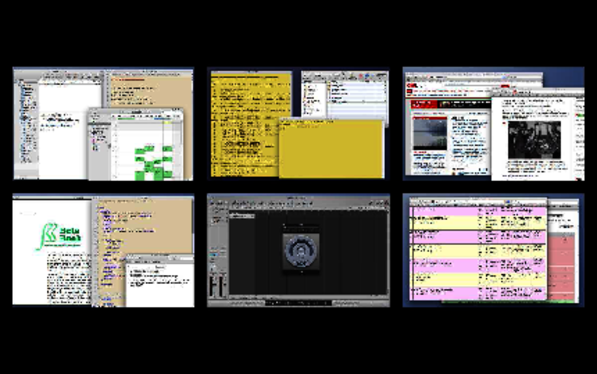
Figure 28. Mac OS X Spaces
Communications: I use this workspace for any communication, scheduling, or planning-related task, with the following windows. Because this contains the most disruptive apps, I try really hard not to let these “leak out” to other workspaces.
-
Email
-
To-do list
-
Chat
-
Calendar
-
Project status dashboards—current author status, book production schedule, and so on
Writing: When I’m writing, I don’t want to be distracted by email and such, so I keep this workspace populated solely with writing tools.
-
TextMate (editor)
-
Dictionary/Thesaurus
-
OmniGraffle (diagram editor)
-
Acrobat Reader (for proofing)
Coding: This is the same idea as writing but with different tools. This workspace usually has a fair number of terminal windows open; I usually start with a couple in different aspect ratios:
-
One normal one
-
One normal height but really wide
-
One normal width but really tall
Starting with these windows already open just saves a little time; when you need it, it’s there for you. The contents of this workspace will vary considerably depending on the language and environment you’re writing for, but you’d at least have your code editor or IDE, perhaps a unit testing GUI, various browser windows for the app or related documentation, terminal windows with log files, make or ant processes, and so on.
Surfing: I keep one whole workspace for surfing (aka “research”), including any helper-apps that might pop up.
-
Browser windows
-
Acrobat, QuickTime, RealPlayer, and so on
Music: And of course, man does not live by business alone. You gotta have some tunes when you’re coding, answering emails, or whatever.
Controlling the music needs to be transparent: you want to control volume, play/pause, and so on, instantly when the phone rings or someone comes in the office. Some keyboards now have built-in music controls, or you can set up hotkeys.
Sometimes I use an external control surface (having dedicated buttons instead of Ctrl-Alt-Shift-Meta-F13 for pause is a real luxury and incredibly convenient). You can use a MacBook remote as well.
This is also the workspace where I leave all my music hobby apps (that’s the reason for the availability of a control surface). That way they aren’t right in front of me to tempt me away from work, but I can jump in quickly and play when I finally get a spare moment. If you’re into gaming, this might the workspace where you leave a game open.
| Recipe 47 | Optimize your personal workflow to maximize context. |
