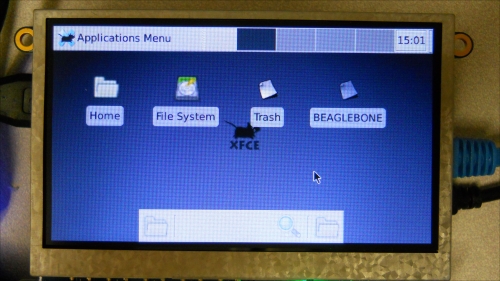You've been able to control your projects using a LAN connection, but you don't want to always have your projects tethered in this manner. In this section I'll show you how to connect via a wireless keyboard.
Break out your USB keyboard. It should come with a USB dongle. Plug the USB dongle into the USB hub, and plug the hub into the BeagleBone Black USB port. If you are using a standard USB 2.4 GHz wireless keyboard, the entire system should look similar to what is shown in the following image:

You can also use one of the 2.4 GHz wireless keyboards that look more like a gaming controller in the same manner.
Apply power to the USB hub and the BeagleBone Black. After some time, the unit should power on to display the log-in prompt. As you type in the username you should see the characters, similar to what is shown in the following image:

After you type the username and password, you can type startx and start up the Xfce window system. Now you should be able to also use the mouse to move around the screen, as shown in the following image: