If you created Assignment 5, click to view this now and make your way to the grading screen of a selected student. Much like the marking guide, instead of a single grade entry point, we have a table that provides us with the criteria for the assignment. However, unlike the marking guide, we will not be grading with a numerical grade of our choice.
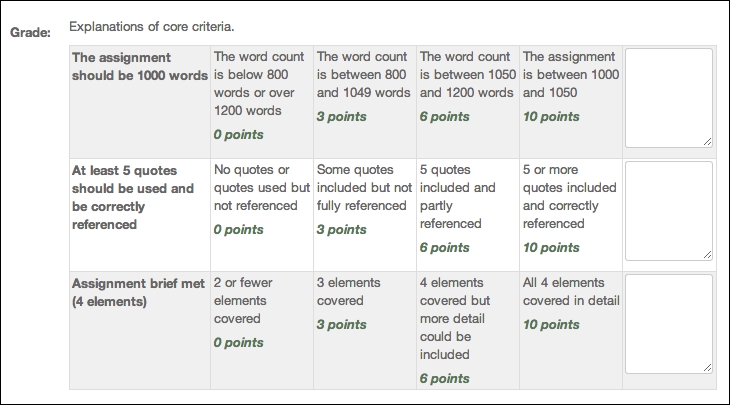
The rubric table enables us to easily grade work even though there is a lot of information on the screen.
When grading assignments, the teacher reviews the work and clicks on the box that contains the statement and points that they want to award. We can also add written feedback in the textbox on each row. A section to add in the overall feedback is also available.
In the following screenshot, you can see how this rubric grid has been completed by the teacher:
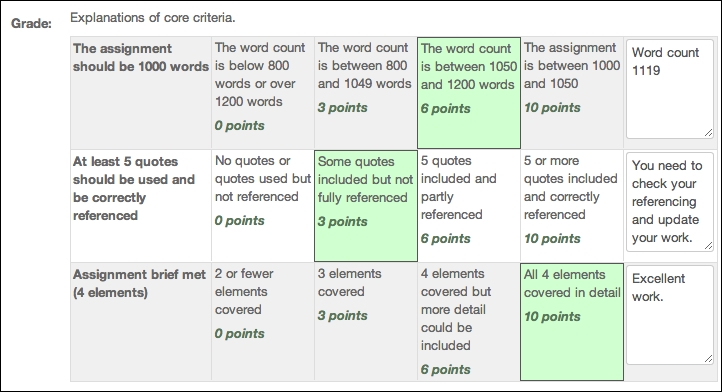
The shaded boxes show you the grade awarded for each criterion, and some comments have been added to the feedback column as well.
The final grade for the assignment is calculated by Moodle by adding together each of the points awarded within the rubric, and this is shown in the assignment grading table within the Grade column.
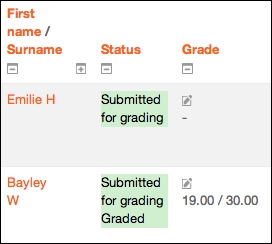
As with the marking guide, the student will see the full rubric table and comments when they receive their assignment feedback.
