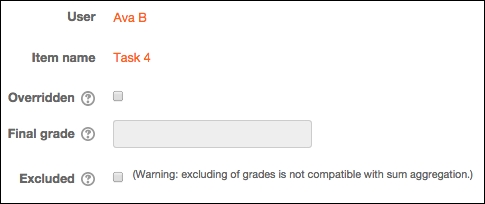There might be elements of the online course that are assessed but do not count toward a final grade. These could be formative assessments such as homework activities, quizzes to enable self-assessment, and so on. These graded items will automatically appear in the Gradebook, but you might not want the grades to be counted in the final category or the course total.
There are two main ways in which we can do this. One is to exclude a graded activity for all students and the other is to exclude individual grades for each individual student.
There are a few ways in which this can be achieved. One has already been mentioned in Chapter 5, Using Calculations, when using the weighted mean of grades. There are two further ways in which this can be achieved, and both require the use of categories.
If you would like all the graded items that do not count for the course total to be in one category, you can do the following:
- Go to the Grades area and then go to the Categories and items page (if using the drop-down list, choose Simple view under the Categories and items heading).
- Scroll to the bottom of the screen and click on Add category.
- Give the category a name (such as
formative assessmentsornot used for final grade). - Make sure the aggregation is not a sum of grades (any other aggregation method is fine).
- Click on Show more within the Category total section. Find the Grade type section and choose None.
- Scroll to the bottom of the screen and click on Save changes.
Any graded activities that are listed in this category will not be included in the course total aggregation.
You can also create the same effect by creating a category with a category total of zero.
If you would like to keep the formative assignment and the summative activities within the same category rather than keep all the formative work in a separate category, a subcategory can be used. This enables the graded items to appear together within the Gradebook, but they are not counted in the course total grade. To achieve this:
- Go the Grades area and then go to the Categories and items page.
- Go to the parent category (where you will be adding the subcategory) by clicking on the edit icon next to the category name.
- Make sure that there is no tick next to Aggregate including sub-categories. It is worth mentioning here that if you are using subcategories and want the grades to be included in the course total, you will need to go into the parent category and check this option.
- Click on Save changes at the bottom of the screen.
- Scroll to the bottom of the screen and click on Add category.
- Give the category a name (such as
formative assessmentsornot used for final grade). - Make sure the aggregation is not sum of grades (any other aggregation method is fine).
- Click on Show more in the Category total section and find the Grade type section and choose None.
- At the bottom of the screen, click on the drop-down list next to Parent category, and choose the Parent category that you created previously.
- Scroll to the bottom of the screen and click on Save changes.
Anything moved into this category will not be included in the course aggregation, but it will enable the assignment to be viewed within the Gradebook with the relevant parent category.
If you only want to exclude some grades for some students, you can do this for each individual student for each graded activity:
- Go to the Grades area to view Grader report (navigate to Administration | Grades).
- In the top-right corner, click on Turn editing on.
- Once editing is turned on, the edit icon will appear next to each individual graded item (it doesn't matter whether the work has been graded yet or not).
- Click on the edit icon next to the activity that you would like to exclude from the aggregation.
- A screen will appear with an option of Excluded as shown in the following screenshot. Click on the box next to this option to add a tick to the box.
- Scroll to the bottom of the screen to click on Save changes.
These methods work with all aggregation types except the sum of grades. The sum of grades will always include all grades in the final aggregation. If you are using Sum of grades, a warning appears next to the Excluded option, reminding the user about this: excluding of grades is not compatible with sum aggregation.