We people like motion in games and a movie is nothing but a quick succession of image frames. So, we need to be able to redraw our screen periodically to get this effect; with Dart screen frame rates of 60 fps or higher, this becomes possible. A certain time interval is represented in Dart as an object of the Duration type. To do something periodically in Dart, we use the Timer class from the dart:async library and its periodic method. To execute a moveBall()function at every INTERVAL ms (you could call it a periodic event), use the following method:
new Timer.periodic( const Duration(milliseconds: INTERVAL),(t) => moveBall() );
The first parameter is the time period, the second is the callback function that has to be periodically executed, and t is the Timer object. If the callback function has to be executed only once, just write a new Timer(.,.) method omitting the periodic function. While drawing on the canvas, the first thing that the periodically called function will have to do is to erase the previous drawing. To stop a Timer object (usually in a game over situation), use the cancel() function.
Another way of doing this is by using the animationFrame method from the window class, as we will demonstrate in the ping_pong_dom game in the next section and in the memory game in Chapter 7, Building Games with HTML5 and Dart. With this technique, we will start gameLoop in the main() method and let it call itself recursively, as in the following code:
main() {
// code left out
// redraw
window.animationFrame.then(gameLoop);
}
gameLoop(num delta) {
moveBall();
window.animationFrame.then(gameLoop);
}To show these DOM possibilities, here is a Ping Pong game using styles, based on a similar JavaScript project described in the book at http://www.packtpub.com/html5-games-development-using-css-javascript-beginners-guide/book. Normally, you would write an HTML Dart game using canvas, as we would do in the next section. However, it is interesting to see what is possible just by manipulating the styles. Download the project from GitHub with git clone git://github.com/dzenanr/ping_pong_dom.git.
This project was developed in spirals; if you want to see how the code was developed, explore the seven stages in the spirals subfolder (spiral s07, especially, contains a examineCSS()function that shows you how to read the rules in the stylesheet of the Dart code; also, the game screen contains some useful links to learn more about reading and changing CSS rules).
The following is the Dart code of the master version; we have commented on it using line numbers:
import 'dart:html';
const int increment= 20; // move increment in pixels
CssStyleSheet styleSheet; (1)
var pingPong = { (2)
'ball': {
'speed': 3,
'x' : 195,
'y' : 100,
'dx' : 1,
'dy' : 1
},
'key': {
'w' : KeyCode.W,
's' : KeyCode.S,
'up' : KeyCode.UP,
'down' : KeyCode.DOWN
},
'paddleA' : {
'width' : 20,
'height' : 80,
'left' : 20,
'top' : 60,
'score' : 0
},
'paddleB' : {
'width' : 20,
'height' : 80,
'left' : 360,
'top' : 80,
'score' : 0
},
'table' : {
'width' : 400,
'height' : 200
}
};
main() {
styleSheet = document.styleSheets[0]; (3)
document.onKeyDown.listen(onKeyDown); (4)
// redraw
window.animationFrame.then(gameLoop); (5)
}
gameLoop(num delta) {
moveBall();
window.animationFrame.then(gameLoop);
}
String ballRule(int x, int y) {
String rule = '''
#ball {
background: #fbbfbb;
position: absolute;
width: 20px;
height: 20px;
left: ${x.toString()}px;
top: ${y.toString()}px;
border-radius: 10px;
}
''';
return rule;
}
String paddleARule(int top) {
String rule = '''
#paddleA {
background: #bbbbff;
position: absolute;
width: 20px;
height: 80px;
left: 20px;
top: ${top.toString()}px;
}
''';
return rule;
}
String paddleBRule(int top) {
String rule = '''
#paddleB {
background: #bbbbff;
position: absolute;
width: 20px;
height: 80px;
left: 360px;
top: ${top.toString()}px;
}
''';
return rule;
}
updateBallRule(int left, int top) {
styleSheet.removeRule(1);
styleSheet.insertRule(ballRule(left, top), 1);
}
updatePaddleARule(int top) {
styleSheet.removeRule(2);
styleSheet.insertRule(paddleARule(pingPong['paddleA']['top']), 2);
}
updatePaddleBRule(int top) {
styleSheet.removeRule(3);
styleSheet.insertRule(paddleBRule(pingPong['paddleB']['top']), 3);
}
onKeyDown(e) {
var paddleA = pingPong['paddleA'];
var paddleB = pingPong['paddleB'];
var key = pingPong['key'];
if (e.keyCode == key['w']) { (6)
paddleA['top'] = paddleA['top'] - increment;
updatePaddleARule(paddleA['top']);
} else if (e.keyCode == key['s']) {
paddleA['top'] = paddleA['top'] + increment;
updatePaddleARule(paddleA['top']);
} else if (e.keyCode == key['up']) {
paddleB['top'] = paddleB['top'] - increment;
updatePaddleBRule(paddleB['top']);
} else if (e.keyCode == key['down']) {
paddleB['top'] = paddleB['top'] + increment;
updatePaddleBRule(paddleB['top']);
}
}
moveBall() {
var ball = pingPong['ball'];
var table = pingPong['table'];
var paddleA = pingPong['paddleA'];
var paddleB = pingPong['paddleB'];
// check the table boundary
// check the bottom edge
if (ball['y'] + ball['speed'] * ball['dy'] > table['height']) {
ball['dy'] = -1; (7)
}
// check the top edge
if (ball['y'] + ball['speed'] * ball['dy'] < 0) {
ball['dy'] = 1;
}
// check the right edge
if (ball['x'] + ball['speed'] * ball['dx'] > table['width']) {
// player B lost (8)
paddleA['score']++;
querySelector('#scoreA').innerHtml paddleA['score'].toString();
// reset the ball;
ball['x'] = 250;
ball['y'] = 100;
ball['dx'] = -1;
}
// check the left edge
if (ball['x'] + ball['speed'] * ball['dx'] < 0) {
// player A lost (9)
paddleB['score']++;
querySelector('#scoreB').innerHtml = paddleB['score'].toString();
// reset the ball;
ball['x'] = 150;
ball['y'] = 100;
ball['dx'] = 1;
}
ball['x'] += ball['speed'] * ball['dx'];
ball['y'] += ball['speed'] * ball['dy'];
// check the moving paddles
// check the left paddle
if (ball['x'] + ball['speed'] * ball['dx'] < (10)
paddleA['left'] + paddleA['width']) {
if (ball['y'] + ball['speed'] * ball['dy'] <=
paddleA['top'] + paddleA['height'] &&
ball['y'] + ball['speed'] * ball['dy'] >= paddleA['top']) {
ball['dx'] = 1;
}
}
// check the right paddle
if (ball['x'] + ball['speed'] * ball['dx'] >= paddleB['left']) {
if (ball['y'] + ball['speed'] * ball['dy'] <=
paddleB['top'] + paddleB['height'] &&
ball['y'] + ball['speed'] * ball['dy'] >= paddleB['top']) {
ball['dx'] = -1; (11)
}
}
// update the ball rule
updateBallRule(ball['x'], ball['y']);
}The screen will look as shown in the following screenshot:
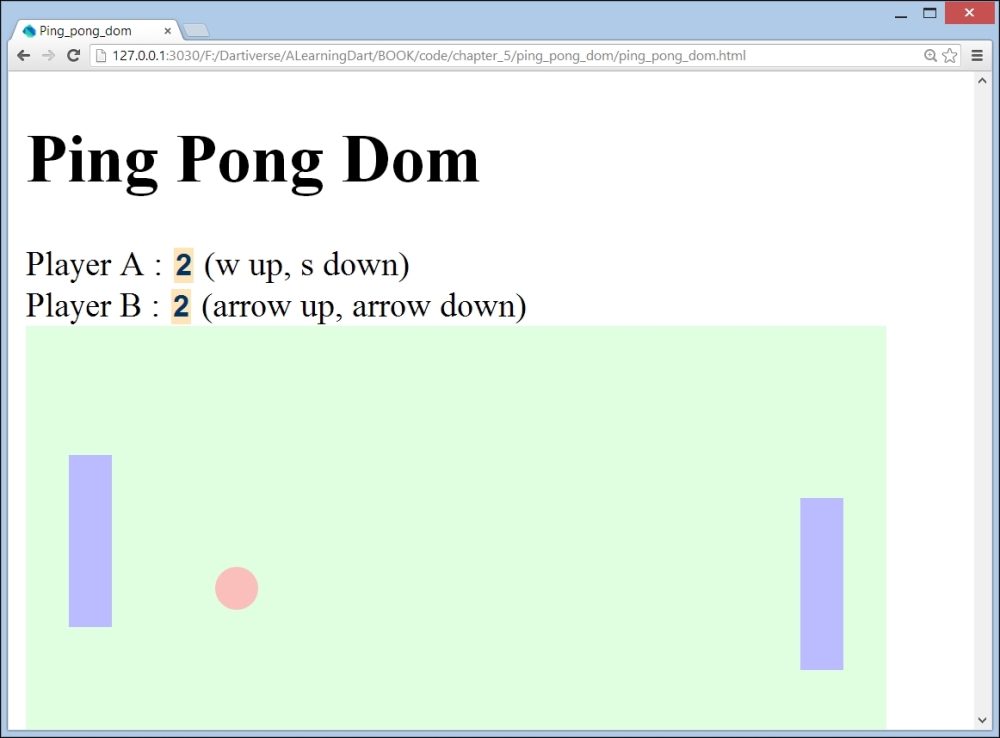
The screen of Ping Pong DOM
Basically, the mechanism is that we change the left and top property values in the style rules for the ball, and both the paddles in the function ballRule and paddlARule, and so on. When this new style rule is attached to our document, the HTML element moves on the screen. In line (1), we declare a stylesheet that we append to our document in line (3). The pingPong variable in line (2) is a Map with the ball, key, paddleA, paddleB, and table keys (these correspond to the HTML element IDs), and their values are, themselves, maps containing variables and their values (for example, top has the value 60). These maps are further referenced using variables, as follows:
var paddleA = pingPong['paddleA'];
In line (4), an onKeyDown event handler is defined. This tests the key that was pressed along with if (e.keyCode == key['w']) (line (6)), and so on. When the key is recognized, the value of the top variable in the corresponding paddle Map is incremented or decremented (the value of Top is 0 at the top of the screen and it increases towards the bottom of the screen. w means that the value is going up; this means that the value of top is decreasing, so we have to subtract increment from the current top value and, likewise, for the other directions). An updatePaddle(A-B) Rule function is called; in it, a new style rule is inserted into the stylesheet, updating the top value for the style rule of the corresponding paddle HTML element (the style rules are multiline strings).
Let's then see what happens in the moveBall()periodic function. Basically, this method changes the x and y coordinates of the ball:
ball['x'] += ball['speed'] * ball['dx']; ball['y'] += ball['speed'] * ball['dy'];
However, we have to check a number of boundary conditions (such as the ball crossing the edges of the table); if the ball is going down toward the bottom edge of the table (line (7)), dy becomes -1, so the new ball['y'] value will be smaller and the inverse will occur for when the ball goes along the top edge. If the ball goes over the right edge (line (8)), Player A will win a point, so their score is updated on the screen and the ball is reset. In line (9), the inverse is true and Player B wins a point. In lines (10) and (11), we test for the collision of the ball and paddleA or paddleB, respectively; using paddleA, we want to send the ball to the right, so dx = 1; with paddleB, we want to send it to the left, so dx = -1. Then, in the same way as for the paddles, we will update the style rule for the ball.
Canvas is a way to draw graphics on a web page in a straightforward manner. It is an important part of HTML5 and it provides apps with a resolution-dependent bitmap canvas, which can be used to render graphs, game graphics, art, or other visual images on the fly. We will rewrite our Ping Pong game using the canvas drawing technique (this project is based on the Dart port of the canvas tutorial at http://billmill.org/static/canvastutorial/ by Chris Buckett (https://github.com/chrisbu/Bounce)). Download the project from GitHub using git clone git://github.com/dzenanr/ping_pong.
When you open the project in Dart Editor, you will see the latest master version and you can run and play it immediately. In the spirals subfolder, you will see how the project has grown in 11 stages and we will learn about canvas drawing by exploring this evolution. The spiral approach to learning is used to advance step by step from simple spirals at the beginning to more complex ones close to the last version of the project. This is also an excellent development approach that encourages refactoring and, thus, produces clear, understandable code.
Open the spirals/ping_pong_01 project. The goal of this spiral is to display a small, black circle and a small, white rectangle with a black border; in other words, to learn how to draw. Take a look at the HTML file—all the drawing is done within the <canvas> tag:
<canvas id="canvas" width="300" height="300"> Canvas is not supported in your browser. </canvas>
You can adjust the width and height values to the app's needs and also include text, which will be displayed in the older browsers that do not support canvas (it is widely supported, but only in Internet Explorer from 9.0 onwards). Now, we will look at the code of ping_pong.dart in the lib folder of the spiral:
library ping_pong; (1) import 'dart:html'; import 'dart:math'; part 'board.dart'; (2)
The ping_pong.dart file in the web folder contains the startup code:
import 'dart:html';
import 'package:ping_pong/ping_pong.dart';
void main() {
//get a reference to the canvas
CanvasElement canvas = querySelector('#canvas'); (3)
Board board = new Board(canvas); (4)
board.circle(75, 75, 10); (5)
board.rectangle(95, 95, 20, 20); (6)
}Following good practices, we made our app a library in line (1); all the other code resides in the other parts (see line (2)). In line (3), we made a reference to <canvas> using an object of the CanvasElement (in dart:html) type. Now, we have to make a context object (which can be either 2d or webgl (3d)) to draw on:
CanvasRenderingContext2D context = canvas.getContext('2d'),In this app, we will draw on a Board object made in line (4); this object has the circle and rectangle methods that contain the details to draw these shapes and they are called in lines (5) and (6). Line (4) passes the canvas object to the Board constructor (line (7)) in the board.dart part file, where the context object is created:
part of ping_pong;
class Board {
CanvasRenderingContext2D context;
Board(CanvasElement canvas) { (7)
context = canvas.getContext('2d'),
}
//draw a circle
void circle(x, y, r) {
context.beginPath(); (8)
context.arc(x, y, r, 0, PI*2, true); (9)
context.closePath(); (10)
context.fill(); (11)
}
//draw a rectangle
void rectangle(x, y, w, h) {
context.beginPath();
context.rect(x,y,w,h); (12)
context.closePath();
context.stroke(); (13)
}
}While drawing an arbitrary shape, we draw, in fact, a path. This usually involves a number of steps enclosed within a call to beginPath() (line (8)) and a call to closePath() (line (10)). This also closes the shape; while drawing basic shapes, such as lines, rectangles, and circles, like in this example, they can be left out. A black line or an open figure is drawn using context.stroke(), such as in line (13); for a filled-in shape, you need to use context.fill(), such as in line (11). When we run this script, it shows:
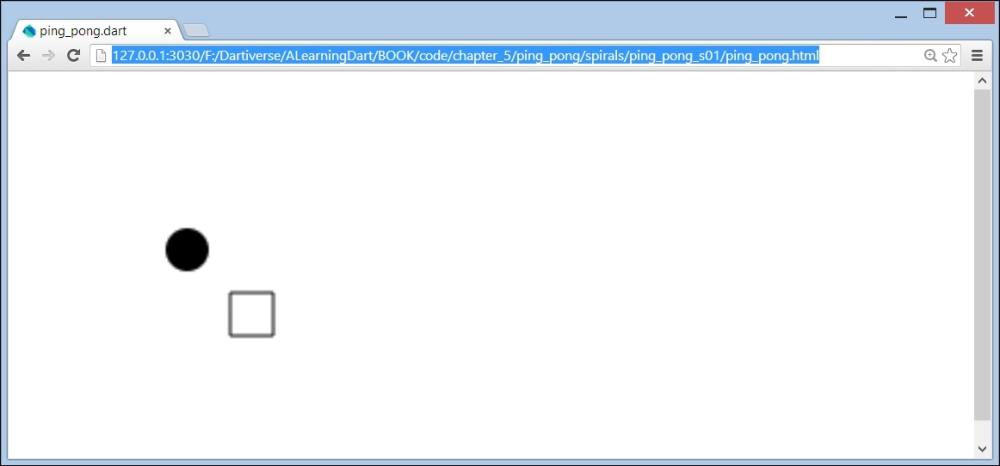
The screen of Ping Pong spiral 1
To further explore how the lines and arcs are drawn, we will create an additional canvas_1 web app:
import 'dart:html';
import 'dart:math';
CanvasRenderingContext2D context;
var width, height;
void main() {
//get a reference to the canvas
CanvasElement canvas = querySelector('#canvas'),
width = canvas.width; (1)
height = canvas.height;
context = canvas.getContext('2d'),
lines();
arcs();
}
//drawing lines
void lines() {
context.moveTo(100, 150);
context.lineTo(450, 50);
context.lineWidth = 2;
context.lineCap = 'round'; // other values: 'square' or 'butt'
context.stroke();
}
//drawing arcs
void arcs() {
var x = width / 2; (2)
var y = height / 2;
var radius = 75;
var startAngle = 1.1 * PI;
var endAngle = 1.9 * PI;
var antiClockWise = false;
context.arc(x, y, radius, startAngle, endAngle, antiClockWise);
context.lineWidth = 8;
context.stroke();
}We obtain the width and height parameters of the canvas object (line (1)) in order to draw proportionally to the space that we have, for example, in choosing the center of a circle (for our arc), such as in line (2).
Canvas uses an (x, y) coordinate system, measured in pixels to locate points: the origin (0,0) is the upper-left corner of the drawing area, the x axis goes from left to right, and the y axis from top to bottom. moveTo(x, y) positions the drawing cursor at the point (x, y) method and the lineTo(x', y') method draws a straight line from (x, y) to (x', y') when the stroke or fill methods are called; lineWidth is an obvious property. To draw a circular arc, you use the method with the same name arc. This method takes no less than six parameters: context.arc(x, y, radius, startAngle, endAngle, antiClockWise); x and y are the coordinates of the circle's center; the third parameter is the circle's radius; the startAngle and endAngle parameters are the start and end angles (in radians); the antiClockWise parameter is true or false (the default value is anticlockwise, that is, from end to start) and defines the direction of the arc between its two end points. See the next figure for clarification and the example in the arcs() method (comment out the call to lines()). Now, we will see how a circle can be drawn by going from a 0 PI angle to a 2 PI angle, such as in board.dart in line (9), which is called using line (5).
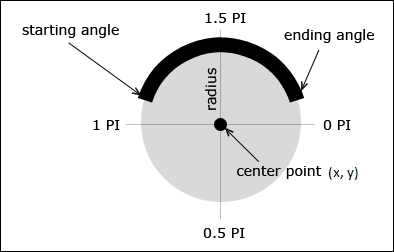
Drawing an arc
Using the lineTo method, it takes three calls to draw a triangle and four for a rectangle. The latter case was considered common enough to provide a rect(x,y,w,h) method (line (12) in board.dart), where x and y are the coordinates of the upper-left corner, w is the width, and h is the height of the rectangle; this is applied in the rectangle() method called on board (line (6)). To erase all the drawing in a rectangular area, use the context.clearRect(x,y,w,h) method (first used in Spiral 3 – moving a ball).
In the spirals/ping_pong_02 project, the goal is to display two circles and two rectangles in different colors; that is, how we can get some color in our drawing? For this, we need two new properties: context: strokeStyle sets the drawing color for the border and fillStyle sets the fill color. If you do not use these, black will be the default color. The color itself is given as a String, containing:
- A predefined color name, such as
context.strokeStyle = 'red'; - A hexadecimal number, such as
context.strokeStyle = '#ff0000'; - An
rgbastring containing thered,green, andbluevalues (between0and255) and an alpha value (the opacity of the color having a value between0and1), such ascontext.fillStyle ="rgba(55, 55, 0, .75)"
For example, a rectangle method can be given a border color and an inside color by calling:
board.rectangle(15, 150, 120, 120,
"rgba(55, 55, 0, .75)", "rgba(155, 155, 0, .5)");While the rectangle method will now be changed to:
void rectangle(x, y, w, h, strokeStyle, fillStyle) {
context.beginPath();
context.strokeStyle = strokeStyle;
context.fillStyle = fillStyle;
context.rect(x,y,w,h);
context.stroke();
context.fill();
context.closePath();
}Do experiment with the possibilities. We now know everything we need to draw our Ping Pong game; we'll do it and develop the game logic in the next spiral. However, often, you need other techniques in drawing applications: you'll find more of them in canvas_2.dart To see clearly what each code section does, comment on all the code and uncomment on only the sections you want to run. In this code file, you can find the methods to draw quadratic curves and Bezier curves, combining them in paths, custom shapes, linear and radial gradients, and drawing images and text. For more details on the different parameters, refer to http://www.html5canvastutorials.com/tutorials. You can find a lot more code examples in the GitHub repository at https://github.com/dzenanr/ondart_examples, especially in the ondart_dom, ondart_html5, and ondart_canvas folders; these accompany the course presentations found at http://ondart.me/web_programming.md.
In the spirals/ping_pong_03 project, the goal is to position the small black circle (a ball) in a straight line using the subsequent calls of the move() method.
On running the app, we see a ball moving down diagonally from the upper-left corner to the right and then disappearing out of sight. In the main ping_pong.dart file, nothing much has changed; a new ball.dart part file has appeared (line (1)). To describe the ball and its behavior in the Ball class and in line (2), the ball object is created, giving it a reference to the board object.
The ping_pong.dart file in the lib folder contains the following code:
library ping_pong; import 'dart:html'; import 'dart:math'; part 'board.dart'; part 'ball.dart'; (1)
While ping_pong.dart in the web folder contains:
import 'dart:async';
import 'dart:html';
import 'package:ping_pong/ping_pong.dart';
void main() {
CanvasElement canvas = querySelector('#canvas'),
Board board = new Board(canvas);
Ball ball = new Ball(board, 0, 0, 10); (2)
new Timer.periodic(const Duration(milliseconds: 10), (t) => ball.move()); (3)
}In ball.dart, we will see that in the constructor (line (4)), our ball is drawn by calling context.arc on the board object:
part of ping_pong;
class Ball {
Board board;
int x, y, r;
int dx = 2;
int dy = 4;
Ball(this.board, this.x, this.y, this.r) { (4)
draw();
}
void draw() {
board.context.beginPath();
board.context.arc(x, y, r, 0, PI*2, true);
board.context.closePath();
board.context.fill();
}
void move() {
board.clear(); (5)
x += dx; (6)
y += dy; (7)
board.context.beginPath();
board.context.arc(x, y, r, 0, PI*2, true);
board.context.closePath();
board.context.fill();
}
}In the main() method (line (3)) of the preceding code, Timer invoked periodically the move() method on the ball. In the move() method, the board was first cleared (line (5)). Within the clear() method, this was done through a new clearRect() method on the context object:
void clear() {
context.clearRect(0, 0, width, height);
}In lines (6) and (7), the values of the x and y coordinates of the center of the ball were increased using dx and dy, respectively. As these remained the same, the ball ran from left to right and top to bottom; it disappeared when it left the canvas area determined by the width and height parameters. We will improve this in Spiral 5 – a bouncing ball section; for now, let's give the board object the same dimensions as the canvas element:
Board(CanvasElement canvas) {
context = canvas.getContext("2d");
width = canvas.width;
height = canvas.height;
}In this spiral, we will pause and re-organize (refactor) our code a bit (we wrote the duplicate code in draw() and move()—horror!). In our main() method, we will only create the board object and call a new init()method on it:
void main() {
CanvasElement canvas = querySelector('#canvas'),
Board board = new Board(canvas);
board.init();
}This method in board.dart creates the ball object, passing it a reference to the board object using the this parameter:
void init() {
Ball ball = new Ball(this, 0, 0, 10);
//move() called every 10ms:
new Timer.periodic(const Duration(milliseconds: 10),
(t) => ball.move());
}The common code in draw() and move() from the Spiral 3 – moving a ball section is eliminated by letting move() call draw() from ball.dart:
void draw() {
board.context.beginPath();
board.context.arc(x, y, r, 0, PI*2, true);
board.context.closePath();
board.context.fill();
}
void move() {
board.clear();
draw();
x += dx;
y += dy;
}We have applied a fundamental principle called DRY (don't repeat yourself, at least not in the code).
In most games, the ball has to stay on the board, so let's try to bounce the ball on the board's edges. The code that lets the ball move is the move() method, so only this code will have to expand. For both the coordinates, we will now have to check the boundary that the ball will cross on the board's edge lines.
- For
x, this means that(x + dx)must be greater thanboard.width (right border)or less than 0(left border); if any of these situations do occur (this is why we use or:||), for example,if (x + dx > board.width || x + dx < 0), the ball must change its direction (the value ofxmust decrease instead of increase and vice versa). This we can obtain by reversing the sign ofdx:dx = -dx;. - For
y, this means that(y + dy)must be greater thanboard.height (bottom border)and must be less than 0(top border); if it does, for example,if (y + dy > board.height || y + dy < 0), the ball must change its direction (ymust decrease instead of increase and vice versa). This we can obtain by reversing the sign ofdy:dy = -dy;.
Verify that this procedure works (although the movement is rather boring at this stage).
In this spiral, we add a racket, which is displayed as a small, black rectangle. From the beginning of the code, we represent it through its own class in lib
acket.dart. In it, we provide a constructor and the draw method, which uses context.rect; the racket also has a reference to the board object:
part of ping_pong;
class Racket {
Board board;
num x, y, w, h;
Racket(this.board, this.x, this.y, this.w, this.h) {
draw();
}
void draw() {
board.context.beginPath();
board.context.rect(x, y, w, h);
board.context.closePath();
board.context.fill();
}
}To enhance the adaptability of the game, we will start by defining a number of constant values upfront in the Board class:
static const num START_X = 0; static const num START_Y = 0; static const num BALL_R = 10; static const num RACKET_W = 75; static const num RACKET_H = 10;
These are used in the init() method to construct the ball and racket objects:
void init() {
ball = new Ball(this, START_X, START_Y, BALL_R);
racket = new Racket(this, width/2, height-RACKET_H, RACKET_W,RACKET_H);
// redraw every 10 ms:
timer = new Timer.periodic(const Duration(milliseconds: 10),
(t) => redraw());
}Since we now have to draw two objects, we will rename the periodic function to redraw() and give the responsibility to the board object, which will call the draw methods on the ball and racket objects (lines (1) and (2)):
void redraw() {
clear();
ball.draw(); (1)
racket.draw(); (2)
if (ball.x + dx > width || ball.x + dx < 0) {
dx = -dx;
}
if (ball.y + dy > height || ball.y + dy < 0) {
dy = -dy;
} else if (ball.y + dy > height) { (3)
if (ball.x > racket.x && ball.x < racket.x + racket.w) {
dy = -dy;
} else {
timer.cancel();
}
}
ball.x += dx;
ball.y += dy;
}It also does all the checks for the boundary conditions. We added in line (3) that the ball is bounced (dy = -dy) only when it touches the (ball.x > racket.x && ball.x < racket.x + racket.w) racket. If it falls outside the racket, the game will be over. We will then cancel the timer, stopping the animation (line (4)). Due to the start location of the ball, the game over condition does not occur in this spiral.
Here, the goal is to move the racket using the left and right keys of the keyboard. To this end, the racket will have to listen to key events. The following is the code of racket.dart:
part of ping_pong;
class Racket {
Board board;
num x, y, w, h;
bool rightDown = false; (1)
bool leftDown = false;
Racket(this.board, this.x, this.y, this.w, this.h) {
draw();
document.onKeyDown.listen(_onKeyDown); (2)
document.onKeyUp.listen(_onKeyUp);
}
void draw() { ... } // see Spiral 6
_onKeyDown(event) { (3)
if (event.keyCode == 39) rightDown = true;
else if (event.keyCode == 37) leftDown = true;
}
_onKeyUp(event) { (4)
if (event.keyCode == 39) rightDown = false;
else if (event.keyCode == 37) leftDown = false;
}
}In line (2), we register for the KeyDown event and attach the _onKeyDown handler, which is also done in the following line for the KeyUp event. _onKeyDown and _onKeyUp are private methods that could have been used anonymously in the event definition. In these handlers, we test for keyCode of the pressed key: the keyCode for the left arrow is 37 and the right arrow is 39. We catch their state in two Boolean variables leftDown and rightDown: if the left arrow is pressed, we set leftDown to true, when the right arrow is pressed, we set rightDown to true (line (3)). In the KeyUp event handler in line (4) that fires when the key is released, Boolean value is reset to false. As long as the arrow key is pressed, its corresponding Boolean value is true. This is tested in the redraw() method of the Board class, where the following lines are added before racket.draw():
if (racket.rightDown) racket.x += 5;
else if (racket.leftDown) racket.x -= 5;When the right arrow is pressed, the racket moves to the right and vice versa.
This is the first playable version of our game; but, we see that our racket can disappear and, perhaps, we want to be able to move the racket using the mouse as well.
To accomplish moving the racket using the mouse, we will listen for a MouseMove event and attach the event handler to the racket constructor: document.onMouseMove.listen(_onMouseMove).
We will also define two variables that define the canvas width:
canvasMinX = 0;
canvasMaxX = canvasMinX + board.width;We use the preceding code statements to perform a test in the mouse event handler: if the x coordinate of the mouse pointer (given by event.pageX) is situated in our canvas, we will set the x coordinate of our racket object to the same value:
_onMouseMove(event) {
if (event.pageX > canvasMinX && event.pageX < canvasMaxX) x = event.pageX;
}The goals for this spiral are as follows:
- The board should have a border
- We want two rackets
- The rackets cannot be moved outside the border
The border is easy; call the border() method from init() to draw a rectangle around the canvas:
void border() {
context.beginPath();
context.rect(X, Y, width, height);
context.closePath();
context.stroke();
}We add a second racket to the top of the screen, which moves synchronously with the bottom racket. Our board object will now contain two racket objects: racketNorth and racketSouth, both of which are created in the init() method:
racketNorth = new Racket(this, width/2, 0, RACKET_W, RACKET_H); racketSouth = new Racket(this, width/2, height-RACKET_H, RACKET_W, RACKET_H);
The code from Spiral 7 – moving the racket with keys is applied to both the objects.
The third goal is accomplished by adding a test to the MouseMove event handler:
_onMouseMove(event) {
if (event.pageX > board.X && event.pageX < board.width) {
x = event.pageX - board.X - w/2;
if (x < board.X) x = board.X;
if (x > board.width - w) x = board.width - w;
}
}By introducing an X constant for board, we have simplified the condition we saw in the Spiral 8 – moving the racket with the mouse section. The racket movements are now more synchronous with the mouse movement, and the last two if tests have made it impossible for the rackets to go outside of the borders of the board. Now, we have a minimally decent game.
In this spiral, we will add a title and a button to restart the game; both are done in HTML. The button is placed in a <div> tag outside the canvas:
<button type="button" id="play">Play</button>
We will now change the constructor of board to only start init() when the button with the play id is clicked: querySelector('#play').onClick.listen( (e) => init() );
This is it!
No new Dart code is added here, but we will improve the display using CSS. Additionally, some relevant web links are added along with a section for each new spiral to indicate what is new. Take a look at ping_pong.html (in both the source and the browser) to learn how to use the document features of HTML5:
- The title within the screen is displayed in a
<header>tag. - The different parts of the document are placed in their own
<section>tag with an appropriate ID, such assideormain; these sections can be nested. The two columns' layout design style is applied using thefloatproperty inlayout2.css. Thesidesection is the playground and it contains a<button>tag to start the game placed within a<footer>tag. The hyperlinks beneath it are placed within a<nav>tag; the design fromlink.cssuses a background image to better display the links. - The
<footer>tags are used to separate the different spirals; at the bottom of the screen.
The preceding points are shown in the following screenshot:
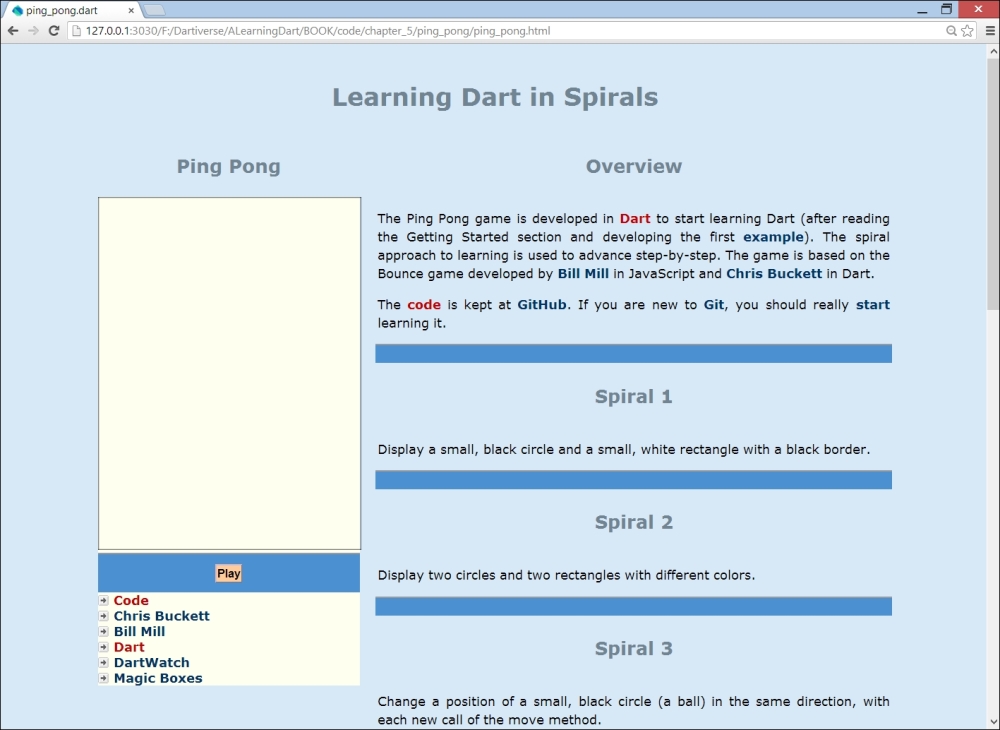
Ping Pong, the master version
As an exercise, you could decouple the rackets so that we have two independent players and keep score of the game (see the DOM version of the game for inspiration). Also, place the timer interval in a variable if you want to change the game's difficulty level.
