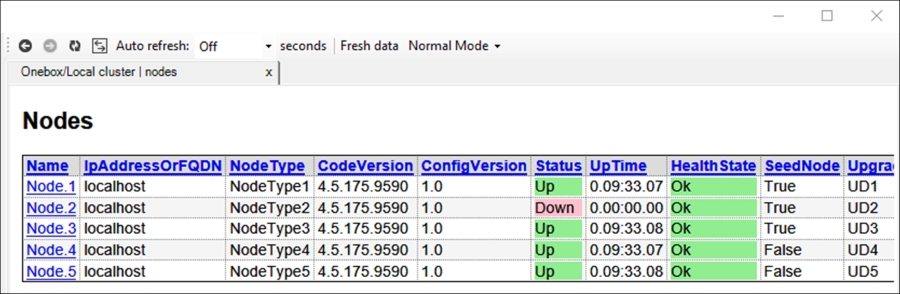There is another tool that you can use to visualize the Service Fabric cluster. It is a standalone tool that you can find by navigating to the local installation path at %Program Files%Microsoft SDKsService FabricToolsServiceFabricExplorer and clicking on ServiceFabricExplorer.exe. When you run the application, it will automatically connect to your local Service Fabric cluster. It can display rich information regarding the applications on the cluster, the cluster nodes, the heath status of the applications and nodes, and any load on the applications in the cluster.
You must have already completed the installation of Service Fabric on your local machine for the Service Fabric Explorer to work. If you have not done so yet, follow the Downloading and installing Service Fabric recipe in this chapter.
- When you start the Service Fabric Explorer, the following window will appear:
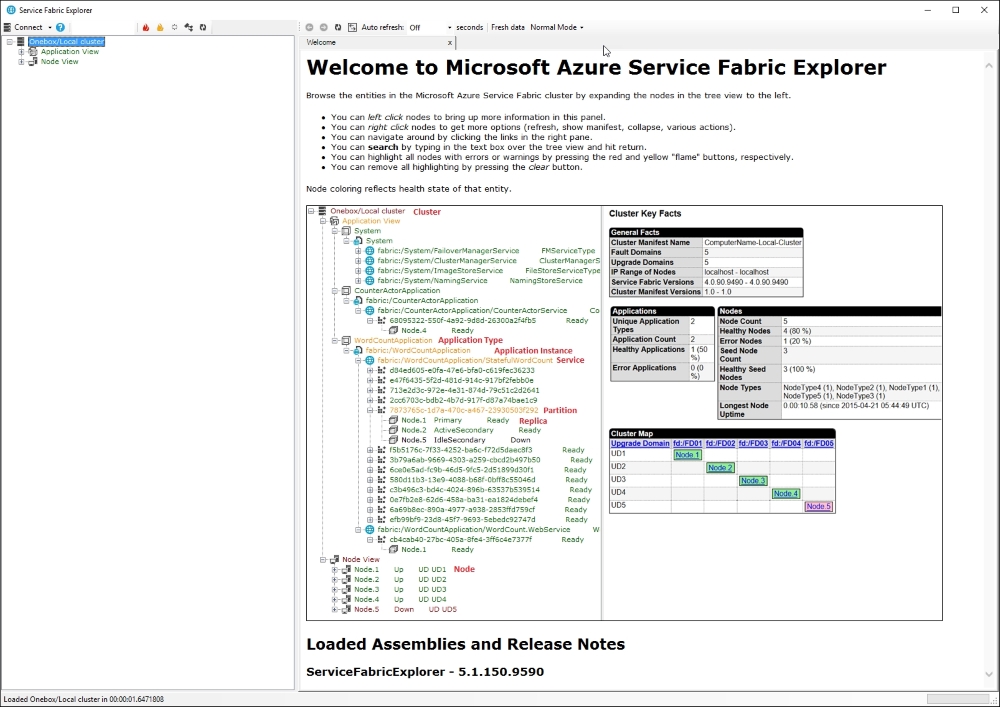
- Note that the tree view to the left displays Application View and Node View:
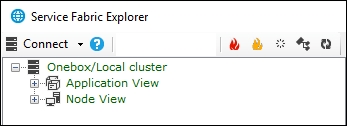
- The pane on the right-hand side will display information regarding the local cluster. This makes it easy for you to see the overall health of the local Service cluster:

- When you expand Application View, you will notice that our
sfAppservice has been published. Expanding it even further, you will see that thesfAppservice has been published on Node.2. Expand Node View and Node.2 to see the service active on that node: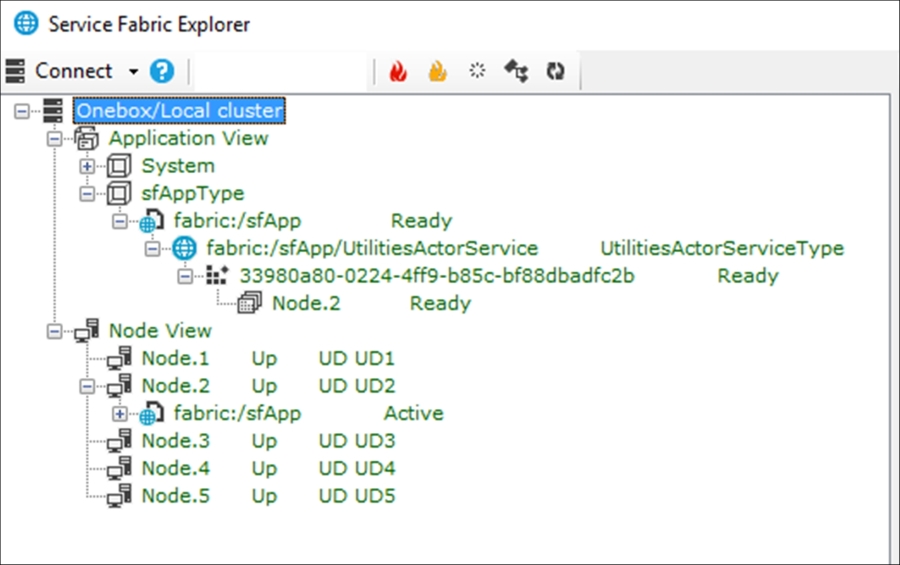
- To illustrate the scalability of microservices, right-click on Node.2, and from the context menu, stop the node. Then, click on the Refresh button at the top of the window to refresh the nodes and applications.
- If you now had to go ahead and expand Application View, and looked at the service again, you will notice that the Service Fabric cluster noticed that Node.2 was down. It then automatically pushed the service on to a new, healthy node (in this case, Node.5):
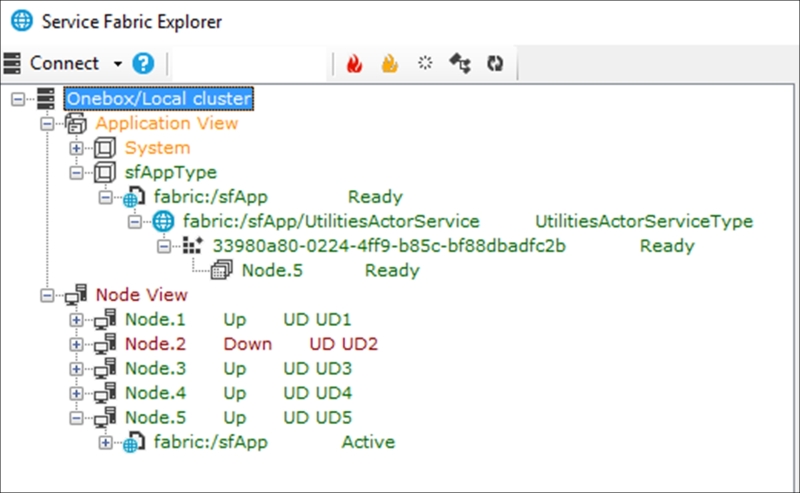
- The local cluster nodes view in the right panel of the Service Fabric Explorer also reports that Node.2 is down: