Visual Studio allows developers to create an account and sign in. This is particularly beneficial if you hot desk often or work in multiple locations on different machines (think work and home PCs), because Visual Studio will then automatically sync your settings between the machines you're signed in to.
This recipe will assume that you have just completed installing Visual Studio 2015 on your machine. It doesn't matter whether you have installed the trial or licensed version of Visual Studio 2015.
- After installation completes, open up Visual Studio:
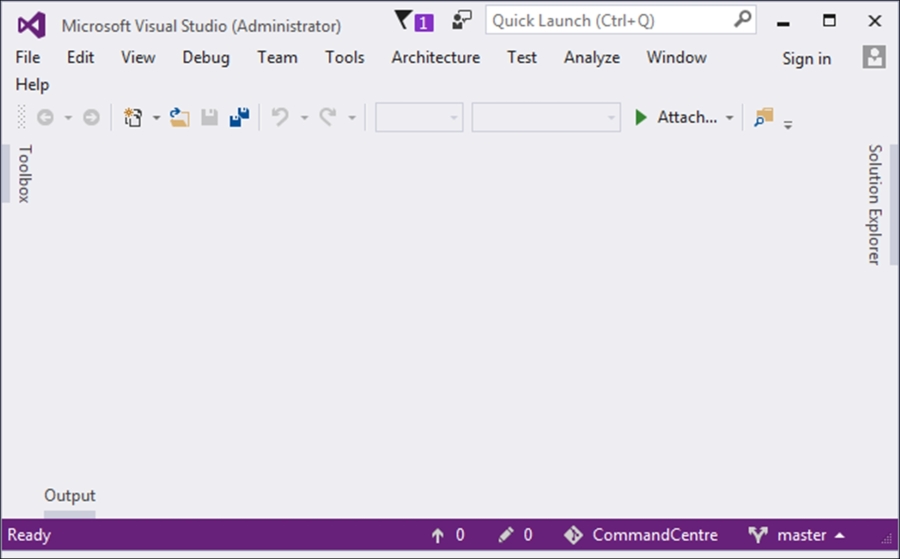
- At the top right of Visual Studio, you will see that there is a Sign in link:
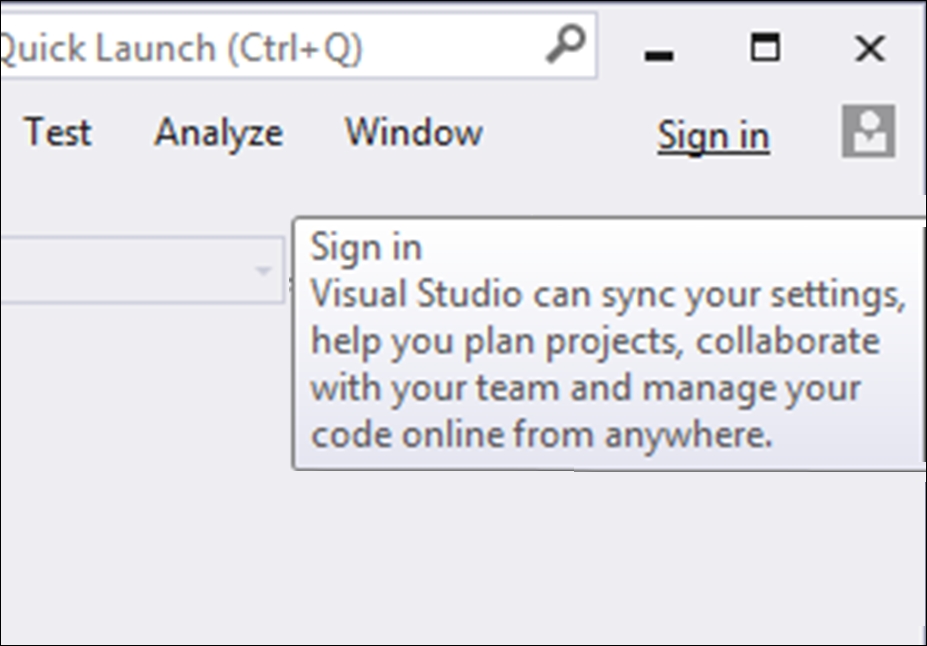
- Clicking on the Sign in link, you will be allowed to enter your e-mail address here. I find it useful to just use my Outlook e-mail address. In my opinion, it is one of the best web e-mails available.
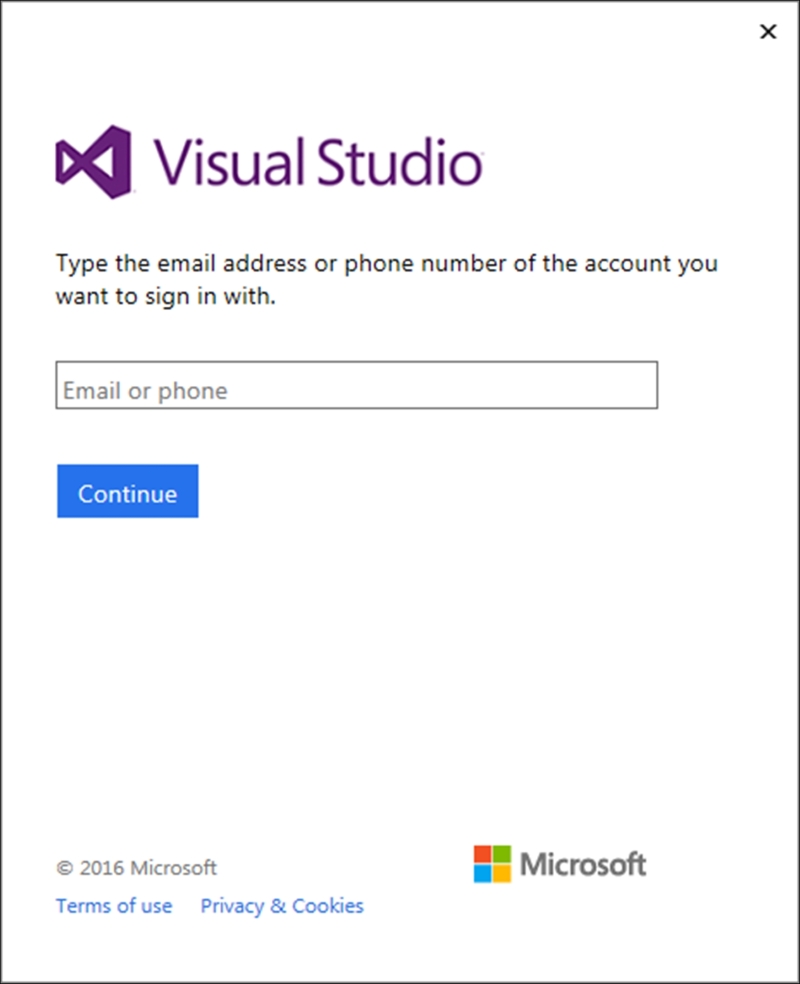
- After adding your e-mail account, Visual Studio will redirect you to a sign-in page:
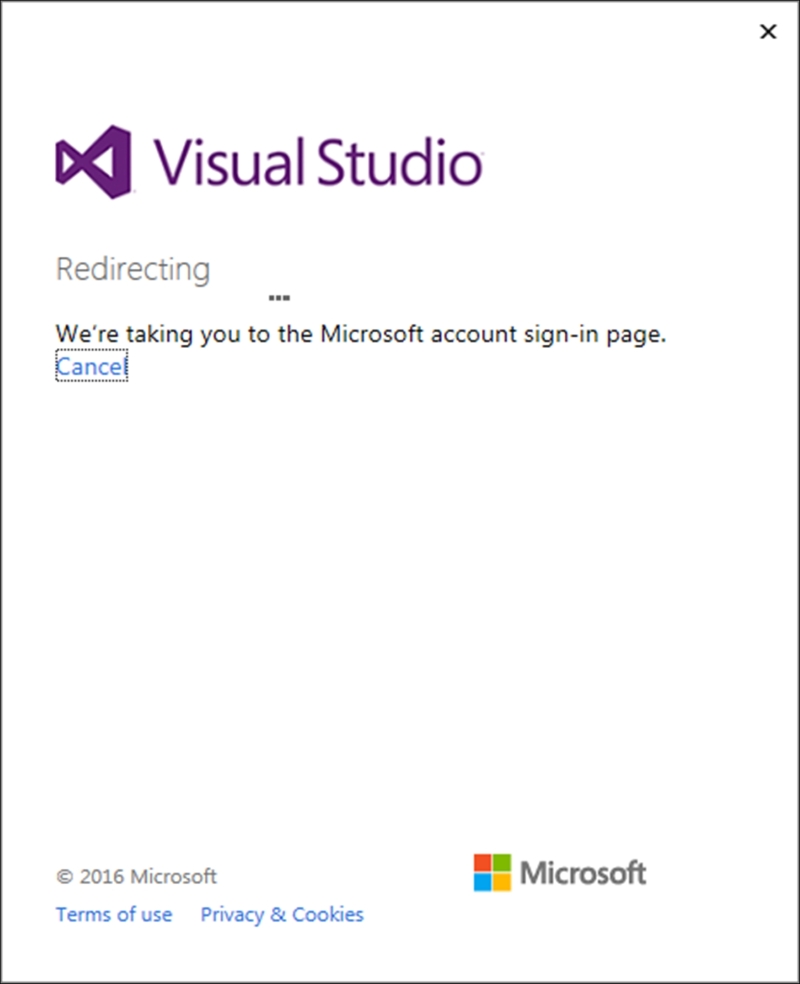
- Because I already have an Outlook account, Visual Studio simply allows me to sign in with it. If you don't have an account, you can create one here:
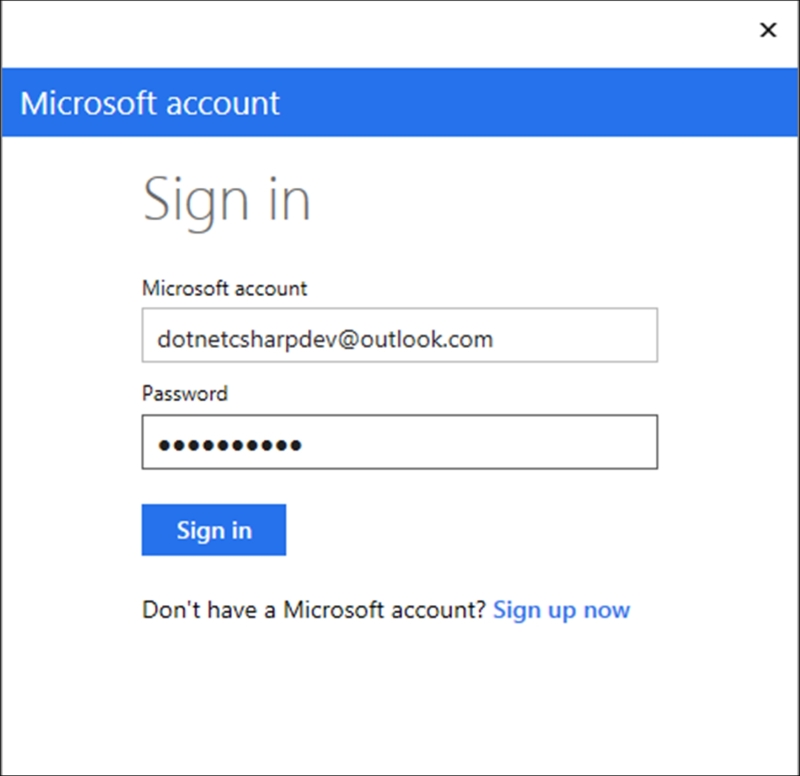
- Visual Studio will now ask you to enter some additional information. One part to note is that you can already link your Team Services account here if you have one. For now, leave it blank, as this will be dealt with in a later recipe:
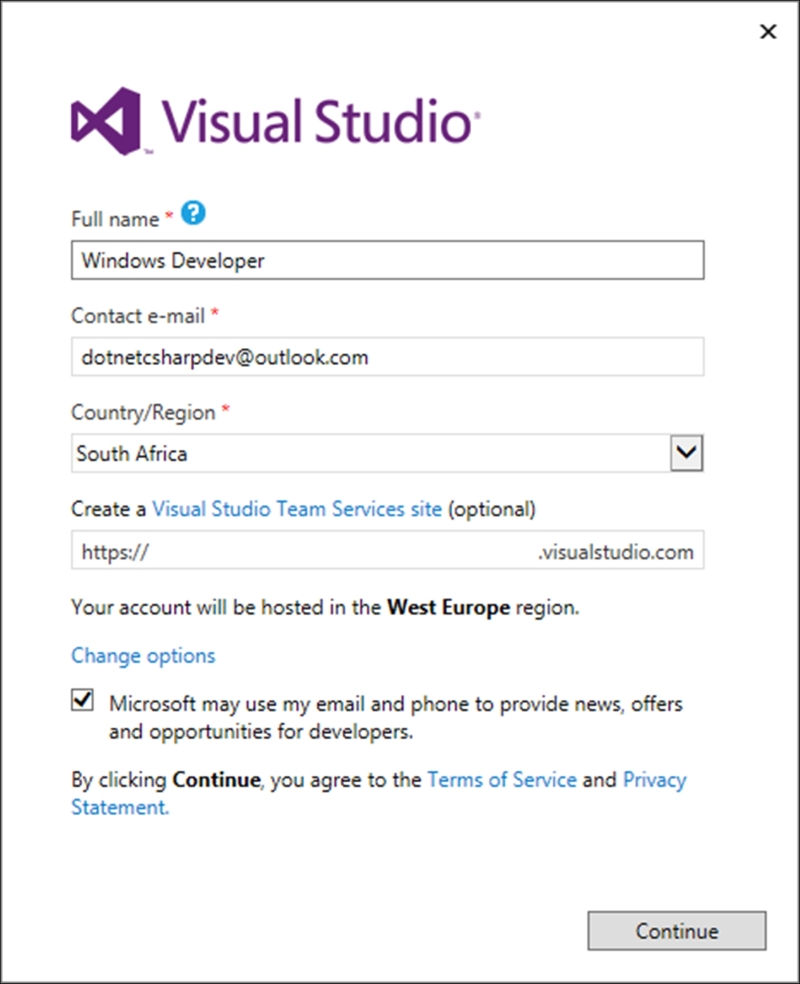
- After your account is created, you can see that you have been signed in by looking at the account selected in the right-hand corner of the Visual Studio IDE:
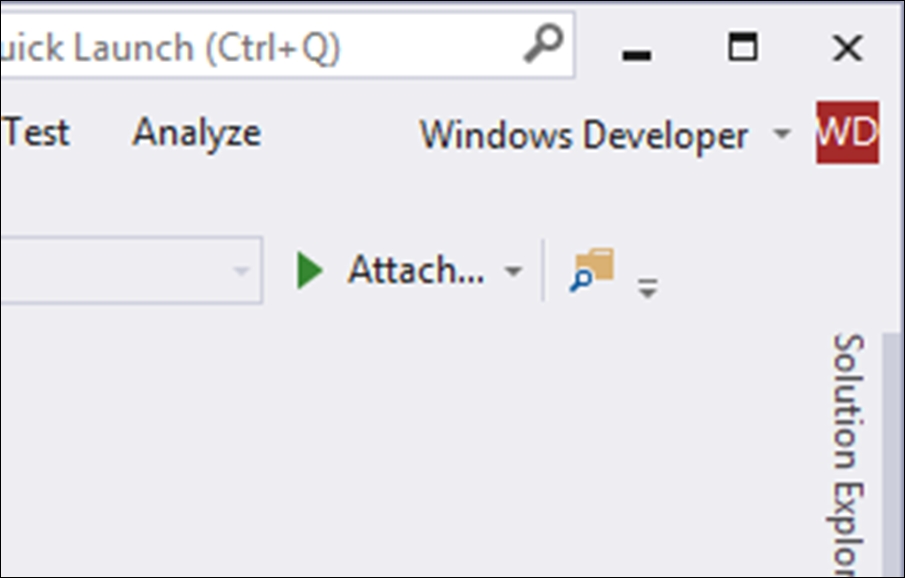
- Clicking on the down arrow next to your account name, you can view your Account settings…
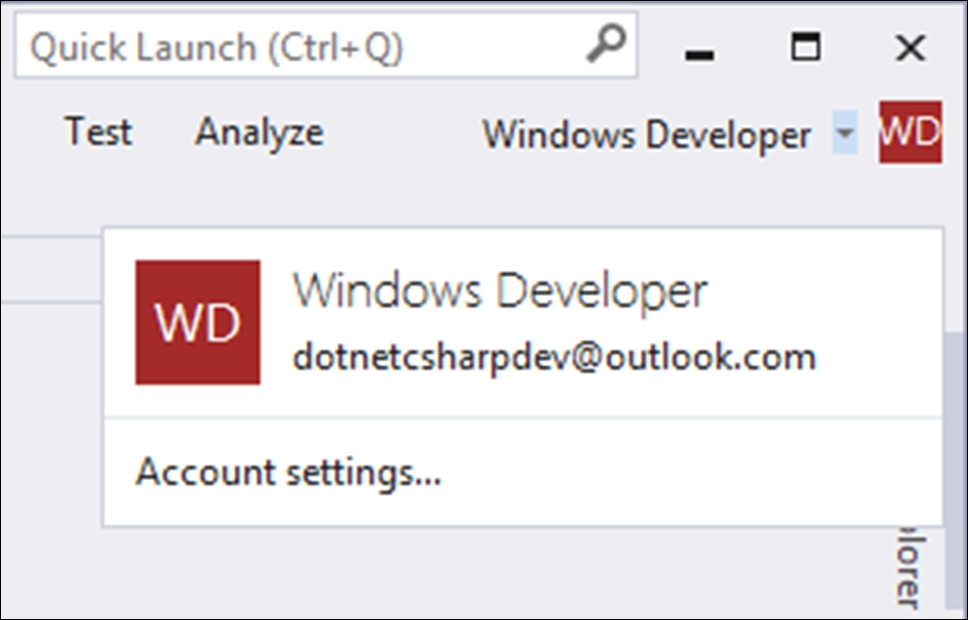
- This will show you a summary of your account, from where you can further personalize your account:
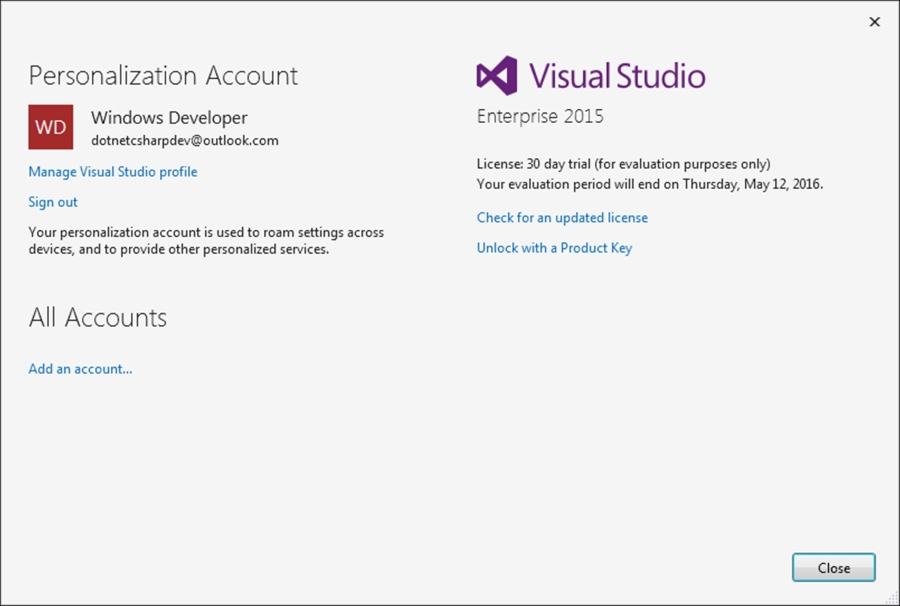
The choice of source control is a topic every developer has a strong opinion about. Unfortunately, if you work for a boss, that decision might not even be up to you. Many companies have already set up their source control system just the way they like it, and you will need to fall in with company procedure. That is just the way it is. It is however good to know about the options available to you as an indie developer.
All good developers should be writing code on their own time too. You are not only a developer while you sit at work. We eat, breathe, sleep, and live code. It is part of who and what we are. I will say that in order for you to become better at your job as a developer, you must play with code on your own time. Start a pet project, get some friends together, and decide to write some software together. Not only will this make you all better at what you do, but you will learn a lot from each other.
If you are a remote developer that does not commute to, and work in, an office every day, you can still connect with the developer community. There are so many resources available to developers, and the developer community is more than happy to rally around newbies and help them grow. Starting a solo or pet project is useless if you don't commit (pun intended) to keeping your code safe. To do this, you don't have to pay a single dollar either. Visual Studio Online (now called Team Services) and GitHub both provide developers with a fantastic platform to keep your code safe.
Let us start by looking at Team Services. The site can be found by pointing your browser to https://www.visualstudio.com/en-us/products/what-is-visual-studio-online-vs.
Here you will see that Microsoft has given developers a fantastic opportunity to use Team Services. It is absolutely free for up to five users. This means that you and your mates can collaboratively work on the next big thing while ensuring that your code remains secure. Signing up is as simple as clicking on the Get started for free link:
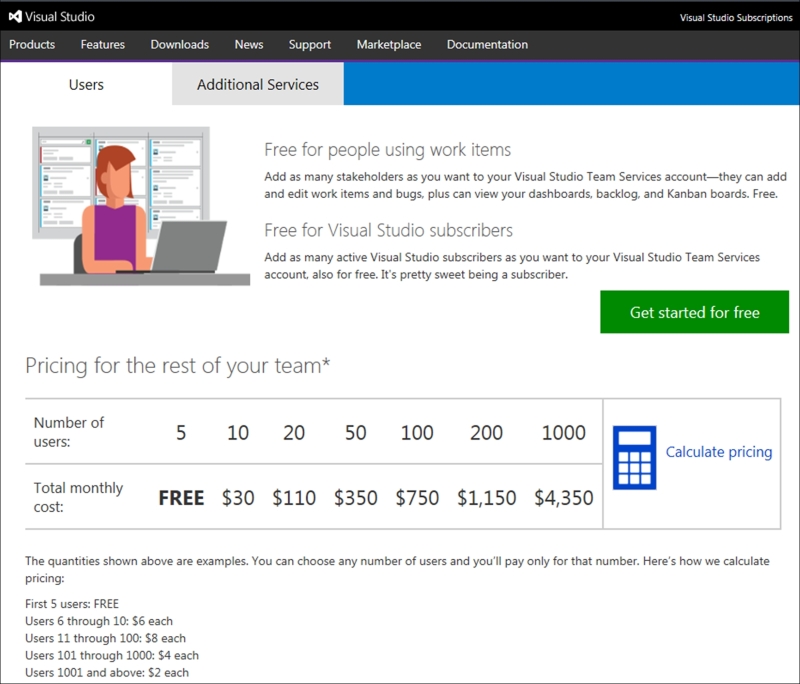
The second excellent option is GitHub. It differs slightly in its free offering by requiring developers to using a public repository on the free account. If you don't mind your code being essentially open source, then GitHub is a great choice. With GitHub though, you can have unlimited collaborators and public repositories:
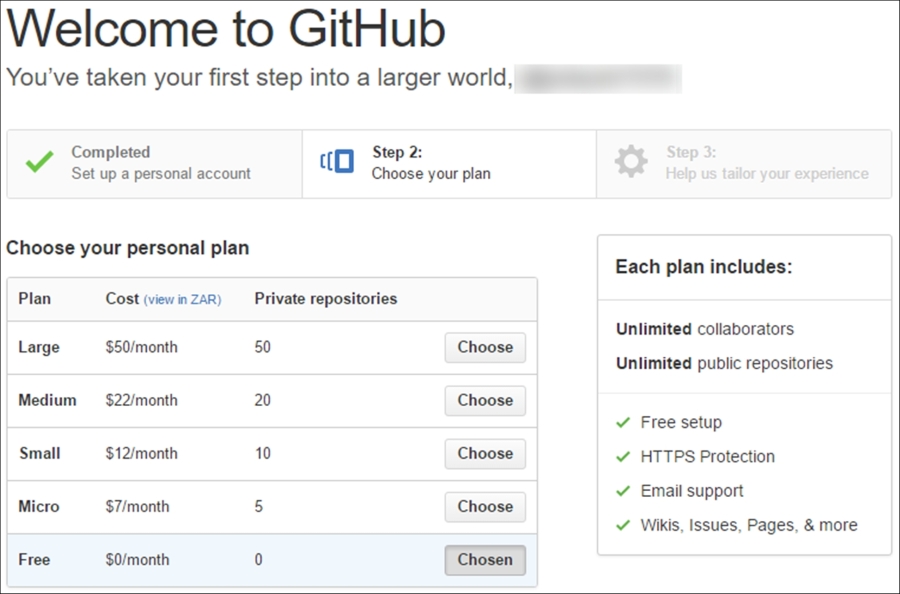
The choice of source control essentially comes down to the openness of your code. If you can afford to let other developers see and download your code, then GitHub is a great choice. If you need your code to remain private and only shared between specific people, then a paid GitHub account will be better suited. If you don't want to fork out money yet, then Team Services will be your best bet.
