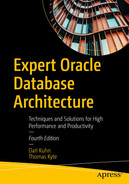Parameter files: These files tell the Oracle instance where to find the control files, and they also specify certain initialization parameters that define how big certain memory structures are, and so on. We will investigate the two options available for storing database parameter files.
Trace files: These are diagnostic files created by a server process, generally in response to some exceptional error condition.
Alert files: These are similar to trace files, but they contain information about “expected” events, and they also alert the DBA in a single, centralized file of many database events.
Datafiles: These are for the database; they hold your tables, indexes, and all other data segment types.
Temp files: These are used for disk-based sorts and temporary storage.
Control files: These tell you where the datafiles, temp files, and redo log files are, as well as other relevant metadata about their state. They also contain backup information maintained by RMAN (Recovery Manager, the backup and recovery tool).
Redo log files: These are your transaction logs.
Password files: These are used to authenticate users performing administrative activities over the network. We will not discuss these files in any great detail. These files are required if you want to connect remotely (over the network) as the SYS user to an instance. These files are required in a Data Guard configuration (primary and standby database).
Change tracking file: This file facilitates a true incremental backup of Oracle data. It does not have to be located in the Fast Recovery Area, but as it relates purely to database backup and recovery, we’ll discuss it in the context of that area.
Flashback log files: These files store “before images” of database blocks in order to facilitate the FLASHBACK DATABASE command.
Data Pump files: These files are generated by the Oracle Data Pump Export process and consumed by the Data Pump Import process. This file format may also be created and consumed by external tables.
Flat files: These are plain old files you can view in a text editor. You normally use these for loading data into the database.
The most important files in these lists are the datafiles and the redo log files, because they contain the data you worked so hard to accumulate. I can lose any and all of the remaining files and still get to my data. If I lose my redo log files, I may start to lose some data. If I lose my datafiles and all of their backups, I’ve definitely lost that data forever.
We will now take a look at the types of files, where they are usually located, how they are named, and what we might expect to find in them.
Parameter Files
There are many different parameter files associated with an Oracle database, from a tnsnames.ora file on a client workstation (used to “find” a server on the network), to a listener.ora file on the server (for the network listener startup), to the sqlnet.ora, cman.ora, and ldap.ora files, to name a few. The most important parameter file, however, is the database’s parameter file—without this, we can’t even get an instance started. The remaining files are important; they are all related to networking and getting connected to the database. However, they are beyond the scope of our discussion. For information on their configuration and setup, I refer you to the Database Net Services Administrator’s Guide. These files are typically set up by the DBA (and not the developer).
The parameter file for a database is commonly known as an init file, or an init.ora file . This is due to its historic default name, which is init<ORACLE_SID>.ora. I call it “historic” because Oracle has since implemented a vastly improved method of storing parameter settings for the database: the server parameter file, or simply SPFILE. This file has the default name of spfile<ORACLE_SID>.ora. We’ll take a look at both kinds of parameter files.
For those who are unfamiliar with the term SID or ORACLE_SID, a full definition is called for. The SID is a site identifier. It and ORACLE_HOME (where the Oracle software is installed) are hashed together in UNIX/Linux to create a unique key name for creating or attaching a Shared Global Area (SGA) memory region. If your ORACLE_SID or ORACLE_HOME is not set correctly and you are using a local (not network based) connection, you’ll get the ORACLE NOT AVAILABLE error, since you can’t attach to a shared memory segment that is identified by this unique key. On Windows, shared memory isn’t used in the same fashion as on UNIX/Linux, but the SID is still important. You can have more than one database under the same ORACLE_HOME, so you need a way to uniquely identify the instance associated with each one, along with their configuration files.
Without a parameter file, you can’t start an Oracle database. This makes the parameter file fairly important, and Oracle’s backup and recovery tool Recovery Manager (RMAN) recognizes this file’s importance and will allow you to include the server parameter file (but not the legacy init.ora parameter file type) in your backup set. However, since the init.ora file is simply a plain text file that you can create with any text editor, it is not a file you have to necessarily guard with your life. You can re-create it, as long as you know what was in it (e.g., you can retrieve that information from the database’s alert log, if you have access to that, and reconstruct your entire init.ora parameter file).
We will now examine both types of database startup parameter files (init.ora and SPFILE) in turn, but before we do that, let’s see what a database parameter file looks like.
What Are Parameters?
Both outputs show basically the same information, although you can get more information from V$PARAMETER (there are many more columns to choose from than displayed in this example). But SHOW PARAMETER wins for me in ease of use and the fact that it “wildcards” automatically. Notice that I typed in only db_block_s; SHOW PARAMETER adds % to the front and back.
All V$ views and all dictionary views are fully documented in the Oracle Database Reference manual. Please regard that manual as the definitive source of what is available in a given view.
You’ll see different results for this query on different versions. You should expect the number and values of inaccessible parameters to go up and down over time as the number of parameters changes.
If you would like to review the parameters and get a feeling for what is available and what each parameter does, refer to the Oracle Database Reference manual. The first chapter of this manual examines every documented parameter in detail. On the whole, the default value assigned to each parameter (or the derived value for parameters that obtain their default settings from other parameters) is sufficient for most systems. In general, the values of parameters, such as the control_files parameter (which specifies the location of the control files on your system), db_block_size, various memory-related parameters, and so on, need to be set uniquely for each database.
Notice I used the term “documented” in the preceding paragraph. There are undocumented parameters as well. You can identify these because their names begin with an underscore (_). There is a great deal of speculation about these parameters. Since they are undocumented, some people believe they must be “magical,” and many people assume that they are well known and used by Oracle insiders. In fact, I find the opposite to be true. They are not well known and they are hardly ever used. Most of these undocumented parameters are rather boring, actually, as they represent deprecated functionality and backward compatibility flags. Others help in the recovery of data, not of the database itself; for example, some of them enable the database to start up in certain extreme circumstances, but only long enough to get data out. You have to rebuild after that.
Unless you are so directed by Oracle Support, there is no reason to have an undocumented parameter in your configuration. Many have side effects that could be devastating. In my production database, I don’t want to use any undocumented settings.
Use undocumented parameters only at the request of Oracle Support. Their use can be damaging to a database, and their implementation can—and will—change from release to release.
You may set the various parameter values in one of two ways: either just for the current instance or persistently. It is up to you to make sure that the parameter files contain the values you want them to. When using legacy init.ora parameter files, this is a manual process. To change a parameter value persistently, to have that new setting be in place across server restarts, you must manually edit and modify the init.ora parameter file. With server parameter files, you’ll see that this has been more or less fully automated for you in a single command.
Legacy init.ora Parameter Files
In fact, this is pretty close to the most basic init.ora file you could get away with in real life, though if the block size I was using was the default on my platform (the default block size varies by platform), I could remove that parameter. The parameter file is used at the very least to get the name of the database and the location of the control files. The control files tell Oracle the location of every other file, so they are very important to the “bootstrap” process that starts the instance.
The IFILE directive works in a similar fashion to an #include file in C. It includes in the current file the contents of the named file. Here, this directive includes an init.ora file from a nondefault location.
It should be noted that the parameter file does not have to be in any particular location. When starting an instance, you can use the pfile=filename option to the startup command. This is most useful when you’d like to try out different init.ora parameters on your database to see the effects of different settings.
Legacy parameter files can be maintained by using any text editor. For example, on UNIX/Linux, I’d use vi; on the many Windows operating system versions, I’d use Notepad; and on a mainframe, I would perhaps use Xedit. It is important to note that you are fully responsible for editing and maintaining this file. There are no commands within the Oracle database itself that you can use to maintain the values in the init.ora file. For example, when you use the init.ora parameter file, issuing an ALTER SYSTEM command to change the size of an SGA component would not be reflected as a permanent change in that file. If you want that change to be made permanent—in other words, if you’d like it to be the default for subsequent restarts of the database—it’s up to you to make sure all init.ora parameter files that might be used to start this database are manually updated.
The last interesting point of note is that the legacy parameter file is not necessarily located on the database server. One of the reasons the server parameter file (that we’ll discuss shortly) was introduced was to remedy this situation. The legacy parameter file must be present on the client machine attempting to start the database, meaning that if you run a UNIX/Linux server but administer it using SQL*Plus installed on your Windows desktop machine over the network, then you need the parameter file for the database on your desktop.
I still remember how I made the painful discovery that the parameter files are not stored on the server. This goes back many years to when a brand-new (now retired) tool called SQL*DBA was introduced. This tool allowed us to perform remote operations, specifically, remote administrative operations. From my server (running SunOS at the time), I was able to connect remotely to a mainframe database server. I was also able to issue the shutdown command. However, it was at that point I realized I was in a bit of a jam—when I tried to start up the instance, SQL*DBA would complain about not being able to find the parameter file. I learned that these parameter files—the init.ora plain text files—were located on the machine with the client; they had to exist on the client machine—not on the server. SQL*DBA was looking for a parameter file on my local system to start the mainframe database. Not only did I not have any such file, I had no idea what to put into one to get the system started up again! I didn’t know the db_name or control file locations (even just getting the correct naming convention for the mainframe files would have been a bit of a stretch), and I didn’t have access to log in to the mainframe system itself. I’ve not made that same mistake since; it was a painful lesson to learn.
When DBAs realized that the init.ora parameter file had to reside on the client’s machine that starts the database, it led to a proliferation of these files. Every DBA wanted to run the administrative tools from their desktop, so every DBA needed a copy of the parameter file on their desktop machine. Tools such as Oracle Enterprise Manager (OEM) would add yet another parameter file to the mix. These tools would attempt to centralize the administration of all databases in an enterprise on a single machine, sometimes referred to as a management server. This single machine would run software that would be used by all DBAs to start up, shut down, back up, and otherwise administer a database. That sounds like a perfect solution: centralize all parameter files in one location and use the GUI tools to perform all operations. But the reality is that sometimes it’s much more convenient to issue the administrative startup command from within SQL*Plus on the database server machine itself during the course of some administrative task, so we ended up with multiple parameter files again: one on the management server and one on the database server. These parameter files would then get out of sync with each other, and people would wonder why the parameter change they made last month might “disappear,” then reappear in seemingly randomly manner.
Enter the server parameter file (SPFILE), which can now be a single source of truth for the database.
Server Parameter Files (SPFILEs)
It stops the proliferation of parameter files: An SPFILE is always stored on the database server; the SPFILE must exist on the server machine itself and can’t be located on the client machine. This makes it practical to have a single source of “truth” with regard to parameter settings.
It removes the need (in fact, it removes the ability) to manually maintain parameter files outside of the database using a text editor: The ALTER SYSTEM command lets you write values directly into the SPFILE. Administrators no longer have to find and maintain all of the parameter files by hand.
I strongly recommend using the default location; doing otherwise defeats the simplicity SPFILEs represent. When an SPFILE is in its default location, everything is more or less done for you. Moving the SPFILE to a nondefault location means you have to tell Oracle where to find the SPFILE, leading to the original problems of legacy parameter files all over again!
In Oracle RAC environments, the spfile is usually located on shared ASM disks in a directory like +DATA/<dbname>/PARAMETERFILE. You view the location via the SRVCTL utility.
Converting to SPFILEs
Suppose you have a database that is using a legacy parameter file. The move to an SPFILE is quite simple—you use the CREATE SPFILE command.
You can also use a “reverse” command to create a parameter file (PFILE) from an SPFILE. I’ll explain shortly why you might want to do that.
To recap, we used the SHOW PARAMETER command here to show that initially we were not using an SPFILE, but after we created one and restarted the instance, we were using one and it had the default name.
In a clustered environment, using Oracle RAC, all instances share the same SPFILE, so this process of converting over to an SPFILE from a PFILE should be done in a controlled fashion. The single SPFILE can contain all of the parameter settings, even instance-specific settings, but you’ll have to merge all of the necessary parameter files into a single PFILE using the format that follows.
The PFILE would be for a two-node cluster with instances named CDB1 and CDB2.
The *.db_name = 'CDB' assignment indicates that all instances using this SPFILE will be mounting a database named CDB.
cdb1.undo_tablespace='UNDOTBS1' indicates that the instance named CDB1 will use that specific undo tablespace, and so on.
Setting Values in SPFILEs
The ALTER SYSTEM SET command , by default, will update the currently running instance and make the change to the SPFILE for you—or in the case of a pluggable database, in the data dictionary of that pluggable database (see the following section on pluggable databases for more information). This greatly eases administration, and it eliminates the problems that arose when you used ALTER SYSTEM to add or modify parameter settings, but you forgot to update or missed an init.ora parameter file.
The parameter=value assignment supplies the parameter name and the new value for the parameter. For example, pga_aggregate_target = 1024m would set the pga_aggregate_target parameter to a value of 1024MB (1GB).
comment='text' is an optional comment you can associate with this setting of the parameter. The comment will appear in the UPDATE_COMMENT field of the V$PARAMETER view. If you use the option to save the change to the SPFILE, the comment will be written into the SPFILE and preserved across server restarts as well, so future restarts of the database will see the comment.
deferred specifies whether the system change takes place for subsequent sessions only (not currently established sessions, including the one making the change). By default, the ALTER SYSTEM command will take effect immediately, but some parameters can’t be changed immediately—they can be changed only for newly established sessions. We can use the following query to see what parameters mandate the use of deferred:
Your results may differ; from version to version, the list of which parameters may be set online—but must be deferred—can and will change.
- SCOPE=MEMORY|SPFILE|BOTH indicates the “scope” of this parameter setting. Here are our choices for setting the parameter value:
SCOPE=MEMORY changes the setting in the instance(s) only; it will not survive a database restart. The next time you start the database, the setting will be whatever was already recorded in the SPFILE.
SCOPE=SPFILE changes the value in the SPFILE only. The change will not take place until the database is restarted and the SPFILE is processed again. Some parameters can be changed only by using this option. For example, the processes parameter must use SCOPE=SPFILE, as you can’t change the active instance value.
SCOPE=BOTH means the parameter change takes place both in memory and in the SPFILE. The change will be reflected in the current instance, and, the next time you start, this change will still be in effect. This is the default value for scope when using an SPFILE. With an init.ora parameter file, the default and only valid value is SCOPE=MEMORY. This is the default if the instance was started with an SPFILE.
sid='sid|*' is useful mostly in a clustered environment; sid='*' is the default. This lets you specify a parameter setting uniquely for any given instance in the cluster. Unless you are using Oracle RAC, you will not need to specify the sid= setting.
container=current|all is used in a multitenant database to determine the scope of the change. If the ALTER SYSTEM is executed in a root container database, the setting may be propagated down to every pluggable database by using the all option. Otherwise, by default, only the current container or pluggable database is affected by the change. Note that pluggable database–specific settings are not recorded in the SPFILE but are stored in the data dictionary of the pluggable database, so that when it is moved to another container, its specific settings will move with it.
The preceding command—and in fact many of the ALTER SYSTEM commands in this book—may fail on your system. If you use other settings that are incompatible with my example (other memory parameters, for example), you may well receive an error. That doesn’t mean the command doesn’t work, but, rather, the settings you attempted to use are not compatible with your overall setup.
Unsetting Values in SPFILEs
You can then review the contents of /tmp/pfile.tst, which will be generated on the database server. You’ll find the sort_area_size parameter does not exist in the parameter file anymore.
Creating PFILEs from SPFILEs
To create a one-time parameter file with some special settings, to start up the database for maintenance. So, you’d issue CREATE PFILE...FROM SPFILE and edit the resulting text PFILE, modifying the required settings. You’d then start the database, using the PFILE=<FILENAME> option to specify your PFILE instead of the SPFILE. After you finished, you’d just start up normally without specifying the PFILE=<FILENAME>, and the database would use the SPFILE.
- To maintain a history of commented changes. In the past, many DBAs heavily commented their parameter files with a change history. If they changed the size of the SGA 20 times, for example, they would have 20 comments in front of the sga_target init.ora parameter setting, stating the date and reason for making the change. The SPFILE does not support this, but you can achieve the same effect if you get into the habit of doing the following:SQL> connect / as sysdbaConnected.SQL> create pfile='init_10_feb_2021_CDB.ora' from spfile;File created.SQL> alter system set pga_aggregate_target=512m comment = 'Changed 10-feb-2021, AWR recommendation';System altered.
In this way, your history will be saved in the series of parameter files over time.
Fixing Corrupted SPFILEs
The last question that comes up with regard to SPFILEs is, “SPFILEs are binary files, so what happens if one gets corrupted and the database won’t start? At least the init.ora file was just text, so we could edit it and fix it.” Well, SPFILEs shouldn’t go corrupt any more than should a datafile, redo log file, control file, and so forth. However, in the event one does—or if you have set a value in your SPFILE that does not allow the database to start—you have a couple of options.
On Windows, simply open the file with write.exe (WordPad). WordPad will display all of the clear text in the file, and by simply cutting and pasting into init<ORACLE_SID>.ora, you can create a PFILE to use to start your instance.
From this section, you can easily create a PFILE to be converted into a new SPFILE using the CREATE SPFILE command.
Pluggable Databases
It is in this fashion that pluggable databases can override a parameter setting for some parameters in an SPFILE and have those parameter settings travel with them as they move from root container database to root container database.
Parameter File Wrap-Up
In this section, we covered the basics of managing Oracle initialization parameters and parameter files. We looked at how to set parameters, view parameter values, and have those settings persist across database restarts. We explored the two types of database parameter files: legacy PFILEs (simple text files) and the newer SPFILEs. For all existing databases, using SPFILEs is recommended for the ease of administration and clarity they bring. The ability to have a single source of parameter “truth” for the database, along with the ability of the ALTER SYSTEM command to persist the parameter values, makes SPFILEs a compelling feature. I started using them the instant they became available and haven’t looked back.
Trace Files
Trace files are a source of debugging information. When the server encounters a problem, it generates a trace file full of diagnostic information. When a developer executes DBMS_MONITOR.SESSION_TRACE_ENABLE, the server generates a trace file full of performance-related information. Trace files are available to us because Oracle is a heavily instrumented piece of software. By “instrumented,” I mean that the programmers who wrote the database kernel put in debugging code—lots and lots of it. And they left it in, on purpose.
I’ve met many developers who consider debugging code to be overhead—something that must be ripped out before an application goes into production in a vain attempt to squeeze every ounce of performance out of the code. Later, of course, they discover that their code has a bug or it isn’t running as fast as it should (which end users tend to call a bug as well; to an end user, poor performance is a bug). At that point, they really wish that the debug code was still in the code (or had been in there if it never was), especially since you can’t drop debug code into the production system. You have to test any new code before putting it into a production environment, and that’s not something you do at the drop of a hat.
V$ views: Most V$ views contain “debug” information. V$WAITSTAT, V$SESSION_EVENT, and many others exist solely to let us know what is going on deep in the kernel.
The AUDIT command: This command allows you to specify what events the database should record for later analysis.
Resource Manager (DBMS_RESOURCE_MANAGER): This feature lets you micromanage resources (CPU, I/O, and the like) within the database. What makes a Resource Manager in the database possible is that it has access to all of the runtime statistics describing how the resources are being used.
Oracle events: These enable you to ask Oracle to produce trace or diagnostic information as needed.
DBMS_TRACE: This facility within the PL/SQL engine exhaustively records the call tree of stored procedures, exceptions raised, and errors encountered.
Database event triggers: These triggers, such as ON SERVERERROR, allow you to monitor and log any condition you feel is “exceptional” or out of the ordinary. For example, you can log the SQL that was running when an “out of temp space” error was raised.
DBMS_MONITOR: This is used to view the exact SQL, wait events, and other performance/behavior-related diagnostic information generated by running your application. The SQL Trace facility is also available in an extended fashion via the 10046 Oracle event.
Instrumentation is vital in application design and development, and the Oracle database becomes better instrumented with each release. Oracle 10g took code instrumentation in the kernel to a whole new level with the introduction of the Automatic Workload Repository (AWR) and Active Session History (ASH) features. Oracle 11g took that further with options such as the Automatic Diagnostic Repository (ADR) and the SQL Performance Analyzer (SPA). Oracle 12c advanced even further with the addition of a DDL log to track all DDL operations in a database (something that shouldn’t be happening in many typical production databases day to day) and the debug log to track exceptional conditions in the database.
In this section, we’re going to focus on the information you can find in various types of trace files. We’ll cover what they are, where they are stored, and what we can do with them.
Trace files you expected and want: These are, for example, the result of enabling DBMS_MONITOR.SESSION_TRACE_ENABLE. They contain diagnostic information about your session and will help you tune your application to optimize its performance and diagnose any bottlenecks it is experiencing.
Trace files you were not expecting but the server generated as the result of an ORA-00600 “Internal Error,” ORA-03113 “End of file on communication channel,” or ORA-07445 “Exception Encountered” type of error: These traces contain diagnostic information that is most useful to an Oracle Support analyst and, beyond showing where in our application the internal error was raised, are of limited use to us.
Requested Trace Files
These trace files contain diagnostic and performance-related information. They provide invaluable insights into the inner workings of your database application. You will see these trace files more often than any other kind of trace file in a normally operating database.
File Locations
Diag Trace: This is where the text-based alert log goes along with the trace file.
Diag Alert: This is where the XML-based alert log file is written.
The aliases create shortcuts for working with these critical files.
Naming Convention
The first part of the file name is the ORACLE_SID.
The next bit of the file name is just ora.
The number in the trace file name is the process ID of your dedicated server, available to you from the V$PROCESS view.
As you can see, before we enabled tracing in that session, no file existed; as soon as tracing is enabled, however, we are able to see it.
And if you’re using Windows, it should be obvious that you’d replace the / with .
Tagging Trace Files
The * character is a wildcard instructing ls to look for any files with the string of Look_For_Me included in the file name. As you can see, the trace file is now named in the standard <ORACLE_SID>_ora_<PROCESS_ID> format, but it also has the unique string we specified associated with it, making it easy to find “our” trace file name. The trace file ends with the extension of .trc. There’s also a corresponding trace map file (with the extension of .trm) which contains structural information about the trace file. Usually, you’ll only be interested in the contents of the .trc file.
Trace Files Generated in Response to Internal Errors
I’d like to close this section with a discussion about those other kinds of trace files—the ones we did not expect that were generated as a result of an ORA-00600 or some other internal error. Is there anything we can do with them? The short answer is that, in general, they are not for you and me. They are useful to Oracle Support. However, they can be helpful when we file a service request with Oracle Support. That point is crucial: if you are getting internal errors, the only way they will ever be corrected is if you file a service request (SR). If you just ignore them, they will not get fixed by themselves, except by accident.
Now, suppose you are the DBA and all of a sudden this trace file pops up in the trace area. Or you are the developer and your application raises an ORA-00600 error, and you want to find out what happened. There is a lot of information in that trace file (some 35,000 lines, in fact), but in general it’s not useful to you and me. We would generally just compress the trace file and upload it as part of our service request processing.
And, finally, I can create a “package” of the incident that is useful for support. The package will contain everything a support analyst needs to begin working on the problem.
This section is not intended to be a full overview or introduction to the ADRCI utility, which is documented fully in the Oracle Database Utilities manual. Rather, I just wanted to introduce the existence of the tool—a tool that makes using trace files easy.
The database information is important to have when you go to http://support.oracle.com to file the service request or to search to see if what you are experiencing is a known problem. In addition, you can see the Oracle instance on which the error occurred. It is quite common to have many instances running concurrently, so isolating the problem to a single instance is useful.
This part of the trace file shows the session information available in the columns ACTION and MODULE from V$SESSION. Here, we can see that it was a SQL*Plus session that caused the error to be raised (you and your developers can and should set the ACTION and MODULE information; some environments such as Oracle Forms and APEX already do this for you).
Here, CDB is the service name (not the TNS connect string; rather, it’s the ultimate service registered in a TNS listener to which it connected). This is also useful in tracking down which process or module is affected by this error.
From here, you can dig further into the trace file and try to determine what is causing the problem. The other important pieces of information are the error code (typically 600, 3113, or 7445) and other arguments associated with the error code. Using these, along with some of the stack trace information that shows the set of Oracle internal subroutines that were called in order, we might be able to find an existing bug (and workarounds, patches, and so on).
Typically, you’ll do a Google search of any relevant error messages. If you don’t readily find an answer, you can create a service request with Oracle Support and attach the trace files to the request. Oracle Support can help you identify if you’ve hit a bug or provide options on workarounds.
Trace File Wrap-Up
You now know the two types of general trace files, where they are located, and how to find them. Hopefully, you’ll use trace files mostly for tuning and increasing the performance of your application, rather than for filing service requests. As a last note, Oracle Support does have access to many undocumented “events” that are very useful for dumping out tons of diagnostic information whenever the database hits any error. For example, if you are getting an ORA-01555 Snapshot Too Old that you absolutely feel you should not be getting, Oracle Support can guide you through the process of setting such diagnostic events to help you track down precisely why that error is getting raised, by creating a trace file every time that error is encountered.
Alert Log File
The alert file (also known as the alert log) is the diary of the database. It is a simple text file written to from the day the database is “born” (created) to the end of time (when you erase it). In this file, you’ll find a chronological history of your database—the log switches; the internal errors that might be raised; when tablespaces were created, taken offline, put back online; and so on. It is an incredibly useful file for viewing the history of a database. I like to let mine grow fairly large before “rolling” (archiving) it. The more information, the better, I believe, for this file. I will not describe everything that goes into an alert log—that’s a fairly broad topic. I encourage you to take a look at yours, however, and see the wealth of information it holds.
Oracle Support has a note on how to edit, read, and query the alert log (Doc ID 1072547.1).
In addition to using an external table to query the alert log, you can easily view the alert log using the ADRCI tool. That tool lets you find, edit (review), and monitor (interactively display new records as they appear in the alert log). Also, Enterprise Manager provides access to the alert log.
Generally speaking, when the need arises to view the alert log, most DBAs will navigate directly to the alert log location. Once there, they’ll use operating system utilities such as vi, tail, and grep to extract information.
With Oracle 19c and above, there’s also an attention.log file that contains information regarding critical events in your database (startup, shutdown, invalid memory parameters, and so on). It is located in the $ORACLE_BASE/diag/rdbms/<database_name>/<instance_name>/log directory.
Datafiles
The prior output shows three SYSTEM datafiles (where the Oracle data dictionary is stored). One is for the root container database, and the other two are associated with pluggable databases. The long random string in the directory path is the GUID (unique identifier) associated with the pluggable databases when using OMF files.
SYSTEM: Stores the Oracle data dictionary
SYSAUX: Contains other non-dictionary objects
UNDO: Stores the undo segments used for rollback operations
USERS: A default tablespace to be used for application data (if no other tablespace is designated)
After a brief review of file system types, we’ll discuss how Oracle organizes these files and how data is organized within them. To understand this, you need to know what tablespaces, segments, extents, and blocks are. These are the units of allocation that Oracle uses to hold objects in the database, and I describe them in detail shortly.
A Brief Review of File System Mechanisms
“Cooked” operating system (OS) file systems: These are files that appear in the file system just like your word processing documents do. You can see them in Windows Explorer; you can see them in UNIX/Linux as the result of an ls command. You can use simple OS utilities such as xcopy on Windows or cp on UNIX/Linux to move them around. Cooked OS files are historically the most popular method for storing data in Oracle. In RAC environments, the ASM disk type is used (more on that in a moment). Cooked file systems are typically buffered as well, meaning that the OS will cache information for you as you read and, in some cases, write to disk.
Automatic Storage Management (ASM) : ASM is a file system designed exclusively for use by the database. An easy way to think about it is as a database file system. You won’t store your shopping list in a text file on this particular file system—you’ll store only database-related information here: tables, indexes, backups, control files, parameter files, redo logs, archives, and more. But even in ASM, the equivalent of a datafile exists; conceptually, data is still stored in files, but the file system is ASM. ASM is designed to work in either a single machine or clustered environment. Since Oracle 11g Release 2, ASM provides not only this database file system but optionally a clustered file system as well, which is described next.
Clustered file system : This is specifically for a RAC (clustered) environment and provides what looks like a cooked file system that is shared by many nodes (computers) in a clustered environment. A traditional cooked file system is usable by only one computer in a clustered environment. So, while it is true that you could NFS mount or Samba share (a method of sharing disks in a Windows/UNIX/Linux environment similar to NFS) a cooked file system among many nodes in a cluster, it represents a single point of failure. If the node owning the file system and performing the sharing failed, that file system would be unavailable. In releases of Oracle prior to 11g Release 2, the Oracle Cluster File System (OCFS) is Oracle’s offering in this area and is currently available for Windows and UNIX/Linux only. Other third-party vendors provide certified clustered file systems that work with Oracle as well. Oracle 11g Release 2 provides another option in the form of the Oracle Automatic Storage Management Cluster File System (ACFS). A clustered file system brings the comfort of a cooked file system to a clustered environment.
The interesting thing is that a database might consist of files from any or all of the preceding file systems—you don’t need to pick just one. You could have a database whereby portions of the data were stored in conventional cooked file systems, some on raw partitions, others in ASM, and yet other components in a clustered file system. This makes it rather easy to move from technology to technology or to just get your feet wet in a new file system type without moving the entire database into it. Now, since a full discussion of file systems and all of their detailed attributes is beyond the scope of this book, we’ll dive back into the Oracle file types. Regardless of whether the file is stored on cooked file systems, in raw partitions, within ASM, or on a clustered file system, the following concepts always apply.
Raw partitions are deprecated in Oracle 11g and are no longer supported at all in Oracle 12c.
The Storage Hierarchy in an Oracle Database
A database is made up of one or more tablespaces. A tablespace is a logical storage container in Oracle that comes at the top of the storage hierarchy and is made up of one or more datafiles. These files might be cooked files in a file system, raw partitions, ASM-managed database files, or files on a clustered file system. A tablespace contains segments, as described next.
Segments
Segments are the major organizational structure within a tablespace. Segments are simply your database objects that consume storage—typically objects such as tables, indexes, undo segments, and so on. Most times, when you create a table, you create a table segment. When you create a partitioned table, you are not creating a table segment, rather you create a segment per partition. When you create an index, you normally create an index segment, and so on. Every object that consumes storage is ultimately stored in a single segment. There are undo segments, temporary segments, cluster segments, index segments, and so on.
It might be confusing to read “Every object that consumes storage is ultimately stored in a single segment.” You will find many CREATE statements that create multisegment objects. The confusion lies in the fact that a single CREATE statement may ultimately create objects that consist of zero, one, or more segments! For example, CREATE TABLE T ( x int primary key, y clob ) will create four segments: one for the TABLE T, one for the index that will be created in support of the primary key, and two for the CLOB (one segment for the CLOB is the LOB index, and the other segment is the LOB data itself). On the other hand, CREATE TABLE T ( x int, y date ) cluster MY_CLUSTER will create zero segments (the cluster is the segment in this case). We’ll explore this concept further in Chapter 10.
Extents
Segments consist of one or more extents . An extent is a logically contiguous allocation of space in a file. (Files themselves, in general, are not contiguous on disk; otherwise, we would never need a disk defragmentation tool! Also, with disk technologies such as Redundant Array of Independent Disks (RAID), you might find that a single file also spans many physical disks.) Traditionally, every segment starts with at least one extent. Oracle 11g Release 2 has introduced the concept of a “deferred” segment—a segment that will not immediately allocate an extent, so in that release and going forward, a segment might defer allocating its initial extent until data is inserted into it. When an object needs to grow beyond its initial extent, it will request another extent be allocated to it. This second extent will not necessarily be located right next to the first extent on disk—it may very well not even be allocated in the same file as the first extent. The second extent may be located very far away from the first extent, but the space within an extent is always logically contiguous in a file. Extents vary in size from one Oracle data block (explained shortly) to gigabytes.
Blocks
Extents, in turn, consist of blocks. A block is the smallest unit of space allocation in Oracle. Blocks are where your rows of data, or index entries, or temporary sort results are stored. A block is what Oracle typically reads from and writes to disk. Blocks in Oracle are generally one of four common sizes: 2KB, 4KB, 8KB, or 16KB (although 32KB is also permissible in some cases; there are restrictions in place as to the maximum size by operating system).
Per Oracle’s database reference documentation, the minimum block size is 2048, and larger block sizes must be a multiple of the operating system physical block size.

Segments, extents, and blocks
A segment is made up of one or more extents, and an extent is a logically contiguous allocation of blocks. A database may have up to six different block sizes in it.
This feature of multiple block sizes was introduced for the purpose of making transportable tablespaces usable in more cases. The ability to transport a tablespace allows a DBA to move or copy the already formatted datafiles from one database and attach them to another—for example, to immediately copy all of the tables and indexes from an Online Transaction Processing (OLTP) database to a data warehouse (DW). However, in many cases, the OLTP database might be using a small block size, such as 2KB or 4KB, whereas the DW would be using a much larger one (8KB or 16KB). Without support for multiple block sizes in a single database, you wouldn’t be able to transport this information. Tablespaces with multiple block sizes should be used to facilitate transporting tablespaces; they are not generally used for anything else.
There will be the database default block size, which is the size specified in the initialization file during the CREATE DATABASE command. The SYSTEM tablespace will have this default block size always, but you can then create other tablespaces with nondefault block sizes of 2KB, 4KB, 8KB, 16KB, and, depending on the operating system, 32KB. The total number of block sizes is six if and only if you specified a nonstandard block size (not a power of two) during database creation. Hence, for all practical purposes, a database will have at most five block sizes: the default size and then four other nondefault sizes.
Any given tablespace will have a consistent block size, meaning that every block in that tablespace will be the same size. A multisegment object, such as a table with a LOB column, may have each segment in a tablespace with a different block size, but any given segment (which is contained in a tablespace) will consist of blocks of exactly the same size.

The structure of a block
Exceptions to this format include LOB segment blocks and hybrid columnar compressed blocks in Exadata storage, for example, but the vast majority of blocks in your database will resemble the format in Figure 3-2. The block header contains information about the type of block (table block, index block, and so on), transaction information when relevant (only blocks that are transaction managed have this information—a temporary sort block would not, for example) regarding active and past transactions on the block, and the address (location) of the block on the disk.
The next two block components are found on the most common types of database blocks, those of heap-organized tables. We’ll cover database table types in much more detail in Chapter 10, but suffice it to say that most tables are of this type.
The table directory, if present, contains information about the tables that store rows in this block (data from more than one table may be stored on the same block). The row directory contains information describing the rows that are to be found on the block. This is an array of pointers to where the rows are to be found in the data portion of the block. These three pieces of the block are collectively known as the block overhead, which is space used on the block that is not available for your data, but rather is used by Oracle to manage the block itself.
The remaining two pieces of the block are straightforward: there may be free space on a block, and then there will generally be used space that is currently storing data.
Now that you have a cursory understanding of segments, which consist of extents, which consist of blocks, let’s take a closer look at tablespaces and then at exactly how files fit into the big picture.
Tablespaces

A tablespace containing two datafiles, three segments, and four extents
Figure 3-3 shows a tablespace named USER_DATA. It consists of two datafiles, user_data01.dbf and user_data02.dbf. It has three segments allocated to it: T1, T2, and I1 (probably two tables and an index). The tablespace has four extents allocated in it, and each extent is depicted as a logically contiguous set of database blocks. Segment T1 consists of two extents, one extent in each file. Segments T2 and I1 each have one extent depicted. If we need more space in this tablespace, we could either resize the datafiles already allocated to the tablespace or we could add a third datafile to it.
A tablespace is a logical storage container in Oracle. As developers, we will create segments in tablespaces. We will never get down to the raw file level—we don’t specify that we want our extents to be allocated in a specific file (we can, but in general we don’t). Rather, we create objects in tablespaces and Oracle takes care of the rest. If at some point in the future, the DBA decides to move our datafiles around on disk to more evenly distribute I/O, that is OK with us. It will not affect our processing at all.
Storage Hierarchy Summary
- 1.
A database is made up of one or more tablespaces.
- 2.
A tablespace is made up of one or more datafiles. These files might be cooked files in a file system, raw partitions, ASM-managed database files, or a file on a clustered file system. A tablespace contains segments.
- 3.
A segment (TABLE, INDEX, and so on) is made up of one or more extents. A segment exists in a tablespace, but may have data in many datafiles within that tablespace.
- 4.
An extent is a logically contiguous set of blocks on disk. An extent is in a single tablespace and, furthermore, is always in a single file within that tablespace.
- 5.
A block is the smallest unit of allocation in the database. A block is the smallest unit of I/O used by a database on datafiles.
Temp Files
Temporary datafiles (temp files) in Oracle are a special type of datafile. Oracle will use temporary files to store the intermediate results of large sort operations and hash operations, as well as to store global temporary table data, or resultset data, when there is insufficient memory to hold it all in RAM. Temporary tablespaces can also hold the UNDO generated by operations performed on global temporary tables. Permanent data objects, such as a table or an index, will never be stored in a temp file, but the contents of a temporary table and its indexes would be. So, you’ll never create your application tables in a temp file, but you might store data there when you use a temporary table.
Temp files are treated in a special way by Oracle. Normally, every change you make to an object will be recorded in the redo logs; these transaction logs can be replayed at a later date to “redo a transaction,” which you might do during recovery from failure. Temp files are excluded from this process. Specifically, transactions in global temporary tables (located in temp files) never have REDO generated for them, although they can have UNDO generated. Thus, there may be REDO generated working with temporary tables since UNDO is always protected by REDO, as you will see in detail in Chapter 9. The UNDO generated for global temporary tables is to support rolling back work you’ve done in your session, either due to an error processing data or because of some general transaction failure. A DBA never needs to back up a temporary datafile, and, in fact, attempting to do so would be a waste of time, as you can never recover a temporary datafile.
In Oracle 12c and above, the UNDO generated for global temporary tables may be stored in the temporary tablespace. By default, UNDO will be generated into the permanent UNDO tablespace, just like prior releases. An init.ora system-level setting, or a TEMP_UNDO_ENABLED session-level settable parameter, may be set to TRUE to enable the UNDO generated for global temporary tables to be stored in a temp file. In this manner, no REDO will be generated for these operations. We will investigate this further in Chapter 9.
The UNIX/Linux command df shows “disk free” space. This command showed that I have 41GB free in the file system containing /tmp before I added a 2GB temp file to the database. After I added that file, I still had 41GB free in the file system.
Apparently, it didn’t take much storage to hold that file. If we look at the ls output, it appears to be a normal 2GB file, but it is, in fact, consuming only a few kilobytes of storage currently. So we could actually create hundreds of these 2GB temporary files, even though we have roughly 41GB of disk space free. Sounds great—free storage for all! The problem is, as we start to use these temp files and they start expanding out, we would rapidly hit errors stating “no more space.” Since the space is allocated or physically assigned to the file as needed by the OS, we stand a definite chance of running out of room (especially if after we create the temp files, someone else fills up the file system with other stuff).
After copying the sparse 2GB file to /tmp/temp_huge_not_sparse.dbf and creating the temporary tablespace using that temp file with the REUSE option, we are assured that temp file has allocated all of its file system space, and our database actually has 2GB of temporary space to work with.
In my experience, Windows NTFS does not do sparse files, and this applies to UNIX/Linux variants. On the plus side, if you have to create a 15GB temporary tablespace on UNIX/Linux and have temp file support, you’ll find it happens very fast (instantaneously); just make sure you have 15GB free and reserve it in your mind.
Control Files
The control files also tell Oracle other things, such as information about checkpoints that have taken place, the name of the database (which should match the db_name parameter in the parameter file), the timestamp of the database as it was created, an archive redo log history (this can make a control file large in some cases), RMAN information, and so on.
Control files should be multiplexed either by hardware (RAID) or by Oracle when RAID or mirroring is not available. More than one copy should exist, and the copies should be stored on separate disks to avoid losing them in case you have a disk failure. It is not fatal to lose your control files—it just makes recovery that much harder.
Control files are something a developer will probably never have to actually deal with. To a DBA, they are an important part of the database, but to a software developer they are not really relevant.
Redo Log Files
Instance recovery after a system crash
Media recovery after a datafile restore from backup
Standby database processing
Input into GoldenGate—redo log mining processes for information sharing (a fancy way of saying replication)
Allow administrators to inspect historical database transactions through the Oracle LogMiner utility
Their main purpose in life is to be used in the event of an instance or media failure or as a method of maintaining a standby database for failover. If the power goes off on your database machine, causing an instance failure, Oracle will use the online redo logs to restore the system to exactly the point it was at immediately prior to the power outage. If your disk drive containing your datafile fails permanently, Oracle will use archived redo logs, as well as online redo logs, to recover a backup of that drive to the correct point in time. Additionally, if you “accidentally” drop a table or remove some critical information and commit that operation, you can restore a backup and have Oracle restore it to the point just before the accident using these online and archived redo log files.
Virtually every operation you perform in Oracle generates some amount of redo to be written to the online redo log files. When you insert a row into a table, the end result of that insert is written to the redo logs. When you delete a row, the fact that you deleted that row is written. When you drop a table, the effects of that drop are written to the redo log. The data from the table you dropped is not written; however, the recursive SQL that Oracle performs to drop the table does generate redo. For example, Oracle will delete a row from the SYS.OBJ$ table (and other internal dictionary objects), and this will generate redo, and if various modes of supplemental logging are enabled, the actual DROP TABLE statement will be written into the redo log stream.
Some operations may be performed in a mode that generates as little redo as possible. For example, I can create an index with the NOLOGGING attribute. This means that the initial creation of the index data will not be logged, but any recursive SQL Oracle performed on my behalf will be. For example, the insert of a row into SYS.OBJ$ representing the existence of the index will be logged, as will all subsequent modifications of the index using SQL inserts, updates, and deletes. But the initial writing of the index structure to disk will not be logged.
I’ve referred to two types of redo log file: online and archived. We’ll take a look at each in the sections that follow. In Chapter 9, we’ll take another look at redo in conjunction with undo segments, to see what impact they have on you as a developer. For now, we’ll just concentrate on what they are and what their purpose is.
Online Redo Log

Writing to log file groups
The act of switching from one log file group to another is called a log switch. It is important to note that a log switch may cause a temporary “pause” in a poorly configured database. Since the redo logs are used to recover transactions in the event of a failure, we must be certain we won’t need the contents of a redo log file before we are able to use it. If Oracle isn’t sure that it won’t need the contents of a log file, it will suspend operations in the database momentarily and make sure that the data in the cache that this redo “protects” is safely written (checkpointed) onto disk. Once Oracle is sure of that, processing will resume and the redo file will be reused.
We’ve just started to talk about a key database concept: checkpointing . To understand how online redo logs are used, you’ll need to know something about checkpointing, how the database buffer cache works, and what a process called database block writer (DBWn) does. The database buffer cache and DBWn are covered in more detail later on, but we’ll skip ahead a little anyway and touch on them now.
The database buffer cache is where database blocks are stored temporarily. This is a structure in Oracle’s SGA. As blocks are read, they are stored in this cache, hopefully so we won’t have to physically reread them later. The buffer cache is first and foremost a performance tuning device. It exists solely to make the very slow process of physical I/O appear to be much faster than it is. When we modify a block by updating a row on it, these modifications are done in memory to the blocks in the buffer cache. Enough information to redo or to replay this modification is stored in the redo log buffer, another SGA data structure. When we COMMIT our modifications, making them permanent, Oracle does not go to all of the blocks we modified in the SGA and write them to disk. Rather, it just writes the contents of the redo log buffer out to the online redo logs. As long as that modified block is in the buffer cache and not on disk, we need the contents of that online redo log in case the database fails. If, at the instant after we committed, the power was turned off, the database buffer cache would be wiped out.
If this happens, the only record of our change is in that redo log file. Upon restart of the database, Oracle will actually replay our transaction, modifying the block again in the same way we did and committing it for us. So, as long as that modified block is cached and not written to disk, we can’t reuse (overwrite) that redo log file.
This is where DBWn comes into play. This Oracle background process is responsible for making space in the buffer cache when it fills up and, more important, for performing checkpoints. A checkpoint is the writing of dirty (modified) blocks from the buffer cache to disk. Oracle does this in the background for us. Many things can cause a checkpoint to occur, the most common being a redo log switch.
So, when this message appeared, processing was suspended in the database while DBWn hurriedly finished its checkpoint. Oracle gave all the processing power it could to DBWn at that point in the hope it would finish faster.
This is a message you never want to see in a nicely tuned database instance. If you do see it, you know for a fact that you have introduced artificial, unnecessary waits for your end users. This can always be avoided. The goal (and this is for the DBA, not the developer necessarily) is to have enough online redo log files allocated so that you never attempt to reuse a log file before the checkpoint (initiated by the log switch) completes. If you see this message frequently, it means a DBA has not allocated sufficient online redo logs for the application, or that DBWn needs to be tuned to work more efficiently.
Different applications will generate different amounts of redo log. A decision support system (DSS, query only) or DW system will naturally generate significantly less online redo logging than an OLTP (transaction processing) system would, day to day. A system that does a lot of image manipulation in Binary Large Objects (BLOBs) in the database may generate radically more redo than a simple order entry system. An order entry system with 100 users will probably generate a tenth the amount of redo 1000 users would generate. Thus, there is no “right” size for your redo logs, although you do want to ensure they are large enough for your unique workload.
Peak workloads: You’d like your system to not have to wait for checkpoint-not-complete messages, to not get bottlenecked during your peak processing. You should size your redo logs not for average hourly throughput, but rather for your peak processing. If you generate 24GB of log per day, but 10GB of that log is generated between 9:00 am and 11:00 am, you’ll want to size your redo logs large enough to carry you through that two-hour peak. Sizing them for an average of 1GB per hour would probably not be sufficient.
Lots of users modifying the same blocks: Here, you might want large redo log files. Since everyone is modifying the same blocks, you’d like to update them as many times as possible before writing them out to disk. Each log switch will fire a checkpoint, so you’d like to switch logs infrequently. This may, however, affect your recovery time.
Mean time to recover: If you must ensure that a recovery takes as little time as possible, you may be swayed toward smaller redo log files, even if the previous point is true. It will take less time to process one or two small redo log files than a gargantuan one upon recovery. The overall system will run slower than it absolutely could day to day perhaps (due to excessive checkpointing), but the amount of time spent in recovery will be shorter. There are other database parameters that may also be used to reduce this recovery time, as an alternative to the use of small redo log files.
Archived Redo Log
The Oracle database can run in one of two modes: ARCHIVELOG mode and NOARCHIVELOG mode . The difference between these two modes is simply what happens to a redo log file when Oracle goes to reuse it. “Will we keep a copy of that redo or should Oracle just overwrite it, losing it forever?” is an important question to answer. Unless you keep this file, you can’t recover data from a backup to that point in time.
Drop the tablespace(s) associated with the failed disk. Any tablespace that had a file on that disk must be dropped, including the contents of that tablespace. If the SYSTEM tablespace (Oracle’s data dictionary) or some other important system-related tablespace like your UNDO tablespace is affected, you can’t do this. You will have to use the next option instead.
Restore last Saturday’s data and lose all of the work you did that week.
Neither option is very appealing. Both imply that you lose data. If you had been executing in ARCHIVELOG mode, on the other hand, you simply would have found another disk and restored the affected files from Saturday’s backup onto it. Then, you would have applied the archived redo logs and, ultimately, the online redo logs to them (in effect replaying the week’s worth of transactions in fast-forward mode). You lose nothing. The data is restored to the point of the failure.
People frequently tell me they don’t need ARCHIVELOG mode for their production systems. I have yet to meet anyone who was correct in that statement. I believe that a system is not a production system unless it is in ARCHIVELOG mode. A database that is not in ARCHIVELOG mode will, someday, lose data. It is inevitable; you will lose data (not might, but will) if your database is not in ARCHIVELOG mode.
“We are using RAID-5, so we are totally protected” is a common excuse. I’ve seen cases where, due to a manufacturing error, all disks in a RAID set froze, all at about the same time. I’ve seen cases where the hardware controller introduced corruption into the datafiles, so people safely protected corrupt data with their RAID devices. RAID also does not do anything to protect you from operator error, one of the most common causes of data loss. RAID does not mean the data is safe, it might be more available, it might be safer, but data solely on a RAID device will be lost someday; it is a matter of time.
“If we had the backups from before the hardware or operator error and the archives were not affected, we could have recovered.” The bottom line is that there is no excuse for not being in ARCHIVELOG mode on a system where the data is of any value. Performance is no excuse; properly configured archiving adds little to no overhead. This, and the fact that a fast system that loses data is useless, means that even if archiving added 100 percent overhead, you still need to do it. A feature is overhead if you can remove it and lose nothing important; overhead is like icing on the cake. Preserving your data and making sure you don’t lose your data isn’t overhead—it’s the DBA’s primary job!
This is how you will process the data in production; you want development to act and react as your production system would.
In many cases, the developers pull their code out of the data dictionary, modify it, and compile it back into the database. The development database holds the current version of the code. If the development database suffers a disk failure in the afternoon, what happens to all of the code you compiled and recompiled all morning? It’s lost.
Don’t let anyone talk you out of being in ARCHIVELOG mode. You spent a long time developing your application, so you want people to trust it. Losing their data will not instill confidence in your system.
There are some cases in which a large DW could justify being in NOARCHIVELOG mode—if it made judicious use of READ ONLY tablespaces and was willing to fully rebuild any READ WRITE tablespace that suffered a failure by reloading the data.
Password Files
The password file is an optional file that permits the remote SYSDBA or administrator access to the database. When you attempt to start Oracle, there is no database available that can be consulted to verify passwords. When you start Oracle on the local system (i.e., not over the network, but from the machine the database instance will reside on), Oracle will use the OS to perform the authentication.
When Oracle was installed, the person performing the installation was asked to specify an OS group for the administrators. Normally, on UNIX/Linux, this group will be DBA by default, and ORA_DBA on Windows. It can be any legitimate group name on that platform, however. That group is “special,” in that any user in that group can connect to Oracle “as SYSDBA” without specifying a username or password.
OS authentication won’t work over the network for SYSDBA, even if the very unsafe (for security reasons) parameter REMOTE_OS_AUTHENT is set to true. So, OS authentication won’t work, and, as discussed earlier, if you’re trying to start up an instance to mount and open a database, then by definition there’s no database yet in which to look up authentication details. It is the proverbial chicken and egg problem.
Enter the password file. The password file stores a list of usernames and passwords that are allowed to remotely authenticate as SYSDBA over the network. Oracle must use this file to authenticate them, not the normal list of passwords stored in the database.
Other valid values for this parameter are NONE, meaning there is no password file (there are no remote SYSDBA connections), and SHARED (more than one database can use the same password file).
This creates a password file named orapwCDB in my case (my ORACLE_SID is CDB). That’s the naming convention for this file on most UNIX/Linux platforms (see your installation/OS admin guide for details on the naming of this file on your platform), and it resides in the $ORACLE_HOME/dbs directory. On Windows, this file is named PW%ORACLE_SID%.ora, and it’s located in the %ORACLE_HOME%database directory. You should navigate to the correct directory prior to running the command to create that file, or move that file into the correct directory afterward.
If you experience an ORA-12505 “TNS:listener does not currently know of SID given in connect Descriptor” error during this step, that means that the database listener is not configured with a static registration entry for this server. The DBA has not permitted remote SYSDBA connections when the database instance is not up. You would need to configure static server registration in your listener.ora configuration file. Please search for "Configuring Static Service Information" (in quotes) on the OTN (Oracle Technology Network) documentation search page for the version of the database you are using for details on configuring this static service. If you encounter an ORA-12528 “TNS:listener: all appropriate instances are blocking new connections” error, you can also configure the tnsnames.ora file with the UR=A parameter that will allow you to connect to a blocked instance.
This created an entry in the password file for us, and Oracle will now keep the password in sync. If TKYTE alters their password, the old one will cease working for remote SYSDBA connections, and the new one will start working. The same process is repeated for any user who was a SYSDBA but is not yet in the password file.
Change Tracking File
The change tracking file is an optional file for use with Oracle 10g Enterprise Edition and above. The sole purpose of this file is to track what blocks have modified since the last incremental backup. With this, the Recovery Manager (RMAN) tool can back up only the database blocks that have actually been modified without having to read the entire database.
I’ll say this from time to time throughout the book: please bear in mind that commands that set parameters, modify the database, or make fundamental changes should not be done lightly and definitely should be tested prior to performing them on your “real” system. The preceding command will, in fact, cause the database to do more work. It will consume resources.
Note that this command will erase the block change tracking file. It does not just disable the feature—it removes the file as well.
On certain operating systems, such as Windows, you might find that if you run my example—creating a block change tracking file and then disabling it—the file appears to still exist. This is an OS-specific issue—it does not happen on many operating systems. It will happen only if you CREATE and DISABLE the change tracking file from a single session. The session that created the block change tracking file will leave that file open, and some operating systems will not permit you to erase a file that has been opened by a previous process (e.g., the session process that created the file). This is harmless; you just need to remove the file yourself later.
You can enable this new block change tracking feature in either ARCHIVELOG or NOARCHIVELOG mode. But remember, a database in NOARCHIVELOG mode, where the redo log generated daily is not retained, can’t recover all changes in the event of a media (disk or device) failure! A NOARCHIVELOG mode database will lose data someday. We will cover these two database modes in more detail in Chapter 9.
Flashback Logs
Flashback logs are used to support the FLASHBACK DATABASE command. Flashback logs contain “before images” of modified database blocks that can be used to return the database to the way it was at some prior point in time.
Flashback Database
The FLASHBACK DATABASE command was introduced to speed up the otherwise slow process of point-in-time database recovery. It can be used in place of a full database restore and a rolling forward using archive logs, and it is primarily designed to speed up the recovery from an “accident.” For example, let’s take a look at what a DBA might do to recover from an accidentally dropped schema, in which the right schema was dropped, just in the wrong database (it was meant to be dropped in the test environment). The DBA immediately recognizes the mistake they have made and shuts down the database right away. Now what?
- 1.
The DBA would shut down the database.
- 2.
The DBA would restore the last full backup of the database from tape (typically), generally a long process. Typically, this would be initiated with RMAN via RESTORE DATABASE UNTIL <point in time>.
- 3.
The DBA would restore all archive redo logs generated since the backup that were not available on the system.
- 4.
Using the archive redo logs (and possibly information in the online redo logs), the DBA would roll the database forward and stop rolling forward at a point in time just before the erroneous DROP USER command. Steps 3 and 4 in this list would typically be initiated with RMAN via RECOVER DATABASE UNTIL <point in time>.
- 5.
The database would be opened with the RESETLOGS option.
This was a nontrivial process with many steps and would generally consume a large piece of time (time when no one could access the database, of course). The causes of a point-in-time recovery like this are many: an upgrade script gone awry, an upgrade gone bad, an inadvertent command issued by someone with the privilege to issue it (a mistake, probably the most frequent cause), or some process introducing data integrity issues into a large database (again, an accident; maybe it was run twice instead of just once, or maybe it had a bug). Whatever the reason, the net effect was a large period of downtime.
- 1.
The DBA shuts down the database.
- 2.
The DBA startup-mounts the database and issues the Flashback Database command, using either an SCN (the Oracle internal clock), a restore point (which is a pointer to an SCN), or a timestamp (wall clock time), which would be accurate to within a couple of seconds.
- 3.
The DBA opens the database with resetlogs.
When flashing back, you can flashback either the entire container database (including all pluggable databases) or just a particular pluggable database. When flashing back the pluggable database, you would use restore points that you created for the entire database or for a specific pluggable database. Flashing back a pluggable database does not require that you open the database with resetlogs, but it does require that you issue the RECOVER DATABASE command while connected to the pluggable database you flashed back.
To use the flashback feature, your database must be in archivelog mode, and you must have a Fast Recovery Area (FRA) setup (because the flashback logs are stored in the FRA). To use normal restore points, you must enable flashback logging in the database. Guaranteed restore points do not require flashback logging in the database.
The final point here is that you need to set up the flashback capability before you ever need to use it. It is not something you can enable after the damage is done; you must make a conscious decision to use it, whether you have it on continuously or whether you use it to set restore points.
Fast Recovery Area (FRA)
RMAN backup pieces (full and/or incremental backups)
RMAN image copies (byte-for-byte copies of datafiles and control files)
Online redo logs
Archived redo logs
Multiplexed control files
Flashback logs
Oracle uses this new area to manage these files, so the server will know what is on disk and what is not on disk (and perhaps on tape elsewhere). Using this information, the database can perform operations like a disk-to-disk restore of a damaged datafile or the flashing back (a “rewind” operation) of the database to undo an operation that should not have taken place. For example, you could use the FLASHBACK DATABASE command to put the database back the way it was five minutes ago (without doing a full restore of the database and a point-in-time recovery). That would allow you to “undrop” that accidentally dropped user account.
The Fast Recovery Area is more of a logical concept. It is a holding area for the file types discussed in this chapter. Its use is optional—you don’t need to use it, but if you want to use some advanced features, such as the Flashback Database, you must use this area to store the information.
Data Pump Files
Data Pump is a file format used by at least two tools in Oracle. External tables can load and unload data in the Data Pump format, and the import/export tools IMPDP and EXPDP use this file format. They are cross-platform (portable) binary files that contain metadata (not stored in CREATE/ALTER statements, but rather in XML) and possibly data. That they use XML as a metadata representation structure is actually relevant to you and me as end users of the tools. IMPDP and EXPDP have some sophisticated filtering and translation capabilities. This is in part due to the use of XML and to the fact that a CREATE TABLE statement is not stored as a CREATE TABLE, but rather as a marked-up document. This permits easy implementation of a request like “Please replace all references to tablespace FOO with tablespace BAR.” IMPDP just has to apply a simple XML transformation to accomplish the same. FOO, when it refers to a TABLESPACE, would be surrounded by <TABLESPACE>FOO</TABLESPACE> tags (or some other similar representation).
In Chapter 15, we’ll take a closer look at these tools. Before we get there, however, let’s see how we can use this Data Pump format to quickly extract some data from database A and move it to database B. We’ll be using an “external table in reverse” here.
You would be set to read that unloaded data using SQL immediately. That is the power of the Data Pump file format: immediate transfer of data from system to system, over “sneakernet” if need be. Think about that the next time you’d like to take a subset of data home to work with over the weekend while testing.
Even if the database character sets differ (they did not in this example), Oracle has the ability now to recognize the differing character sets due to the Data Pump format and deal with them. Character set conversion can be performed on the fly as needed to make the data “correct” in each database’s representation.
Again, we’ll come back to the Data Pump file format in Chapter 15, but this section should give you an overall feel for what it is about and what might be contained in the file.
Flat Files
An electronic record that is stripped of all specific application (program) formats. This allows the data elements to be migrated into other applications for manipulation. This mode of stripping electronic data prevents data loss due to hardware and proprietary software obsolescence.
A flat file is simply a file whereby each “line” is a “record,” and each line has some text delimited, typically by a comma or pipe (vertical bar). Flat files are easily read by Oracle using either the legacy data loading tool SQLLDR or external tables. In fact, I will cover this in detail in Chapter 15.
Character (or comma) separated values (CSV) : These are easily imported into tools such as spreadsheets.
HyperText Markup Language (HTML) : Used to display pages displayed in web browsers.
JavaScript Object Notation (JSON) : Standard text-based format for representing structured data and used for transmitting data in web browsers.
I’ll briefly demonstrate generating each of the file types in the following sections.
Generating a CSV File
When you use the -markup 'csv on' switch, SQL*Plus sets variables such as ROWPREFETCH, STATEMENTCACHE, and PAGESIZE to optimize I/O performance.
Generating HTML
In this manner, you can easily produce HTML output based on the contents of a table.
Generating a JSON File
The prior technique provides you a quick and efficient way of generating JSON output directly from SQL*Plus.
There are also numerous other tools you can use to generate flat files such as TOAD, APEX, SQL Developer, and Enterprise Manager.
Summary
In this chapter, we explored the important types of files used by the Oracle database, from lowly parameter files (without which you won’t even be able to get started) to the all-important redo log and datafiles. We examined the storage structures of Oracle from tablespaces to segments and extents and finally down to database blocks, the smallest unit of storage. We briefly reviewed how checkpointing works in the database, and we even started to look ahead at what some of the physical processes or threads of Oracle do. We also covered many optional file types such as password files, change tracking files, Data Pump files, and more. In the next chapter, we are ready to look at the Oracle memory structures.