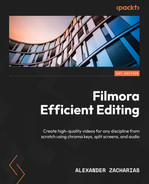1
Introduction to Video Editing and Filmora
Welcome to Filmora Efficient Editing. Without wasting any time, let’s get started on your journey to learn Filmora 11 and video editing.
When Filmora 11 was first released in 2015, it was called the “Wondershare Video Editor,” but even then, it was easily accessible and user-friendly software that allowed many creators to get into the world of video editing with relative ease. When it was released, the main aim of the software was to be the go-to tool for creating social media videos, vlogs, YouTube content, and home movies, and since then, it has grown to accommodate many more fields and genres.
In this short first chapter, we will learn absolutely everything we need to know about video editing in the modern world, then we will understand why you should pick Filmora 11 as your main video editing software, and we will finish off with signing up to Filmora and some real-world examples where Filmora was used to create trendy videos and short films!
It’s important to understand and learn these things in order to better brainstorm and plan ahead when we get to the projects we will be making in the final chapters of this book, and to also learn from professionals!
In this chapter, we’re going to cover the following main topics:
- Technical requirements of Filmora 11
- Why video editing is such an important skill to know
- Understanding the concept of video editing
- Reasons to use Filmora 11
- Installing Filmora 11
Technical requirements
For this book, there are only four things you’ll need to be able to follow along:
- Filmora 11
- Windows 7 or later
- A laptop or PC to use the software (ideally, your machine should have at least 8 GB of RAM for it to run smoothly, but it isn’t required)
- HDD space
Video editing in the modern world!
In this section, we will start by looking into the uses and importance of video editing in the modern world! In our current world, almost everything revolves around entertainment, education, and the ability to capture the attention of as many people as possible. Obviously, we need video editing in order to be able to create great movies, music videos, TV shows, trailers, and similar products, but more than that, video editing is required in order to create advertisements, promotional videos, and marketing for products; create and be able to watch entertaining videos on YouTube, which has become a popular pastime for many people in the last few years; create wedding day, birthday, and anniversary videos; and so much more.
As you can imagine, without video editing, all these things would be extremely tedious to watch. Imagine an unedited movie; it would be unwatchable due to its runtime and it having no visual effects or postprocessing. Video editing in all its glory makes or breaks a video! In the next section, we’ll see why Filmora 11 is such a great tool for video editing and why you’ve made a great choice in attempting to learn it.
Why use Filmora?
Now, you may be wondering, there are so many video editors available, why choose Filmora 11? Well, you are right, there are a lot of video editors out there, but none of them come close to Filmora 11 when it comes to what features it offers, what assets are available, how easy it is to use, and how friendly the interface considering the price, as we will see in the next chapter.
With Filmora 11, you have every tool and feature you need to make something as simple as a montage video up to a professional-looking short film that will stun people! During this book, we will go through every single tool and function, and by the end, we will have created four amazing projects. With the guidance and practice this book offers, you’ll also be able to work on your own personal projects in no time!
Here are some main pointers as to why Filmora 11 is a great software to use:
- The interface is extremely user friendly and is perfect for people just starting out in video editing or someone who is picking it up after using other video editing software.
- Filmora offers a lot of assets, such as effects, transitions, animations, and sample audio and videos, for absolutely free!
- Wondershare Filmora 11 has a marketplace where you can buy and sell high-quality premium (at a reasonable price) and free assets to up the production quality of your videos, such as new visual effects, transitions, stickers, and audio.
- It provides unlimited video tracks.
- It has an audio noise reduction feature.
- It has automatic audio sync.
- It has motion graphics animation support.
- It has auto color correction.
- It is available on both Mac and Windows.
Now, don’t worry if you don’t understand some these as we’ll be going through all of them later in this book in a comprehensive and easy-to-understand way!
Popular examples of Filmora being used
Even though Filmora 11 is extremely beginner friendly, that doesn’t mean that it can’t be used to create professional and extremely high-quality content. In fact, there are a lot of famous YouTubers that, at the time of writing this, use Filmora 11 to create content that is viewed by millions of people. Some of those YouTubers that you may know and have millions of subscribers are as follows:
- Jenna Marbles
- Muhammed Osman, a.k.a. “Sive” (PewDiePie’s editor)
- ||SuperWoman||
- Zoella
- Liza Koshy
Before starting to work on your own projects outside of this book, I would recommend watching some of their videos to see how they use transitions, effects, and animations to maximize viewership.
Now that we’ve learned why to use Filmora 11 and what makes it so great, let’s learn how to install it!
Installing Filmora
To start editing videos, we first need to install Filmora 11. Installing Filmora 11 is as simple as downloading a file or program and clicking a few buttons. I will walk you through each step of downloading and installing the software.
Note
Over the years, Wondershare Technology (the company that created and owns Filmora 11) might change the name, appearance, and download page that’s used to obtain Filmora 11. They are likely to change the layout of the user interface and make the instructions that follow out of date. However, the settings that we configure for each project are fundamental properties of most video editing software, so careful interpretation of the instructions that follow in this chapter will likely be possible, even if Wondershare radically changes the interface.
Anyway, at the time of writing, Wondershare Filmora 11 has only been released for a year and it is unlikely they will change or release another version anytime soon, so hopefully, this chapter will be up to date for a while.
Let’s get started with installing Wondershare Filmora 11. Follow these steps:
- The first thing you need is a Wondershare account and login details. For this, you will need an email address in order to sign up and confirm your account. To create your account, go to https://filmora.wondershare.net/video-editor/ and click on the Sign In button in the top right.

Figure 1.1: Wondershare Filmora 11 website
- Once you click it, a window will pop up. If you already have an account, then it would be good to sign in as we’ll need it later. If not, click the Create an Account button at the bottom of the newly opened window and fill in your details, and then click Register.

Figure 1.2: Wondershare Filmora 11 sign-in window
- Once you have signed in, you can click on the BUY NOW button to be shown the various packages that Wondershare offers with their respective prices, or you can try it for free by clicking on the TRY IT FREE button.
Note
The free trial that Wondershare Filmora offers is a 30-day trial where you can access all its features for free during that period, but when exporting your videos, a watermark will be added. This is only for the trial version; if you buy the software, there will be no watermarks on your exported videos.
- Once the installer is downloaded, we can then proceed to install it by double-clicking on the downloaded file, which will in turn greet you with the following window:

Figure 1.3: Wondershare Filmora installation window
- In the bottom-right corner, you can click the button that says Customize Install to select your preferred language and installation location, as shown in the following screenshot:

Figure 1.4: Wondershare Filmora custom installation
- Once you have finished customizing your installation, click on the Install button and wait for it to install, and that’s all there is to it! Easy, right?
Now, without further ado, let’s sum everything up and then jump straight into using and learning Filmora !!!
Summary
In this first chapter of the book, we covered a bit of the history of Filmora 11, looked into the most important technical requirements, and looked at what role video editing plays in the world we live in today. We also covered some examples where Filmora 11 is being used and how to get Filmora 11 installed the proper way!
In the next chapter, we will be looking at the interface of Filmora 11 and the media libraries that Filmora 11 offers.