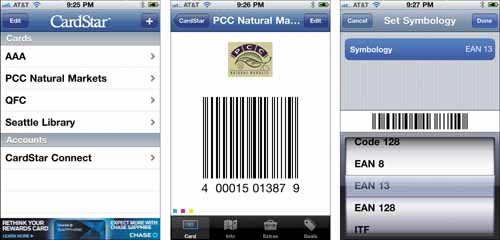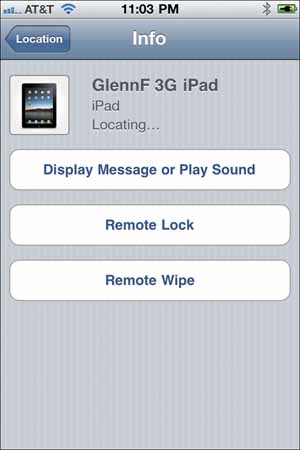19. Utilities
An iOS device is a Swiss army knife with a 1,000 empty slots ready for new tools. This chapter looks at apps that are useful for shopping, calculating, finding, waking, remembering, connecting, displaying, and more.

THEFT RECOVERY / HOTSPOTS / PHONE / CALCULATION / DICTATION / SHOPPING / FLASHLIGHT / CLOCK / PERSONAL DATA / TEXT / DISPLAY / EVENTS
1Password Pro

$14.99 • Agile Web Solutions • http://5str.us/qkj
A password safe keeps your secrets available but secure
If I pick a good password, one that has a mix of letters and numbers and doesn’t match words in a dictionary, how will I remember it? Better yet, why should I invent one in the first place?
1Password provides a solution to both problems. The app is a complement to desktop Mac OS X and Windows software ($39.95 for one license, $69.95 for five family members, http://5str.us/qld). The desktop software creates and stores passwords for logging in at a Web site. When you return to a Web site, the software can (with your permission) fill in those details for you.
The iOS app can take that data and open a Web browser sheet for Web logins, or let you copy and paste a password to bring back to Mobile Safari or other programs for login. You can use 1Password independent of the corresponding desktop software, but it’s much more difficult to capture Web logins for later use.
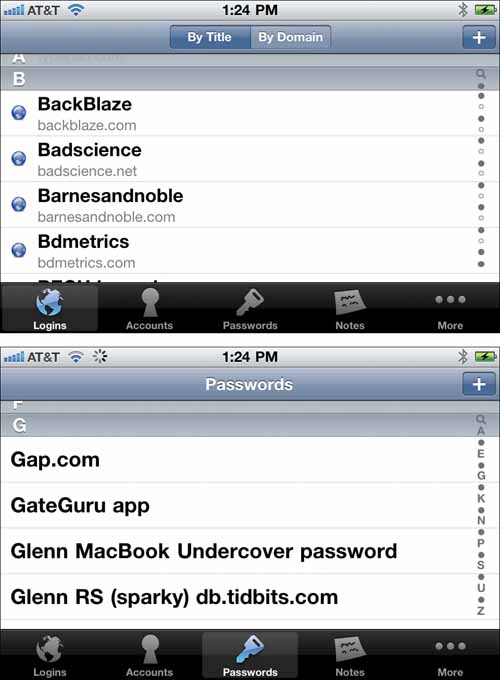

1Password can sync between desktop and iOS versions. A release in mid-2010 added Dropbox support, so all copies of the software write changes to the same folder, and automatically pick up new changes everywhere. Even if you don’t otherwise use Dropbox, you can set up a free account (up to 2 GB of storage) to take advantage of 1Password syncing. (See p. 171 for the Dropbox app review.)
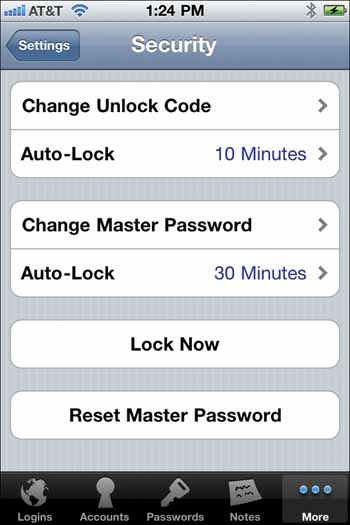
More
1Password comes in three versions: Pro is designed for all three iOS devices; $9.99 iPhone/iPod touch (http://5str.us/ka9) and $9.99 iPad-only version (http://5str.us/a1b) are also available separately.
Yojimbo

$9.99 • Bare Bones • http://5str.us/yob
Keep your important bits and pieces close and secure while you roam
The Yojimbo app for Mac OS X is where everything I need to remember gets stuffed. It’s a grab bag for text notes, PDF files, Web links, archived Web pages (downloaded and converted to a fixed page stored in the Yojimbo database), serial numbers, and images. In fact, it’s harder to figure out what I don’t store in the program than what I do.
Whenever I make an online purchase that has a “printer-friendly” link for the invoice or receipt, I print it straight to Yojimbo, which provides a PDF menu add-on for the print dialog box. If I buy an item with a serial number, that number heads right into the program. Any item can be secured, too, by clicking an Encrypt button.
The Yojimbo desktop program lets you tag items with as many tags as you invent. You can then create collections that are organized by tag or search filter.
Yojimbo can sync its database across multiple Mac OS X systems using a single paid MobileMe account. But there had never been an easy or secure way to take that data with you on the go.
This app fills the gap. It automatically syncs with Yojimbo 3.0 whenever the program is fired up on the same Wi-Fi network. You can also tap a refresh button in the item browsing tab at any time.
The library, collections, and other data come right over to the app for access. Encrypted items are unlocked using the same password you set in the desktop software. (I never store my password for Yojimbo in the Mac OS X or iOS keychain, as that would defeat the purpose of encryption if my machine were accessed or stolen while I was logged in.)
Because I’m a dedicated Yojimbo user, I’m willing to overlook the missing ability in 1.0 to create items and modify tags. The utility of having all that information I store on my desktop at my mobile disposal outweighs (for the moment) the lack of controls to modify or add to it.

Dragon Dictation

FREE • Nuance Communications • http://5str.us/f5r
Speak and have the app turn your words into text
Dragon NaturallySpeaking and Dragon Dictate are the best speech-recognition software ever developed, and they constantly improve. However, mobile devices don’t have enough processing power to turn audio into text with the necessary level of accuracy. That’s where this free adjunct app from Nuance steps in. It takes what you say into a microphone (a headset may be better), and transmits the audio to Nuance’s servers for conversion.
The quality of conversion is fairly good, although corrections are often necessary. This isn’t onerous if the majority of what you speak is correctly recognized. You can opt to delete entire words, or tap the keyboard icon and use full letter-by-letter editing. The app supports up to 60 seconds of recording at a time, but you can restart dictating indefinitely after each minute. Nuance recommends recording a few sentences at a time.
The app supports a number of punctuation marks and special characters, although these are unfortunately not documented in the app itself. (See http://5str.us/6fd, and click Features and Usage at left.) You can also allow the program to upload all your contacts’ names, which improves recognition for those people when you speak their names as part of your dictation.
Once you have your recognized text, you can pass it on via a text message, email, Facebook, or Twitter, or copy it to for use in another app.
Why is this marvelous app free? Nuance gets access to an enormous variety of spoken words (anonymously captured) to improve its expensive desktop software, as New York Times columnist David Pogue explained at http://nyti.ms/cweSPn. The app also acts as an ad for Nuance’s desktop software.
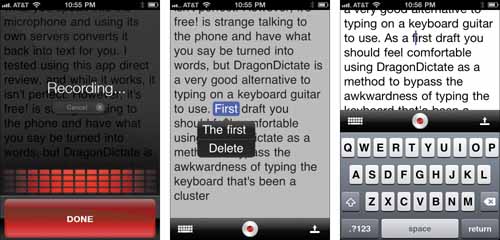
More
Dragon NaturallySpeaking for Windows starts at $199.99 (http://5str.us/vyc) and Dragon Dictate for Mac OS X starts at $179.99 (http://5str.us/22j)
Amazon Mobile

FREE • Amazon.com • http://5str.us/kck
A portable portal into the ecommerce giant paired with uncanny photo recognition
Amazon Mobile demonstrates the power of mobile devices by providing an easier way to find, order, and track goods than on a full-sized computer’s Web browser.
The app lets you search, of course, after which you can drill down into the results to view reviews, editorial descriptions, pictures, and other associated information for a given item. You can see all available product conditions (new and used) for books and media.
If you sign in to an existing Amazon.com account (or create one), your 1-Click purchase settings are available. You can also add items to a cart and review the contents of that cart by clicking a button. The app can place the order, too. Terrific, right?
But that’s not what makes this app more interesting than Amazon’s Web site. The Remembers tab is the key; a built-in camera is required. Tap the camera icon and take a picture of an item you want to purchase from Amazon. That could be a book cover, a physical object like a clock, a toy, or what have you. Tap Use.
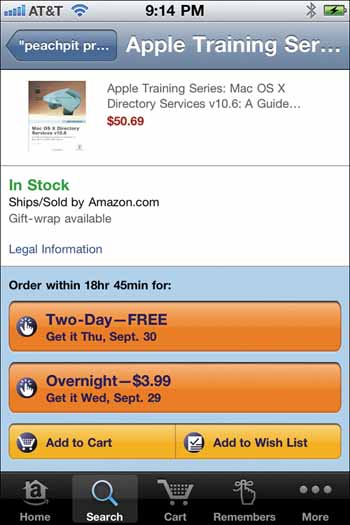

The picture is uploaded so you can jog your own memory later. But the eerie part is the photo is also sent to some combination of computer and human analysis to figure out whether there’s a matching or close item.
I snapped a shot of a 30-year-old children’s book cover (no bar code), and it was matched in a matter of seconds. A picture of a large clock hanging on my wall was also matched nearly instantly.
The danger with this app is that it makes compare prices too easy: you can check constantly while on the go—and wind up with piles of Amazon boxes waiting on your porch.
Tip
To avoid immediate gratification, you can place items in the app’s shopping cart to review later. The app also lets you add items to and review wishlists.
Find My iPhone

FREE* • Apple • http://5str.us/fcf
Keep track of your iOS device when it’s lost or taken away
Your phone is missing. Or your iPad. And you know you had it just a minute ago. Or, worse, someone snatches it out of your hand. Where can it be? Find My iPhone (despite its limiting name) will help you track down any iOS device that has a current network connection, as well as one that connects at some point after you first attempt to find it.
First, the requirements: you need a MobileMe account ($100 to $150 per year) to enable Find My iPhone.
Second, the service only works when either Push or Fetch (or both) synchronization is turned on (Settings > Mail, Contacts, Calendar > Fetch New Data). (Push is used to send new data your iOS device whenever it’s available; Fetch retrieves email and other information on a regular schedule.)
Third, you must activate the service for each device you own (Settings > Mail, Contacts, Calendar > your MobileMe account > Find My iPhone).
Fourth, a device can only report its position when it is connected to a network.
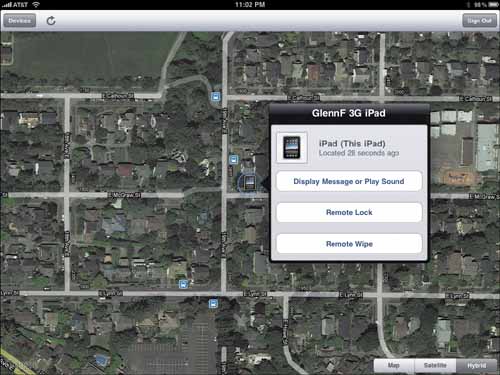
That said, the service and this app are invaluable. The app lets you quickly see the last-known position of the device. On Apple mobile gear that has Push enabled, Find My iPhone can query for the current position. Precision is GPS exact for an iPhone or a 3G iPad; less accurate Wi-Fi positioning is used for the iPod touch and Wi-Fi-only iPad model.
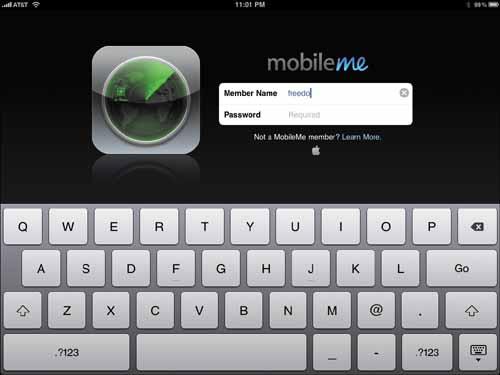
Launch the app and log in to MobileMe, and a list of your active devices with the service turned on are shown. It can take up to a few minutes to retrieve the current location of each, even if they’re all online.
Whether or not your missing iOS device is connected, you can send a command to carry out one of three actions through the app: trigger a loud sound regardless of whether the device’s audio is muted with an optional message; turn on a PIN code for access, which immediately knocks the device into a locked state; or wipe the hardware clean.
Account
*Find My iPhone requires a paid MobileMe account. The account details must be entered on each device you want to track with the Find My iPhone/iPad/iPod touch service, and that service must be set to be active.
That last choice is the nuclear option. As long as you’ve recently connected your iOS device to iTunes, you will have a backup of your apps, preferences, mail, and other data. Wiping it remotely only destroys any data created that you didn’t sync remotely. (New contacts or modified calendar events, for instance, will be synced via MobileMe if you have that over-the-air feature activated.)
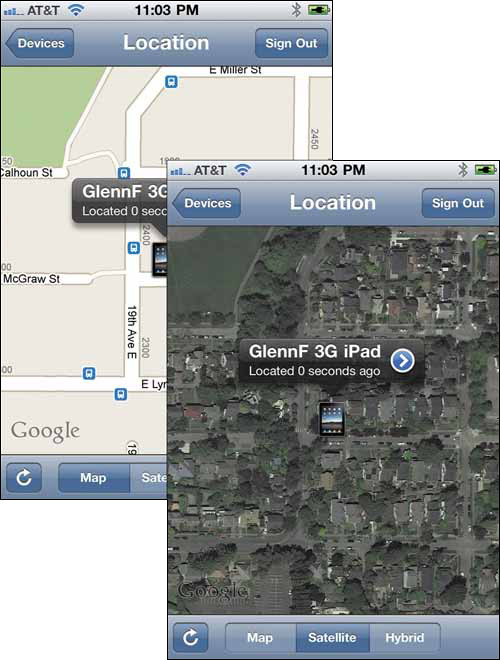

Wiping can take a minute or so on any iOS device released in 2009 or later; 2007 and 2008 hardware lacks an encryption chip that makes erasing a device a simple matter, and can take hours to remove your data.
If a device isn’t connected to a network or is powered down, the next time it accesses a cellular or Wi-Fi network the device responds to whatever commands were sent.
Of course, if your device is lost or stolen, an app seemingly has no use, right? You can access Find My iPhone from any Web browser, but this free, small app can be installed on another iOS device (perhaps that of a friend), and your MobileMe username and password are all you’ll need to access it—and your password isn’t stored when you’re done.
Tip
MobileMe subscriptions are cheaper when purchased from online retailers, often 20 to 30 percent less than from Apple. Look at Amazon.com and others for a boxed serial number for a new subscription or a renewal.
TextExpander

$4.99 • Smile Software • http://5str.us/6u6
Shortcuts expand to avoid tedious retyping in many writing and posting apps
TextExpander turns shortcuts into longer text—as simple as that. It’s a subset of what used to be called a “macro” program, an old word-processing term. Figure out text that you’re going to enter over and over again, like the current date, your name, your address, or even a common phrase (like “Sincerely yours”). Enter that, and then an associated shortcut (like “SY”).
TextExpander includes a scratchpad where you can write and use its shortcut expansions, and then copy or forward elsewhere. But it’s most useful within a few dozen writing apps that directly support TextExpander and its shortcuts.
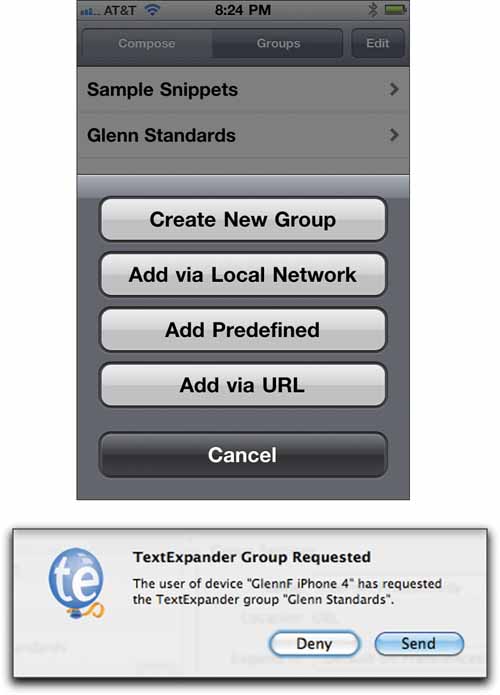
You can then type your shortcut in those apps and the text is magically replaced.
The developer keeps a list at http://5str.us/ud6. Apps with TextExpander support in this book include Twitter (p. 22), Elements (p. 158), and Simplenote (p. 133).
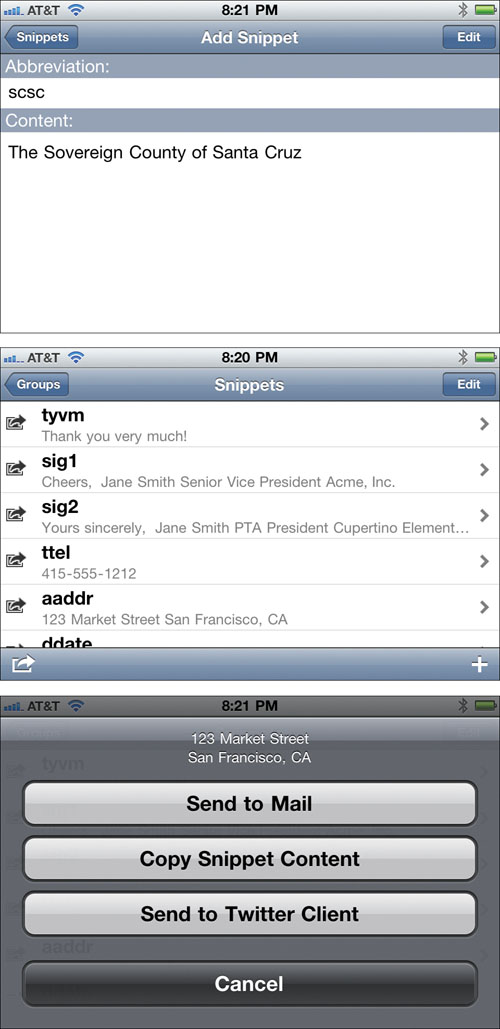
Tip
You can use special placedholders to automatically insert the date, year, or other items. A full list can be found in the desktop software’s FAQ at http://5str.us/hjr.
AT&T myWireless Mobile

FREE • AT&T • http://5str.us/499
A one-stop shop for AT&T account information and service changes
Whether or not you enjoy being an AT&T customer, there’s no question you’ll like its iPhone account app. myWireless Mobile consolidates all your account-related information in one place and lets you make service changes. It simplifies information retrieval that requires more effort on the company’s Web site.
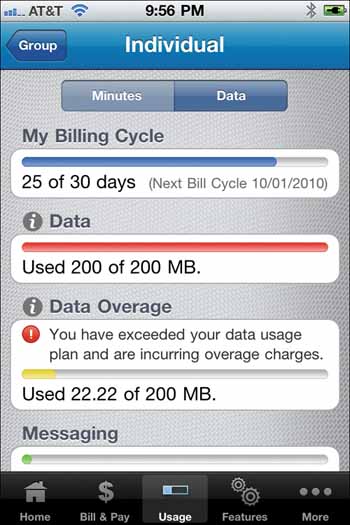
With AT&T’s limited cellular data plans, myWireless is an easy way to check on current usage to see how close you are to exhausting the current billing cycle’s data plan. Tap Usage, then the Data tab.
The Features option is also useful whenever you need to modify your subscription services. For instance, when I want to enable AT&T Navigator, I can tap Features, select my number, scroll to AT&T Navigator for iPhone, and tap to turn on the service. (A separate free download of the navigation app is required.)
The app can manage multiple lines in a family plan, as well as single-line accounts.
Mark the Spot

FREE • AT&T Services • http://5str.us/usz
Give AT&T feedback on the spot
AT&T has received plenty of criticism as the exclusive iPhone seller and network in the U.S. (at this writing). Mark the Spot is supposed to help deflect some of that criticism and improve the network.
If a call fails or you have another network problem, launch the app, make sure the map shows where you are, and choose the problem: Failed Call Attempt, No Coverage, and so forth. If you don’t have a live data connection, the report is sent later.

Tip
AT&T’s tethering option for the iPhone at $45 per month ($25 for data plus a $20 tethering fee) is more expensive than Virgin Mobile’s on-demand, unlimited $40 service with a MiFi portable router (http://5str.us/qng).
Night Stand HD

$4.99 • Spoonjuice • http://5str.us/lrh
Miss your old-style alarm clock? Here’s a replacement
Just another five minutes. Please. Just another five minutes.
All right, I’ll get up if I have to, especially when facing the beautifully designed and nostalgia-inducing alarm clock faces offered by Night Stand HD. The app simulates an old-fashioned alarm clock, with a choice of what you see.
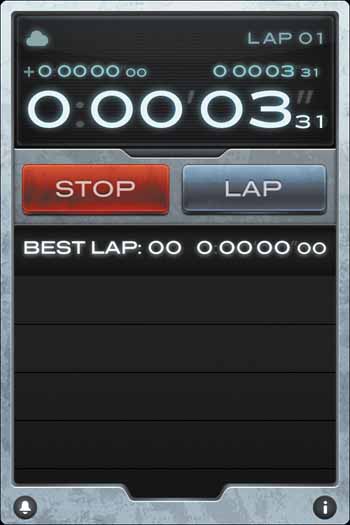
You can add multiple alarms, pairing a sound to each or a song from your iPod library. (In a bit of whimsy, one of the included alarm “tones” is Scream, a terrfying high-pitched yell with an echo. I’ll pass, thanks.) Alarms can go off once, or be set to repeat on any combination of days of the week.
If you’ve set music to play when you wake up, you can also choose how long it plays. The app lets you choose a location (or automatically finds one) to show current weather details, too.

A hilarious option for turning off your alarm requires that you wake up a little. You have to solve a multiple-choice math equation to still the clock!
More
A universal free version is also available (http://5str.us/9k5) with fewer clock designs, alarms, and other features.
Air Display

$9.99 • Avatron Software • http://5str.us/1o1
Need another monitor and don’t have the table space or funds? Tap an app
Why not extend your desktop to the screen of your iOS device? Air Display makes it happen. The clever app fools your computer into thinking an iPhone, iPod touch, or iPad is just another monitor. You install a software package onto your computer (Mac OS X on Intel system, or most versions of Windows XP, Vista, or 7), restart, and then launch Air Display in iOS. Both the computer and the iOS device have to be on the same Wi-Fi network for the extension to work.

Air Display now actds just like another monitor attached to your computer (see figure at upper right). Tap on the iPad or other device to control the cursor or you can use the computer’s mouse.
iOS devices can’t update a screen very quickly compared to a standard LCD montior. That, coupled with network bandwidth limits, make Air Display slower than your main monitor or monitors. It’s best to put items that aren’t animated on the virtual screen, such as palettes from a layout program, text-based software, or a Twitter client.
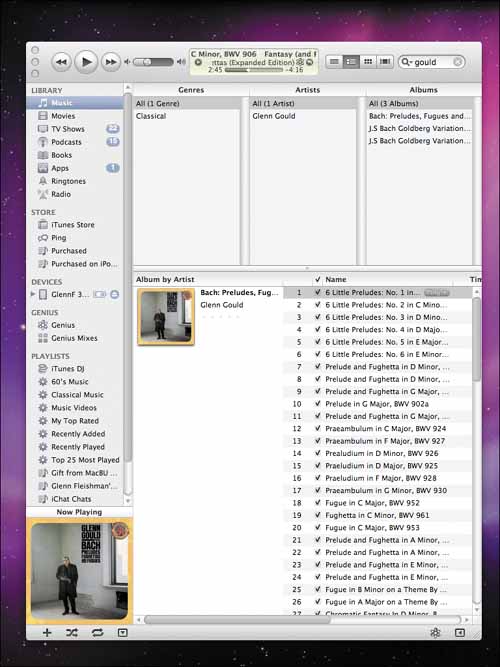
Air Display is probably best used with a laptop on the road, where you want some extra territory and aren’t trooping around with an LCD panel. Or if you’re just tired of Photoshop CS5’s floating palettes taking up nearly an entire monitor’s worth of space.

Tip
Use the Arrangement tab in Mac OS X’s Display dialog box to put the Air Display monitor in the right location relative to your existing monitor(s).
Easy Wi-Fi

FREE • Devicescape • http://5str.us/3s9
Connect to Wi-Fi hotspots without constantly re-entering passwords
Devicescape specializes in connecting Wi-Fi devices to Wi-Fi hotspots without you needing to lift more than perhaps one finger. The Easy Wi-Fi app combines three different functions in a single place: accounts, connections, and maps.
Easy Wi-Fi doesn’t sell Wi-Fi access, but, through its Web site or the app, you can enter your login details for any of hundreds of for-fee or login-required networks. For instance, AT&T DSL and fiber (U-Verse) and Qwest subscribers receive free Wi-Fi access accounts as part of their broadband service. And, if you use Boingo Wireless’s laptop service (not Boingo Mobile, see p. 191), you can link in that account, too.
At a hot spot, you have to launch the app the first time you visit due to restrictions Apple places on its operating system that prevent direct access to network settings by developers. On subsequent occasions, no launch should be required. A big friendly set of green Wi-Fi signal waves indicates when you’re connected, along with other details as needed.
The app can show hotspot details on a map either by using your current location or letting you perform a search on an address.
Pins mark known hotspots, whether commercial or public. Blue pins indicate free access, while red pins show locations that require a fee, account, or code. The number of waves emanating from the pin indicates network quality.
Tap a pin, and you can get more information about the location if it’s available, such as a rating, or add details.
Assuming you want to do something after connecting, Easy Wi-Fi includes an app launcher; tap the red button at upper left. You can customize what’s in the list from a small set of choices.
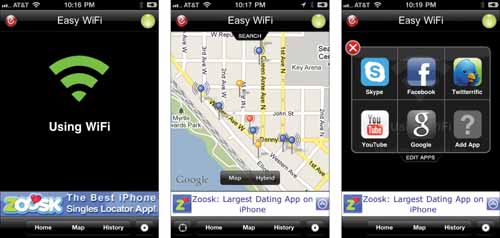
Boingo Mobile

FREE* • Boingo Wireless • http://5str.us/45r
Connect with a click at 125,000 Wi-Fi hotspots
Boingo Mobile extends the usefulness of any iOS device. While carriers in the U.S. and several other countries include in iPhone service plans modest to completely unlimited use of Wi-Fi hotspots, those offers don’t include all paid locations in a given country or region.
If you own an iPod touch or iPad (the Wi-Fi only model or a 3G unit without an active cellular data plan), you need a Wi-Fi network connection to access the Internet at all. If you’re as frugal as I am, you’d also rather not pay extra for Wi-Fi, or at least not pay for each connection you make. (On a typical trip for me, that could be airport, airport, coffeeshop, hotel, airport, airport.)
The $7.95-per-month Boingo Mobile subscription ties an iOS device into 125,000 locations worldwide. The service works with any iOS device (with 3G active or not). In the US, Boingo connects with tens of thousands of hotspots.
It’s a way to avoid excess data charges on cellular data networks, such as AT&T. Paying $7.95 per month instead of $10 or more each time you cross a monthly limit may be a good tradeoff.
Apple doesn’t allow any app to touch network settings directly, so when you arrive at a hotspot you first join the network, and then launch the Boingo Mobile app. If it’s a Boingo-affiliated hotspot a Connect button appears. Tap it, and you’re connected.
Boingo Mobile also includes a hotspot map that can use your current location. Tap a map pin, and the name and address for the selected location are shown with a link for driving directions.
Boingo also offers Boingo Wi-Fi Credits (http://5str.us/wwp), an app that lets you buy one-hour credits at $1.99 each (or 11 for $19.99) for its worldwide locations using your iTunes Account. The first hour is free.
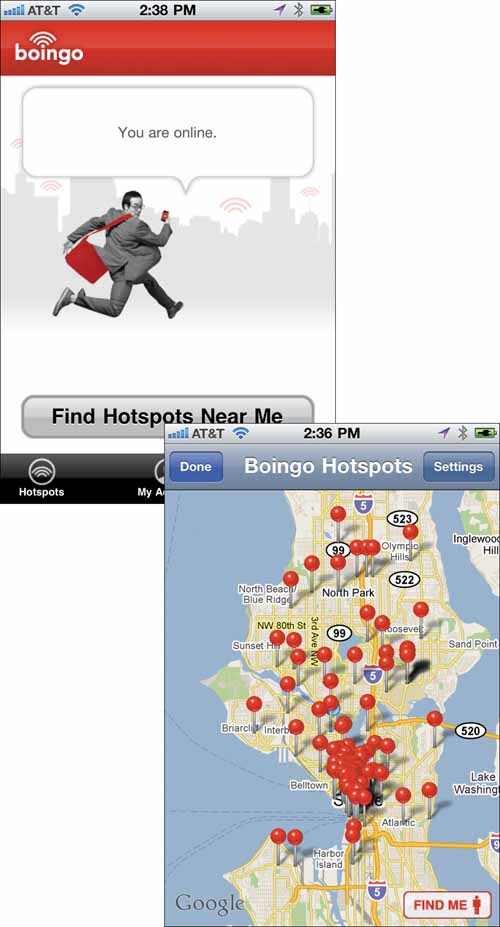
Account
*Requires an account for hotspot access. You can purchase a single session pass or a recurring subscription.
PCalc RPN Calculator

$9.99 • TLA Systems • http://5str.us/54t
You’d think a calculator would be boring. It isn’t
C’mon! $9.99 for a calculator app? Really?
Yes. And it’s worth it if you regularly need the paper tape, engineering, programming, or scientific functions built in. PCalc even includes Reverse Polish Notation (RPN) for those who cut their teeth on 1970s HP calculators.
As a basic calculator, the app is tops. You can opt for different default layouts in portrait or landscape, such as the plain Default for one and Engineering for another. You can pick “skins” or color themes as well (those apply to both orientations).
To undo a calculation, swipe left on the results area; do so repeatedly to step back further and further. Swipe down on the display area, and you reveal more information, including the current contents of memory. Tap the i, swipe down, and tap Advanced Settings, and you can choose what the extra fields contain.
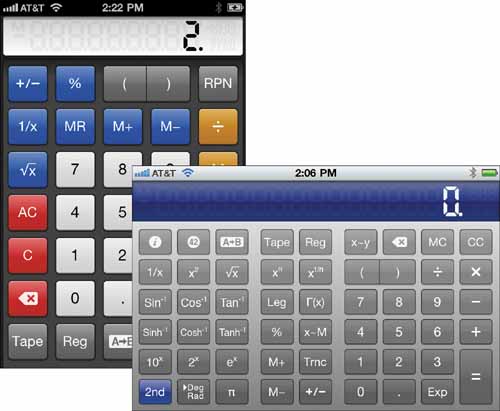
But you can dive much deeper than just straightforward calculations. Specially labeled keys bring up more information. The 42 button, a tip of the hat to Douglas Adams, dislays a list of constants sorted by type, like atomic and mathematical.
Tap the A→B button, and a host of conversions becomes available. You can use routine calculations, such as energy, legnth, and weight.
But PCalc also includes currency conversion, with an automatic update if the numbers haven’t been refreshed recently. You can tap Update Currency Rates to force an update, too. The conversion area lets you scroll through widely used currencies first, and then move on to less-common ones.
The app generates a “paper tape” of calculations that you can email or copy.

More
A free version of PCalc (universal, http://5str.us/168) omits advanced modes, which can be added through individual in-app purchases.
Calcbot

$1.99 • Tapbots • http://5str.us/r73
A replacement for Calculator when you don’t need all the oompf of Pcalc
Calcbot is a attractive replacement for the Apple-provided Calculator app. The main screen offers the usual suspects (zero through nine, I m watching you), but once you start entering a calculation, the difference is apparent.
Operators, like plus and multiply by, are shown as part of a sequence below the running total. Swipe down, and you can see a virtual tape of the transactions, which you can email.
Swipe on the main button area to the right, and advanced mathematical operators appear for handling sines, cosines, square, logarithms, and more.
If you’re calculating money, tap the i button at the lower right, and turn on Round for Currency. This will display the currency symbol for your current locale, and round fractions to two decimal places.

Calvetica

$2.99 • Wesley Taylor Design • http://5str.us/vmi
Attractive presentation of calendar data with clever ways to view and modify events
Calvetica isn’t for everyone, but if you love an austere interface and the Helvetica typeface, you’ll love this app. Calvetica is a replacement for iOS’s built-in Calendar app. Events added or changed in this app, iCal or BusyCal on a Mac, the Calendar app, or MobileMe all synchronize together.
Calvetica makes a bold statement from its home screen: a large year, a set of months, and a calendar grid with dots next to dates to indicate how many events occur on those dates. Tap the date, and the day view appears. Tap line icons at the bottom to show events, a range of hours you set, or all hours.
You can create a new event just by tapping the blank line next to an hour. If you want to create an event for an hour start that’s already filled, or you want to start at 15-minute intervals, a red popout menu appears with :00, :15, :30, and :45. Tap a number, and fill in the event.
To edit an event, tap it. To set an alarm or change it, tap the alarm icon to the event’s right. Alarms are shown in black if inactive, and red if a time is set. Swipe across an event that’s not being edited, and you can tap a cross of arrows to move the event’s time, a magnifying glass to set details like duration, and a checkbox to choose the calendar to which the event belongs.
Calvetica picks up several Swiss themes: Helvetica is a Swiss face (one that’s long battled for Swiss dominance with Univers) that’s had a movie made about it; the red of the Swiss flag is used in the app, plus its square cross appears in the app’s icon.
Having studied for years in my youth with Swiss and Swiss-trained designers, I’d say Calvetica gets the aesthetic mostly right—but my teachers would have said too many different sizes of type were in use.
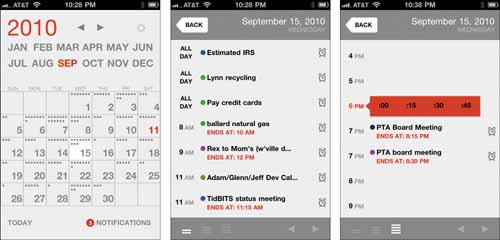
Flashlight+

$0.99* • More Blu Sky • http://5str.us/nrd
A button, a strobe, and sending out an SOS

There are a million (not literally) flashlight apps available from the App Store which light up an iOS device’s screen in shades, strobes, and other effects. Nifty. But Flashlight+, which works only with an iPhone 4, uses the LED flash in the back, which is far brighter. The app has simple controls: a big button for on and off, an option to strobe the light, and a screen to flash an SOS.
*Flashlight*

FREE* • Henri Asseily • http://5str.us/49b
Single-screen control of an iPhone 4’s LED light
This free app uses a single screen to control the iPhone 4’s LED flash. You can turn the light on and off, set the strobe, and tap to flash a light—what the app calls Manual Control.

CardStar

FREE • Mesa Dynamics • http://5str.us/wh8
Consolidate your barcoded membership cards into an app
Open your wallet or pocketbook, and see how many cards you carry that bear a barcode instead of a magnetic strip. That many, huh? Shouldn’t a computer be able to free you from the tedium of carrying computer-readable codes? CardStar can.
The app can’t (yet) scan your barcodes directly, sad to say, but the free app has dozens of preset entries for department and grocery stores, membership clubs, libraries, museums, and other businesses and institutions built in.
To add cards, you tap the + and select the business or group type or All Merchants. (Merchants, confusingly, includes public institutions like libraries, and membership clubs, like gyms). You can select from a list of all included firms or organizations, or type in a search. (The program’s makers say you can email them with missing categories and they’ll add them in an update.)
Tap Done after selecting the right company or group, and then tap the field beneath Enter Membership Number. Tap in the number, and you’re done. From the main view, tap the name, and the barcode appears, ready for scanning whenever you’d normally show your physical card.
Mesa Dynamics notes that some newer scanners cannot read barcodes from the Retina Display screen used with the iPhone 4 and 4th-generation iPod touch. However, the app shows the barcode’s number, which can be entered by hand. The firm is working on the solution.
CardStar provides associated information where available in the Info tab, such as a link to a store locator or customer service contacts usually launching Mobile Safari. In a future update, the app’s maker plans to include coupons alongside particular brands for which you have affinity cards.