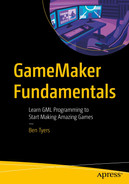Most of your rooms will have some sort of background, whether it’s a solid color, a moving background, or a more complex parallax effect.
Splash screens.
Backgrounds for levels.
Moving backgrounds for infinite runner type games.
Backgrounds are loaded in the same way as sprites. Load in the space background from the resources and name it bg_1.
If you wanted to move the background to the left, you can set the Horizontal Speed to a negative value, for example -2, in the room settings, as shown back in Figure 12-3.
Setting Up a Background

A property dialog box of the room editor. It consists of Layers room 1 with instance and background, background layer properties with color horizontal and vertical tile, and X and Y offset.
Setting a background
If you test it, you can move the background around.
Parallax Effect
Multiple backgrounds can be combined to create a Parallax Effect. This is when the foreground moves more quickly that the backgrounds.
Start a new project, and load in sprites from the asset folder Mountain Backgrounds.

A Sprite window of b g 1. It has a sunset animated image in the working window with a width of 272 and a height of 160. The frame per second is 30.
Loading in a background

A Sprite window of a mountain in the working window for bg 2. The frame per second sets to 30, with the width and height set to 272 and 160, respectively.
Showing imported image bg_2
The mountain in the preceding image will be set to move slightly faster than the rear layer, helping to increase the parallax effect.

A Sprite window b g 3 has a series of mountains on the grid slide. The frame per second sets to 30, with the width and height set to 544 and 160, respectively.
Showing imported image bg_3

A room editor tab consists of layers of room 1 instance, background 3, 2, and 1. Highlights new background layer option at the bottom left.
Creating a new background layer
Next, name and order them as shown in Figure 13-5.
Now assign the sprites bg_1 to Background_1, and similarly for bg_2 and bg_3.

A room editor tab consists of layers of room 1 instance and background 3 to 1. Background 1 layer properties has color, horizontal and vertical tile, stretch, X and Y offset, and horizontal and vertical speed.
Settings for background_1
Set up in a similar way with background_2 (with Horizontal Speed of -2) and background_3 (with Horizontal Speed of -3).
Test to see your parallax effect.
which would set Background_0 x position to 25.
Basic Projects
- A)
Set a system that changes background image upon pressing 1, 2, or 3.
- B)
Set up a tiled background that moves diagonally.
Advanced Project
- C)
Make the background move in the direction of the arrow keys when pressed.
- D)
Make a parallax with three layers, use code rather than room settings to make them move.
Useful Functions
which would set it to visible, false would hide this layer.
Summary
You now understand how to add backgrounds, make them move, and combine them to create a parallax effect.