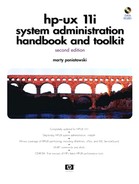ServiceControl Manager (SCM) Overview
SCM allows you to replicate tasks over multiple systems. Tasks that have traditionally been performed individually on many systems can now be performed across multiple systems in a cluster managed by SCM.
 | You can take a command or tool that runs on an individual system, such as the find or df command, dispatch it to run on multiple systems, and collect the results for review in SCM. |
More advanced tools that were designed to run on multiple system, such as Ignite-UX, can also be run in the same manner using SCM.
Specific tasks can be assigned to specific individuals with SCM, thus creating a role-based environment. This obviates the need for root access to systems because specific management activities are assigned to specific users on specific nodes. These user roles provide great flexibility in defining the tasks that individual users can perform.
You can define the systems of which an SCM cluster is composed. The Central Management Server (CMS) in an SCM environment is the focal point in which management takes place. Agents on the managed nodes communicate with CMS to perform management functions.
SCM is available on the applications media of 11i and is loaded with Software Distributor like any other application.
After having loaded SCM from the Applications CD-ROM for HP-UX 11i, we'll run the program to set up SCM called mxsetup. Most of the programs related to SCM begin with “mx” and the application itself is loaded in /opt/mx, and the repository of SCM data is kept in /var/opt/mx.
# mxsetup Please enter the ServiceControl repository password Please re-enter the ServiceControl repository password Please enter a name for your Managed Cluster (default name: 'HP Managed Cluster'): servicecluster Please enter the login name of the initial ServiceControl trusted user martyp Would you like mxsetup to backup the ServiceControl repository after it has initially configured it?(Y/N) [Y]: Please enter the file path where mxsetup will store the backup data (default path: /var/opt/mx/data/scm.backup) : ----------------------------------------------------------------- You have entered, ServiceControl Managed Cluster Name : servicecluster Initial ServiceControl trusted user : martyp Backup the ServiceControl repository : y Backup file path : /var/opt/mx/data/scm.backup ----------------------------------------------------------------- Would you like to continue? (Y/N) [Y] : Please enter the file path where mxsetup will store the backup data (default path: /var/opt/mx/data/scm.backup) : ----------------------------------------------------------------- You have entered, ServiceControl Managed Cluster Name : servicecluster Initial ServiceControl trusted user : martyp Backup the ServiceControl repository : y Backup file path : /var/opt/mx/data/scm.backup ----------------------------------------------------------------- Would you like to continue? (Y/N) [Y] : ================================================================== ServiceControl Manager configuration has '8' Tasks and it may take a while to do the configuration. Please wait while mxsetup configures the ServiceControl Manager... ================================================================== 1: Creating Agent Depots.. 2: Naming the ServiceControl Managed Cluster as 'servicecluster'........................ OK 3: Configuring the ServiceControl daemons.......... OK 4: Starting the ServiceControl daemons............. OK 5: Installing the AgentConfig...................... OK 6: Initializing ServiceControl..................... OK 7: Adding Tools ................................... OK 8: Backing up the Repository....................... OK The ServiceControl Manager was successfully configured Please see /var/opt/mx/logs/scmgr-setup.log for details. To start the ServiceControl Manager: - set DISPLAY environment variable - and enter '/opt/mx/bin/scmgr' #
After the setup is complete you can issue a ps to view processes that begin with an mx to see the daemons started in order to run SCM.
With SCM having been set up we can now run the graphical interface to it with /opt/mx/bin/scmgr as shown in Figure 10-43:
Figure 10-43. ServiceControl Manager scmgr Screen

The four icons shown in the figure are launch points for the tasks you'll perform in SCM as described below:
Node Groups provides a view of the managed nodes as groups. Once the node groups are displayed, a user can perform a task on a selected group of nodes.
Nodes View provides a view of all nodes that are managed. This is the point from which you can perform a variety of node-related tasks, such as adding and removing nodes.
Tools View provides a view of SCM tools.
Users View provides a view of HP-UX users who are part of SCM. A trusted user can perform a variety of user-related tasks from this view, such as adding or removing users.
If all of your systems are 11i, you won't have to load any software on clients in order to manage them from the central SCM system. If you have 11.0 or 10.20 systems, additional software is required on client systems. You can obtain the Planning, Installing, Configuring and Updating ServiceControl Manager document from docs.hp.com provides procedures for installing all SCM-related software.
In order to add managed nodes, you would go to the Actions - New - Node... menu pick and then select the nodes you wish to add.
Also under this menu pick is a tab area for Users and Roles. In Figure 10-44, we've added a user martyp with an operator role:
Figure 10-44. Selecting an operator Role for a User on a New Node

After adding nodes and grouping them, and adding users and defining their roles, you have set up the SCM management environment. You can use the pre-defined tools for users and add your own custom tools as well.
Figure 10-45 shows some of the software management tools that are predefined in SCM:
Figure 10-45. SCM Software Management Tools

The tools shown in Figure 10-45 are the default tools for software management. You can define and add your own tools as well. Note the categories of tools shown at the left-hand side of the figure.
From the graphical environment shown in the previous figure you can launch into SCM-related work. You can also work with SCM from the command line. Table 10-2 lists some of the more commonly used SCM commands you can issue at the command line:
| COMMAND | DESCRIPTION |
|---|---|
| mxauth | Add, remove, or list authorizations in SCM. |
| mxexec | Run an SCM tool. |
| mxngroup | Add, modify, remove, or list node groups in SCM. |
| mxnode | Add, remove, or list nodes in SCM. |
| mxrepositoryrestore | Restore the SCM repository. |
| mxrepositorysave | Back up the SCM repository. |
| mxrole | List or modify SCM roles. |
| mxsetup | Set up or uninstall the Central Management Server of an SCM managed cluster. |
| mxtool | Add, modify, remove, or list tools in SCM. |
| mxuser | Add, modify, remove, or list users in SCM. |
To view SCM roles, you would issue the following command:
# mxrole -lt
NAME ENABLED? DESCRIPTION
role16 true For use by ServiceControl administrators
role15 true For use by ServiceControl administrators
role14 true For use by ServiceControl administrators
role13 true For use by ServiceControl administrators
role12 true For use by ServiceControl administrators
role11 true For use by ServiceControl administrators
role10 true For use by ServiceControl administrators
role9 true For use by ServiceControl administrators
role8 true For use by ServiceControl administrators
role7 true For use by ServiceControl administrators
role6 true For use by ServiceControl administrators
lvmadmin true A role for LVM Administrators
operator true A read-only role for operators
webadmin true A role for WEB Server Administrators
dbadmin true A role for Database Administrators
Master Role true The ServiceControl Master Role
#
This output shows the default roles that have been set up for SCM and a brief description of each. Since you can perform almost any function you want in the graphical version of SCM, I don't expect you'll be running many functions at the command line; however, it's good to know that these commands exist.