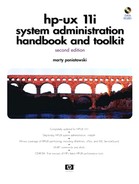Killing a Process
To kill a process that you own, simply issue the kill command and the Process ID (PID). The following example shows issuing the ps command to find all processes owned by martyp, killing a process, and checking to see that it has disappeared:
martyp $ ps -ef | grep martyp martyp 19336 19334 0 05:24:32 pts/4 0:01 -ksh martyp 19426 19336 0 06:01:01 pts/4 0:00 grep martyp martyp 19424 19336 5 06:00:48 pts/4 0:01 find / -name .login martyp $ kill 19424 martyp $ ps -ef | grep martyp martyp 19336 19334 0 05:24:32 pts/4 0:01 -ksh martyp 19428 19336 1 06:01:17 pts/4 0:00 grep martyp [1] + Terminated find / -name .login & martyp $
The example shows killing process 19424, which is owned by martyp. We confirm that the process has indeed been killed by reissuing the ps command. You can also use the -u option to ps to list processes with the login name you specify.
You can kill several processes on the command line by issuing kill followed by a space-separated list of all the process numbers you wish to kill.
Take special care when killing processes if you are logged in as superuser. You may adversely affect the way the system runs and have to manually restart processes or reboot the system.