The Player Input component is in charge of registering the configuration of every possible input, as well as activating the correct reactions.
If we are not on the prefab, we will get the following message. We simply have to click on Select Prefab, as shown in the following screenshot:
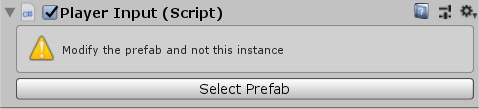
Once we click on it, we will be able to see the following:
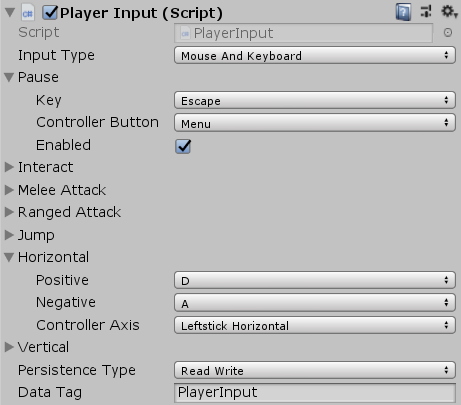
We will find the following properties in this component:
|
Input Type |
This will set the input for playing the game to either Mouse And Keyboard or Controller. |
|
Pause |
Each one of these input properties has three sub-properties that we can change in order to configure the user input:
|
|
Interact |
|
|
Melee Attack |
|
|
Ranged Attack |
|
|
Jump |
|
|
Vertical |
Each one of these input properties has three sub-properties we can change, in order to configure the user input:
|
|
Horizontal |
|
|
Persistence Type |
This defines the Persistent Type of the given input configuration. We won't need to use this, as we won't be dealing with input configuration saving. |
|
Data Tag |
This defines the Data Tag of the configuration. We won't need to use this, as we won't be dealing with input configuration saving |
We can try changing the input and make it as we prefer now.
