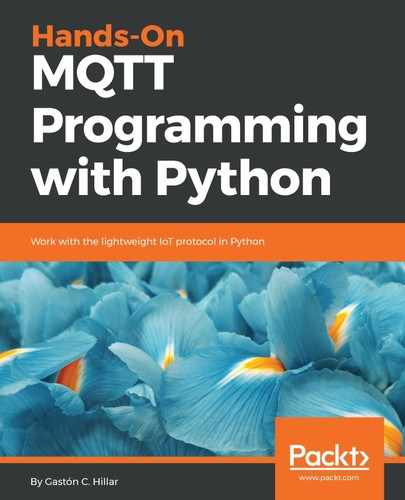A drone is an IoT device that interacts with many sensors and actuators, including digital electronic speed controllers linked to engines, propellers, and servomotors. A drone is also known as an unmanned aerial vehicle (UAV), but we will definitely refer to it as a drone. Let's imagine that we have to monitor many drones. Specifically, we have to display their altitude and the speed for each of their servomotors. Not all of the drones have the same number of engines, propellers, and servomotors. We have to monitor the following types of drone:
| Name | Number of propellers |
| Quadcopter | 4 |
| Hexacopter | 6 |
| Octocopter | 8 |
Each drone will publish its altitude every 2 seconds to the following topic: sensors/dronename/altitude, where dronename must be replaced by the name assigned to each drone. For example, the drone named octocopter01 will publish its altitude values to the sensors/octocopter01/altitude topic and the drone named quadcopter20 will use the sensors/quadcopter20/altitude topic.
In addition, each drone will publish the speed for each of its rotors every 2 seconds to the following topic: sensors/dronename/speed/rotor/rotornumber, where dronename must be replaced by the name assigned to each drone and rotornumber must be replaced by the rotor number for which the speed is going to be published. For example, the drone named octocopter01 will publish its speed values for its rotor number 1 to the sensors/octocopter01/speed/rotor/1 topic.
We will use the mosquitto_sub command-line utility included in Mosquitto to generate a simple MQTT client that subscribes to a topic and prints all the messages it receives. Open a Terminal in macOS or Linux, or a Command Prompt in Windows, go to the directory in which Mosquitto is installed, and run the following command:
mosquitto_sub -V mqttv311 -t sensors/octocopter01/altitude -d
The previous command will create an MQTT client that will establish a connection with the local MQTT server and then will make the client subscribe to the topic specified after the -t option: sensors/octocopter01/altitude. We specify the version of the MQTT protocol that we want to use when the client establishes the connection with -V mqttv311. This way, we indicate to the MQTT server that we want to use MQTT version 3.11. We specify the -d option to enable debug messages that will allow us to understand what happens under the hood. We will analyze additional options for connection and subscription later.
The Terminal or Command Prompt window will display debug messages similar to the following lines. Take into account that the generated ClientId will be different from the one shown after Client mosqsub|17040-LAPTOP-5D:
Client mosqsub|17040-LAPTOP-5D sending CONNECT
Client mosqsub|17040-LAPTOP-5D received CONNACK
Client mosqsub|17040-LAPTOP-5D sending SUBSCRIBE (Mid: 1, Topic: sensors/octocopter01/altitude, QoS: 0)
Client mosqsub|17040-LAPTOP-5D received SUBACK
Subscribed (mid: 1): 0
The Terminal or Command Prompt window will display messages published to the topic to which we subscribed as they arrive from the MQTT server to the MQTT client. Keep the window open. You will see that that the client sends PINGREQ packets to the MQTT server and receives PINQRESP packets from the MQTT server. The following lines show examples of the messages displayed for these packets:
Client mosqsub|17040-LAPTOP-5D sending PINGREQ
Client mosqsub|17040-LAPTOP-5D received PINGRESP