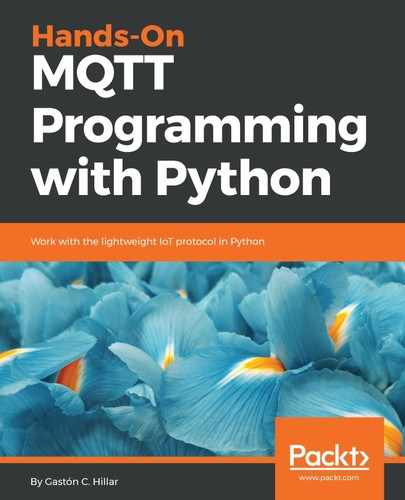We will use the mosquitto_pub command-line utility included in Mosquitto to generate a simple MQTT client that publishes a message to a topic. Open a Terminal in macOS or Linux, or a Command Prompt in Windows, go to the directory in which Mosquitto is installed, and run the following command:
mosquitto_pub -V mqttv311 -t sensors/octocopter01/altitude -m "25 f" -d
The previous command will create an MQTT client that will establish a connection with the local MQTT server and then will make the client publish a message to the topic specified after the -t option: sensors/octocopter01/altitude. We specify the payload for the message after the -m option: "25 f". We specify the version of the MQTT protocol that we want to use when the client establishes the connection with -V mqttv311. This way, we indicate to the MQTT server that we want to use MQTT version 3.11. We specify the -d option to enable debug messages that will allow us to understand what happens under the hood. We will analyze additional options for connection and publication later.
The Terminal or Command Prompt window will display debug messages similar to the following lines. Take into account that the generated ClientId will be different from the one shown after Client mosqpub|17912-LAPTOP-5D. After publishing the message, the client disconnects:
Client mosqpub|17912-LAPTOP-5D sending CONNECT
Client mosqpub|17912-LAPTOP-5D received CONNACK
Client mosqpub|17912-LAPTOP-5D sending PUBLISH (d0, q0, r0, m1, 'sensors/octocopter01/altitude', ... (4 bytes))
Client mosqpub|17912-LAPTOP-5D sending DISCONNECT