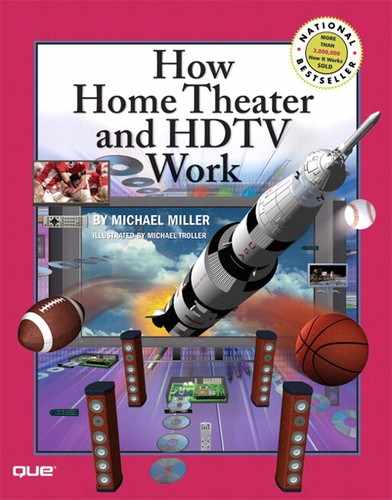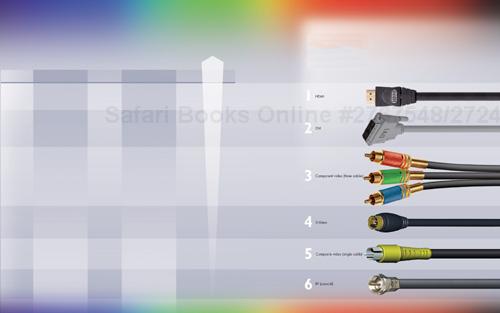Before there was home theater and all these fancy components, you only had to deal with a flat antenna wire or coax cable to your TV, plugging a right/left audio cable between your turntable and your receiver (remember turntables?), and running speaker wire to all two of your speakers. There weren’t a ton of extra components to worry about, nor was there any connection between your TV and your stereo system. Life was simpler then.
Now, even the least expensive home theater system forces you to deal with six or more speakers, a variety of audio and video components, and a number of different connection options. Life is more complicated.(Well, at least you don’t have to worry about connecting a turntable anymore!)
Before you try plugging anything in, it’s probably a good idea to understand all these types of connections—and when to use which ones. In general, when faced with a choice of connections, you should use the connection that offers the highest-quality audio or video. This requires you to have a working knowledge of the various connection types, from familiar old coax to the latest component and HDMI video connections. (And it’s not just video that’s confusing; those good old RCA audio cables have been augmented by newer optical and coaxial digital cables.)
When given the choice of connections, choose the one that offers the best audio/video quality. In general, digital connections are better than analog ones, and connections that separate the various parts of a signal are better than those that smoosh everything together into a single feed.
For video, this means HDMI or DVI digital connections are better than any of the analog choices, if you have that choice. Within the analog world, component video connections (which use three separate cables) are superior to the other choices, and S-Video (which separates the color information from the brightness information) is better than composite video (which doesn’t separate anything). In addition, if you’re dealing with high-definition video, you’ll need to get at least component video cables; lower-quality connections can’t carry the HD signal. And for audio, optical and coaxial digital connections are far superior to the traditional line audio and RCA connections.
Higher-quality components require higher-quality connections. If you’re connecting a progressive scan DVD player or a high-definition video source (such as a HD cable or satellite set-top box), you’ll need to use either component video cables or a DVI or HDMI connection. If you’re connecting a next-generation Blu-ray Disc or HD DVD player, you have to use an HDMI connection, which will carry both video and audio signals.
You also need to consider the length of your cables. Too-long cable runs increase the possibility of signal leakage and degradation, as well as interference from outside sources. Keep your cables and wires as short as possible; leave just enough extra to comfortably pull out your components to access the rear panels. What you don’t want to do is use cables several feet longer than necessary—and then leave the excess wadded up or rolled up behind your system!
There are actually several types of DVI connections. DVI-D transmits pure digital-to-digital signals and is used in HD home theaters. DVI-A transmits high-resolution analog-to-analog signals. DVI-I can transmit either digital-to-digital or analog-to-analog signals. DVI-I and DVD-D connections are available in Single-Link and Dual-Link formats; a Dual-Link cable can transmit twice the data as a comparable Single-Link cable.
Overall video performance | |||||
|---|---|---|---|---|---|
Connection | Cable/Connector | Analog or Digital? | Signals Carried | Quality | |
HDMI | Slim 19-pin connector | Digital | Digital video (HDTV quality) plus separate digital audio signals | Best | |
DVI | Large 28-pin connector | Digital (DVI-I or DVI-D) | Digital video only (HDTV quality) | Best | |
Component video | Three shielded cables (green, red, blue) with RCA jacks | Analog | Video only; separate luminance, red chrominance, and blue chrominance | Better | |
S-Video | Shielded cable with 4-pin connector | Analog | Video only; separate luminance and chrominance | Good | |
Composite video | Shielded cable with RCA jacks | Analog | Video only; luminance and chrominance mixed together | Acceptable | |
RF | Coaxial cable with F-fittings | Analog | Video and audio (mixed together) | Poor | |