
62 IBM CSM to IBM Systems Director Transformation Guide
3.3.3 Preparation
This section explains the preparation steps for the transformation of the clusters from a CSM
management environment to an IBM Systems Director managed clustered environment.
Planning for transforming the CSM cluster
One of the most important aspects of transforming the CSM cluster to IBM Systems Director
is the planning. For a clustered environment with diverse hardware, different versions of
operating systems and possibly many networks, planning is even more important. For more
details about planning considerations, refer to
Chapter 2, “Planning and preparation” on
page 7. Additional information can be found in the InfoCenter at:
http://publib.boulder.ibm.com/infocenter/director/v6r2x/index.jsp?topic=%2Fcom.
ibm.director.plan.helps.doc%2Ffqm0_t_selecting_how_to_install_ibm_director.html
Install and update IBM Systems Director
In this scenario we are not covering a step-by-step installation of IBM Systems Director. We
are just documenting the steps you might use to transform your CSM cluster. For installation
details, see the Installation Manual located in the InfoCenter at:
http://publib.boulder.ibm.com/infocenter/director/v6r2x/index.jsp?topic=%2Fcom.
ibm.director.plan.helps.doc%2Ffqm0_t_selecting_how_to_install_ibm_director.html
After the installation of IBM Systems Director, we recommend updating it to the latest version.
The latest fixes can be found on the IBM Support Portal at:
http://www.ibm.com/support/fixcentral
If you do not have the latest updates for IBM Systems Director, click the Update IBM
Systems Director link on the Welcome page, or follow these steps:
? Download the update package to the management server from FixCentral.
? Unpack the package file to a local directory.
? Check the /opt file system for at least 2 GB of free space.
? Remove existing updates for IBM Systems Director:
smcli cleanupd -mFv -P Platform=Director
? Run the following command to install the updates:
smcli installneeded -v -F <full path to extracted updates directory>
? Restart IBM Systems Director:
smstop; smstart; smstatus -r
? Check to see if you have the latest version installed:
smcli lsver
Install the IBM Systems Director VMControl plug-in and NIM Server
In order for IBM Systems Director to update the operating system on managed endpoints or
to deploy virtual appliances to new virtual servers (LPARs), it requires two capabilities: the
IBM Systems Director VMControl plug-in (Standard or Enterprise Edition), and an AIX NIM
Server.
The NIM Server is an image repository capable of importing, capturing, deploying, and
deleting AIX virtual appliances. A NIM-based virtual appliance can be either an mksysb
image or lpp_source resource.
Note: Because of the way IBM Systems Director is updated, version information displayed
by the lslpp command may not always be accurate. We recommend using the smcli
lsver command to determine the currently installed version of IBM Systems Director.

Chapter 3. Transformation scenarios 63
IBM Systems Director VMControl plug-in is a cross-platform suite of products that assists with
rapid deployment of virtual appliances to create virtual servers that are configured with an
operating system and software applications. It also enables you to group resources into
server system pools, which enables you to centrally manage and control the different
workloads in your environment.
A step-by-step installation of the AIX NIM Server and VMControl plug-in is beyond the scope
of this book.
For instructions about installation of an AIX NIM Server, see the InfoCenter at:
http://publib.boulder.ibm.com/infocenter/aix/v6r1/topic/com.ibm.aix.install/doc
/insgdrf/nim_basic.htm
For instructions about installation of the VMControl plug-in, see the InfoCenter at:
http://publib.boulder.ibm.com/infocenter/director/v6r2x/topic/com.ibm.director.
vim.helps.doc/fsd0_vim_t_installing_uninstalling.html
NIM Server preparation
Once we have the required software installed, we can proceed to discover the NIM Server in
IBM Systems Director. As already mentioned in the introduction to this chapter, this scenario
is more command line oriented and we use the IBM Systems Director command-line utility,
smcli, to do all the necessary operations in IBM Systems Director. The smcli command
should be executed by the root user, or another user assigned to the smadmin group.
NIM discovery in IBM Systems Director
The command to discover an AIX operating system is shown as follows:
smcli discover -i <NIM_ip_address> -t OperatingSystem
Assuming the system is successfully discovered, we can list the nodes. For that, we use the
smcli lssys command together with a filter that displays only the nodes for which we have
not configured proper authentication. In this scenario, this is the NIM Server.
smcli lssys -l -w "AccessState=Locked"
A sample stanza for a correctly discovered operating system is shown in Example 3-17.
Example 3-17 lssys output showing discovered operating system
nim:
DisplayName: nim
Description: null
SystemBoardUUID
CurrentTimeZone: -1
IPv4Address: { '172.16.20.133' }
HostName: { 'nim' }
AccessState: Locked
CommunicationState: 2
OperatingState
DisplayPingTime: 3
DisplayOperationalStatusTime: 3
SuspendEventActions: false
...
Protocols: { 'CAS', 'CIM', 'SSH' }
Note: The VMControl plug-in has to be installed on the IBM Systems Director Server.

64 IBM CSM to IBM Systems Director Transformation Guide
URL
ManagementSoftware: { 'Unknown-IBM Director Agent-v6.2.0',
'IBM-IBM Director Core Services-v6.2.0.1' }
Accessing the AIX operating system from IBM Systems Director
After the discovery, the system is in a Locked state. That means that IBM Systems Director
does not have any control over the NIM Server component. You need to provide the
credentials to access the system.
To request access through the command line interface, you have two options:
smcli accesssys <system_name>
smcli accesssys -u root -p <root_password> <system_name>
The command prompts you to enter the user ID and password for every system.
In our environment, we used the following commands to discover and request access to the
NIM server. See Example 3-18.
Example 3-18 Discovering and accessing a new NIM server
[isd:/]# smcli discover -i 172.16.20.133 -t OperatingSystem
Discovery completion percentage 69%
Discovery completion percentage 100%
Discovery completed:
100%
[isd:/]# smcli accesssys nim
Type the user ID:root
Type the password:
DNZCLI0727I : Waiting for request access to complete on... nim
Result Value: DNZCLI0734I : Request access was successful.: nim
DNZCLI0728I : Request access process for system completed.
VMControl NIM subagent installation
In order for VMControl to automate the use of NIM Server for importing, capturing, deploying,
and deleting virtual appliances, it requires the Common Agent Subagent on the NIM Server.
Notes:
? If the Protocols section does not include CAS, you might not have the Director Common
Agent installed on your system. You should install it manually or use the agent push
feature once you configure the access in IBM Systems Director. For information about
this topic, see the Information Center at:
http://publib.boulder.ibm.com/infocenter/director/v6r2x/topic/com.ibm.direct
or.install.helps.doc/fqm0_t_installing_common_agent.html
? The base installation of AIX starting with 6.1 TL03 and VIOS starting with version 2.1
includes the Common Agent by default. This applies to base installations, not updates.
Note: This second method of accessing a system presents a security risk, since the
credentials might be recorded in the shell or other operating-system areas.
Tip: The second method can be useful only when you want to configure access to one or
more systems at a time from a script.
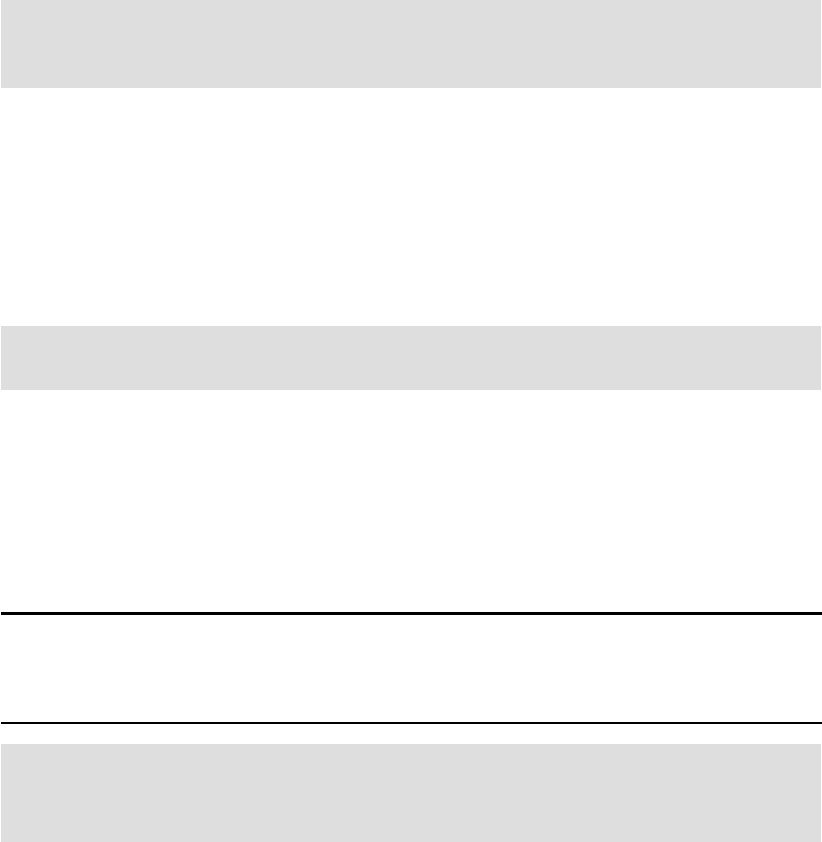
Chapter 3. Transformation scenarios 65
After you set up and discover your NIM master, you generally do not need to log on to the NIM
master to create NIM resources or to run NIM commands. VMControl creates the NIM
resources and calls the NIM and AIX commands required to accomplish its import, capture,
deploy, and delete tasks.
You can install a VMControl NIM subagent by using the installation wizard or you can
manually install the subagent. To use the wizard, go to the “Navigate Resources” section of
IBM Systems Director, and select your NIM Server, then from the menu choose Release
Management Install Agent.
If you need more details for manual or assisted installation, refer to:
http://publib.boulder.ibm.com/infocenter/director/v6r2x/topic/com.ibm.director.
vim.helps.doc/fsd0_vim_t_installing_uninstalling.html
One way to check the installation status of the VMControl NIM Common Agent Subagent is to
list the plug-ins installed in the Common Agent with the following command:
/opt/ibm/director/agent/bin/lwiplugin.sh -status | grep com.ibm.director.im
| cut -f5 -d:
This command should output four bundles, as shown in Example 3-19.
Example 3-19 Bundles indicating proper installation of the NIM subagent
com.ibm.director.im.rf.nim.imaster.nl1
com.ibm.director.im.rf.nim.imaster
com.ibm.director.im.rf.nim.master
com.ibm.director.im.rf.events
Migrate NIM resources from the old NIM Server to the new NIM Server
IBM Systems Director together with VMControl Standard Edition has the capability to back up
and restore the AIX operating system in a slightly different manner than just using the
traditional NIM method.
As mentioned above, IBM Systems Director can capture a running AIX operating system or
an existing mksysb and transform it in a virtual appliance with the help of VMControl and a
NIM server. This virtual appliance can be used afterwards either to deploy a new system from
the image or to restore the image to the original system from which it was captured.
Existing mksysb and lpp_source resources on the old NIM Server need to be available on the
new NIM Server in case you have to restore a system or install a fileset from an existing
lpp_source.
Note: IBM Systems Director VMControl update manager also relies on a NIM master for
updating AIX systems. VMControl and update manager can use the same NIM master, or
separate ones.
Note: The prerequisite for CommonAgentSubagent_VMControl_NIM is dsm.core.
Remember to install it on your NIM server before deploying the subagent.
Note: For more details about VMControl and NIM, refer to the InfoCenter at:
http://publib.boulder.ibm.com/infocenter/director/v6r2x/topic/com.ibm.direct
or.vim.helps.doc/fsd0_vim_r_power_virtualization_using_NIM.html
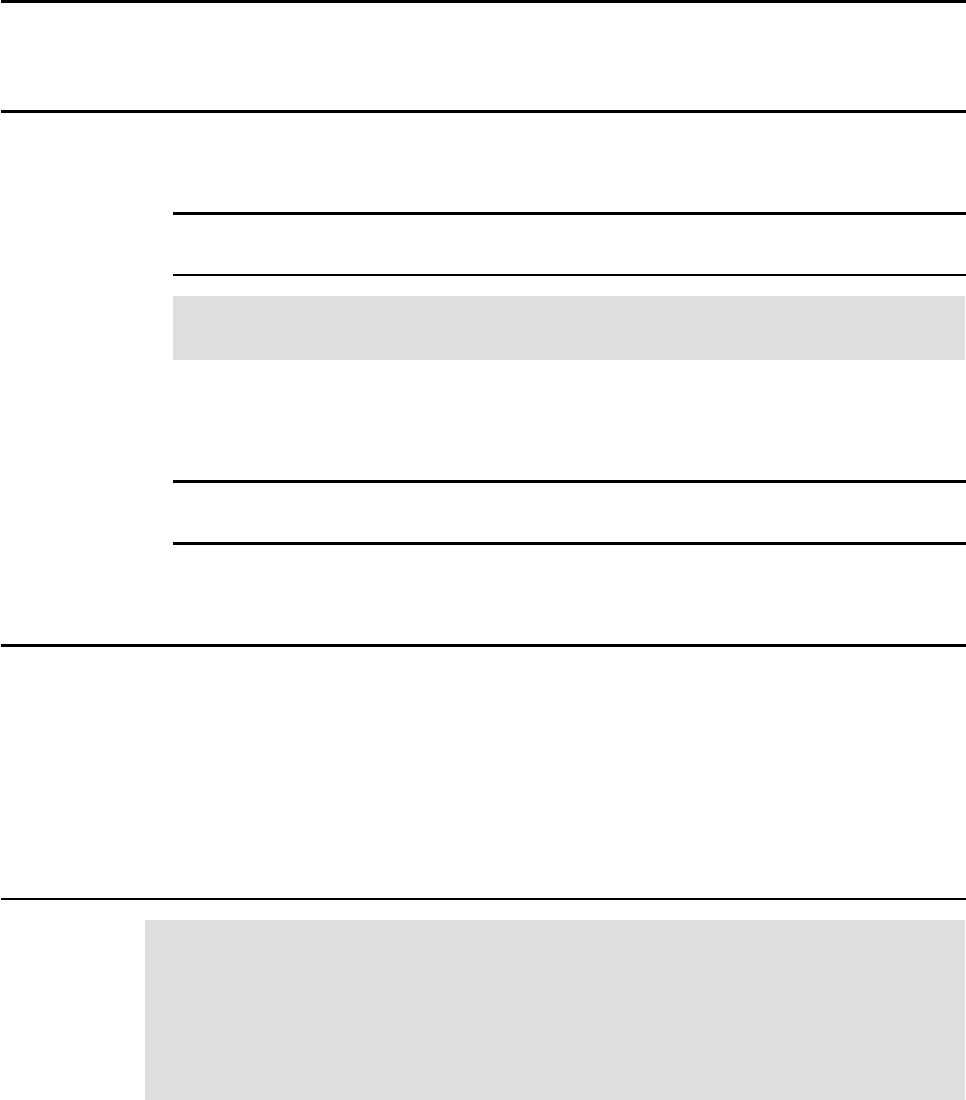
66 IBM CSM to IBM Systems Director Transformation Guide
For more details regarding Virtual Appliances, see 4.5, “OS deployment” on page 105.
We now show the necessary steps to transform your mksysb resources (located on the old
NIM Server) into a virtual appliance on IBM Systems Director’s image repository (new NIM
Server):
1. Export the necessary mksysb resource information into a file, as shown in Example 3-20.
Example 3-20 Command used to export mksysb information
[root@csm:/]# for i in `lsnim -t mksysb|awk '{print $1}'`;
do
lsnim -l $i|egrep "location|source_image"|awk '{print $3}'|paste -d, - - >> /nimrepo/mksb.list;
done
2. NFS export the location where you store the mksysb images and mount it on the IBM
Systems Director Server, as shown in Example 3-21.
Example 3-21 Commands used for exporting and mounting NIM resources
[root@csm:/]# exportfs /nimrepo
[root@isd:/]# mkdir /nimrepo; mount csm:/nimrepo /nimrepo
3. Display the object ID of your NIM image repository in the IBM Systems Director, as shown
in Example 3-22.
Example 3-22 Listing repositories with their object IDs
[root@isd:/]# smcli lsrepos -o
nim, 5032
4. Using VMControl, move (capture) the mksysb file onto the new NIM server. See
Example 3-23.
Example 3-23 Loop used to migrate NIM data
[root@isd:/]# for i in `cat /nimrepo/mksb.list`;
do
importname=`echo $i|cut -d, -f2`
importpath=`echo $i|cut -d, -f1`
importfile=`echo $importpath|awk -F'/' '{print $NF}'`
importcpu=`smcli lsvrtsys -n $importname -A "Assigned Processing Units"|awk '{print $2}'`
importmemory=`smcli lsvrtsys -n $importname -A "Assigned Memory Size (MB)"|awk '{print $2}'`
smcli captureva -r 5032 -n ${importname}_${importfile} -F ${importpath}
-A "cpushare=${importcpu},memsize=${importmemory}"
done
Note: Remember to replicate the same path on the target system. In Example 3-21, we
export and mount the filesystem as /nimrepo.
Note1: Remember to correctly set the fsize parameter in /etc/security/limits to avoid
problems with transferred files being too large. After setting the fsize limit, you need to
restart the Common Agent on the new NIM Server.
Note2: Commands and scripts included worked for our lab environment. Remember to test
and modify the commands before you proceed with migration of your production
environment.
..................Content has been hidden....................
You can't read the all page of ebook, please click here login for view all page.
