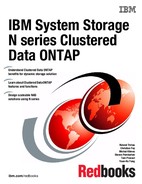N series OnCommand System Manager 3.0
This chapter describes Version 3.0 of the IBM N series OnCommand System Manager software.
The following topics are covered:
OnCommand System Manager is a Web-based graphical management interface that enables you to perform many common tasks:
•Configure and manage storage objects, such as disks, aggregates, volumes, qtrees, and quotas.
•Configure protocols, such as CIFS and NFS and provision file sharing.
•Configure protocols, such as FC and iSCSI for block access.
•Set up and manage SnapMirror and SnapVault relationships.
•Verify and configure network configuration settings in the storage systems.
•Perform cluster management, storage node management, and storage virtual machine (SVM) management operations in a cluster environment.
•Create and configure SVMs, manage storage objects associated with an SVM, and manage SVM services.
20.1 Introduction to N series OnCommand System Manager
OnCommand System Manager enables you to manage storage systems and storage objects, such as disks, volumes, and aggregates from a Web browser.
As a cluster administrator, you can use OnCommand System Manager to administer the entire cluster and its resources.
You can download and install OnCommand System Manager on a desktop or notebook that is running a Windows or a Linux operating system.
The N series OnCommand System Manager is supported on the following platforms:
•Microsoft Windows:
– Windows XP
– Windows Vista
– Windows 7
– Windows 8
– Windows Server 2003
– Windows Server 2008
– Windows Server 2008 R2
– Windows Server 2012
•Linux:
– Red Hat Enterprise Linux 5 or 6
– SUSE Linux Enterprise Server 11
Because OnCommand System Manager is a Java application with a web-browser GUI, it might be possible, though it is not officially supported, to run it on other platforms, such as Ubuntu Linux or Mac OS X.
You can use OnCommand System Manager to manage storage systems and HA configurations running the following versions of Clustered Data ONTAP:
•Data ONTAP 8.1.2 and 8.1.3
•Data ONTAP 8.2
20.2 Installing the N series OnCommand System Manager
Before you install OnCommand System Manager, you must download the software from the IBM N series Support Site:
http://www.ibm.com/systems/support/storage/nas/
The software is available to all registered clients as a complimentary download.
|
Important: IBM clients must register their N series system with the IBM support website to be granted access for complimentary downloads and software updates.
|
20.2.1 Installing OnCommand System Manager on Windows
You can install OnCommand System Manager on your Windows system by using the wizard-based installer:
1. Run the OnCommand System Manager setup (.exe) file from the directory where you downloaded and saved the software.
2. Follow the on-screen prompts to complete your installation.
You can now launch OnCommand System Manager and start managing your storage systems and objects.
20.2.2 Installing OnCommand System Manager on Linux
You can install OnCommand System Manager on your Linux system by using Red Hat Package Manager (command rpm):
1. Install OnCommand System Manager by performing the appropriate action:
From the Linux desktop:
Double-click the RPM package file.
From the command line interface:
Enter the following command:
rpm -i downloaded_rpm_file_name
2. Optional: Check the progress of the installation by using the following command:
rpm -ivv downloaded_rpm_file_name
You can launch OnCommand System Manager and start managing your storage systems and objects.
20.3 Getting started with OnCommand System Manager
The OnCommand System Manager user interface enables you to configure your storage systems and manage storage objects such as disks, aggregates, volumes, quotas, qtrees, and LUNs; protocols such as CIFS, NFS, iSCSI, and FCP; SVMs; HA configurations; and SnapMirror relationships.
For more information about how to configure and manage your storage systems from OnCommand System Manager, see the OnCommand System Manager Help. You can access the Help in PDF format from the IBM Support Site or from the Help provided with the OnCommand System Manager software.
http://www-01.ibm.com/support/docview.wss?uid=ssg1S7003448
Before you can start managing a storage system from OnCommand System Manager, you have to add it to OnCommand System Manager.
20.3.1 Starting OnCommand System Manager
Although OnCommand System Manager is a Java application with a web browser GUI, it is started just like a native application. It will automatically start the web browser when the OnCommand System Manager Java daemon initializes.
The OnCommand System Manager application can be started from the Windows desktop menu:
Start --> Programs --> IBM --> N series OnCommand System Manager --> IBM N series OnCommand System Manager 3.0
Similar to the Windows example, you can start the OnCommand System Manager application from the Linux desktop menu.
Alternatively, you can also start OnCommand System Manager from the command line:
cd /opt/IBM/oncommand_system_manager/3.0
java -jar SystemManager.jar
In either Windows or Linux, it will then spawn a Web browser running the OnCommand System Manager interface (see Figure 20-1).
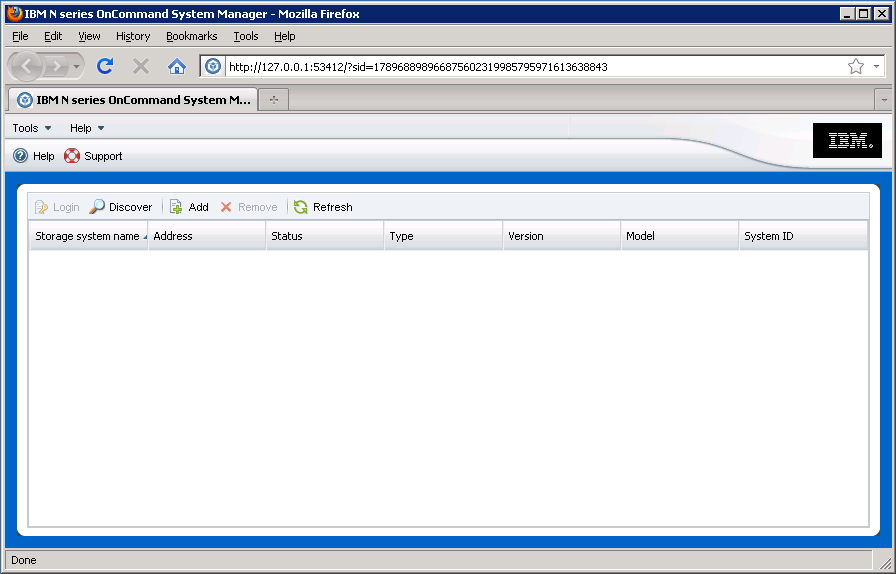
Figure 20-1 Initial OnCommand System Manager Interface
Next, you need to add a storage system to the OnCommand System Manager interface.
20.3.2 Adding a storage system
Before you can use OnCommand System Manager to manage your storage systems and objects, you have to add them to OnCommand System Manager.
If you are adding one of the storage systems from an HA pair, the partner node is automatically added to the list of managed systems. If a high-availability partner node is down, you can add the working storage node.
Perform the following steps to add a storage system:
1. From the Home tab, click Add.
2. Type the fully qualified DNS host name, or the IPv4 address of the storage system.
You can specify the IPv6 address of the storage system, if you are adding a system that is running a supported version of Clustered Data ONTAP.
3. Click the More arrow.
4. Select the method for discovering and adding the storage system or cluster:
– SNMP:
Specify the SNMP community and SNMP version.
– Credentials:
Specify the user name and password.
5. Click Add.
Alternatively, you can use the Discover Storage Systems dialog box to automatically discover storage systems or high-availability (HA) pair of storage systems on a network subnet and add them to the list of managed systems.
You will then see the N series controller in the OnCommand System Manager interface (see Figure 20-2).

Figure 20-2 Adding a controller to OnCommand System Manager
The first time that you double-click the new storage controller, you need to provide the correct username and password credentials.
20.3.3 Configuring a storage system
Figure 20-3 shows the main dashboard window, with the navigation panes on the left side.

Figure 20-3 Dashboard view in OnCommand System Manager
For further information about configuration use cases, see Part 4, “Storage virtual machine use cases” on page 343.
..................Content has been hidden....................
You can't read the all page of ebook, please click here login for view all page.