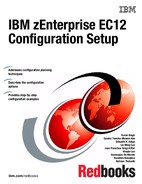Reserved logical partitions
This chapter describes how to implement and use reserved logical partitions on the IBM zEnterprise EC12.
This chapter includes the following sections:
10.1 Introduction to reserved logical partitions
A logical partition can be named, given resources, and activated when needed. A logical partition can also be deactivated and unnamed, meaning it becomes a reserved logical partition. In addition, a logical partition can have its name changed. All of these changes can be done without the need for a power-on reset (POR).
There are various reasons why you might want to use reserved logical partitions. As the capacity of one server increases, there is an associated tendency for the number of logical partitions on the server to increase. In this case, you might need to add a z/OS image to remove redundant z/OS images, or consolidate logical partitions from multiple servers. All of these tasks can be run without disrupting the operations of the logical partitions. The use of reserved logical partitions also includes logical partitions that are used as Coupling Facility images or Linux partitions.
The use of reserved logical partitions, with concurrent book, memory, and channel upgrades, means that the need for a power-on reset of the zEC12 is kept to a minimum. This in turn means that unnecessary downtime on active logical partitions is also reduced.
During the initial configuration of a processor, you must plan for several hardware configuration definitions, including the logical partitions, channels, channel subsystems (CSSs), and subchannel sets. The reserved logical partitions also require extra space in the HSA. However, you are no longer required to plan for hardware system area (HSA) growth because of extra definitions while planning for the zEC12.
|
Important: On zEC12, a fixed amount (32 GB) is reserved for HSA storage, and is separated from client purchased memory. When you define a zEC12 in Hardware Configuration Definition (HCD), the maximum numbers of logical partitions, channel subsystems, and subchannel sets are defined. When the associated IOCDS is activated, HSA space is allocated for this configuration. Therefore, you do not need to reserve space for future partitions in the input/output configuration data set (IOCDS) or do a power-on-reset (POR) even if a new logical partition is needed.
|
The ability to use reserved logical partitions depends on hardware and software requirements being in place before this function can be used. In addition, any independent software vender (ISV) software that relies on the logical partition MIFID or partition ID might need to be updated.
10.2 Naming and activating a reserved logical partition
To activate a reserved logical partition, an HCD configuration change is required to assign a name to the logical partition. In addition, the Activation Profile for the new logical partition must be updated.
It is assumed that the zEC12 has sufficient resources for the new logical partition, which includes memory, channels, and CPs. The following steps are required to name and activate a reserved logical partition:
10.2.1 Naming a reserved logical partition
To name the reserved logical partition, complete the following steps using HCD:
1. From the HCD primary menu, select Option 1. Define, modify, or view configuration data.
2. Select Option 3. Processors to display the processor list.
3. Select the processor that has the reserved logical partition you want to name.
4. Select the CSS from the channel subsystem list that contains the reserved logical partition that you want to name. This action displays the partition list for the selected CSS.
5. From the partition list, name the target reserved logical partition by using the Change (c) option. The example in Figure 10-1 shows that MIFID “4” in CSS ID 1 is reserved and that its name is displayed as “*”. HCD sometimes displays the MIFID as a partition number or just a number.
|
----------------------------- Partition List -----------------------------
Goto Backup Query Help
-----------------------------------------------------------------------
Row 9 of 15
Command ===> ________________________________________ Scroll ===> CSR
Select one or more partitions, then press Enter. To add, use F11.
Processor ID . . . . : SCZP401
Configuration mode . : LPAR
Channel Subsystem ID : 1
/ Partition Name Number Usage + Description
_ A13 3 OS COMMPLEX SC31
_ A15 5 OS LABSERV
_ A16 6 OS COMMPLEX SC32
_ A17 7 OS VMLINUX4
_ A18 8 OS COMMPLEX SC33
_ A19 9 OS Trainer SC$A
C * 4 CF/OS ________________________________
|
Figure 10-1 HCD: Changing a reserved logical partition
Figure 10-2 shows that the logical partition is given the new name A14. This name is in the IPL load member, so use a name that conforms to your standard. Also, the partition number (MIF image ID) cannot change from what it was set to in the initial partition definition when this partition was created. This value already is set during the power-on reset.
|
-------------- Change Partition Definition ------------
Specify or revise the following values.
Partition name . . . A14
Partition number . . 4 (same as MIF image ID)
Partition usage . . CF/OS +
Description . . . . Dynamically Added LPAR__________
|
Figure 10-2 HCD: Naming a reserved logical partition
6. Change Partition usage, if necessary.
7. Assign all channels that are required by the logical partition to access the devices it needs by using the Include in access list (a) option or by entering YES in the Access List column (Figure 10-3). All devices on the selected CHPIDs are available to the newly named logical partition except those with an explicit device candidate list.
|
------------ Update CHPID Access and Candidate Lists -------------
Row 1 of 109
Command ===> _________________________________ Scroll ===> CSR
Select channel paths to include or exclude, then press Enter.
Partition name . . : A14 Dynamically Added LPAR
---Partition Included In---
/ CHPID Type Mode Access List Candidate List
a 00 OSD SPAN No No
_ 01 OSC SPAN No No
_ 02 OSD SHR No No
_ 03 OSD SHR No No
_ 04 OSD SHR No No
_ 05 OSD SHR No No
_ 06 OSD SPAN No No
_ 07 OSD SPAN No No
_ 0A OSM SHR No No
_ 0B OSM SHR No No
_ 0C OSD SPAN No No
|
Figure 10-3 HCD: Update CHPID to new named logical partition
You might need to take more steps to define devices such as channel-to-channel connections (CTCs) and Coupling links, including Coupling over InfiniBand (CIB). An operating system configuration might have to be created if you use a different one from those already defined. Remember to ensure that devices like disk subsystems have sufficient logical channel connections to support the new logical partition I/O activity.
8. If you have channels that you do not want to connect to the newly named logical partition, those channels must have their candidate lists updated to exclude the newly named logical partition. If some devices already have candidate lists, the new logical partition is not included in that candidate list.
9. Your partition is now named and has all the necessary resources defined from an HCD perspective (Figure 10-4). At this point, a production input/output definition file (IODF) can be built.
|
---------------------------- Partition List ----------------------------
Goto Backup Query Help
-----------------------------------------------------------------------
Row 9 of 15
Command ===> ________________________________________ Scroll ===> CSR
Select one or more partitions, then press Enter. To add, use F11.
Processor ID . . . . : SCZP401 Helix
Configuration mode . : LPAR
Channel Subsystem ID : 1
/ Partition Name Number Usage + Description
_ A13 3 OS COMMPLEX SC31
_ A14 4 CF/OS Dynamically Added LPAR
_ A15 5 OS LABSERV
_ A16 6 OS COMMPLEX SC32
_ A17 7 OS VMLINUX4
_ A18 8 OS COMMPLEX SC33
_ A19 9 OS Trainer SC$A
|
Figure 10-4 HCD: Partition List with new named logical partition
10.2.2 Activating the configuration on the zEC12
This section explains how to dynamically activate the production IODF to the processor and the systems that run on it. For more information, see the Hardware Configuration Definition User’s Guide, SC33-7988.
Checking the definition for IODF dynamic change
To check the definition, complete the following steps:
1. Before dynamically activating the production IODF that contains the definition of the newly named logical partition, verify that the processor is enabled for dynamic activation. From the Dynamic section in the activation profile of the CPC on the HMC application, verify that the Allow dynamic I/O changes to the channel subsystem I/O definition option is checked.
This option must have already been enabled before the last power-on reset of the zEC12 (Figure 10-5). If not, a power-on reset is needed to change the reserved logical partition to a named logical partition.

Figure 10-5 The HMC: Dynamic section in reset profile
2. Check that the z/OS system supports the command to activate the new configuration dynamically. This command is issued through HCD or as a z/OS activate command. This function is supported in z/OS V1.6. When that command is issued in the system running on zEC12 for which z/OS V1.10 (lifecycle extension required) or later is required, the software requirement should be already satisfied.
3. Before you issue the activate command, be sure to verify that full software and hardware activation can be done. From a system console, issue the d ios,config(all) z/OS command. A panel similar to the one in Figure 10-6 is displayed. This panel shows that the source IODF and the active IODF are the same (SYS6.IODF8F). Therefore, a full activation can be done.
|
D IOS,CONFIG(ALL)
IOS506I 11.14.13 I/O CONFIG DATA 033
ACTIVE IODF DATA SET = SYS6.IODF8F
CONFIGURATION ID = L06RMVS1 EDT ID = 01
TOKEN: PROCESSOR DATE TIME DESCRIPTION
SOURCE: SCZP401 12-07-18 15:18:38 SYS6 IODF8F
ACTIVE CSS: 0 SUBCHANNEL SETS CONFIGURED: 0, 1, 2
CHANNEL MEASUREMENT BLOCK FACILITY IS ACTIVE
HARDWARE SYSTEM AREA AVAILABLE FOR CONFIGURATION CHANGES
PHYSICAL CONTROL UNITS 8055
CSS 0 - LOGICAL CONTROL UNITS 3967
SS 0 SUBCHANNELS 57573
SS 1 SUBCHANNELS 53976
SS 2 SUBCHANNELS 65535
CSS 1 - LOGICAL CONTROL UNITS 3980
SS 0 SUBCHANNELS 57629
SS 1 SUBCHANNELS 53976
SS 2 SUBCHANNELS 65535
CSS 2 - LOGICAL CONTROL UNITS 4004
SS 0 SUBCHANNELS 57953
SS 1 SUBCHANNELS 53976
SS 2 SUBCHANNELS 65535
CSS 3 - LOGICAL CONTROL UNITS 4004
SS 0 SUBCHANNELS 57953
SS 1 SUBCHANNELS 53976
SS 2 SUBCHANNELS 65535
ELIGIBLE DEVICE TABLE LATCH COUNTS
0 OUTSTANDING BINDS ON PRIMARY EDT
|
Figure 10-6 Display IOS,CONFIG output
4. You can also use the HCD Activate or process configuration data → View active configuration option to verify that a full activation can be run (Figure 10-7).
|
------------------------- View Active Configuration ----------------------
Currently active IODF . . : SYS6.IODF8F
Creation date . . . . . : 12-07-18
Volume serial number . : BH5ST3
Configuration ID . . . . . : L06RMVS1 Sysplex systems
EDT ID . . . . . . . . . . : 01
HSA token . . . . . . . . : SCZP401 12-07-18 15:18:38 SYS6 IODF8F
Activation scope:
Hardware changes allowed . : Yes
Software changes allowed . : Yes
ENTER to view details on the activation scope.
|
Figure 10-7 HCD: View Active Configuration
Using this option displays the CBDA781I message (Figure 10-8).
|
------------------------------ Message List --------------------------------
Save Query Help
--------------------------------------------------------------------------
Row 1 of 2
Command ===> ___________________________________________ Scroll ===> CSR
Messages are sorted by severity. Select one or more, then press Enter.
/ Sev Msg. ID Message Text
_ I CBDA781I Your system configuration provides full dynamic
# reconfiguration capability.
***************************** Bottom of data ******************************
|
Figure 10-8 HCD: Display message for View Active Configuration
Activating a new IODF
After verification of the current definition, the new configuration can be activated dynamically. Watch for error messages and correct any errors that occur. The dynamic activation can be run either by using the z/OS activate command or by HCD.
To activate a new IODF, complete the following steps:
1. In HCD, select Option 2. Activate or process configuration data.
2. Select Option 6. Activate or verify configuration dynamically.
3. Select Option 1. Activate new hardware and software configuration, which allows you to do a full dynamic activation (Figure 10-9).
|
--------------- Activate or Verify Configuration -------------
The currently active IODF matches the hardware I/O
configuration. Both hardware and software definitions may be
changed. Select one of the following tasks.
1_ 1. Activate new hardware and software configuration.
2. Activate software configuration only. Validate
hardware changes. Process changes to Coupling
Facility elements.
3. Activate software configuration only.
4. *Verify active configuration against system.
5. *Verify target configuration against system.
6. Build CONFIGxx member.
* = requires TSA I/O Operations
|
Figure 10-9 HCD: Activate or Verify Configuration window
4. Verify that the new production IODF can be successfully activated. Do so by setting the Test only option to Yes in HCD or by using the activate iodf=xx,test z/OS command.
5. To activate the configuration, change the Test only option to No, so the new hardware and software configuration is activated at the same time (Figure 10-10).
|
------------- Activate New Hardware and Software Configuration ------------
Specify or revise the values for IODF activation.
Currently active IODF . : SYS6.IODF8F
Processor ID . . . . : SCZP401 Helix
Configuration ID . . : L06RMVS1 Sysplex systems
EDT ID . . . . . . . : 01
IODF to be activated . : SYS6.IODF8E
Processor ID . . . . . SCZP401 +
Configuration ID . . . L06RMVS1 + EDT ID . . . 01 +
Test only . . . . . . . . . . . . . . . . . . . . . No (Yes or No)
Allow hardware deletes (FORCE, FORCE=DEVICE) . . . . No (Yes or No)
Delete partition access to CHPIDs unconditionally
(FORCE=CANDIDATE) . . . . . . . . . . . . . . . . . No (Yes or No)
Write IOCDS . . . . . . . . . . . . . . . . . . . . No (Yes or No)
Switch IOCDS for next POR . . . . . . . . . . . . . No (Yes or No)
|
Figure 10-10 HCD: Activate new IODF
6. Check all messages in the resulting panel (Figure 10-11), and verify that the dynamic activation completed successfully. The action performed by this HCD panel is the same as issuing the activate iodf=xx z/OS command.
|
------------------------------- Message List --------------------------------
Save Query Help
--------------------------------------------------------------------------
Row 1 of 5
Command ===> ___________________________________________ Scroll ===> CSR
Messages are sorted by severity. Select one or more, then press Enter.
/ Sev Msg. ID Message Text
_ I IOS500I ACTIVATE RESULTS
# ACTIVATE COMPLETED SUCCESSFULLY
_ I CBDA899I Following partitions are to be added to processor
# SCZP401: 1.A14
_ I CBDA126I ACTIVATE IODF=8E command was accepted.
***************************** Bottom of data ******************************
|
Figure 10-11 HCD: Activate new IODF message
7. Confirm the current active IODF by using the View active configuration option in HCD or the d ios,config z/OS command. Now you can view the newly defined logical partition name in the contents of the CPC when you log in to the HMC.
8. Install a new IOCDS to the zEC12 and make it the active IOCDS on the server for the next POR.
9. From HCD, select Option 2. Activate or process configuration data.
10. Select Option 11. Build and manage S/390 microprocessor IOCDSs and IPL attributes to update the new IOCDS into the HSA token slot and switch the active IOCDS. This operation enables you to use the new IOCDS, which contains the newly named logical partition, for the next POR.
10.2.3 Customizing the Activation Profile
To customize the Activation Profile for the new named logical partition, complete these steps:
1. From the HMC, select the Customize/Delete Activation Profile for the server that contains the newly named logical partition.

Figure 10-12 The HMC: Customize/Delete Activation Profiles
3. After you are in the reset profile, select the new IOCDS that was written to the server in the General page.
4. A window opens, asking if you want to maintain the logical partition activation order in the Partitions page. Remember to verify the activation order of the Coupling Facility partitions on the server if you do update the activation order. Failure to do so can cause Coupling Facility partitions to activate after partitions running in other modes. This might lead to operating systems entering a disabled wait state.
Defining the image profile to the new logical partition
You are now ready to define all the necessary resources to the new logical partition. After you activate the production IODF that contained the newly named logical partition, you can view that logical partition from the HMC. You now must build the image profile for that partition. For more information about the definitions in the image profile, see zEnterprise System Processor Resource/Systems Manager Planning Guide, SB10-7156.
To create the image profile for a new logical partition, click Customize/Delete Activation Profiles in the Operational Customization menu in the HMC. Click Customize selected profile after you select an existing image profile, or click the Image profile wizard. Define the values for the new logical partition.
Details about the definition values, organized by page, are in the following sections.
General page
The following are the definition values for the General page:
•Partition identifier
You can assign a partition identifier to the new logical partition. This is defined by a hex value that represents a maximum 60 (decimal) logical partitions. The valid identifiers for LPARs are X'00' through X'3F'. The LPAR identifier must be unique for each active LPAR. Remember to use a value that is not in use by any other partition. If the new logical partition is to be used as a Coupling Facility, the partition ID is important when defining or updating the CFRM policy. Generally, the partition ID should be a concatenation of CSSID and MIFID. For this example, the LP is MIFID 4 in CSS 1, so the partition ID is X'14'.
•Operation mode
You can define how this partition is to be used. The mode of an LPAR, depending on the model, can be ESA/390, ESA/390 TPF, Linux-Only, z/VM, zAware, or Coupling Facility. The mode of an LPAR must support the mode of the control program that is loaded into it. ESA/390 LPARs support ESA/390 control programs. Coupling Facility LPARs support the coupling facility control code. z/VM LPARs support z/VM, zAware supports IBM zAware LICC, and Linux-Only LPARs support Linux or z/VM.
|
Restriction: System z Application Assist Processors (zAAPs) and System z Integrated Information Processors (zIIPs) can be defined to ESA/390 or z/VM mode image. However, zAAPs and zIIPs are supported only by z/OS. Other operating systems cannot use zAAPs or zIIPs, even if they are defined to the logical partition. z/VM V5.3 can provide zAAPs or zIIPs to a guest z/OS.
|
•Clock type assignment
With the clock value, you can use an external time reference (ETR) such as a Sysplex Timer and Server Time Protocol (STP), or an internal TOD clock if this is a stand-alone server. You can also set an offset value to the STP or ETR clock here if you want by selecting Logical partition time offset.
When this option is selected, another option (Time Offset) is added to the logical partition activation profile. You can set the logical partition time either ahead of or behind your ETR time by selecting the appropriate option.
|
Restrictions: zEC12 does not support ETR. You can have a zEC12 server as a Stratum 2 or Stratum 3 server in a Mixed CTN linked to z10s (STP configured) attached to the Sysplex Timer operating as Stratum 1 servers.
The zEC12 cannot be in the same Mixed CTN as a z9 EC or BC (n-2).
|
Figure 10-13 shows the General page.

Figure 10-13 The HMC: General page in Image Profile
Processor page
The Processor page in the image profile is where you specify the new logical partition CP assignment. The items that are selectable on this page change depending on the mode of the LPAR selected on the General page:
•Logical Processor Assignments
Figure 10-14 on page 544 shows a sample page for an ESA/390 mode logical partition. You must set the initial and reserved number of CPs, zAAPs, and zIIPs. Initial refers to how many processors come online when an IPL is performed on a logical partition. Reserved refers to how many processors can be configured online while the system is running. This value also allows for future upgrades, and can be set to more than what is physically available in the server. That way, when extra processors are enabled, they can be configured online and used immediately.
•Not Dedicated Processor Details
If you operate this logical partition with shared processors (the Dedicated processors check box in the Logical Processor Assignments section is not selected), you must set the processing weight and, if needed, the initial capping value and the Workload Manager values. Consider the impact on the systems that are working in other logical partitions on the same processor. The effective capacity for a processor might decrease because of the cost to manage logical partitions becomes larger for PR/SM. Estimate the capacity by using the zPCR tool before you define processor resources, including the weight value. You can obtain this tool from IBM. For more information, see the TechDocs Getting Started with zPCR (IBM Processor Capacity Reference), Doc:PRS1381.

Figure 10-14 The HMC Processor page in image profile
Security page
The Security settings determine the level of interlogical partition action that takes place. These values are unique to each client, but generally the first two options are always selected, namely Global performance data control and Input/Output configuration control.
For greater partition isolation, the other two options, Cross partition authority and Logical partition isolation, can be selected.
Storage page
Depending on the hardware model, the zEC12 can support a minimum of 32 GB to a maximum of 3 TB of memory for client use, and up to 1 TB per LPAR. Before you activate the new logical partition, confirm the size of available storage to assign to the new logical partition. Use the Storage Information task in CPC Operational Customization from the SE to determine the available memory (Figure 10-15).

Figure 10-15 SE: Storage Information
This task also shows that the HSA size is a fixed value (32768 MB/32 GB). The sum of the main and expanded storage that you define in the image profile must be set to a value smaller than the amount of available storage, as shown in the Storage Information window.
Storage options are set from the Storage page in the image profile (Figure 10-16). On the zEC12, memory can be assigned as a combination of main storage and expanded storage, supporting up to 60 logical partitions. Enter the value (in megabytes) of each storage type.

Figure 10-16 The HMC: Storage page in image profile
Initial storage is the amount of storage to be allocated to the LPAR at activation. Reserved storage is the amount of extra storage that is requested for the LPAR. Reserved storage is storage that can be dynamically brought online to the LPAR at some point after LPAR activation. Entering 0 for reserved storage limits storage to the initial amount during the LPAR activation.
Granularity of main storage for a logical partition is dependent on the largest main storage amount that is defined for either initial or reserved main storage, as shown in Table 10-1. The granularity applies across all main storage defined, both initial and reserved. For example, for an LPAR with an initial storage amount of 60 GB and a reserved storage amount of 160 GB, the main storage granularity of both initial and reserved main storage is 512 MB. Expanded storage granularity is fixed at 256 MB. Expanded storage granularity applies across the expanded storage input fields.
Table 10-1 Central Storage granularity
|
LPAR main storage amount
|
Logical partition storage granularity
|
|
Main storage amount <= 128 GB
|
256 MB
|
|
128 GB < main storage amount <= 256 GB
|
512 MB
|
|
256 GB < main storage amount <= 512 GB
|
1024 MB (1 GB)
|
|
512 GB < main storage amount <=1024GB (1 TB)
|
2048 MB (2 GB)
|
Both an IBM System zArchitecture (64-bit) mode and an ESA/390 (31-bit) architecture mode operating system can run in an ESA/390 image on a zEC12. Any ESA/390 image can be defined with more than 2 GB of main storage and can have expanded storage. These options allow you to configure more storage resources than the operating system can address.
Cryptographic options
If the newly named logical partition is using cryptographic services, you must enable these options in the Crypto page of the image profile. Make sure that the control domain index and usage domain index are correct, and do not conflict with any other logical partitions on the zEC12. If you duplicate definition values across logical partitions, you cannot save the logical partition activation profiles until you correct the cryptographic definitions.
These values can be defined by using the Change LPAR Cryptographic Controls task from the SE after you activate the logical partition using the new image profile. For more information, see 9.2.3, “Cryptographic configuration using the Support Element (SE)” on page 508.
Activating a defined logical partition
After all the values are updated and saved, the logical partition can be activated and an IPL can be run. This operation is done from the HMC by completing the following steps:
1. Select the logical partition from the HMC Contents of the CPC that you want to activate. Click Activate from the Daily group menu.
2. Confirming that the activation profile is correct, and click Yes in the Activate Task Confirmation window (Figure 10-17).

Figure 10-17 The HMC: Activate Task confirmation
3. Check that the activation task completed successfully. The status should have changed from Not Activating to Not Operating in the detail information of the target logical partition (Figure 10-18).

Figure 10-18 The HMC: Details after you activate a new logical partition
Finally, you can run an IPL of the operating system in the newly named logical partition.
|
Remember: Any HMC users that are restricted to specific LPARs by Customized User Controls Managed Resources cannot access the newly added LPAR.
|
10.3 Unnaming a logical partition
This section explains the steps to change an active logical partition into a reserved partition whose name is removed (unnamed). It does not describe how to delete a logical partition. You cannot delete a logical partition. All 60 LPs are either defined (named) or reserved (unnamed).
Deactivating a logical partition
First, you must deactivate the target logical partition. Deactivating a logical partition is a straightforward process. After the image is reset, the logical partition can be deactivated by using the Deactivate task in the HMC. This action frees up all the partition’s resources, such as memory, CPs, and channels.
HCD definition changes
After deactivation is complete, make changes by HCD or HCM to revert the logical partition back to a reserved logical partition. In HCD, the process of changing a named logical partition to a reserved logical partition is the reverse of naming a logical partition. Before you make any changes in HCD, verify which channels and devices are defined to the Candidate Lists for this logical partition.
Some devices might generate errors if they have been included in the candidate lists for the logical partition that is changed to reserved status.
To change the HCD definition, complete the following steps:
1. In the HCD panel, select the CSS ID containing the partition that you want to change to a reserved logical partition. A sample partition list is shown in Figure 10-1 on page 533.
|
Important: First, remove all the assigned CHPIDs for this logical partition. Failure to do so before changing the logical partition name to an asterisk (*) results in HCD generating errors.
|
2. Select the Change Partition Definition option and proceed to the Update CHPID Access and Candidate Lists panel, shown in Figure 10-3 on page 534. Change all the CHPID Access and Candidate Lists to No. This process removes all channels from the logical partition.
3. From the Change Partition Definition panel, rename the logical partition to an *, set the Partition Usage field back to CF/OS, and delete any data in the Description field, as shown in Figure 10-19. You are now ready to activate the new configuration.
|
------------- Change Partition Definition --------------
Specify or revise the following values.
Partition name . . . *
Partition number . . 4 (same as MIF image ID)
Partition usage . . CF/OS +
Description . . . . _____________________
|
Figure 10-19 Changing a partition to reserved status
Dynamic activation of configuration
To dynamically activate the production IODF, complete the following steps:
1. Select Option 1 Activate new hardware and software configuration, as shown in Figure 10-9 on page 539. When a new configuration that has a reserved logical partition (unnamed) is activated, you must add the force options. If the force options are not specified, the activation fails with an IOS500I message (Figure 10-20).
|
------------------------------- Message List --------------------------------
Save Query Help
--------------------------------------------------------------------------
Row 1 of 8
Command ===> ___________________________________________ Scroll ===> CSR
Messages are sorted by severity. Select one or more, then press Enter.
/ Sev Msg. ID Message Text
_ E IOS500I ACTIVATE RESULTS
# ACTIVATE FAILED - ERROR MESSAGE(S) ISSUED
_ E REASON=0150,REQUEST CONTAINS DELETE(S), BUT FORCE OPTION
# NOT SPECIFIED
# COMPID=SC1C3
_ I CBDA878I Following partitions are to be deleted from processor
# SCZP401: 1.A14
_ I CBDA126I ACTIVATE IODF=89 command was accepted.
***************************** Bottom of data ******************************
|
Figure 10-20 HCD: Activate new IODF remove logical partition with message
2. Set the Allow hardware deletes and the Delete partition access to CHPIDs unconditionally options to Yes (Figure 10-21).
|
------------- Activate New Hardware and Software Configuration -----------
Specify or revise the values for IODF activation.
Currently active IODF . : SYS6.IODF8E
Processor ID . . . . : SCZP401 Helix
Configuration ID . . : L06RMVS1 Sysplex systems
EDT ID . . . . . . . : 01
IODF to be activated . : SYS6.IODF89
Processor ID . . . . . SCZP401 +
Configuration ID . . . L06RMVS1 + EDT ID . . . 01 +
Test only . . . . . . . . . . . . . . . . . . . . . No (Yes or No)
Allow hardware deletes (FORCE, FORCE=DEVICE) . . . . YES (Yes or No)
Delete partition access to CHPIDs unconditionally
(FORCE=CANDIDATE) . . . . . . . . . . . . . . . . . YES (Yes or No)
Write IOCDS . . . . . . . . . . . . . . . . . . . . No (Yes or No)
Switch IOCDS for next POR . . . . . . . . . . . . . No (Yes or No)
|
Figure 10-21 Activate New Hardware and Software Configuration
3. Check all messages in the resulting panel (Figure 10-22), and verify that the dynamic activation completed successfully.
|
------------------------------ Message List -------------------------------
Save Query Help
--------------------------------------------------------------------------
Row 1 of 6
Command ===> ___________________________________________ Scroll ===> CSR
Messages are sorted by severity. Select one or more, then press Enter.
/ Sev Msg. ID Message Text
_ I IOS500I ACTIVATE RESULTS
# ACTIVATE COMPLETED SUCCESSFULLY
_ I CBDA878I Following partitions are to be deleted from processor
# SCZP401: 1.A14
_ I CBDA126I ACTIVATE IODF=89,FORCE=(DEVICE,CANDIDATE) command was
# accepted.
***************************** Bottom of data ******************************
|
Figure 10-22 HCD: Activate new IODF remove logical partition with message
The activation action run by HCD can also be accomplished by issuing the activate iodf=xx,force=(candidate,device) z/OS command.
Removing resources from the activation profiles
When the new configuration has been activated and the logical partition removed, you can remove any profiles that are defined for the logical partition from the HMC.
After all the resources are removed, write a new IOCDS to the SE on the server and make it active. Afterward, update the Activation profiles to point to the new IOCDS. The partition that was changed to reserved status no longer exists in the partition list.
|
Consideration: Remember to save the Reset activation profile in case a recovery action must be run against the server. If the old IOCDS is still in the Reset profile and a recovery action is run against the server, the old partition is defined to the server again and attempts to allocate all its resources.
|
10.4 Renaming a reserved logical partition
Changing a reserved logical partition name from one name to another name cannot be done directly. It is a two-step process that combines the following tasks:
•Deactivating and unnaming a named logical partition, making it reserved.
•Naming, assigning resources, and activating the reserved logical partition.
There are special considerations when you use this approach:
1. The configuration must be changed to remove all assigned channels and devices, and the new configuration must be activated.
2. The configuration must be changed again and the reserved logical partition must be given a new name (and, if need be, a new operating mode). All the channels and devices that it requires must be assigned.
The configuration is then activated and the newly named logical partition is ready for use.
For information about how to unname and deactivate a logical partition in 10.3, “Unnaming a logical partition” on page 548. Information about how to name a reserved logical partition can be found in 10.2.1, “Naming a reserved logical partition” on page 533. This section concentrates on changing the name and operating mode of a logical partition. The example used is changing a z/OS partition to a Linux partition.
Any of the following combinations are possible:
•z/OS partition to CF partition, or to a Linux partition, or to a different z/OS partition
•CF partition to z/OS partition, or to a Linux partition, or to a different CF partition
•Linux partition to a z/OS partition, or to a CF partition, or to a different Linux partition
Renaming a z/OS logical partition to a Linux logical partition
Changing a named z/OS partition to a Linux partition consists of six steps. It is assumed that all the resources needed for the Linux partition are available (including storage, channels, and IFLs or CPs).
To accomplish this change, complete the following steps:
1. In the IODF, remove all assigned channels and, optionally, any devices that might be in the candidate list for the logical partition that will have its name and usage changed.
2. Change the partition name value to an asterisk (*). This action makes the logical partition a reserved logical partition. Build the new IODF. Make sure the logical partition that is renamed has been reset and deactivated on the HMC application.
3. Dynamically activate the new configuration. You can use either the activate command from an active z/OS logical partition on the z196 where the logical partition is being renamed, or the HCD.
4. Using the work version of the IODF activated in step 3, name the reserved logical partition. Assign a partition name and usage. In this example, the usage can be CF/OS, but OS is also allowed. Keep in mind that the partition MIF ID cannot be changed.
.
|
Tip: If you are renaming a partition on a z196 or z10 EC that already has a Coupling Facility with peer mode Coupling links defined, change the Partition usage value to OS. Coupling links in peer mode can only be connected to one Coupling Facility on a server.
By using CF/OS, HCD prevents you from connecting any Coupling link that is already connected to another Coupling Facility to the reserved partition you are renaming. This occurs even if you are using this logical partition as an operating system.
|
5. Assign the channel paths and devices that are needed for the Linux logical partition. These can include channel types FC, FCP, OSD, OSE, OSM, OSN, OSC, OSX, IQD, and CNC/CTC.
|
Tip: OSC is the channel type for the OSA-Express Integrated Console Controller (OSA-ICC). This channel type can be used by Linux on System z systems.
|
6. You can now build a new production IODF for dynamic activation. The Dynamic Activate can be done again by using the activate z/OS command, or by using HCD.
After the activation is successful, write a new IOCDS to the SE. The IOCDS in the Activation Profile for the zEC12 still reflects the old name of the logical partition. Although this activation profile for the renamed logical partition can be updated and used, the name might not match the new name you assigned. Change the activation profile to point to the new IOCDS and pay attention to the activation order of all the logical partitions.
..................Content has been hidden....................
You can't read the all page of ebook, please click here login for view all page.