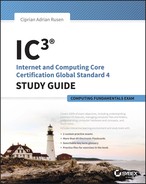Chapter 2
Understanding Hardware
THE FOLLOWING IC3 GS4: COMPUTER FUNDAMENTALS EXAM OBJECTIVES ARE COVERED IN THIS CHAPTER:
- ✓ Common Computer Terminology
- Define the terms and explain the differences between input/output devices and hardware and peripherals.
- Processing
- Gigahertz
- Hertz
- CPU
- Input / Output
- Monitor and Projector
- Mice
- Keyboards
- Stylus
- Microphone
- Speakers
- Touchpad
- Printers
- Processing
- Explain the different types of memory.
- Volatile
- RAM
- Nonvolatile]
- SSD drive
- Magnetic hard drive
- ROM
- Flash drives (USB, Jump, Thumb, etc.)
- Units of measurement
- Mega, giga, tera, peta. Explain the difference between Bit vs. Byte
- Volatile
- Define the terms and explain the differences between input/output devices and hardware and peripherals.
- ✓ Types of Devices
- Explain these different types of computers. Compare and contrast uses and capabilities:
- Server
- Desktop
- Laptop
- Tablet
- Smart Phone
- Explain these different types of computers. Compare and contrast uses and capabilities:
- ✓ Computer Performance
- This objective may include, but is not limited to, the following topics:
- Specify criteria that could be used to evaluate the pros and cons of various computing devices and peripherals, Focus on performance issues.
- Processing vs. memory vs. storage:
- Describe the concepts of Processing capacity, Processing speed, Memory capacity, Memory speed, Storage capacity, and Storage speed including how each interacts with the other to determine overall computing capacity, speed and power.
- This objective may include, but is not limited to, the following topics:
 In Chapter 1, “Understanding Operating Systems,” we mentioned that computers generally have software components and a hardware component. Now that we have explained important concepts like software, operating systems, and applications, it is time to take a look at the physical components of a computer: the hardware.
In Chapter 1, “Understanding Operating Systems,” we mentioned that computers generally have software components and a hardware component. Now that we have explained important concepts like software, operating systems, and applications, it is time to take a look at the physical components of a computer: the hardware.
We will start by talking about the components that make up a computer and what they do. Then we will talk about external components that can be connected to a computer in order to increase its capabilities and usefulness.
Since computers are just as diverse as the components they are made of, we will also discuss the most common types of computers and devices that are used today and their properties.
Then we will talk about how information is sent inside your computer and how it is represented. Knowing that will also help you understand the characteristics of a computer and its components, as well as how to evaluate its performance. There’s a lot of ground to cover and lots of interesting things to share, so let’s get started.
The Internal Hardware Components of a Computer
Hardware is the term that is used to describe the physical components of a computer or device. While software and operating systems are ephemeral and nontangible, hardware is always physical and tangible. You may never see or touch the hardware inside your computer, but that doesn’t mean the components don’t exist. Hardware is generally protected by a case, to keep it safe from damage, from dust, and from other things that might stop it from working.
Hardware components are specialized for the jobs they do. For example, one component handles the sound that is played by the computer, another handles the image displayed on the screen, another handles the connection to the network, and so on. Generally, inside the case of a computer you will find the following hardware components:
Processor
Also known as the CPU (central processing unit), it is the “brains” of a computer. The CPU is what carries out the instructions sent by the software you run. It’s the most important hardware component in a computer. You cannot have a running device without a processor.
RAM RAM means random access memory, and it is a volatile and very fast form of memory that allows data to be read and written in roughly the same amount of time. Software uses RAM to carry out calculations and operations as quickly as possible. When an application is closed, it no longer uses a portion of the available RAM, and it frees it up for other applications. RAM can’t be used for long-term storage, however, because all data in RAM disappears when a computer is restarted or shut down.
Disk Storage There are two types of disk storage solutions that are commonly used in computers:
Hard Disk This is the data storage device in your computer that is used for storing and retrieving information. Unlike RAM, a hard disk stores data permanently, and it can hold large amounts of information. Also, it is slower at writing and reading data. On a hard disk, data is usually read faster than it is written. In many modern computers, traditional hard disks are replaced with devices named SSDs.
SSD Solid-state disks (SSD) are also data storage devices, but they use different circuitry and methods for storing your data as well as fewer moving parts. They are much faster than traditional hard disks and consume less power when running. Generally, SSDs are at least five times faster than traditional hard disks. Due to their benefits and continuously lowering prices, they will ultimately replace hard disks.
Graphics Card This is the hardware that processes and generates the image that is displayed by your computer. It is also known as a video card, video adapter, or graphics adapter. A graphics card is always directly connected to the monitor; otherwise, the image would not get displayed. Due to the advances in technology, graphics cards can also be small chips that are built into the motherboard.
Sound Card This is the hardware that processes and generates sound. Without a sound card you would not be able to listen to music and hear the sounds played by the operating system and the applications that you are running. With the help of a microphone, sound cards can also take sound input from outside the computer and turn it into audio recordings. Just like graphics cards, sound cards can also be small chips that are built into the motherboard.
Network Card Also known as a network interface controller (NIC) or network adapter, it is the hardware that connects a computer to a network and manages the data transfers between the network and the computer. Network cards can use either network cables or wireless signals to connect to the network but never both at the same time. You will need two separate network cards for that: one for network cables and one for wireless signals. Due to the advances in technology, network cards can also be small chips that are built into the motherboard.
DVD Drive This device can read and write to a digital video disc (DVD) that is used to store all kinds of data, from movies to games and all types of files.
Blu-ray Drive This is a device that can read Blu-ray discs. Blu-ray is the modern alternative to the DVD and is slowly replacing it. Blu-ray discs are similar in shape and size to DVDs, but they store a lot more data. Typically, Blu-ray discs store six times more data than DVDs. Blu-ray drives can also read DVDs, so you won’t need both a Blu-ray drive and a DVD-ROM drive in your computer.
Motherboard This is the main board in a computer. It holds all the crucial hardware components of the computer, like the processor and the RAM. All the internal hardware components of a computer are connected to it in some way. This is because the motherboard acts as the hub that manages all the communication between hardware components. Without a motherboard, the hardware components of a computer would not be able to interact and cooperate with each other. Many modern motherboards integrate chips that replace other hardware components like a sound card, network card, or graphics card.
Power Supply Unit This manages the alternating current from the wall socket and transforms it into direct current, which is necessary for your computer to run. It is one of the most important components of a computer since it provides the necessary electrical power for all other components.
Computer Cooling All the hardware components of a computer generate heat. If any component gets overheated, it will malfunction and stop working. All computers and devices, no matter how big or small, have some form of cooling built in. In a typical computer, cooling is provided through the use of small fans to reduce temperature by actively exhausting hot air.
All these components make up all computers, including laptops and mobile devices like smartphones and tablets. Because mobile devices are smaller so that they can be easily carried, their hardware components are much smaller than on traditional computers. Also, they are optimized to consume as little energy as possible and release as little heat as possible. Desktop computers are bigger because their components are more powerful. They deliver more performance while consuming more power and requiring more cooling and ventilation.
Peripheral Devices That Can Be Connected to a Computer
Previously we listed the internal hardware components of a computer. There are also external hardware components that can be connected to the computer; see Figure 2.1. These are called peripherals. Here are the types of peripherals you can connect to a computer.

Figure 2.1 A desktop computer and several peripherals that are connected to it: printer, scanner, and projector
Monitor This is the visual display for the computer. It takes the data sent by the graphics card and displays it to the user. On small devices like laptops, tablets, and smartphones, the monitor is built into the device, and therefore it is not considered a peripheral but an internal hardware component of that device. Modern devices like tablets and smartphones have more evolved displays that include sensors for touch gestures. They are called touchscreens. Users can use the touchscreen to react to what is displayed and control how it is displayed. Touchscreens generally replace mice and keyboards.
Mouse A mouse is a pointing device that detects motion relative to the surface you place it on. This motion is translated into a pointer that is shown on the display of your computer. The pointer can be used to control what is displayed and how it is displayed.
Keyboard This device is similar to a typewriter. It has characters engraved or printed on its keys, and each press of a key corresponds to the single written symbol on top of it. It is the most commonly used device for providing data input to computers.
Speakers Speakers produce the sound in response to the data sent by the sound card of a computer.
Microphone This device converts the sound in air into an electrical signal that can be sent to the sound card and later on processed and used by the computer.
Webcam A webcam is a video camera that takes the image in real time and sends it to the computer that it is connected to. The resulting video can be viewed, saved, streamed, or sent to others. Webcams generally include a microphone so that they can record both the sound and the image from their area.
Printer This is a device that prints graphics or text on paper and other similar media.
Scanner This device optically scans images, printed text, and handwriting and converts it to a digital image. It is the opposite of a printer: whereas the printer takes digital input and turns it into physical output like text on paper, the scanner takes the physical input (the text on paper) and turns it into a digital image.
Flash Drives These devices use nonvolatile flash memory (a type of memory that can be erased and reprogrammed with electrical signals) for storing data. They are similar to SSDs when it comes to the types of memory used for storage, but they have less advanced circuitry, chips, and so on. The most common examples of flash drives are the USB flash drive and the Secure Digital (SD) cards. USB flash drives are plugged into a computer via USB ports, and they are used to easily store and carry data between computers. They are used for the same purposes as a DVD or Blu-ray disc. SD cards are used in the same ways as USB flash drives. However, they are smaller in size and are optimized for use in portable devices like smartphones, digital cameras, and tablets.
Stylus This device is used to assist in navigating or providing more precision when using touchscreens. A stylus generally looks like a pen. They are especially useful with smaller screens or touchscreens that have less precision and sensitivity. You can use a stylus to accurately navigate through menus and windows, send messages, and write on your touch screen.
Projector This optical device projects the images it receives from your computer onto a surface like walls or projection screens.
Peripherals complement the internal hardware of a computer. For example, you can do more with a sound card if you have a microphone connected to it. Some peripherals are also mandatory in order to use a computer. For example, if you have a desktop computer, you must have a monitor attached to it in order to view the image. The mouse and keyboard are also mandatory on a desktop computer because without them you cannot control the computer.
On the other hand, laptops have a monitor built in and do not need an external monitor in order to be used successfully. Also, mobile devices like tablets and smartphones don’t need a mouse and keyboard because they have touchscreens that use touch input from the user to control those devices.
Peripherals are generally split in two types:
Input Devices These peripherals are used to provide data and control commands to the computer they are connected to. For example, the keyboard is an input device because you use it to enter text and send commands to the computer. The mouse is an input device because you use it to control what is displayed on the screen. The scanner is another input device that takes images, printed text, and handwriting and converts it to a digital image. Other examples of input devices are the webcam, the stylus, and the microphone.
Output Devices These peripherals are used to communicate the outcome of the data processing that was carried out by the computer to the user. The monitor is an output device because it displays the image on the screen, based on the commands sent by the user. Other examples of output devices are the speakers, the printer, and the projector.
Some peripherals can be both input and output devices. For example, there are multifunctional printers that are both a printer and a scanner, and you can use them for inputting data to the computer through the use of the scanner and outputting data from it through the use of the printer. Let’s go through Exercise 2.1 and help you identify input and output devices, based on the definitions that were shared earlier.
The Most Common Types of Computers and Devices
Computers and devices now have increasingly different forms and properties; see Figure 2.2. Some are big, powerful, less mobile, and less power efficient. Others are more power efficient and mobile while being less powerful in terms of performance. In general, we use the following types of devices:

Figure 2.2 A desktop computer on the left and a laptop on the right
Desktop Computers A desktop computer is a personal computer that it is intended to be used at a single location, usually on a desk or a table. Desktop computers generally require many peripherals like a monitor, a keyboard and mouse, speakers, and more. Also, they need an external power source in order to function. Their components are generally placed in a case that is an upright tower or horizontal desktop. Performance-wise, desktop computers tend to be more powerful than laptops and other mobile devices, but they have higher energy requirements.
Servers A server is a specialized business computer that is intended to be used at a single controlled location. Servers generally have powerful hardware (like faster processors, increased storage capacity, and so on), and they require more energy than other types of computers. They are run using special software that provides services to other computers on a network.
A server can be used to store data from a company’s network, manage users, manage printers, and so on. There are print servers, data servers, email servers, and more. An enterprise generally uses one or more servers to manage a domain, which allows network administrators to manage hundreds or thousands of users and their data effectively.
Laptops A laptop is a portable computer that is suitable for mobile use. Laptops, sometimes called notebook computers, include a display, speakers, a keyboard, and a pointing device combined into a single unit. Most modern laptops also come with an integrated webcam and microphone. Laptops can be powered by using a built-in rechargeable battery as well as an external power supply. They are easy to carry around and can be used in many locations and on different surfaces.
Tablets A tablet is a mobile computer with the display, its battery, and all its other components in a single unit. They may include physical buttons (like On/Off and/or volume switches), but they do not always include an external keyboard, although a virtual keyboard is included in the operating system. You control them by using your fingers or a stylus to touch their display. Tablets are highly mobile devices due to their small size, energy efficiency, and long battery life.
Hybrid Devices These are newer types of devices that combine the properties of two different devices. They are growing both in the number of devices available and in popularity. One example of hybrid devices is all-in-ones: desktop computers that integrate all their hardware components in the same case as the display. Also, the screen can include touch sensors, making it easy to control with your fingers. Such devices are more mobile than traditional desktop computers, and they require less space.
Another example of hybrid devices is convertibles. They are mobile devices that generally mix the properties of a tablet with those of a laptop. For example, Microsoft Surface devices are tablets to which you can magnetically attach a keyboard. They also have a kickstand, which allows you to place them on your desk and use them as laptops. However, when you are on the go, you can detach the keyboard and use the device as a tablet.
Smartphones Smartphones are mobile phones with advanced computing capabilities. They combine the features of a computer with those of a mobile phone. Just like a computer, they have an operating system installed, and you can install applications (which are called apps). You can use them to browse the Internet, take pictures, view documents, and so on. You can also use them to call other people or send them text messages. Some smartphones are nearly large enough to double as a tablet, such as Apple’s iPhone 6 Plus.
An average person may own and use a reasonably large number of devices. You may have a smartphone to keep in touch with others while on the go, a desktop computer at home with a large monitor so that you can have fun with your family, and a laptop at work that you also take with you on business trips.
In Exercise 2.2 we will ask you to distinguish between examples of operating systems, applications, and types of computers.
When purchasing a new computer or device, you should take into consideration its price, its performance, and how well it meets your needs. But before you do that, you need to know how information flows inside a computer and how you can evaluate the performance of the devices that you are considering.
How Information Is Transmitted inside a Computer
Computers are electronic devices, and they can interpret and produce only two kinds of input: on or off. Like electricity traveling through a light switch, which is either a complete circuit (light is on) or a broken circuit (light is off), data and instructions are transmitted in the same manner through a computer, via electrical circuits found on the computer’s motherboard. Because of that, data must be offered to the computer with only two types of symbols to represent it. Those symbols are 1 and 0: 1 is on; 0 is off. These are called bits.
Each 1 and each 0 is a single bit. A bit is the smallest unit of storage. A bit isn’t anything on its own, but when you combine 8 bits, you get a byte, and a byte is something much more important. In fact, 1 byte can represent a letter, such as A, B, C, or D. If you think about spelling out a single word, then you can imagine that several bytes are created to represent that word.
So, moving on from a single byte, note the following:
- A kilobyte (KB) is 1,024 bytes (210).
- A megabyte (MB) is 1,024 kilobytes.
- A gigabyte (GB) is 1,024 megabytes.
- A terabyte (TB) is 1,024 gigabytes.
- A petabyte (PB) is 1,024 terabytes.
To get an idea of how much data these entries represent, consider that a CD holds about 700 MB of data, which is around 80 minutes of music or 60 minutes of video. Seven minutes of high-definition television (HDTV) video is about 1 GB of data; 100,000 digital pictures taken with a 6-megapixel camera comes to about 500 GB.
To help you remember all these units of measure and the differences between them, let’s go through Exercise 2.3.
How to Evaluate the Performance of a Computer or Device
In order to evaluate the performance of any computer or device, you first need to know its most important characteristics and understand what they mean. For example, when buying a new computer or laptop, you will encounter terms like number of cores, processor speed, storage space, and so on. If you don’t know what these terms mean, you won’t have an idea of how well the device will perform and whether it will meet your needs.
Let’s take the most important components of a computer and discuss their most important properties:
The Processor (CPU) Most computer manufacturers mention the speed of the processor using a unit of measure named hertz (Hz). A hertz is one computing cycle per second. A cycle is described as one computer instruction; 100 Hz means 100 cycles per second or 100 computer instructions. Modern computers have really fast processors, and they can run millions of cycles per second. To make it easier to express their speed, multiples are used: KHz (kilohertz, 10^3 Hz), MHz (megahertz, 10^6 Hz), and GHz (gigahertz, 10^9 Hz). The most common multiplier used when expressing a processor’s speed is GHz; 1 GHz means one billion hertz. The bigger the number of gigahertzes, the faster the processor is.
Early processors had one physical computing component named core. Since the early 2000s, processors started including more than one core. Because of the improvements in the technology used to build processors, manufacturers can now add more cores into a processor without making it bigger in size. Therefore, we have dual-core, quad-core, hexa-core, and eight-core processors and so on. Each core has the same speed as the others (measured in hertz), and each core can process its own computer instructions in parallel with the other cores. Therefore, the more cores available, the higher the performance of that processor.
RAM When referring to the random-access memory of a computer, one of the most important properties is how much is physically installed. The more RAM you have, the greater the amount of data that can be stored in it. You will often see RAM described using GBs; a computer might have 2 GB, 4 GB, 8 GB, or more of installed RAM. When a computer has 8 GB of RAM, it means that it can fill up to 8 GB of data in the RAM to perform calculations. The more RAM you have, the better your computer will perform.
Hard Drive The amount of storage space is also measured in bytes. Modern computers tend to have large hard drives with lots of storage space. It is very common to have a hard disk in your computer with 500 GB of storage space or even 1 TB. However, if you are using an SSD inside a computer, it will most probably have a smaller amount of storage space, due to the fact that SSDs are more expensive to manufacture than traditional hard disks. That’s why you will often see SSDs having only 64 GB or 128 GB of storage space.
Display Size One of the most important properties of a monitor is its size. This is described by the length of its diagonal, which is the distance between opposite corners. This distance is measured in inches. The size of the display differs from device to device. For example, a tablet may be 9 or 10 inches in diagonal, a laptop may have a screen with a diagonal from 11 inches to 17 inches, while a desktop computer may have a screen with a 24-inch diagonal.
Obviously these are not the only properties of a computer; there many other characteristics that you can use to get an idea of what it has to offer. For example, weight is an important factor when choosing a mobile device like a laptop or a tablet. If you buy a desktop computer, you may want one with a powerful graphics card and so on.
You can get a better view of the performance delivered by a computer by using the operating system and the information shared by tools like Task Manager or the Windows Experience Index. For example, you can use Task Manager to see how your computer’s resources are currently being used and if there are any bottlenecks, as explained in Exercise 2.4.
Another tool that you can use to interpret the performance that is delivered by a Windows computer or device is the Windows Experience Index, as explained in Exercise 2.5. This is Microsoft’s measurement of how well a computer can run Windows. A computer with a base score of 2.0 has the ability to run general computing tasks, but it would not be powerful enough to run advanced multimedia features in Windows 7 or Windows 8. A computer with a base score of 3.0 can run many Windows features at a basic level, but it might have issues running higher-level functions, such as playing high-definition content. Most computers running Windows 7 should have a score of at least 4. A score of 7 and above generally means a higher-end computer with powerful hardware.
To calculate a computer’s Windows Experience Index score, Windows rates certain components and gives them a subscore. Those components are defined by the following areas:
Processor Calculations per second
Memory (RAM) Memory operations per second
Graphics Desktop graphics performance for Windows features
Gaming Graphics The performance delivered when running games that are demanding from a visual perspective or when running image-editing applications
Primary Hard Disk Disk data transfer rate for the hard disk where the operating system is installed
The base performance score of your computer is the lowest subscore in any of the areas just mentioned. For example, if your computer has a processor subscore of 7 and a graphics subscore of 3, the base performance score will be 3 and not the average of all the individual subscores. These subscores will help you identify which hardware component is the weakest part of your computer. You may use this information when deciding which component is worth replacing with a better one. For example, there’s no point in changing the processor if the primary hard disk is the component receiving a very low subscore.
***************Summary
There are many different types of computers (servers, laptops, tablets, and so on), and each has several internal hardware components that allow it to work. You can’t have a computer without a motherboard, a processor, RAM, a hard disk, and so on. Also, external hardware devices can be connected to a computer to allow you to do more with it. For example, connecting a printer to your computer allows you to print your work on a piece of paper, which wouldn’t be possible otherwise.
Every piece of hardware has its own unique properties, and some hardware is faster than other hardware, or can store more data, and so on. The sum of the properties of each hardware device that makes up a computer determines its overall performance and what you can do with it. That’s why, before purchasing a new computer or device, it is recommended that you look at its most important properties in order to understand if it offers what you need.
Now that you understand the basics about software and hardware in a computer, in the next chapter we will start to go more in depth about software, how to install and uninstall various kinds of software, the licensing models used for software, and the most important types of software applications that you can use to do your work.
Exam Essentials
Understand the role of each hardware component. Make sure you know what hardware is used for what type of task so that you have a good understanding of how computers work. Know that the CPU is for processing computer instructions, RAM is for storing data temporarily, and the hard disk is for storing data in the long term.
Understand the difference between peripherals and internal hardware. Know what kinds of devices are considered peripherals, what they do, and how they expand what a computer can do. You should also know the difference between input and output devices and be able to distinguish the type of each commonly used peripheral device.
Know the units of measurement used with hardware. Learn what a bit is, what a byte is, and the various extensions of these (MB, GB, and so on). Be able to convert, or at least state, how many bits are in a byte and perform similar conversions.
Understand the most important properties for the most important components that make up a device. Learn how processor speed is measured and how the number of cores available impacts performance. Know how storage space is measured as well as the amount of available RAM. Also, you should know how the display size is measured.
Know how to evaluate performance. Task Manager can help you understand how your computer’s hardware resources are used and how many resources are available. The Windows Experience Index will help you evaluate the overall performance of your system and identify the components that have lower performance than others.
Key Terms
Before you take the exam, be certain you are familiar with the following terms:
| Blu-ray drive | Mouse |
| Computer cooling | Network card |
| CPU | Power supply unit |
| Desktop computers | Printer |
| Disk storage | Processor |
| DVD drive | RAM |
| Flash drives | Scanner |
| Graphics card | Servers |
| Hybrid devices | Smartphones |
| Keyboard | Sound card |
| Laptops | Speakers |
| Microphone | Stylus |
| Monitor | Tablets |
| Motherboard | Webcam |
Review Questions
-
Which of these are considered internal hardware? (Choose all that apply.)
- RAM
- Mouse
- CPU
- Printer
-
Which of these types of memory are nonvolatile? (Choose all that apply.)
- SSD
- RAM
- DVD
- USB flash drive
-
Which of these hardware components are peripherals for a desktop computer? (Choose all that apply.)
- SSD
- Speakers
- Webcam
- Sound card
-
Which of these devices are considered output devices? (Choose all that apply.)
- Monitor
- Speakers
- Microphone
- Keyboard
-
Which type of computer has very powerful hardware and is used to provide specialized services to other computers on the network?
- Laptop
- Tablet
- Smartphone
- Server
-
How are bits related to bytes?
- 1 bit = 8 bytes
- 1 byte = 8 bits
- 1 bit = 2 bytes
- 1 bit = 24 bytes
-
What can you represent with a single byte?
- A letter like A or Z
- A single picture
- A single video
- You can’t represent anything with a single byte. You have to group 8 bytes together to represent something.
-
What unit of measurement is generally used to denote the amount of RAM installed in a computer?
- GHz
- MB
- GB
- MHz
-
You want to use Task Manager to view RAM usage and usage history. What tab in Task Manager offers a graph that details this?
- Processes
- Services
- Resource Monitor
- Performance
-
What does 1 hertz stand for when measuring a processor’s speed?
- One bit per second
- One computer instruction per second
- One computer instruction per minute
- One computing cycle per minute