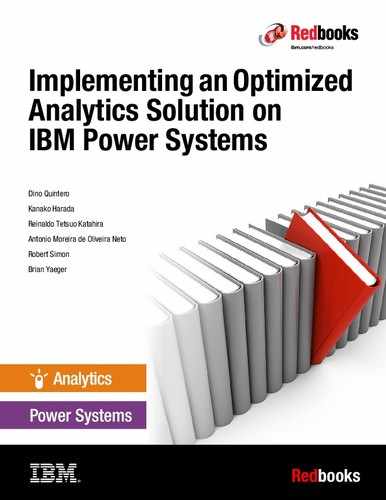Advanced implementation
We describe the advanced techniques that are presented in Chapter 6, “Scenario: How to use the solution” on page 189.
This appendix covers the following topics:
Suggestions for Cognos Dynamic Cubes
This section describes the following topics:
Cognos Dynamic Cubes advantage
If your environment has sufficient resources, Cognos Dynamic Cubes can cache data in-memory, which can help minimize SQL transactions and data retrieval between a relational database and Cognos Dynamic Cubes by using simple and multi-pass SQL that is optimized for the relational database. This operation offers the capability to introduce a performance layer in the Cognos query stack for low-latency, high-performance online analytical processing (OLAP) analytics over large relational data warehouses.
Sample view of Cognos Dynamic Cubes
This section provides a sample view of the Cognos Dynamic Cubes.
Cognos Administration
You can check the status of the published Dynamic Cubes by clicking the Status tab and by clicking Dynamic Cubes in the Cognos Administration window, as shown in Figure A-1.

Figure A-1 Sample configuration: Dynamic Cubes in Cognos Administration
Cognos Connection
Figure A-2 shows a view of a published Dynamic Cube in the Cognos Connection window.

Figure A-2 Sample configuration: Dynamic Cube in Cognos Connection
IBM Cognos Cube Designer (Windows Client)
In the Cube Designer, you can create IBM Cognos Dynamic Cubes and publish them to Cognos Connection, as shown in Figure A-3.

Figure A-3 Sample configuration: Dynamic Cubes in IBM Cognos Cube Designer
Creating reports by using Cognos Dynamic Cubes
First, you must publish the Dynamic Cube from the IBM Cognos Cube Designer. Then, you check the status of the published Dynamic Cube. After you check the status and the Cube status is Available in Cognos Administration, you can create your reports against the Dynamic Cubes. To see how to create reports, see the Cognos Business Intelligence part of 6.4.3, “How to implement the sample case” on page 216.
Useful link
Form more information, see the following link:
•IBM Knowledge Center for Cognos Business Intelligence 10.2.2:
Modeler Advantage in IBM SPSS Analytical Decision Management
This section illustrates the following topics about IBM Statistical Package for the Social Sciences (SPSS) Modeler Advantage:
Modeler Advantage benefits
Modeler Advantage is easy-to-use application that puts the power of predictive modeling in the hands of business users.
Modeler Advantage helps to create a modeler stream without requiring the installation of Modeler Client on your terminal box. You can use Modeler Advantage and its easy-to-use interface to create a stream.
How to create an Advanced Model
In this section, we create an Advanced Model to calculate the propensity score for response rate by campaigns based on previous response records. This score is used to prioritize when IBM Analytical Decision Management simulates to whom to offer a campaign when IBM Analytical Decision Management for Customer Interactions creates the project.
Use the following steps to create the model:
1. Access the URL http://<server>:9080/DM.
2. Log in to IBM Analytical Decision Management. For this demonstration, set the user ID to admin and set the password to ibm1ibm.

Figure A-4 Sample view: Modeler Advantage launch page
4. Click Go.

Figure A-5 Sample configuration: Home page of Modeler Advantage

Figure A-6 Sample configuration: Data Sources section on the Data tab
|
Note: The data file that is named bank_response_data.txt is the modeler’s product sample. The file is in the demos folder of the Modeler Server. The default path in the Modeler Server is /usr/IBM/SPSS/ModelerServer/17.0/demos/.
This file contains the customer’s demographic data, which includes any interest in a campaign or whether the customer responded to previous campaigns.
|
7. Click Save.
8. Click the green icon in the No. of records column of the Project Data Sources box under the Data Sources section. After you click the icon, Modeler Advantage tries to load data from the file. (The green icon is highlighted in Figure A-7.)
|
Note: To proceed, in the following steps, you need to reload the field items from the files.
|

Figure A-7 Sample result: Data source that needs to be refreshed
9. After you load the records into the Modeler Advantage, the number in the No. of records field is displayed. See Figure A-8.

Figure A-8 Sample result: Data source that is loaded to Modeler Advantage correctly
10. Open the Modeling tab.
11. Provide the following information:
– Data source: bank_response_data.txt
– Target: Response
|
Note: With this operation, the Modeler Advantage calculates the propensity score based on the response field. The result will be used in the project that is generated in the IBM Analytical Decision Management for Customer Interactions.
|
12. Click Build Model.
13. Wait until after Modeler Advantage builds the model (Figure A-9).

Figure A-9 Sample result: Building the model in Modeler Advantage
|
Note: This operation requires time to build the model due to lack of resources. The required disk space size is at least three times its original data source size. After the model is built, you receive the chart in the Predictive Modeler Results section (Figure A-10).
|

Figure A-10 Sample result: Predictive Model Results in Modeler Advantage
14. Click Save as and name this project sdbank_response_model.str.
15. Click Save as → Download.
16. Select Save File.
17. Click OK.
How to set the created Modeler stream to the project
This section describes how to implement the created Modeler stream in the Modeler Advantage. Follow these steps:
1. Create the project.
2. Set the prioritization parameter.
In this section, specify how revenue cost and prioritization values are combined to balance objectives and optimize results. For detailed steps, see “Implementing Analytical Decision Management” on page 245.
|
Note: In the Prioritization Parameter section, you can specify how to choose the best offer for each customer if a customer is eligible for multiple campaigns.
|
3. Deploy the project.
..................Content has been hidden....................
You can't read the all page of ebook, please click here login for view all page.