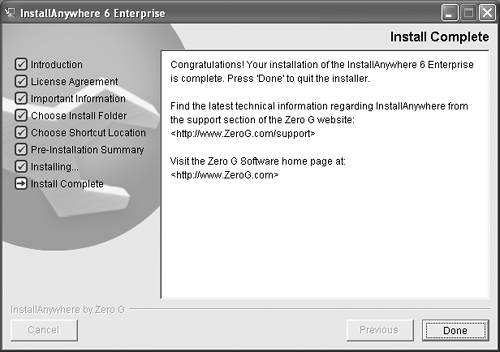The Client-Side Installer Experience
The InstallAnywhere application is itself installed using an installer built with InstallAnywhere. (We'll call this installer the “InstallAnywhere installer,” just like you might call your installer “My_Product installer.”) Going through the process of installing InstallAnywhere is a useful exercise in observing the end-user experience of installing a client-side application, and that's what we are going to do next. The InstallAnywhere installer is built completely with InstallAnywhere and makes use of many of the InstallAnywhere features we'll cover in our exercises.
The first objective is simplicity. When your end-user visits your download page, you want to present a “single-click install.” This is accomplished by the InstallAnywhere Web Installer Applet (Figures 2.1 to 2.20). Because InstallAnywhere automatically creates HTML pages configured with the InstallAnywhere Web Installer Applet, not only is the end-user's experience simple, but your work is done for you (we'll talk more about that later).
Figure 2.1. The InstallAnywhere Web Install Applet. When the user selects the Start Installer button, the applet will check for disk space, download the installer, and execute that installer.
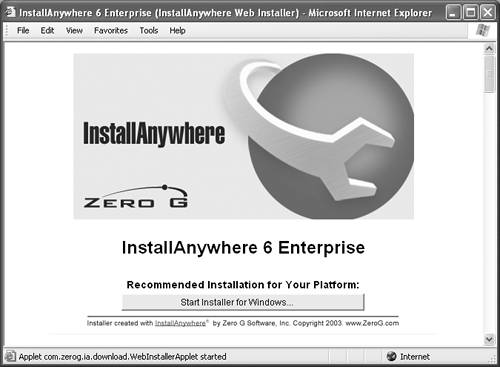
Figure 2.20. Java Pet Store Installation's Final Panel. The final panel in the Java Pet Store installation allows the user to select an option to launch the browser and view the Java Pet Store. In the background, transparently to the user, the installer has installed and configured the database, the Web server, and in this case, the J2EE reference implementation. The user can now access the Java Pet Store.
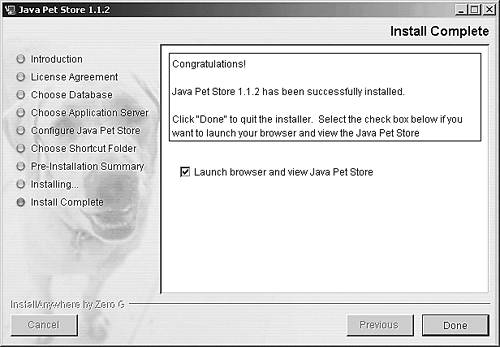
Conveniently, at the completion of this demonstration, you'll have installed the InstallAnywhere product that we'll be using for the remainder of the book.
Figure 2.2. Applet Downloading InstallAnywhere. InstallAnywhere's installer utilizes some of InstallAnywhere's advanced user interface (UI) customization options. For example, note the background images and the dynamic list of installation steps used in the installer. These features are available when you use InstallAnywhere's advanced Swing-mode UI.
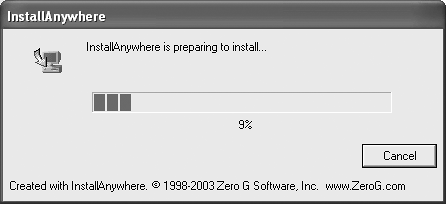
Figure 2.3. Informational Pages. The left pane of the Installer can present a list of steps that the installer will perform. These steps will be updated as the installation progresses. In the right pane the Installer can present information and accept information from the end-user.
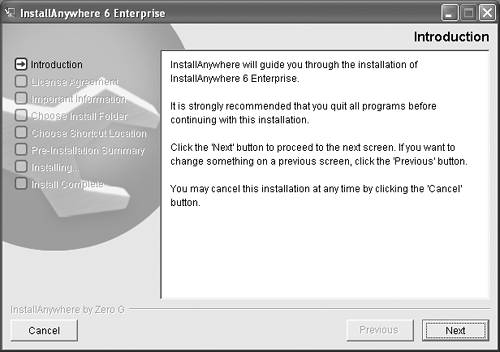
Figure 2.4. Present Options to the End-User. The InstallAnywhere installer presents a license agreement that the user must accept.
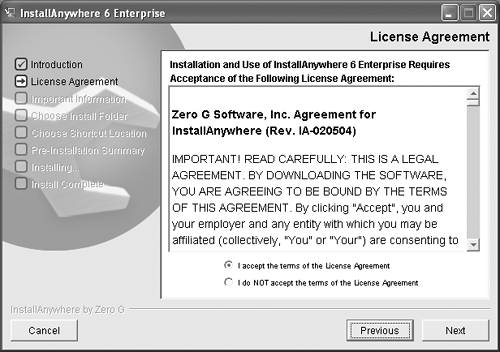
Figure 2.5. Present HTML from within the Installer. A great deal of information can be packaged in the installer, even HTML, including links.

Figure 2.6. Request Installation Configuration Information. The installer can request installation configuration information from the end-user; in this case, the install-ation location, itself, is requested.
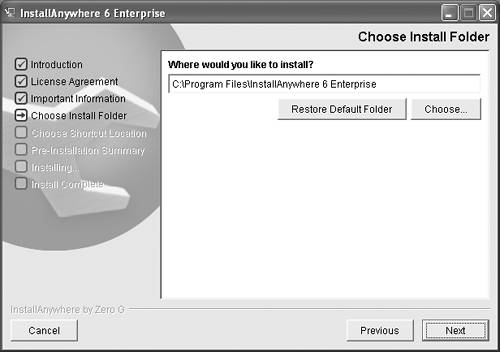
Figure 2.7. End-User Shortcut Definition. The InstallAnywhere installer requests that the user choose a location for shortcuts to be installed. When the installation is done on a UNIX system, the same panel would reflect links, rather than shortcuts, and on a Macintosh system the user would choose where to install aliases.

Figure 2.8. Summary. The InstallAnywhere installer displays a summary of information gathered in the installation so far. This summary includes disk space calculations and user choices.
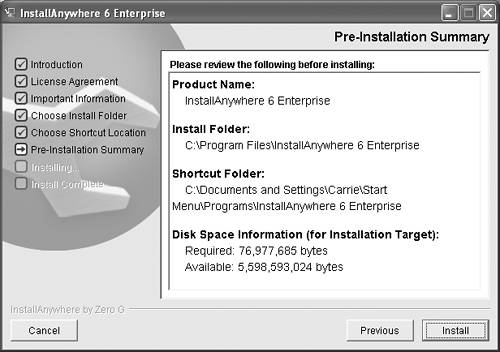
Figure 2.9. Present Billboards, Animated Graphics, and Progress Bar. Finally, the installer proceeds to lay down files. During the actual file install, the user is presented with a progress bar and textual feedback. The installer can display animated graphics about the product or about other available products offered (in this case by Zero G).
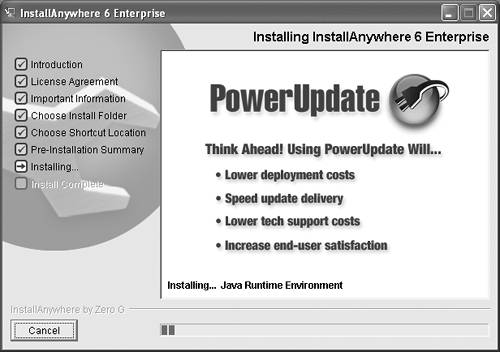
Figure 2.10. Install Complete. When the file installation is complete, the installer presents a panel indicating that the install has been a success (or should there be any errors, that errors have occurred).