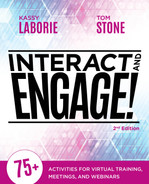8
Gather Together: Celebrations and Parties
The COVID-19 pandemic caused many to shift their family gatherings, networking meet-ups, and more to Zoom and other online platforms. In a work context, the increasingly global nature of organizations and growing number of remote workers can make it harder to develop relationships and foster team spirit. Recognizing important milestones in people’s lives—such as graduations, retirements, engagements, anniversaries, weddings, and the arrival of children—is a powerful way to create engagement. Cooking classes and escape games are creative ways to foster collaboration, creativity, and team building for remote teams around the globe. Further, holidays and birthdays provide themed opportunities to throw virtual celebrations.
Unique and wonderful online parties can take a tremendous amount of preparation and planning, and in some cases, an element of surprise. This chapter outlines the specifics of several activities that your team could use for a holiday party or farewell celebration. It also includes a step-by-step plan for throwing a surprise baby shower that will thrill any parent-to-be.
These activities could all be tailored to any other type of event, like birthdays and anniversaries. Simply adjust the topic, rearrange the images, and change the games. These activities will inspire the online participants and make them feel honored to be part of building and maintaining a virtual team. Enjoy, create, and celebrate!
Happy Holidays!
Celebrate a holiday.
Session format: Party
Audience: Virtual teams
Number of participants: Up to 20
Time: 10 minutes
Materials: A slide
Features used: Share slide, Annotate, Audio, Chat, Webcam

Description
Gathering for holidays on a virtual team is a surefire way to strengthen team relationships. This Happy Holidays activity not only brings a virtual team together to celebrate, but it also honors and recognizes the collaborative nature of the team. The activity involves steps across two meetings—see the walk through below.
BACKSTORY
This activity was developed from an idea one of the instructional designers at Dale Carnegie Digital, Nan Drake, had after she threw this celebration with her in-person team the year before. It is special because it also includes a donation to a children’s charity of each person’s choice instead of burdening team members with shipping a gift across the country or world.
The Setup
Design needs ahead of time:
- Create a slide with two tables, stacked on top of each other. Design the bottom table as an empty grid. Animate the top table to fly in on a click. This table should show the names of each team member.
- This works best if the top table has no background so that names look like they’re magically appearing when the table flies in. Names are selected after participants type their names in empty boxes on the bottom table, so that when the next slide or page up button is pressed, the top table flies in, revealing whom each participant has drawn.
Before the activity begins:
- Facilitator: Confirm that the slide is working and all team members’ names are added to the top slide. For the second meeting, confirm all team members’ have prepared their slides.
- Producer: Ensure everyone knows how to share their slides when it is their turn.
The Activity
Step 1: Draw names using the stacked tables
- Ask participants to add their name to one of the spaces in the table on the first slide.
- Names are drawn using the second table. When you advance slides, and the second table flies in and stacks on the first. Now there are two names in each space on the grid. This creates an element of surprise. If participants draw their own name, simply make a quick rearrangement.
Step 2: The Assignment
- Once names are drawn, the fun really begins. Participants purchase a gift they think their partner would have loved as a child. Encourage participants to make an effort to reach out and get to know their partner to ensure the gift is meaningful. The secret part is not whom they drew, but rather the gift they chose.
- Once the gifts are purchased, ask each participant to prepare a slide to bring to the party. The slide should contain three pictures: a picture of the gift, a picture of their partner as a child, and a picture of that person today. Let participants know they’ll be gathering in an online session in one week to reveal what they purchased and share a little about themselves.
Step 3: The Party
- The week leading up to the party, reach out to the team members and ensure that everyone is ready to share their slide for the party.
- Have team members reveal their first slide (a picture of the gift), remind everyone whose name they had drawn, wait for the laughter to die down, describe why they had chosen that gift (if necessary), and then let the person receiving it comment and give thanks.
- After that, have the team member reveal the other two pictures, which will help team members get to know one another and see what everyone looked like as a child.
- After the party, donate the gifts to a local children’s charity.
This activity can be so much fun, laughter will be heard throughout the internet. The party will be talked about for years to come and hopefully become an annual tradition.
Farewell Card (Bon Voyage!)
Celebrate a team member who is leaving for a new job or retirement.
Session format: Party
Audience: Virtual team
Number of participants: Up to 20
Time: 5–10 minutes
Materials: A slide
Features used: Share slide, Annotation

Description
In many organizations and departments, when a long-time colleague is retiring or moving on to a new job, someone buys or creates a farewell card for them. The same can be done virtual team members. Simply upload a card slide to a shared online location, giving all team members (except the person leaving) access to sign it throughout the week or at least a few days prior. This also gives anyone who won’t be able to attend the party a chance to sign and leave a message.
On the day of their going away party, reveal the card to the guest of honor. The recipient will no doubt be very touched by this gesture. And be sure to take a screenshot of the card to share for a lasting memory.
The Setup
Design needs ahead of time:
- Create a slide with plenty of space for team members to leave messages.
Once the party begins:
- At the appropriate time during the festivities, reveal the card and allow everyone, but especially the person leaving, to read the messages. Be sure to take a screenshot to save a copy for them.
The Activity
Step 1: Sign the card in advance.
- Ask team members to sign the card, using annotation tools, ahead of time. This requires opening the room early or periodically throughout the time leading up to the party. Alternatively, you could leave the slide on a shared drive and provide access so team members can sign in the week leading up to the event.
Step 2: Present the card at the party.
- Once the party begins and the guest of honor has arrived, reveal the card and allow time to read it. Be sure to take a screenshot to save a copy.
Spice It Up
Try these alternatives:
- Create a digital card, which people can sign ahead of time, using a website like groupgreeting.com.
- Instead of having everyone share their farewell messages ahead of time, make this an interactive activity using the annotation tools. Use an attractive but largely empty slide as the card, and then have all meeting participants (except the person who is leaving) type on the card in real time during the meeting.
BACKSTORY
To this day, when I hear Katy Perry’s song “Firework,” I’m overcome with feelings of joy. I also get a little emotional because that was the song my wonderful team at InSync Training played during my virtual going away party. We celebrated six years of working together entirely online—I may have never met some of them in person but I nonetheless felt very close to everyone. We played games, shared stories, remembered funny times and accomplishments, and said good-bye to one another all using an online meeting tool. It meant the world to me.
We’ll Miss You (Bon Voyage!)
Celebrate a team member who is leaving for a new job or retirement.
Session format: Party
Audience: Virtual team
Number of participants: Up to 20
Time: 5–10 minutes
Materials: A slide
Features used: Share slides, Annotation, Chat

Description
A virtual going away party can be an effective and fun way to thank an individual for their contributions to the team and do some team building (for those still on the team). This activity can take many forms, but asking everyone to share a memory or what they will miss most about the person leaving, and then giving a team leader a chance to say something more formal, is usually sufficient and powerful.
The Setup
Design needs ahead of time:
- Create a few slides indicating well wishes and some questions for the chat—for example, “What will you miss most about working with [name]?” and “Share your fondest memory of working with [name].”
- Develop a second slide to use as a visual for a formal thank you for the individual’s contribution to the team.
Before the party begins:
- Facilitator: Load or share the slides, prepare the chat questions or pods.
- Producer: Ensure that the slide (card) is loaded or shared. Enable annotation tools and public chat.
The Activity
Step 1: Fill in the chat responses.
- Create two chat pods (if using Adobe Connect) or use the main chat (if using another online meeting tool).
- Have people respond to the questions either before the party begins or during. It is a nice way to keep everyone active throughout the party. Periodically check in to see what has been added and perhaps request that people read their entries out loud.
Step 2: Thank you, well wishes, don’t be a stranger.
- Display the additional slide that provides a visual for the formal thank you for the individual’s contributions to the team.
- Have a manager or other leader give a short speech honoring the person and their accomplishments.
Curtain Call (Bon Voyage!)
Celebrate a team member who is leaving for a new job or retirement.
Session format: Party
Audience: Virtual team
Number of participants: Up to 20
Time: 5–10 minutes
Materials: A slide
Features used: Webcam

Description
In the theater, a curtain call occurs at the end of the show, when individuals return to the stage to be recognized by the audience for their performance. Recreate this experience using virtual backgrounds (if supported on your platform) to give the appearance of theater curtains around participants. Or if using Adobe Connect, as shown here, you can position the webcam pod on a cleverly designed slide to use as the final curtain call for the team to recognize and honor the person who is leaving. Ask the guest of honor to appear on the webcam first. Each team member can then take a turn joining them on the webcam and sharing how much they enjoyed working with them, a fun story about the person, or just a simple thank you.
The Setup
Design needs ahead of time:
- Create a slide or a virtual background with a curtain around the edges and space in the middle to position the webcam.
Before the party begins:
- Facilitator: If using Adobe Connect, load the slide and prepare the webcam. If using a virtual background, send the image file to the guest of honor.
- Producer: Assist the guest of honor as needed.
BACKSTORY
When we did this activity with one of our team members, it was very special and quite emotional. It affected our team in a wonderful way and we then continued to find opportunities to use the webcam to build team relationships.
The Activity
Step 1: View the curtain.
- Move to the slide with the curtain and position the webcam in the middle.
- Ask the guest of honor to come onto the webcam along with each team member as they take their turn to share. Have two people on the webcam at a time, taking turns until each team member is done.
Step 2: Cheers!
- Once everyone is done and sufficiently emotional, have a manager or team lead make a toast.
- For example, our operations manager at Dale Carnegie Digital not only did this but he also sang “Ain’t No Sunshine When You’re Gone.” It was lovely and memorable.
Step-by-Step Guide to a Surprise Virtual Baby Shower
A baby shower is a wonderful way to celebrate the pending or recent arrival of a child. But sometimes getting together in person with everyone is just not practical. Rather than not hold the event at all, consider a virtual baby shower. Better yet, making it a complete surprise for the new parent adds an extra layer of fun and impact.
BACKSTORY
I’d like to thank Elizabeth Rigney, virtual facilitator and producer at EJR Consulting, for her expert party planning skills, creative ideas for games, technical skill, and hours of dedication as we’ve hosted countless celebratory events like this baby shower over the years. Without her there it would not have been nearly as fun or effective enough to get feedback like this from one of the moms-to-be, Courtney: “When I talk about how much generosity I was showered with before the birth of my first baby I always mention the online one. I had a total of five baby showers and one of them happened to be virtual.”
Step 1
Arrange a “staff meeting” or appropriate pretense for a gathering, complete with a fake agenda. Prepare a fake slide that will be visible as each person joins the meeting. After everyone joins and gets connected, read through the agenda and confirm that everyone is on the same page by asking them to click their green check.

Step 2
Reveal the surprise with a slide devoted to the guest of honor. Decorate it with images—for example, with the guest of honor’s photo and the baby’s due date.
You can also choose to forgo the fake agenda step and simply open the party with the typical “surprise!” from everyone and then go on to tell a story that makes everyone laugh and enjoy the moment. To pull this off, make sure everyone joins the meeting a few minutes early to ensure maximum impact for the guest of honor.

Step 3
Play some games! The rest of this chapter is devoted to some classic baby shower games that we’ve translated to the online environment. It might be surprising how easy they are to play and how similar they are to playing in person.
Step 4
Share some insights and wisdom. Ask team members to share parenting tips, lessons learned, and best practices. Gather the insights on a slide to share during the meeting.
We also suggest including this last bit of advice on the slide: “Don’t listen to any of this. You will know your baby best and what is best for you baby!”

Step 5
Offer best wishes and congratulations to the happy couple or parent-to-be. Create a slide with a picture of the parent-to-be, leaving space for everyone to sign it, like a card. You can also do this part in advance, adapting the Farewell Card (Bon Voyage!) activity from earlier in the chapter.

Step 6
Send a gift. Everyone can contribute and the gift can be sent directly to the new parents. It could be a gift for the baby—or the parents (or both!).
Concentration (New Baby!)
Have fun testing your memory.
Session format: Party
Audience: Baby shower
Number of participants: Unlimited
Time: 5 minutes
Materials: Slides
Features used: Share slide, Annotation

Description
In person, this game is played by filling up a tray with as many baby items that can fit on it. Next, a person walks around the room giving each participant a minute or two to study the items. Then, the items are hidden and everyone has to write down what they remember. The winner gets a prize and the parent-to-be gets all the items. To make this work online, just create a few slides: one to explain the game, one filled with baby items, and a third to write answers.
The Setup
Design needs ahead of time:
- Create a title slide introducing the game and explaining how to play.
- Fill a slide with as many baby items as possible.
- Create a slide with space to type what items participants recall seeing.
Before the activity begins:
- Producer: Ensure that the slides are loaded or shared. Enable the annotation tools and provide assistance if needed.
The Activity
Step 1: Introduction
- Introduce the game and explain the rules.
Step 2: Show the Goods
- Display the slide with all the baby items. Give participants a few minutes to look and then move to the next slide. Make sure to warn participants against cheating by taking screenshots!
Step 3: Test That Memory!
- Have participants call out items they remember seeing or write them in chat. Or you can have them annotate the slide themselves. Keep track of the answers and stop once everything is shared.
What the Heck Is It? (New Baby!)
Test your product identification skills.
Session format: Party
Audience: Baby shower
Number of participants: Unlimited
Time: 5 minutes
Materials: Slides
Features used: Share slide, Annotation

Description
This game is always a big hit simply because there is no shortage of unusual baby products on the market. Even funnier is that many of them look like they are from another universe because they are so odd! During the activity, give the parent-to-be a few minutes to attempt to identify each item, and perhaps becomes a little worried about what else they need to learn about taking care of a baby.
The Setup
Design needs ahead of time:
- Create a title slide to introduce the game and explain how to play
- Search the internet for baby supplies or take pictures at a local baby supply store. Arrange these images in a grid on the slide, leaving space to label them.
Before the activity begins:
- Producer: Ensure that the slides are loaded or shared. Enable the annotation tools and provide assistance if needed.
Activity
Step 1: Introduction
- Introduce the game and explain the rules.
Step 2: The Test
- Display the slide with all the odd baby items. Give the parent-to-be a few minutes to try identifying each item. (Try not to give them a panic attack!)
Step 3: Team to the Rescue
- After a few moments, allow the other participants to chime in. Once the group has identified everything they can, share the purpose for anything that stumped them. Be sure to keep a key to all the items, because you may forget or not know what each item is.
Celebrity Name Game (New Baby!)
Test team members’ knowledge of celebrities.
Session format: Party
Audience: Baby shower
Number of participants: Unlimited
Time: 5 minutes
Materials: A slide
Features used: Share slide, Annotation

Description
How much do you pay attention to the news about celebrities? It can be fun to test your team’s knowledge in this area. All you need to do is search the internet to find out what celebrities have named their children. This activity is fun and quick, and is sure to get everyone laughing at some of the very interesting and unusual names.
The Setup
Design needs ahead of time:
- Use the internet to find out what celebrities have named their children.
- Create a two-column slide with the stars on the left and their children’s names on the right (in jumbled order of course).
Before the activity begins:
- Producer: Ensure the slides are loaded or shared. Enable the annotation tools and provide assistance if needed.
Activity
Step 1: Introduction
- Introduce the game and explain the rules.
Step 2: Match That Kid
- Use the annotation tools to start matching kids to their parents. Alternatively, you could use letters and numbers to do fill-in-the-blanks matching.
Step 3: Take Score
- Once the group has paired everyone up, let them know if they missed any. Be sure to keep an answer key in case you can’t remember who belongs to whom!
The ABCs of Baby (New Baby!)
See how many items you can name for each selected letter.
Session format: Party
Audience: Baby shower
Number of participants: Unlimited
Time: 5 minutes
Materials: A slide
Features used: Share slide, Annotation

Description
Online party attendees will have a wonderful time filling out a table like the example here. At an in-person baby shower, a game like this is usually played individually. However, a virtual baby shower offers an opportunity for collaboration. Participants can work together as a team to fill in the answers and laugh along the way. This game is perhaps best played toward the end of the party and works nicely to segue into sharing potential names for the child (if the parent-to-be is open to doing so) or questions they may have about the best food or toys to get at certain ages. Simple and fun.
The Setup
Design needs ahead of time:
- Create a slide with a 5 x 6 grid table:
- Label each row with the letters S-T-O-R-K.
- Label each column with different topics, such as Names, Clothes, Toys, and Food.
Before the activity begins:
- Producer: Ensure the slide is shared. Enable the annotation tools and provide assistance if needed.
Activity
Step 1: Introduction
- Introduce the game and explain the rules.
Step 2: Start
- Display the table and tell the participants to fill in each row with items that begin with the letter in the first column.
- For example, if the letter in the first column was S, and your headers are names, clothes, toys, and food, your answers could be Siena, Socks, Slinky, and Strawberry.
Step 3: Debrief
After most of the rows are filled in, and the laughter has subsided, ask experienced parents to assist with any remaining items.
§ § §
Conclusion
In today’s world it’s not uncommon to hold family gatherings and networking meet-ups in a virtual platform. In addition, co-workers are more likely than ever to be celebrating holidays, birthdays, graduations, retirements, engagements, anniversaries, weddings, arrival of children, and more online, due to the increasing prevalence of virtual teams. While these celebrations require much preparation and planning, they provide a powerful way to engage members of a virtual team. The examples in this chapter provide specific approaches that have been proven to get great results.