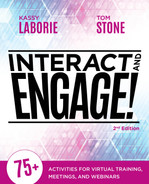10
Take Charge: Create Your Own Activities
So what’s next? That’s simple! Get out there and engage your participants: You can do it. The activities in this book can dramatically improve engagement levels in virtual training, meetings, and webinars. Use them to elevate your existing programs or when designing new ones. Then, when you’re delivering live online events, remember these eight easy steps:
- Identify the goals. Engaging, entertaining, and using every platform feature are not the end goals for a live online event. Clearly identify the purpose of the live online meeting, webinar, or training program—and then determine which activities can help reach your goals.
- Identify the audience. Some audiences will want to be highly engaged and thus will benefit from having a lot of fun in the live online event. Others, such as high-level leaders, won’t want to do anything they perceive as wasting time. New hires are different from employees with 20 years’ experience. And levels of comfort with technology range from the techno-elite to the techno-phobic. Know the audience as best you can to ensure you’re choosing activities that are appropriate and will optimize engagement.
- Identify the time constraints. Time—whether the program is 45 minutes, two hours, or spread over six weeks—determines how many activities, and which ones, are appropriate for a live online event. Some activities take five minutes, some take 20 or more. This can make all the difference.
- Learn the platform—inside and out. As noted in chapter 1, there is no substitute for knowing the platform very, very well, whether it’s Zoom, Teams, Adobe Connect, Webex, or any of the many others available. As the facilitator, don’t rely solely on the producer to help when disaster strikes—be just as skilled with the technology. As the program designer, know the available features inside and out. How else will you be able to design the best activities to achieve the event’s goals?
- Start with a welcome activity. Set the tone for the live online event by engaging participants with an activity right from the start. This lets them know they aren’t attending yet another online lecture or boring online meeting where they can multitask and not be fully engaged.
- Break the ice. Take the time to set the stage and help participants get to know one another, you, and how they’ll use the platform throughout the session. Participants are often unsure of how to communicate, let alone how to use features like chatting and annotation. An icebreaker establishes the type of interaction you’ve planned for them. It also gives everyone a chance to test the features and make sure they know how to use them to ask questions, gain feedback, and learn from one another.
- Select appropriate activities for your meeting, webinar, or training session. This book provides more than 75 activities from which to choose. They won’t all fit with every event type or audience. Make sure to mix it up over time, too. Don’t use the same activity in every online meeting and don’t start every online training session with the same icebreaker. And remember—you likely won’t be running back-to-back activities throughout a program. Announcements need to be made; information needs to be conveyed; and facts, concepts, principles, processes, and procedures need to be taught. Some of this content is best delivered in a lecture-style format. But by breaking it up with ample activities, you can limit each piece of the lecture to five to 10 minutes. This keeps everyone engaged, while sharpening the impact of the lecture segments.
- End with a closer activity. Don’t forget to end on time with a meaningful, memorable closing activity that reminds participants how to apply or use what they have learned. Wrap up the meeting efficiently, capturing action items, task owners, and next steps. In a webinar, call participants to action and provide resources for further inquiry and information. In a training event, allow attendees to reflect on the information and how they can use it to make a difference.
This may seem like a lot to cover. But over time, if you run enough live online meetings, webinars, and training programs, you’ll find appropriate spots for all these actions.
Note that these eight steps—and the approach taken throughout this book—don’t say, “Use chat in an activity” or “Use annotation tools in an activity” or “Use breakouts.” It’s critical to not let the technology drive your design decisions. Instead, use the available features creatively, but in ways that always further the goals and are appropriate to the audience.
Create Your Own Activities
The activities in this book are just examples—ones we’ve tried and been successful with, ones that make us laugh, and ones we know will engage any audience. But there are countless other activities you could incorporate in your live online meetings, webinars, and training programs. Inspiration might come from anything and anywhere. The world abounds with resources and activities that could be adapted to fit an online need.
A simple source for new live online activities is to mine the in-person activities you have used or experienced during your career or while in school. Think about successful activities you’ve participated in during in-person meetings and training programs. The trick is adapting them to the live online environment.
Consider this example. We wanted to run an improv activity during a virtual team meeting that we had done in person many times before. The in-person activity is effective because team members hone their nonverbal communication skills by performing an action with an object and then passing it to a partner, who then uses that object. But the activity is all done by miming—no physical objects are used. So a person may mime reading a book and then hand the book over to a partner who could then turn a few pages. The partner might then mime casting a fishing rod before passing it to another partner. And so on until each person has had a turn.
But how would this work online? Surely it is possible, since the participants are miming the actions only. First, determine which features would best suit the activity—for example, a webcam and a note or chat pod—and make sure those features are available in your platform. Alert everyone beforehand that they will be using their webcams for the next team meeting. Prepare a note or chat pod with a list of all team members so that they can follow an established order. Have every team member turn on their webcam and ask the first person on the list to mime using an object. Then tell them to pass their object to the next person on the list, who then has to guess what it is by miming their receiving of the object. This is how the Mime It! activity in chapter 4 was created.
Note that when adapting an in-person activity to a live online event, it might be done a little differently online and require learning and using some online features. But the end goal should remain the same; for example, in the Mime It! activity the goal was clearer communication among team members.
So, trust us, you can do it. All you need is a little imagination and ingenuity.
Three-Step Design Process for Virtual Success
Beyond simply adapting your favorite in-person training or meeting activities, what about designing them from scratch? To design the flow of interactions and learning activities for your online meeting, webinar, or virtual training sessions, follow a three-step process:
- Identify the goal and objectives. What needs to be accomplished and what does that look like?
- Determine what’s social. Which objectives are best completed with other people together at the same time?
- Map the interactions to the features. Which features of your live online platform allow those interactions?
Identify the Goal and Objectives
What needs to be accomplished and what does that look like? What is the purpose of the webinar or training session, and what are the specific things the participants will do once they have completed the session? It’s important to clearly understand the point of your session to avoid creating an ineffective lecture or uninteresting PowerPoint slides. It is also a good practice to be clear on actions that participants will take, rather than just assuming that what you present is for their “understanding.”
For instance, look at these two objectives:
- “Attendees will be updated on our newest products.”
- “Attendees will be able to list the latest features and benefits of our newest products.”
The clearer the objective, the easier it is to decide what to present and how to do it in a way that engages participants. It also helps identify what should be done in other formats, such as independent reading, recordings, discussion boards, or microlearning. It helps you craft assessments for determining if learning or behavior change has occurred, if desired.
Determine What’s Social
Which objectives are best completed with other people together at the same time? Look back through each objective of your presentation or training. To determine what should be delivered live online, highlight the objectives that are best learned with people participating at the same time. Some objectives are likely best experienced together (such as creating a new process or brainstorming ideas), while others will be slightly more difficult (such as reviewing leading practices or outlining specific steps in a process). Sometimes it is less about the program’s learning objectives and more about the need to bring a group of people together for other reasons, such as team bonding or communication strengthening. Ultimately, the decision should be made based on organizational goals, the needs of your participants, and the availability of time and technologies. Focusing on objectives that people will have a better experience completing together will produce the most impact.
In addition to writing books, Kassy teaches people how to be live online virtual trainers. An obvious objective of this program is to master the virtual classroom technology. To achieve this object, she doesn’t walk participants through the steps of how to use each feature during a live online session. Instead, she simply uses all the features she can in each session, providing a model and inspiration for how each one can be used. Each participant has an independent assignment to open their own virtual classroom session, in their own platform, and walk through each feature on their own. They then regroup in a live session together to review and pose questions.
It would be a waste of participants’ time to watch Kassy click around the system or watch each other watch her do this during a live virtual session. Instead, she’s designed the activity so they explore independently, and then review and ask questions together. This leaves participants inspired by the possibilities and able to use the platform’s features to create engaging learning experiences.
Map the Interactions to the Features
Which features of your live online platform enable the desired interactions? The difficult analysis work is complete; now you need to determine which features of the platform to use. Whatever your choice—whiteboard, annotation, chat, webcam, breakout, and so forth—it simply needs to support and encourage the social interactions and learning objectives of the session. After exploring everything your platform has to offer, you’ll likely have an idea of the kinds of experiences you want to create.
A helpful guideline to consider is to use chat when participants need to type long sentences, and consider whiteboards or annotated slides if they could circle, point, or choose things. The same types of interactions can be done in breakouts. By adding discussions, webcams, software usage, and website explorations, you have many options for creating interaction and collaboration in your live online meetings, webinars, and virtual classroom training sessions.
Consider what you would do if you needed to conduct a brainstorm. We find using the chat feature to be the most effective way to facilitate this discussion. Participants usually want to type more than one word, and using their keyboards in chat is more comfortable than a text tool on a whiteboard. For a pros versus cons brainstorm activity, it’s easy to organize the chat by typing “PROS” and asking participants to provide their responses. Then, once they have responded, type “CONS” as a divider and ask participants to follow with responses. The messages can be saved and referenced later, or even reviewed in the moment using the scrolling feature.
When doing an activity debrief, use a slide with space for annotating. The centralized visual serves as a place to focus without being distracted. Type key words as participants take turns talking, which helps everyone focus and listen as the words appear.
§ § §
Whether you adapt existing in-person meeting or training activities, or create new ones following the this three-step process, we’d love to hear about what you come up with, especially after you’ve used them successfully in a meeting, webinar, or training program. Connect with us on LinkedIn and share your ideas and what online activities have worked for you.