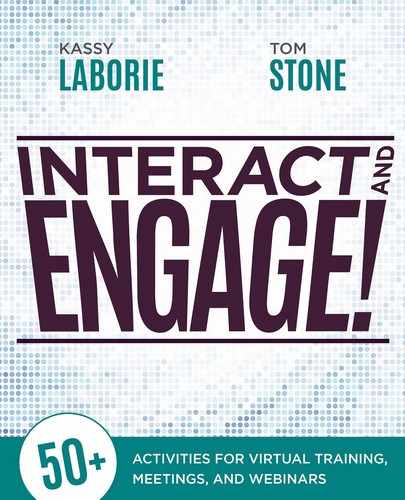4
Get Active: Engaging Virtual Meetings
Online meetings are not always easy to run—or attend. They are usually delayed due to technical problems such as using the incorrect login information, whether invitations were sent and received, audio confusion, and, of course, failing to preload slides and resorting to the share desktop feature instead.
What is the role of the producer in online meetings, and is it a necessity to have one? In short, a producer is optional for an online meeting. Some meetings will benefit from them, while others don’t require them. Meeting facilitators will likely know if they need one, because they may not know how to log in, start the meeting, or invite the participants, let alone feel completely comfortable with the technology involved in the planned activities.
There are also many technical details that can affect the effectiveness of the virtual meeting:
• Will it be over the phone, or using audio through a computer, or both?
• Will participants use headsets to optimize their audio?
• Does the meeting have a link, and do participants have it?
• Can international members join the meeting?
• Will the slides look as designed, and will the transitions work well if there are multiple presenters?
Knowing the platform and its capabilities is essential. Presenters and meeting leaders need to step up and learn the technology. They also need to say to attendees, “Here’s what’s expected.” Meetings are not just about the content. For participants, they are about much more than clicking a link and showing up.
Consequently, interaction is critical. Virtual meeting presenters need to continually monitor the chat and respond to questions and comments as quickly as possible. An effective way to give feedback in a virtual meeting, chat can also be a place where meeting participants’ voices are heard (seen). It shouldn’t feel distracting if people use chat—in fact, it is distracting if they don’t. Encourage everyone to use chat to ask questions, make comments, and add ideas, which makes the meeting seem like a normal flow of dialogue. Effective virtual team meeting leaders watch what is going on there, only limiting the conversation if participants say things that are far off topic or significantly inappropriate.
Great Virtual Teams
Working on a virtual team can be a wonderful experience if it is inclusive, personal, and productive. It requires active and purposeful communication and team building that breaks the traditional mold of going into the office every day and taking a seat at a desk in a cubicle or office. Well-designed and well-executed virtual meetings are a crucial aspect of strong virtual teams.
However, it should be noted that on their own, virtual meetings are not enough. What makes a great virtual team work is knowing when each person is available and communicating with others. Here are some regular tasks that make a virtual team work well together:
• Establish a standard instant messaging program for the team and require participation as follows:
![]() Remain logged-on during work hours.
Remain logged-on during work hours.
![]() Maintain appropriate status notifications such as Away, Available, Do Not Disturb, and so on.
Maintain appropriate status notifications such as Away, Available, Do Not Disturb, and so on.
![]() For extended time away, post a status update such as “Tuesday: available between 8 a.m. and 3 p.m. EST only.”
For extended time away, post a status update such as “Tuesday: available between 8 a.m. and 3 p.m. EST only.”
• Announce new team members through email (and instant messaging).
• Recognize personal accomplishments, professional milestones, and work anniversaries through email (and instant messaging).
• If available, use an intranet social media site (with discussion forums, status updates, and blogs) to encourage collaboration, idea-sharing, and more.
• If possible, meet in person once a year or as often as needed for traditional team building and relationship development.
When the Society for Human Resource Management studied virtual teams, it found that, “approximately half (51 percent) of HR professionals who say their companies use virtual teams said that building team relations is an obstacle that prevents them from being successful” (Minton-Eversole 2012). While great virtual meetings alone won’t be enough to resolve this obstacle and make a virtual team successful, they are a necessary component. What helps to make virtual meetings interactive and engaging are great activities—ones that turn passive attendees into active participants. This chapter provides the virtual meeting activities to do just that.
Recognize and Celebrate
Purpose: To honor the accomplishments of members of a team or an organization.

Session Format: Meeting
Audience: Any
Number of participants: Unlimited
Time: 2 to 5 minutes
Materials: A slide
Features used: Share a slide, Webcam
Description: When running an online meeting, it’s easy to skip over some of the traditional agenda items that are covered during in-person meetings, like taking a moment to recognize the accomplishments of the meeting attendees. It’s common to jump right into the meeting agenda, to perhaps make up for the lost time from starting late. But taking the time to create a slide to celebrate the accomplishments of team members or special guests at the meeting—a little recognition—goes a long way in creating and supporting a committed virtual team as well as a more positive meeting atmosphere. It doesn’t require much effort or time but can make a huge impact. Examples of accomplishments to celebrate include work anniversaries; milestones or goals met; birthdays; get well wishes; or even more personal events, such as weddings and birth announcements.
SETUP
Design needs ahead of time: Create a slide that contains a picture of the person and the accomplishment or the other relevant information shown in a celebratory way—be creative.
Before the activity begins:
Facilitator: Confirm that the information regarding the recognition or celebration is in fact accurate and still applicable. Learn the details to appropriately announce it in the meeting.
Producer: Load the slide. Enable webcams. Provide assistance as needed.
THE ACTIVITY
| SAY | DO |
|
Facilitator: “As we begin our meeting today, I’d like to take a moment to recognize [name] for [description of anniversary, milestone, or other event]! Congratulations! |
Facilitator: Share appropriate details, or a story if possible, and then allow the person to say a few words as appropriate. Producer: Assist those on webcams as necessary. |
Transition after the activity:
Facilitator: “What a pleasure it is to get to not only work with each of you but to celebrate with you too! Let’s review our agenda for today’s meeting.”
SPICE IT UP WITH THIS ALTERNATIVE
Order a gift online and have it shipped directly to the person. Grab a screenshot of the gift and place it on a second slide. Recognition that takes the additional step to appear in person in an online world will make a lasting impression, one that is sure to be talked about during the years to come.
The Collaborative Agenda
Purpose: To get everyone involved in the meeting immediately and to give everyone a chance to be heard.

Session Format: Meeting
Audience: Any
Number of participants: Unlimited
Time: 5 minutes
Materials: A slide, left blank
Features used: Share slide, Whiteboard
Description: Creating and distributing an agenda are common best practices when planning and running an effective meeting, both in-person and online. A major obstacle to overcome when conducting an online meeting is convincing meeting attendees to become active participants. To engage the attendees, try kicking off a meeting with active participation by asking presenters to collaborate on the agenda. This entails writing the planned agenda on the board as people join the meeting, not just creating the topics on the fly. Meeting presenters should be aware that they will be providing an update and speaking so they won’t be surprised or sense that the meeting has no direction. If appropriate, ask meeting attendees to whiteboard their ideas for additional agenda items if time allows.
During the meeting, the agenda can be revisited and meeting attendees can take notes on it, add checkmarks as tasks are completed, and add new topics that come up. The meeting agenda becomes a live collaboration and in some cases a record to be saved and distributed once the meeting is over.
SETUP
Design needs ahead of time: Make an agenda slide that is part of the meeting presentation, but leave it blank, rather than filling it in ahead of time.
Before the activity begins:
Facilitator: Confirm each meeting presenter will be attending the meeting. Inform meeting presenters that they will be providing their update or input at a designated time and will be requested to add it to the agenda slide.
Producer: Load the presentation. Ensure that the agenda slide is ready. Enable the whiteboard tools. Provide whiteboard tool assistance if needed.
THE ACTIVITY
| SAY | DO |
|
Facilitator: “Welcome [meeting presenter]! As you join our meeting today, add your agenda item on the whiteboard.” |
Facilitator: Encourage attendees to use the whiteboard tools as soon as they join. Producer: Provide help as needed. |
|
Facilitator: “What else should we add to the agenda today? Let’s take notes on this same whiteboard, and as we complete each item, check them off the list. Thanks!” |
Facilitator: Revisit the agenda as needed, but allow time for other presentations to be loaded, or other presenters to screen share as needed. |
Transition after the activity:
Facilitator: “Continue to take notes. This agenda is a place for all meeting participants to contribute and actively keep track of the meeting together. We can revisit it as needed. For now, [first presenter] it’s time for your update.”
SPICE IT UP WITH THIS ALTERNATIVE
Place each meeting contributor’s name on the agenda slide and have him type next to his name. This provides some structure rather than a completely blank agenda slide.
What Can We Learn?
Purpose: To debrief the lessons learned from a project.

Session Format: Meeting
Audience: Any
Number of participants: Unlimited
Time: 15 to 30 minutes
Materials: A slide, left blank
Features used: Share slide, Whiteboard
Description: The virtual meeting is the perfect place to gather team members together at the completion of a project to discuss the lessons learned. A simple example is to enable the whiteboard tools for all participants and ask them to share their ideas. Using a simple brainstorming approach, each person types on the slide, arranges the ideas into categories (positives, negatives, room for improvement), discusses as necessary, and then documents the actionable items to implement any process changes for future projects. Save the whiteboard results and distribute any necessary information to the team members for action items they may be responsible for in the future.
SETUP
Design needs ahead of time: Make a What Can We Learn? slide, left mostly blank to allow for whiteboarding space.
Before the activity begins:
Facilitator: When inviting team members to the meeting, let them know the purpose of the meeting (or this part of the meeting) in advance to ensure that they are prepared to debrief the lessons learned.
Producer: Ensure that the slide is ready. Enable the whiteboard tools. Provide whiteboard tool assistance if needed.
THE ACTIVITY
| SAY | DO |
|
Facilitator: “This project has been very successful for us as a team and as an organization. We have exceeded the client’s expectations and learned new ways to operate efficiently in the process. Let’s brainstorm what we have learned to add these lessons to an improved process for future projects. Please use the whiteboard tools to share your thoughts.” |
Producer: Provide help with the whiteboard tools as needed. |
|
Facilitator: Continue the meeting this way, encouraging discussion and clarification as it progresses. Producer: Save the whiteboards and assist with distribution after the meeting as needed. |
Transition after the activity:
Facilitator: “This has been an excellent meeting [or activity], providing us with the lessons learned from an important project in order to improve our processes moving forward. Thank you all for your thoughtful contributions. Let’s review the action items we came up with.”
SPICE IT UP WITH THESE ALTERNATIVES
• Call it “Little-Known Facts” and run it as a meeting icebreaker to get to know team members. Have participants write a little-known fact about themselves on the whiteboard, without signing their name to it. Participants guess which person wrote what. Debrief by making one of the following points: we shouldn’t judge a book by its cover; sometimes we have things in common with people we never thought we would; or how this was a great way to get to know people.
• Call it “Where Are We Starting?” and use this activity to set a baseline knowledge level at the beginning of a project. Align team members on what is being created or accomplished, and establish milestone project steps that everyone understands.
• Call it “Midway Check Point” and use this activity to learn project and milestone progress. Encourage discussion to identify gaps and action items to get realigned or back on track. Have team members write details about the project from their perspectives to create open communication.
Person of the Day
Purpose: To celebrate or otherwise focus on one random person for the particular meeting.

Session Format: Meeting
Audience: Any
Number of participants: Unlimited
Time: 2 to 5 minutes
Materials: A slide
Features used: Share a slide, Webcam
Description: Say there are 10 to 15 people on a team, all of whom would really benefit if the members learned more about each other. Rather than trying to fit this into one meeting, use this activity to spread out the learning by highlighting one or two at a time over a few weeks. The “Person of the Day” activity allows people to contribute to the online meeting and talk about themselves in a way that is planned, easy, and comfortable.
This activity fits best with regularly scheduled team meetings. In advance of the meeting, select a theme to focus on for several weeks. It could be a moment of inspiration or a lesson learned. It could be a personal story, a successful project, a fascinating news article, an important sale closed, or perhaps a team member achieved a personal or professional goal. It could also be a personal story or fact that the team doesn’t know. Before the meeting, let the people on the team who are scheduled to present know that they will be presenting. Start the meeting by giving these people one to two minutes to tell their story.
SETUP
Design needs ahead of time: Select a theme to focus on for several weeks. Inform the person that he has been chosen to participate in this activity for the meeting. Prepare the slide with the person’s photo. Have a timer ready to keep the person on track with his story.
Before the activity begins:
Facilitator: Remind the “Person of the Day” that it is his turn, so that he isn’t surprised or upset that he was asked to open the meeting. Ask the “Person of the Day” to limit the story to two minutes.
Producer: Load the slide. Enable webcams. Provide assistance as needed, including tracking the time.
THE ACTIVITY
| SAY | DO |
|
Facilitator: “Our theme for this week is ‘inspiration’ and [speaker name], you’re up. Please share with the group.” |
Facilitator: Encourage the speaker to continue if the speaker falters in telling the story or is nervous being on the webcam. Remind the group that everyone will be doing this in future meetings. Producer: If necessary, give the speaker a 15-second warning when he needs to wrap up so that you keep the meeting on track. |
Transition after the activity:
Facilitator: “Thank you, [name] and congratulations! We look forward to hearing from [name] next week. Let’s continue now with the rest of our meeting.”
SPICE IT UP WITH THESE ALTERNATIVES
• Ask the speaker to tell a story from the past week.
• Ask the speaker to talk about an exciting or interesting current project.
• Ask the speaker to provide an update on a key client.
• Ask the speaker to mention any goals met or working on.
• Ask the speaker to describe something personal like an event or a vacation.
Pros and Cons
Purpose: To brainstorm the pros and cons of a decision or other similar topic.

Session Format: Meeting
Audience: Any
Number of participants: Unlimited
Time: 10 minutes
Materials: A slide or note
Features used: Chat, Note pod or a slide, Audio
Description: Brainstorming is a common way to gather data, information, opinions, or evidence in business situations. During in-person meetings, brainstorming can be very effective, but it can easily be derailed when one person takes over or after the first few ideas are shared. In some sense, the virtual environment supports the true nature of brainstorming. There are no judgments or opinions, and one person can’t as easily dominate the conversation. Since participants are usually logging in by themselves, there is more time to focus and think about the brainstorm, and the physical distractions from the other meeting participants are simply not present.
In “Pros and Cons,” use separate chat pods for the pros and cons of an issue, and place a note pod in the center to remind people of the topic being brainstormed. Provide a time limit to keep the meeting and the brainstorm itself on track. Use a countdown timer and announce it over the audio. The timer found at http://e.ggtimer.com is one option that is easy to use.
SETUP
Design needs ahead of time: Create a note pod or a slide with the topic to be brainstormed. Decide how much time you want to give meeting participants to brainstorm.
Before the activity begins:
Facilitator: Clarify how the brainstorm will work: using chat, one topic at a time, timed, discussion to follow, and so on.
Producer: Ensure that directions are loaded (note pod or a slide). Enable public chat. Provide assistance as needed, including tracking the time.
THE ACTIVITY
| SAY | DO |
|
Facilitator: “For today’s meeting, let’s take some time to brainstorm the pros and cons of launching a new project to [Update our website, etc.]. You’ll see an area on the left to brainstorm the ‘pros’ and one on the right for the ‘cons.’ We are going to do them one at a time, for exactly one minute each. Let’s start with the pros. Think of as many as you can and just type them as they come.” |
Producer: Keep track of time and announce when one minute is up. |
|
Facilitator: “Now that we’ve spent a minute on the pros, take another minute to review the list and determine if you would like to add more to it.” |
Producer: Keep track of time and announce when one minute is up. |
|
Facilitator: “Now let’s repeat this process for the cons. You will have one minute here as well.” |
Producer: Keep track of time and announce when one minute is up. |
Transition after the activity:
Facilitator: “We have gathered so many ideas in such a short amount of time. Let’s now begin to sift through them, clarifying and understanding each so we categorize them and decide upon next steps and action items.”
SPICE IT UP WITH THESE ALTERNATIVES
• If you are not using Adobe Connect, simply use the main chat area twice. Type “PROS” in the chat and keep time. Add a chat delineator like “**********” and then type “CONS” and keep time. This will help identify the brainstorm when you save the chat for viewing later.
• Try using a whiteboard instead. Use a T-Chart with the pros on the left and cons on the right. Perform the brainstorm in the spaces provided on the whiteboard.
• Break the participants into smaller groups to focus on different components, or hold a broader discussion at another meeting to explore the best solution.
• Create a poll and have participants vote on brainstormed ideas, selecting their top one or two choices.
• Have participants offer their ideas on audio while one person gathers notes on a whiteboard.
Prioritize
Purpose: To prioritize a topic.

Session Format: Meeting
Audience: Any, but might be most appropriate for a group of managers or a leadership team
Number of participants: Unlimited
Time: 30 minutes
Materials: A slide with areas to whiteboard
Features used: Whiteboard, Audio
Description: Most departments, committees, and teams will face more options or project possibilities than they can accomplish during the time allowed. So prioritizing what is really important becomes critical. This can be done in a virtual meeting just as well as an in-person meeting, perhaps even more effectively. Prioritizing in a virtual meeting may even reduce the chances that a single person will dominate the discussion.
For this activity, you need to already have a list of items to prioritize. If you don’t, start with a whiteboard area to brainstorm the items. Once a list is ready, each item needs to be prioritized. This can be done democratically with everyone in the group indicating where the item falls on a 1 to 10 scale, or a “Can Wait” to “Essential” scale. Vary how the votes are shown depending on the situation—for example, by initials or by generic indicators if there are confidentiality concerns.
The facilitator should be ready if the votes do not demonstrate a consensus of which items are highest priority. If this occurs, some discussion will need to ensue about what the group’s goals are.
SETUP
Design needs ahead of time: Create a slide with space to type and arrows to indicate priority levels.
Before the activity begins:
Producer: Ensure that the slide or whiteboard is loaded. Enable the annotation and whiteboard tools.
THE ACTIVITY
| SAY | DO |
|
Facilitator: “We need to determine the top three initiatives we should focus on for the next fiscal year. Using your text tool, click somewhere on the purple box, then type your name, then type the top initiative you think your group should be working on. What is it from your perspective? Once you’ve clicked and typed your response, click off of it so we can all see what you’ve typed.” |
Producer: Manage the whiteboard as needed. Explain where to find the text tool if necessary. |
|
Facilitator: “Thank you, this is a good list. Let’s now take each of these ideas, and indicate the priority level we think it deserves. Please use your initials [or generic symbol] to mark the priority of each.” |
Facilitator: After they have done this, move one of the initiatives from the left box to the arrow on the right and have each person place a star or checkmark according to his or her opinion of the importance of the item for the coming year. |
|
Facilitator: [Lead a discussion of each initiative, noting the consensus priority levels, etc.] |
Producer: Rearrange the initiatives listed in the purple box over to the beginning of the top arrow. |
Transition after the activity:
Facilitator: “Now that we have a better view of our beliefs on what is important, let’s take the top three and begin to work through our next steps and action items.”
Meet Your Goals

Purpose: To collaborate to create ideas and actions for reaching revenue or other goals for a group.
Session Format: Meeting
Audience: Any, but especially for a group of managers or a leadership team
Number of participants: 5 to 8
Time: 15 to 60 minutes
Materials: Whiteboards
Features used: Whiteboard, Audio
Description: This activity involves members of the group typing ideas onto a slide with a whiteboard, in order to reach the group’s goals. Following this initial brainstorm, the group discusses each idea, asks clarifying questions, and ensures that everyone understands the relative merits of each. The next step is to vote on the top three each member thinks are the most realistic and likely to help in reaching the goal or goals. The top vote-getters (say, the top five) are copied onto a new whiteboard, and a leader is assigned for each, along with initial action items to begin work on immediately. Finally, the group decides when and how often they will meet to report on progress.
SETUP
Design needs ahead of time: Prepare a whiteboard (or several) on which group members can write.
Before the activity begins:
Facilitator: Inform attendees of the intent of the meeting ahead of time so they come prepared with ideas.
Producer: Enable the whiteboard tools.
THE ACTIVITY
| SAY | DO |
|
Facilitator: “We have a real opportunity to make a difference this year. As we come to the third quarter close, let’s put our minds together to find out what we can do to increase revenue as we head into the fourth quarter. Type your ideas on the whiteboard.” |
Producer: Assist with the whiteboard tools, as necessary. Facilitator: Discuss and clarify the ideas as they are added, as necessary. |
|
Facilitator: “Now take a moment to review these so we can each vote on the top three ideas we think are realistically achievable and the most impactful. Any questions? If not, then please place a star next to your choices.” |
|
|
Facilitator: “Now that we can see which ones have the most votes, let’s narrow the list, determine a leader for each, and identify the first action items.” |
Producer: Add another whiteboard and copy and paste the top three or five items the team wants to work on. Facilitator: Record the decisions regarding leaders and action items for each idea. |
Transition after the activity:
Facilitator: “Excellent work team! Let’s regroup at the same time next week, for a check on our progress.”
Mime It

Purpose: To provide a chance for team building during an online meeting.
Session Format: Meeting
Audience: Any
Number of participants: Unlimited
Time: 5 to 15 minutes
Materials: An ordered list of meeting attendees
Features used: Webcam, Note pod or a slide with the ordered list of attendees, Audio
Description: Being a member of a virtual team is challenging—but also rewarding. You can often be more productive and more focused, and have greater flexibility, job satisfaction, and work-life balance. But working with people whom you might not know as well as you might if you worked in an office together can make collaboration difficult. Global time zones, cultural differences, and a lack of technology add to the reasons why virtual teams may have trouble functioning.
This activity takes virtual teams to new interaction levels by requiring everyone to be on the webcam at the same time while each person takes a turn pantomiming an action and then passing it the next team member. So, for example, you might act like you are reading a book, and then make a point to pass that book to a fellow team member, who then reads the book too, indicating she understands your mime and that you successfully communicated your action. That colleague then might act like she is casting a fishing line and reeling in a big fish. She would then hand the pole to the next team member who tries to unhook the fish. Each person takes a turn responding to an action, and then creating a new one to pass to the next team member until each person has taken a turn. Make sure to post a list of attendees so that the order is clear. Also, keep the chat open so team members can help each other guess if the mime is not as clear.
SETUP
Design needs ahead of time: Prepare a note pod or a slide with the entire list of attendees to establish the order of pantomimes.
Before the activity begins:
Facilitator: Establish the order of pantomimes. Explain who each person is to mime to next. Ask each group member to be webcam-ready.
Producer: Ensure a list of attendee order is visible. Enable webcam rights.
THE ACTIVITY
| SAY | DO |
|
Facilitator: “In today’s meeting, let’s put our teamwork and communication skills to the test. Each of us will take a turn pantomiming an action while on the webcam. Be sure to make it very clear, because your colleague needs to mime the action. Tom, you begin and pass it to Kassy. From there, Kassy, it’s your turn to create an action to pass to Therese. Ready everyone? Go!” |
Facilitator: Help people recall whom they are passing to and then when it is the next person’s turn, if necessary. Producer: Encourage other team members to use chat to help guess the actions when people need it. |
|
Facilitator: “Now that we have gone around and each of you has taken a turn, who can tell me why we did this? Raise your hand!” |
Facilitator: Respond to their comments and ideas, ensuring the following points are made: Clear communication is critical to team success. Our actions are sometimes misunderstood and clarification or assistance is required to proceed. Taking a risk to step out of one’s comfort zone can help us get to know one another better, and allow us to have a little fun doing it. |
Transition after the activity:
Facilitator: “That was fun! Clear communication is key to our team’s overall success, and getting to know one another is key to better communication! Way to go on this activity!”
SPICE IT UP WITH THESE ALTERNATIVES
• If there is less time, have the group play virtual “hot potato” instead.
• Have group members act out a short scene, one after another.
• Have group members display the same emotion or expression on webcam at the same time (angry, sad, excited, happy).
Conclusion
Virtual meetings are not always easy to run or attend. The best ones have facilitators that continuously monitor the chat and respond to questions and comments as quickly as possible. In many cases, activities can be what turn a mediocre virtual meeting into an outstanding one that informs and motivates participants to action while providing a relaxed and fun experience.
The next chapter provides activities that are geared toward online events with potentially very large audiences: webinars.
Reference
Minton-Eversole, T. 2012. “Virtual Teams Used Most by Global Organizations, Survey Says.” Organizational and Employee Development Blog, July 19. Alexandria, VA: Society of Human Resource Management. www.shrm.org/hrdisciplines/orgempdev/articles/pages/virtualteamsusedmostbyglobalorganizations,surveysays.aspx#sthash.20SSL96x.dpuf.