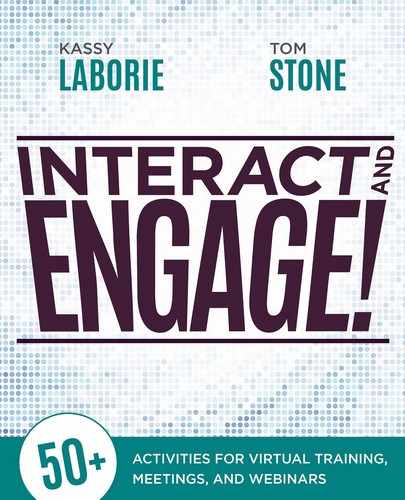2
Have Them at Hello: Warm-Ups and Welcomes
As with in-person meetings or classroom training events, participants need to prepare before they use the available tools. Welcome and warm-up activities are perfect for starting an online meeting, webinar, or training event. They open the session with a purpose beyond asking participants to sit and listen. They help set the stage for interaction and collaboration. They function as early technical checks. And they help ensure an on-time start as well as a successful communication process among the participants, the producer, and the facilitator once the event starts and content-focused activities need to begin. After all, teaching participants how to use the chat feature only distracts all involved when reviewing the meeting agenda or the training objectives.
Ideally, participants will have attended a prerequisite live online session where they had in-depth, hands-on practice time with the tools before their scheduled program starts. Practice time allows the warm-up to serve as a refresher on the tools and an opportunity for the stage to be set. The feeling should be the same as when arriving early to an in-person class: choose a seat, take out the materials, log in to a computer (if necessary), and start to get to know the other participants.
The warm-up is typically conducted in the 15 to 30 minutes before the scheduled start of the session. Best managed by a producer, it usually focuses on technical aspects of the live online platform as well as the content for the training event. As participants respond to questions, use drawing tools, and verbally and textually interact, they are preparing for the event’s objectives. But they are also performing technical checks: Do I know how to use the drawing tools? Do I know how to indicate agreement or disagreement to questions using the tools available? Do I know how to write and read a fast flow of chat messages? The best part is that because participants are having fun and engaging with the features and other participants, they don’t even realize they are also testing their technical skills.
The producer should clearly state the intention of these activities so technical checks are in fact occurring and any issues are being resolved. As participants join the session, the producer should welcome them as they join the audio. This serves as the first test to whether their audio is working. If they do not arrive via audio within a couple minutes, the producer should send them a message through the chat feature to find out if they need assistance. The types of technical issues typically encountered at this stage most often involve participants’ poor audio connection; slow Internet connection for downloading the online event software; and confusion about the chat, annotation, and feedback tools. So the producer needs to be ready to step in and solve a myriad of problems.
When participants arrive early, they are often placed on hold while a song plays in the background. Avoid doing this. Sure, everyone enjoys the sound of a great melody, but it doesn’t prepare participants to be engaged in the live online meeting, webinar, or training event. By using the activities that follow in this chapter, you’ll have participants warmed up and ready to succeed in the online program.
Take a Tour

Purpose: To welcome participants to tour the online room, establishing active participation from the moment they connect.
Session format: Webinar, Training
Audience: Any
Number of participants: Unlimited
Time: 5 to 30 minutes (before scheduled start)
Materials: Slides, Handouts, Music
Features used: Polling, Share a slide, Whiteboard, Chat, File share
Description: When delivering a presentation or workshop at a conference or one on one for a client, you should arrive early and prepare the room for the event’s activities. That may mean rearranging the room, hanging paper to draw or write on, setting supplies at each table, or placing a sign-in sheet by the door. You can emulate this experience in a webinar or an online training by creating a Welcome Tour. The tour may encourage casual conversation among early arriving participants—just as an in-person event would. This allows you to get to know more about your audience and also establishes the chat feature as a normal way to talk. The tour may feature a poll question and a whiteboard activity related to the pre-event assignments sent to the participants. You can check in on their reactions and ideas and then incorporate their responses throughout the event.
SETUP
Design needs ahead of time:
• Create a slide or a note explaining the tour and what to do.
• Design poll questions related to the topic or the pre-event assignment.
• Design a slide to whiteboard answers to a question related to the topic or pre-event assignment.
• Create handouts to use during the event.
• Think of a question for the chat.
Before the activity begins:
Facilitator: Prepare to encourage participants to “take the tour” by taking it yourself. For instance, respond to the questions so that others see a sample response.
Producer: Ensure that public chat is enabled and that whiteboard tools are enabled. Provide guidance on the tools as needed.
THE ACTIVITY
| SAY | DO |
|
Facilitator: “Welcome to our session today! Please connect your teleconference (or microphone for VoIP) and then participate in our opening activities.” |
Producer: Assist participants with their audio connections. |
|
Facilitator: “Once you have connected your audio, take a moment to tour the room and get acquainted with the tools we will use to communicate today. Where are you located, and what did you think of the pre-event assignments? Please respond in the indicated areas.” |
Facilitator: Comment on their responses, validating their contributions and getting to know them at the same time. Producer: Assist participants with instructions for using the chat, the whiteboard, and any other tools. |
|
Facilitator: Once the event officially starts, take 30 seconds to 1 minute to summarize what occurred in the Welcome Tour for those who just arrived and missed it. This will encourage them to arrive early to your next event so they too can participate. |
Make it clear that this tour was before the session so those who do arrive on time do not get upset that you “started early” and without them.
Transition after the activity:
Facilitator: “It was a pleasure getting to know you and checking in with each of you on the pre-event assignments. You have provided insights to inform our learning today. Let’s get started on the topic of [insert class topic here].”
SPICE IT UP WITH THESE ALTERNATIVES
• For a webinar, rather than a small training group, add music using a share pod or soft music playing in the background so that people have something to listen to as they take the tour.
• Create a slide to introduce them to the tour, rather than the note pod you see in the screenshot above.
• Add pictures of the attendees if you have them, or have them sign their names on a sign-in sheet when they join.
• With a countrywide or global audience, have participants sign in by adding their location on a map.
Trivia
Purpose: To engage participants with a fun piece of trivia right from the start.

Session format: Meeting, Webinar, Training
Audience: Any
Number of participants: Unlimited
Time: 5 to 30 minutes (before scheduled start)
Materials: Slides
Features used: Share a slide, Chat
Description: Trivia questions are an easy, effective way to quickly engage an audience. They also are very easy to design on slides and to load into a virtual environment. Choosing trivia related to the meeting, webinar, or training event piques the interest of participants as soon as they connect. It gets them thinking about the subject early, thus helping you make the most of every minute. You can also add a layer of competition by asking that participants: “Keep track of your number of correct answers. And share it in the chat.” This establishes an environment where participants are encouraged to work, share, and learn together.
SETUP
Design needs ahead of time: Create a slide deck with the questions and answers.
Before the activity begins:
Facilitator: Review the trivia and greet participants as they join, encouraging them to jump in (and keep track of their scores, if desired).
Producer: Load the slides with the trivia. Ensure that public chat is enabled.
THE ACTIVITY
| SAY | DO |
|
Facilitator: “Welcome to our session today! While we wait for the main event, take a moment to test your knowledge. Keep track of the number of answers you answer correctly and at the end share your result in the chat.” |
Producer: Help participants connect to the audio and then provide direction on using the chat if necessary. Producer: Set the slides to run on an automatic timer. (Most platforms allow this. If the platform doesn’t, the facilitator or the producer will need to manually advance them.) |
|
Facilitator: “So how did you do? Let’s see who got the most answers correct before we start our program today.” |
Producer: Help the facilitator by quickly reviewing the chat results and verbally noting who got the most right. Facilitator: Review the chat and comment. |
Transition after the activity:
Facilitator: “We hope you had time to enjoy the trivia and perhaps you learned something you did not know! Let’s get started on the topic of [insert class topic here].”
SPICE IT UP WITH THESE ALTERNATIVES
• For meetings, consider using company history trivia.
• For webinars, consider using trivia about the product, industry, or company that you are presenting about.
• For training events, gather information about the participants in advance and create questions about them. Or ask questions about the prerequisite knowledge for the program—but keep it fun.
Pumpkin Carving
Purpose: To engage participants by using the whiteboard’s drawing tools.

Session format: Meeting, Training
Audience: Any
Number of participants: Unlimited
Time: 5 to 30 minutes (before scheduled start)
Materials: A slide with images to draw on
Features used: Share a slide, Whiteboard
Description: Who doesn’t like to carve a pumpkin, especially one that is not going to create a real mess? Using an image relevant to the season or the topic of the program is another fun way to warm up participants to the whiteboard tools. Often people think they cannot draw, so they resist experimenting with any of the whiteboard tools besides the text tool. This activity encourages them to try to draw using the other tools, shapes, and colors available. A simple drawing activity before the session addresses the logistics of using the whiteboard tools when there’s actually time to, which allows the focus to remain on the content later, rather than struggling with the tools to perform it.
SETUP
Design needs ahead of time: Create a slide with pumpkin or other appropriate images (resize to vary them, if desired).
Before the activity begins:
Producer: Load the slide with the images. Ensure that whiteboard tools are enabled.
THE ACTIVITY
| SAY | DO |
|
Facilitator: “Welcome to our session today! As we get ready to begin our live online session today, please first use the drawing tools available on the whiteboard to have some fun and carve a pumpkin.” |
Producer: Provide guidance on the whiteboard tools as needed. |
|
Facilitator: “Do any of these pumpkins have names? Do they have hobbies? Continue to write and draw away.” |
Facilitator: Comment on the drawings, noting anything that stands out or that you can relate to the meeting or training event. |
Transition after the activity:
Facilitator: “We have enjoyed the scene you have created for us! You are all quite creative and now very skilled at using your whiteboard tools, something that will be handy later today. Let’s get started on the topic of [insert class topic here].”
SPICE IT UP WITH THESE ALTERNATIVES
• Use any holiday image relevant to your audience: Christmas trees, menorahs, Valentine’s Day hearts, Easter bunnies, snowmen, shamrocks, and so on.
• Use a partly filled-in image of a place (beach, jungle, city, mountains) and have participants complete the image.
• Use animals, flowers, or food and see what kind of fun your participants create.
Vacation Plans
Purpose: To encourage participants to get to know one another by using the whiteboard.

Session format: Meetings, Training
Audience: Any
Number of participants: Unlimited
Time: 5 to 30 minutes (before scheduled start)
Materials: A slide with images to draw on
Features used: Share a slide, Whiteboard
Description: As part of the welcome and audio test pre-event warm-up, use a slide like this one and have participants use the whiteboard tools to briefly write about their next vacation. Use this as an opportunity to teach them how important it is to click on the whiteboard after they finish writing so their text can be read by everyone. This activity also teaches them that pressing enter creates a line return in order to avoid going over a box or the edge of the slide. Most people do not realize a manual line return is needed in order for their entry to be seen in its entirety. Aside from introducing the tools quickly, this activity often starts conversation in the chat too, particularly when people want to go to the same places.
SETUP
Design needs ahead of time: Create a slide with four boxes providing a section for the different types of vacations people typically have (adventure, relaxing, family, and luxury).
Before the activity begins:
Facilitator: Add your own next vacation plan to set the example and share a bit about your personal life.
Producer: Load the slide. Ensure that whiteboard tools are enabled.
THE ACTIVITY
| SAY | DO |
|
Facilitator: “Welcome to our session today! Before we get started, let’s make sure you know how to use the whiteboard tools. Use your text tool and share with us what your next holiday will be. Type your name next to your entry.” |
Producer: Provide guidance on the whiteboard tools as needed. Facilitator: Comment on the holidays, noting similarities or shared experiences. |
Transition after the activity:
Facilitator: “You have all provided some wonderful ideas on holidays we could all consider for the future! Thank you! Let’s get started on the topic of [insert class topic here].”
SPICE IT UP WITH THESE ALTERNATIVES
• Switch the topic to the participants’ most recent holiday trip, their favorite holiday trip, or the one they dream about.
• Have the four boxes be about something else. For example, favorite types of restaurants (good for groups gathered online from the same area), food, movies, television shows, or books.
• Have participants describe the output of their work. The four quadrants could be “for external customers,” “for internal customers,” “company supporting role,” and “leadership.” For example, if participants work in a sales environment and select “for external customers,” they might write, “I provide the right package for them,” or someone in IT or HR might select “company supporting role” and then explain the specifics of their role.
Inquiring Minds Want To Know
Purpose: To engage participants at the start by asking them to think about a question for the event. Their responses will give insight into their thoughts and ideas about the upcoming meeting or training event.

Session format: Meetings, Training
Audience: Any
Number of participants: 5 to 25
Time: 15 to 30 minutes before the start of the session
Materials: A slide
Features used: Slide used as whiteboard with annotation privileges enabled, Audio, Chat, Webcam (optional)
Description: This warm-up activity can be used in so many ways for any online event by simply adjusting the question. Ask a question, wait for all participants to answer, and encourage them to discuss among themselves. Be careful to comment appropriately with enthusiasm to foster dialogue. But most important, don’t just gather the thoughts and say, “Thanks. We’ll get started shortly.” This does not fulfill the objective of engaging the participants from the start. If webcams are going to be used during the event, this activity is also a good time to make sure participants are seen while sharing their thoughts and comments. (But check that they are comfortable and ready before turning on the webcams.)
SETUP
Design needs ahead of time: Create a slide with the desired question (and an image of a large question mark or a face with an inquisitive look, if desired).
Before the activity begins:
Producer: Load the slide. Ensure that whiteboard tools are enabled and that public chat is available.
THE ACTIVITY
| SAY | DO |
|
Facilitator or Producer: “We will be starting in a few minutes, but as we are getting ready, we have a question for you: [Read the question on your slide]. Please whiteboard your response.” |
Producer: Provide guidance on the whiteboard tools as needed. Facilitator: Respond to the participants as they answer, asking them to explain their thoughts or share more. |
Transition after the activity:
Facilitator: “Thank you all so much for joining early and participating in our warm-up today. It’s wonderful to get to know you as we begin our program. You shared some interesting ideas and insights, which helps me to connect the program content to your experience and background. Let’s get started!”
SPICE IT UP WITH THESE ALTERNATIVES
Some sample questions to consider:
• “What comes to mind when you read, ‘Customer service is our top priority’?”
• “Last week you read chapter [Fill in number]. What stood out for you as you think about it again now?”
• “What technical glitches have you experienced using [Insert software name here]? What did you do to resolve it?”
• “What are your thoughts about [insert topic of class here]?”
Sign In
Purpose: To add some fun to taking attendance for your event.

Session format: Meeting, Webinar, Training
Audience: Any
Number of participants: 5 to 25
Time: 15 to 30 minutes (before scheduled start)
Materials: A slide
Features used: Slide used as whiteboard with annotation privileges enabled, Chat, Audio
Description: Taking attendance is boring for everyone involved, especially participants. They wait for their name to be called and then zone out or multitask. Instead, try placing an image of a jelly bean jar on a slide and ask participants to guess the number of jelly beans in the jar. Ask them also to sign their name next to their favorite flavor. This activity stimulates the participants’ minds and allows them to practice using the whiteboard tools at the same time. It also provides a colorful slide as the first thing participants see, and they can have fun chatting about favorite—or least favorite—flavors.
SETUP
Design needs ahead of time: Create a slide with the desired image and clear instructions that both indicates how attendance will be taken and how participants should answer or respond to the image.
Before the activity begins:
Producer: Load the slide. Ensure that whiteboard tools are enabled and that public chat is available.
THE ACTIVITY
| SAY | DO |
|
Facilitator or Producer: “We will be starting in a few minutes, but as we are getting ready, we thought you might like to earn a pass on your homework! Can you guess how many jelly beans are in the jar? Type your answer in the chat. And once you have done that, let us know that you are here by using the text tool to sign your name next to your favorite jelly bean flavor.” |
Producer: Provide guidance on the whiteboard tools as needed. Facilitator: Respond to the participants as they sign in, commenting on their guess and their favorite jelly bean. Perhaps ask them their strategy for guessing the number of jelly beans. |
Transition after the activity:
Facilitator: “Thank you all so much for joining early and participating in our fun warm-up today. The correct answer is 193 jelly beans so [Say participant name], you came the closest and have won [Indicate whatever the individual won, perhaps just hearty congratulations]. Let’s get started!”
SPICE IT UP WITH THESE ALTERNATIVES
• Use an image of a world map and ask participants to enter where they have or would like to vacation.
• Use an image of a fruit salad and ask participants to choose their favorite fruit.
• Use an image of a smiley face and ask participants to collaboratively draw the rest of the person.
• Use any image related to the content or the experience of the event.
Brain Teasers
Purpose: To get participants thinking creatively while they become comfortable with the available text tools.

Session format: Meeting, Webinar, Training
Audience: Any
Number of participants: 5 to 25
Time: 15 to 30 minutes (before scheduled start)
Materials: A slide
Features used: Slides used as whiteboards with annotation privileges enabled, Audio
Description: This activity gets participants thinking critically and guessing the answers to each brain teaser. It encourages participants to learn how to use their text tools in new ways: how to change the font type, size, and color or how to move text around. An activity like this is priceless for an online event that requires annotation tools for activities later in the program.
SETUP
Design needs ahead of time: Create a slide with a grid pattern and the preferred brain teaser puzzles.
Before the activity begins:
Producer: Load the slide. Ensure that whiteboard tools are enabled.
THE ACTIVITY
| SAY | DO |
|
Facilitator or Producer: “We will be starting in a few minutes. As we are getting ready, we would like you to think ‘inside the box.’ Well, you know what we mean! Use your annotation tools and write the answers for each brain teaser directly in its box.” |
Producer: Provide guidance on the whiteboard tools as needed. Facilitator: Respond to the participants as they join and begin to guess the answers. |
Transition after the activity:
Facilitator: “Thank you all so much for joining early and participating in our thoughtful warm-up today. Good work figuring them out. I think we are ready to stretch our minds some more and dive into the topic of [insert event topic here]. Let’s get started!”
Note: The answers to the brain teasers included in the sample slide above are:
1. The plot thickens
2. Highway overpass
3. An outside chance
4. Reverse discrimination
5. Let bygones be bygones
6. Getting above it all
7. Lucky break
8. Foreign press
9. It’s beneath me
10. As the world turns
11. Chicken little
12. A bad spell of weather
13. Get a word in edgewise
14. Three degrees below zero
15. Better late than never
16. It’s a small world after all.
Mazes and Word Searches
Purpose: To have some fun with familiar activities while learning key tools in the online learning environment.

Session format: Meeting, Webinar, Training
Audience: Any
Number of participants: 5 to 25
Time: 5 to 30 minutes
Materials: A slide
Features used: Slides used as whiteboards with annotation privileges enabled, Chat, Audio, Webcam (optional)
Description: Mazes and word searches are perfect warm-ups due to their familiarity and simplicity. Participants need little if any direction on what to do; although they may need direction on how best to use the tools to highlight, box, and change color. Use these activities when the main program involves other activities using the same tools or when participants would benefit from thinking about the terminology used to create the puzzles. It’s beneficial to encourage participants to explore the tools, rather than to just tell people where to find the answers. For instance, they can search the menu bar, or click along the annotation toolbar and explore their options, paying special attention to the dropdown arrows next to each icon. Participants often struggle with locating the toolbar, clicking on the buttons, arranging the different shapes onto the whiteboards, choosing and changing colors, choosing fonts, moving text and images, and editing or deleting text. Participants will have a better chance of learning these skills if they find these items themselves and if they explore the tools with purpose, such as navigating a maze or finding key terms in a word search.
SETUP
Design needs ahead of time: Create a slide with the desired word search, maze, or other well-known puzzle. Choosing a well-known puzzle allows the participants to have fun with something they’re familiar with, while learning the tools.
Before the activity begins:
Facilitator: Use an example to demonstrate what you would like the participants to do.
Producer: Load the slide. Ensure that whiteboard tools are enabled.
THE ACTIVITY
| SAY | DO |
|
Facilitator or Producer: “We will be starting in a few minutes. In an effort to allow some practice time with the annotation tools, we’ve provided a [Name the puzzle] for your enjoyment. Use the [Indicate the appropriate tool] and see how you do!” |
Producer: Provide guidance on whiteboard tools as needed. Facilitator: Encourage and respond to the participants as they join and begin to complete the puzzle. |
Transition after the activity:
Facilitator (for a word search): “Thank you all so much for joining early and participating in our word search today. Now let’s continue our discussion and work on the topics you were searching for in the puzzle.”
Facilitator (for a maze): “Thank you all so much for joining early and trying to find your way through the maze. Now let’s discuss some of the topics you were weaving around in the maze.”
SPICE IT UP WITH THESE ALTERNATIVES
Try other common word puzzle games, such as word scrambles, cryptograms, crosswords, and so on. Visit the Discovery Education website for ideas and help with creating them: www.discoveryeducation.com/free-puzzlemaker/.
Conclusion
Trivia, vacation plans, guessing games, brain teasers, word searches, and mazes—having fun yet? These warm-up activities are just some of the many ways to engage an audience before an online event begins. Even a basic tour activity can be an engaging way to set the stage for an event, while helping participants who need preparation to use the available tools. All warm-up and welcome activities open a session with a purpose beyond telling participants to sit and listen. They set the stage for interaction and collaboration. They function as early technical checks. And they help ensure that the event starts on time and that the participants, producer, and facilitator can communicate clearly once the event starts and content-focused activities need to begin. Chapter 3 provides examples of the next activity that helps engage participants: icebreakers.