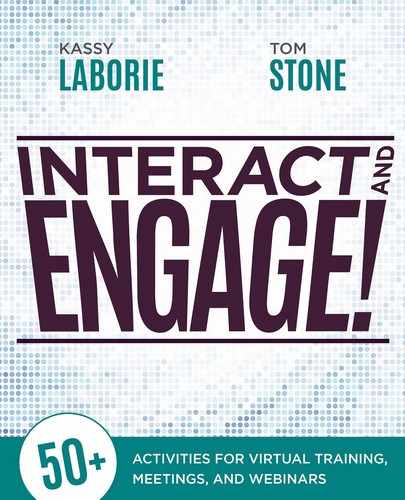7
Leave a Lasting Impression: Close With Impact
One of the biggest mistakes made in an online event is failing to leave enough time to properly bring the session to a close with a memorable wrap-up activity. Planning a closing activity for the online event will leave a lasting impression, one that ensures that the time spent in the event was well worth it. The activities in this chapter engage participants to contribute their own thoughts and ideas on how they’ll take the knowledge and skills learned in the online event into their own environments.
Before reviewing the activities, let’s address the elephant in the online room: the concept of “on time” has seemingly lost its importance since the onset of the technology to meet live online. Starting and ending on time is unfortunately not the norm. From the technical challenges at the beginning to long lectures from presenters to the lack of attendee participation, closing well and on time is no longer a priority. The more common reaction at the end is “I survived this so let’s get out of here as fast as possible”; rather than taking the time to thoughtfully close with proper debriefings, wrap-up comments, and action items. Surely it’s time to change this.
Here are five surefire ways to end a meeting, webinar, and live online training on time:
• Start on time. Do not wait to start until all participants arrive. Late participants can catch up, and most people do not want to be singled out for having arrived late. Give participants the benefit of the doubt and remember we all lead busy lives and intend to be on time to all appointments. Start on time to end on time.
• Control the tangents. Once participants start to discuss the material, it’s a challenge to figure out how much time to allow them to continue. Pay close attention to the conversations. Guide them on topic and to action with efficiency. Put a halt to tangents and schedule them for another time, perhaps on asynchronous discussion boards or in follow-up meetings.
• Watch the clock. Have a designated timekeeper. Plan the time in advance and pay attention to how long it takes to make each point. If some take too long, find a more efficient way to get to the point the next time.
• Plan the activities. Plan for them to change as participants perform the actions of those activities. Always stay alert by listening to the needs of the participants. They expect feedback with openness and flexibility, but they too do not want to be online past the scheduled end time.
• Examine the process. If the online event does not end on time, review why it ran long in order to improve for your next event. Reflect on the event, watch the recording, take notes, and review the previous. What went well? What can be improved? Take action.
Questions in the Jar

Purpose: To assess what participants have learned by having them take turns to answer questions.
Session format: Training
Audience: Any
Number of participants: 4 to 16
Time: 30 minutes
Materials: A PowerPoint file
Features used: Share PowerPoint presentation, Audio, Breakouts
Description: This Questions in the Jar activity allows participants to teach one another what they have learned by answering questions on key concepts covered throughout the training program. Place participants in groups of four and have everyone answer the question revealed on the slide when it is their turn. Each breakout group should have enough slides, one question each, for each person to answer at least one question. If there is more time, allow each person to answer two questions. The same questions can be used for all the groups and the time needed depends on how many questions they have to answer. To debrief the activity once all have returned, spend about 10 minutes asking where they struggled most, what was the easiest to answer, what they could not answer, and what they think will be most useful moving forward.
SETUP
Design needs ahead of time: Create a PowerPoint file with four to eight questions that ask participants to reflect on the main topics of the course. Include the questions in the participant manual for reference. Include a copy of each slide in the main deck for reference.
Before the activity begins:
Facilitator: Review the questions to ensure that all topics were covered in the training.
Producer: Prepare four breakout rooms. Ensure that the slides are loaded. Ensure that participants know how to move the slides forward to reveal the next question. Ensure breakouts are enabled. Ensure whiteboard tools are enabled in the breakouts. Provide guidance on the tools as needed.
THE ACTIVITY
| SAY | DO |
|
Facilitator: “To review the topics covered today, let’s spend some time answering a few questions with one another in small groups. You’ll be working in teams of four to teach one another what you have learned by answering the question you pull from a jar—that is, the question that comes up on the slide when it is your turn.” |
Producer: Ensure that all breakout rooms have the PowerPoint file with the questions already loaded. (Or if using WebEx, ready to be loaded quickly.) Divide participants into four groups. Start the breakouts that have already been prepared in advance. When one minute remains, send a “broadcast message” to the groups reminding them to pick a spokesperson and letting them know how much time remains so they can get ready to return. Facilitator: Allow teams to have at least 15 to 20 minutes to complete the activity. Visit each of the breakout groups to see how they are doing. Contribute ideas and help only if they ask or you think they will benefit from assistance. |
|
Facilitator: “Now that we have all returned, let’s review: Which question did you struggle with the most? Which one was the easiest to answer? Were there any you could not answer? What do you think will be the most useful answer moving forward?” |
Producer: Using copies of the same slides the participants worked from, whiteboard the highlights from their answers while they take turns responding. |
Transition after the activity:
Facilitator: “Now that you have reviewed the key topics from the program today by teaching each other, make a commitment to use these techniques in your upcoming encounters. Document your challenges and successes and we’ll work through those in the next session. Until next time!”
SPICE IT UP WITH THESE ALTERNATIVES
• For an icebreaker, adjust the questions and run it at the beginning of a session. Here are some sample questions: “What famous person would you invite to dinner and why?” “If you could give your younger self some advice, what would it be?” “If you could be anywhere in the world right now, where would you be and why?” “If you could be any superhero, who would you choose and why?”
• Assign just one question to each team and ask them to deliver a full answer to the main group once everyone has reconvened.
• With no breakout groups, use the slides in the main deck and keep everyone together in the main room. (Prepare this as a backup if the breakout technology fails to work or if the platform does not have the breakout feature, like WebEx Meeting Center.)
A Geometric Close

Purpose: To debrief learning points at the end of a session, and help the participants define action items as a result of what they learned.
Session format: Training
Audience: Any training audience in which the reflective questions involved would be relevant
Number of participants: 5 to 16
Time: 10 minutes
Materials: PowerPoint file
Features used: Share PowerPoint presentation, Whiteboard tools, Audio unmuted
Description: This A Geometric Close activity works best with 5 to 16 participants, as you may run out of whiteboarding real estate on the screen. This activity helps manage the attendees who say they have not learned anything. The questions relate to the shapes on the slide, but are also thought-provoking and eye-opening:
• Square: “What squared or agreed with what you already knew?”
• Circle: “What did you learn today that completed a circle of knowledge?”
• Triangle: “What did you see from a new angle?”
• Arrow: “What action will you take as a result of the training?”
SETUP
Design needs ahead of time: Create a slide with the shapes like the example here.
Before the activity begins:
Producer: Ensure that whiteboard tools are enabled. Provide guidance on the tools if needed.
THE ACTIVITY
| SAY | DO |
|
Facilitator: “We’re going to review today’s session. On the whiteboard I’ve loaded four rectangles—each one has a shape inside of it. In the first rectangle, there is a square. In it, tell us what squared or agreed with what you already knew. Moving clockwise, in the next rectangle, there is a circle. What did you learn today that completed a circle of knowledge? For the triangle, tell us what you saw from a new angle. And last, in the space with the arrow, share what direction you’re going to go in—what action will you take as a result of the training? Committing to these actions is a huge part of your success in this class, so don’t be shy! Go ahead and annotate now in the space provided; it’s OK if you go outside of the lines a bit.” |
Producer: Enable whiteboard tools. Facilitator: Comment on the responses, encouraging participants to provide examples and details as appropriate. |
|
Facilitator: “Now that we are at the end of the activity and the program as well, here is how you can save the whiteboard if you wish.” |
Producer: Guide participants to save the whiteboard. |
|
Facilitator: “Also, write your action items down on page [X] of your participant manual. You are more likely to take that action if you write it down! In the next session, we will check in on your progress.” |
Producer: Indicate in the chat the relevant page number. |
Transition after the activity:
Facilitator: “Now that you have documented your action items, let’s review what you can expect in the week to come, before we meet for the next session.”
SPICE IT UP WITH THIS ALTERNATIVE
If it’s a larger group and there’s no need to capture action items, have each person only choose one shape to respond in, rather than responding in all four.
Word Search: Explain Yourself

Purpose: To reinforce for participants what they have learned by focusing on key words from the programs.
Session format: Training
Audience: Any training program in which there were numerous new words introduced or keywords used frequently
Number of participants: 5 to 16
Time: 10 minutes
Materials: A PowerPoint file
Features used: Share a PowerPoint presentation, Whiteboard tools, Audio
Description: A word search activity is simple to create, but determining how to use it can be challenging. In Word Search: Explain Yourself, participants use the annotation tools to circle or highlight the words they find, but they also explain how those words arose in the training. Have participants choose a color to circle or highlight to make it clear who found what word. Let each of them find at least one word and then start to call on them, one at a time, to explain how the word they found was important in the program. Participants will have fun with this, using their drawing tools to stay engaged and their memory and communication skills to recall what they have learned. There are websites with tools to create word searches, such as http://puzzlemaker.discoveryeducation.com/WordSearchSetupForm.asp.
SETUP
Design needs ahead of time: Create a puzzle and copy a version of it into the program’s slide deck.
Before the activity begins:
Facilitator: Try the activity. Prepare an example to share with the group so they know how to perform the activity when it is their turn.
Producer: Ensure that whiteboard tools are enabled. Provide guidance on the tools as needed.
THE ACTIVITY
| SAY | DO |
|
Facilitator: “On the slide is a word search full of many of the terms and concepts we discussed and learned today. Choose a color from the whiteboard color palette and claim it as your own. Use that color to circle the words you locate, and then take a moment to think about that word and how it came up in our program today. I’ll ask each of you to provide an example or to explain what we learned about that word once we all have found at least one.” |
Producer: Enable whiteboard tools. Facilitator: Give them a few minutes to find some; once you see that each person has found at least one word, begin to ask them to explain. |
|
Facilitator: “It looks like each of you have found at least one. Let’s take turns explaining what we have located and how it was addressed today. So, what did you find and what did we learn about it, [Name]?” |
Facilitator: Ask each person to share and then wrap up. Producer: Help the facilitator keep track of how much time is left in the program so she ends on time. |
Transition after the activity:
Facilitator: “I’m sure you agree that was a fun way to review and reinforce what we learned today! Thank you! Let’s discuss what’s next and what you can expect to have to complete before our next session.”
SPICE IT UP WITH THIS ALTERNATIVE
Do not include the words to find on the list. This makes it more challenging, as participants need to think about possible relevant words from the program to look for.
A Call to Action

Purpose: To encourage participants to take action by chatting about what they will do after the live online event.
Session format: Training, Webinar, Meeting
Audience: Any that leaves a live online event with actions they need to take.
Number of participants: 5 to 16
Time: 5 to 10 minutes
Materials: 2 PowerPoint files/slides
Features used: Share a PowerPoint presentation, Chat, Audio
Description: This A Call to Action activity is perfect for the end of a live online event. It asks participants: “What will you do now that you have learned, heard, experienced, and seen this today?” Use one slide to make a strong point with the question itself and then move to a chat (or whitespace) to respond. If using chat in Adobe Connect, consider having a chat area dedicated just to this question. This makes it easy to save and refer back to for reports and follow up. Ask specific questions on their individual progress based on the saved responses.
Once participants have responded, move to the second slide with an inspirational quote and image. They have written their idea, and this slide helps encourage them to succeed. An inspirational quote can be simple and powerful, such as this one from Franklin D. Roosevelt: “Happiness lies in the joy of the achievement, and the thrill of the creative effort.”
SETUP
Design needs ahead of time: Create one slide with the question in the center, in bold, in order to make an impact. Create a second slide for the inspirational quote and image.
Before the activity begins:
Facilitator: Clarify the reason why the quote and image were selected for the ending. Relate it to the learning and be specific with the action the participants are being encouraged to take.
Producer: Ensure that the chat tools are enabled.
THE ACTIVITY
| SAY | DO |
|
Facilitator: “We have discussed [topic of your event] today. Take a moment to think about what has really stood out for you; what really resonated and could be implemented right away. Which actions will you take first?” |
Facilitator: Move to the new location (layout) where the chat is prepared for the participants to respond to your question. |
|
Facilitator: “Take a moment now to write your response in the chat space provided. We’ll be quiet on the audio for the next couple of minutes while each of you is thinking and typing.” |
Facilitator and Producer: Be sure to allow time for participants to think. Avoid the urge to comment on the first one that comes through. |
|
Facilitator: “It’s been a few minutes now and everyone has replied. Let’s take a moment to read through each other’s responses and comment on them.” |
Facilitator: Debrief with questions that you think are most appropriate, paying close attention to time so that you end on time. |
|
Facilitator: “Thank you all for sharing your commitments and actions.” |
Facilitator: Move to the final slide and read the quote or tell a story. Relate it to the purpose of the session with a concise statement. |
Transition after the activity:
Facilitator: “Now that you have each made your commitments to action, let’s see what we can expect in our next session.”
A Commitment Makes an Impact

Purpose: To close a session by having participants reflect on how they will use what they’ve learned, what actions they will take, and the effect the activity will have.
Session format: Training, Webinar
Audience: Any in which reflecting on the learning event would be effective to aid in learning transfer.
Number of participants: Unlimited
Time: 5 to 10 minutes
Materials: 3 questions, 1 image
Features used: Share an image, Chat
Description: This A Commitment Makes an Impact activity is a simple yet very effective way to close an online session, no matter how many people are in attendance—whether it’s a 20-person training event or a 500-person webinar. It provides specific guidance on what participants should be thinking about at the end of the session. Ask three questions—for example, “What are the most useful ideas you learned today?”, “What specific actions will you commit to take?”, and “What is the impact if you do and what is the impact if you do not?” Participants will respond to the questions, one at a time, in the chat.
In a training event, call on participants to comment on their responses to the questions, further explaining what they meant. Participants can be encouraged to respond to one another and comment, or perhaps even add to their own responses after hearing from others. In a webinar, use the chat to comment on some of the participants’ responses and make general comments about the reflections as a whole. Chatting something as specific as these three answers helps people commit to the action and really think about the difference it can make if they choose to act.
SETUP
Design needs ahead of time: Separate the questions in three chat pods (if using a platform that uses pods). Post the questions in the chat one at a time, have them respond to one question at a time, and separate the responses with textual line breaks like “*******” (if using a platform with only one main chat). This will make it easier to identify the different questions and answer segments on a saved chat file following the event.
Before the activity begins:
Producer: Ensure that chat tools are enabled. Prepare to copy the questions into the chat if necessary.
THE ACTIVITY
| SAY | DO |
|
Facilitator: “As we come to a close today, let’s take the remaining time to reflect upon what we learned and what we will do next. On the screen are three questions for you to respond to: • “What are the most useful ideas I learned today?” • “What specific actions will I commit to take?” • “What is the impact if I do and what is the impact if I do not?” Take a few minutes to think about each and respond in the appropriate chat box. |
Facilitator: In a training event, read each participant’s responses, and begin to prepare questions for the debriefing. In a webinar, read as many responses as you can, but do not expect to be able to read all of them. Note common themes, and prepare to generally comment when the time comes to end the program. Do not comment out loud on the audio as soon as the first response comes through. Stay quiet for a few minutes, until everyone has had a chance to reply. |
Transition after the activity:
Facilitator: “We have learned a lot today, committed to actions, and considered the impact of those actions, including the impact if we do not act. Now it is time to go and do it!”
Birds Flock Together

Purpose: To document the teamwork arising from your online event, and to provide a visual of each individual’s contribution.
Session format: Meeting
Audience: A project team
Number of participants: 5 to 16
Time: 10 minutes
Materials: A PowerPoint file
Features used: Share PowerPoint presentation, Whiteboard, Audio
Description: Meetings often end with the assumption that team members are clear on what tasks they need to complete in order to contribute to the current project. This Birds Flock Together activity clarifies each team member’s individual contribution to the project and overall success of the team. It deals with the “I wonder if everyone is clear on what they are supposed to do next?” issue by asking participants to write what they’re supposed to do, commit to it, and share it for everyone on the team to see.
In the example here, the formation symbolizes the team, and the birds represent each individual’s contribution to the team. Having team members type their action item next to a bird creates a visual that can be saved for reference and follow-up after the meeting. It also serves as a commitment to the task, providing an opportunity for anyone who needs to ask clarifying questions the chance to do it once they see what each person is actually working on.
SETUP
Design needs ahead of time: Prepare a slide with an image of birds flying in formation like the one above. Be sure there is enough room to whiteboard on top of the image, near each bird.
Before the activity begins:
Facilitator: Clarify that each person knows how to use the whiteboarding tools.
Producer: Ensure that whiteboard tools are enabled. Provide guidance on the tools as needed.
THE ACTIVITY
| SAY | DO |
|
Facilitator: “We have many tasks to do in order for this project to be completed. We all need to come together to make it happen! We are a team, each playing a vital role to the success of this project. Take a moment now to add your task to a bird. If you have more than one, use an additional bird. Type your name after each one. Let’s see how we all bring this team together.” |
Producer: Assist with the whiteboard tools as necessary. |
|
Facilitator: “Wow! We have a lot to do, but it’s now clearer and we can see how we all contribute. Who has the first question on the tasks you see listed?” |
Facilitator: Conduct a discussion, answering questions, clarifying tasks and roles, and making plans for the next meeting. Producer: Save the file and distribute it to the team members. |
Transition after the activity:
Facilitator: “All right, we are clear! We’ve saved the file and will share it with each of you via email. Stay connected to each other, keep me updated on progress, and we’ll all report back at next week’s check-in meeting. Thank you!”
SPICE IT UP WITH THIS ALTERNATIVE
Use any image suitable for the team—have participants write in where they “fit” within that image. Emphasize how when everyone is together, it completes the image.
Conclusion
Not leaving enough time to properly close an online event is one of the biggest mistakes facilitators can make. Managing time requires that you start on time, control tangents that arise, and watch the clock. A great close means ending with engagement and impact, and a well-designed activity is a great way to get this result.