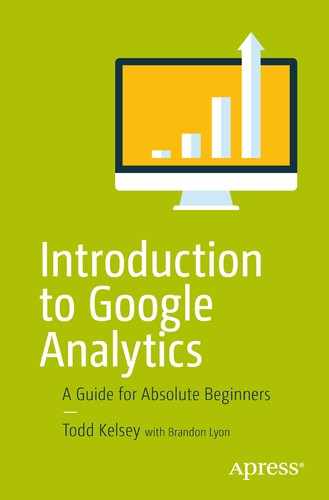This chapter takes another look at e-commerce analytics, courtesy of Gumroad, a free, super easy-to-use platform. In some ways, this chapter is a back up to the previous two chapters, because it provides another way to learn about analytics in a live setting. In the case of Gumroad, there’s an easy way to link to Google Analytics, and it also has its own built-in analytics. Even though you can’t track conversion directly back to a specific ad, you can get a sense of how Google Analytics works with e-commerce, and it is completely free. And fun!
Conversion vs. Infersion
One of the advantages of writing a book is that I can get away with making up a word like “infersion”. But I think it has merit. I think that conversion-related analytics are among the most important, if not “the” most important to learn, because of how valuable they can be to your bottom line.
On the one hand, you have “direct” conversion tracking analytics available, via platforms like AdWords. See Chapters 5 and 6. Google wrote the book on this, and the power of this direct conversion tracking is that you can trace exactly how effective a specific ad is. Furthermore, you can track how effective individual keywords are. These “conversion analytics” help you optimize a campaign. For example, when you connect these pieces, analytics allows you to optimize, by deleting keywords that don’t perform as well and focusing on ones that do better. The analytics help you make an advertising campaign more effective and more efficient, and this is very valuable. It helps you generate more revenue and use the existing budget more wisely. It is the depth of insight that the analytics provide, and this insight helps guide your actions.
On the one hand, if you read these chapters and work through them, you see that it takes more effort to set up and track such things. On the other hand, it’s worth it. It’s a best practice, and definitely worth learning about and trying.
This is what I call “infersion” tracking. That is, you infer, or guess, what is going on, but you don’t really know. In a way, most forms of advertising are based on this principle—billboards, radio, television, etc. You advertise, hope for the best, look at the sales figures, and hope they go up.
In the case of Gumroad, we are talking about infersion. That is, Gumroad has built-in analytics that will tell you how many people visited the site and how many people went on to actually purchase an item. As a learning experience, these basic analytics are a great starting point.
In order to generate some sample data, I made a post on Facebook to friends and asked them to buy the digital ebook (I said I would pay them back on PayPal). I also ran a Facebook ad. I didn’t spend a lot of time tweaking the Gumroad site —my focus was on generating the data.
In Gumroad, I got 31 views and one sale during the day or two ran this experiment. I was the only one who purchased the item, but for the purposes of the example, we’ll pretend that someone else purchased the item.
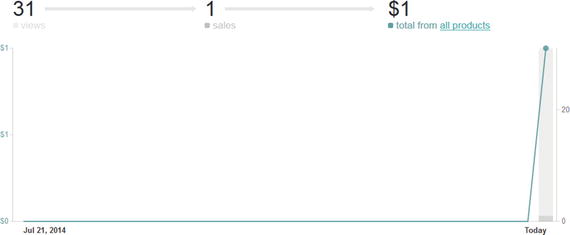
So the conversion rate is 1 sale for every 31 visits. If you divide 1/31, you get .032, which is basically a 3% conversion rate.
The actual conversion rate isn’t as important as the fact that it provides you with actionable insight. You can measure the effectiveness of your efforts to improve things, over time. For example, I could spend more time improving the site, adding more visuals and a more compelling value proposition and follow the best practices of digital marketing. I might also make a separate landing page, where I could focus on these things, and then and only then refer people to the “catalog”.
After I made these kinds of efforts, I would hope to improve the conversion rate of people coming to the site. Gumroad’s built-in analytics provides some limited insight, but it is still actionable.
As for the the Facebook ad I made, Gumroad can’t tell me anything about it. It also can’t tell me whether one ad was better than another if when have more than one version.
Technically, if I was only running a single advertising campaign, I could “infer” how well the ad campaign was based on looking at sales. Since it is my only ad, I can reasonably guess that it is the force behind sales. But what if there’s traffic coming from different sites, or what if a blogger picks up the site? That’s when it gets harder to track the impact. So “infersion” has its limits.
Still, I think it is worth looking at.
As you’ll see, there are a few things you can do in Google Analytics (which “expands” Gumroad’s basic analytic capabilities), and they can provide a bit more insight.
Google Analytics, AdWords, and Gumroad
For those who are interested in looking at the finer points, I mention an area to look into called e-commerce tracking . My approach and intent with this book has been to keep things as simple as possible and to focus on learning experiences that can help you understand some of the fundamental concepts in analytics.
Technically speaking, in Chapters 5 and 6, the focus was on AdWords and Shopify. There were analytics “in” AdWords, and in conversion tracking, you can trace this without ever touching Google Analytics. However, when you are running AdWords campaigns and have Google Analytics installed, you can get additional insight by linking AdWords and Google Analytics.
I don’t want to spend too much time on this because I think learning by doing is the best way to get a handle on things—but suffice it to say that there’s more than one way to do things. I think you can think of it like layers in an onion. You can track conversions with AdWords , but linking to Google Analytics can provide more insight. (Do Google searches on “e-commerce tracking in adwords” or “linking AdWords and Analytics” for example.)
The same principle applies to Gumroad—there’s a basic way to connect Google Analytics , but there’s also a way to set “goals” to provide further insight (see the “Learning More” section at the end of this chapter).
My general recommendation is to Gumroad on its own, then try Google Analytics, then maybe try setting “goals” in Google Analytics. If possible, try selling an actual product, even if it is just friends who buy it (or yourself!).
Let’s get started!
Get Started with Gumroad
One of the reasons that Gumroad is simple is because it is built on selling digital downloads.
To get started with Gumroad, go to gumroad.com and click Start Selling :

Then enter an e-mail address and password and click Create Account:
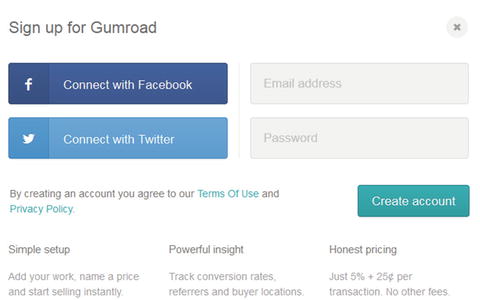
Next, name your store and enter a description in the bio section :
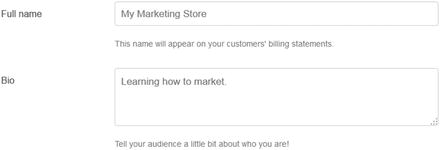
If you are going to do this for real, you will probably want to expand the bio. Go back to Settings in Gumroad and edit/expand the text. Gumroad at present is a bit limited—it’s mainly a streamlined shopping cart for digital downloads, so it’s not really built to be a “landing page” for an ad campaign, at least in terms of text formatting, having visuals, and fine-tuning your value proposition. But if you do want to add credibility, you can expand the bio section and see what I did for the text that appears at http://gumroad.com/casamarketing .
When you choose a username, this is what will appear in the link:
My store link became gumroad.com/casamarketing.
Next, confirm language settings and set the time zone:

Then enter an e-mail address and choose the desired options:
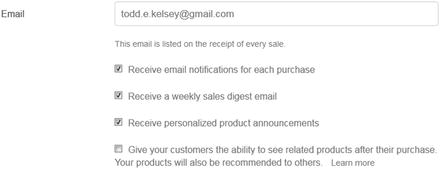
Then, for now, just click Update Account Details :
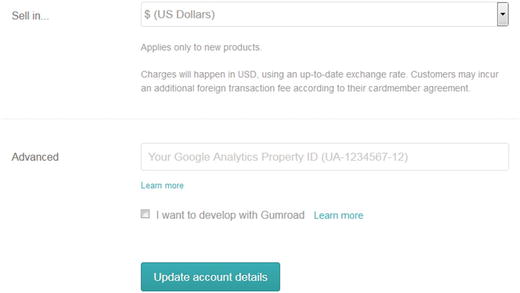
You’ll notice that this section has an area to connect Google Analytics, and the way you get back is to go to Settings in Gumroad . But you need a code from Google Analytics, so we’ll discuss that next.
Connect to Google Analytics
You may want to start out by just skipping ahead, adding a product in Gumroad, and buying one yourself to generate data, or post to social, or otherwise just get a few sales in Gumroad, before jumping into Google Analytics. Nothing wrong with that.
If you can, I recommend going the extra mile and putting the foundation in for Google Analytics. In order to do this, you need to know the link for your Gumroad store (choose Gumroad ➤ Settings).
In my case, it was gumroad.com/casamarketing:
The reason you need it is to tell Google Analytics what site it is tracking.
So, to get a code from Google analytics, go into Google Analytics:
http://www.google.com/analytics/
At the site, click Access Google Analytics :
(This will appear when you are signed in to Gmail/Google and go to the site. If not, you may have to sign in.)
Next, click on the Admin link:

There are multiple ways to add a new site, but this one may be easy enough. You’ll have an account, and you’ll need to add a new property, which is a new site:
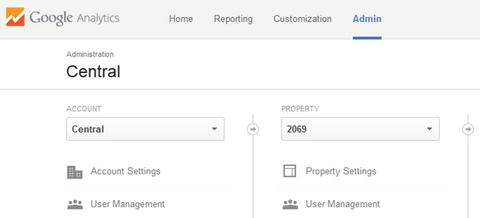
Click on the Property drop-down :
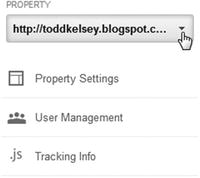
Click Create New Property :
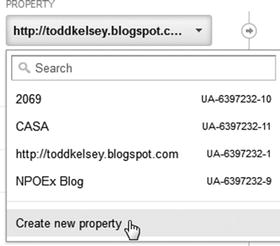
Select Website :
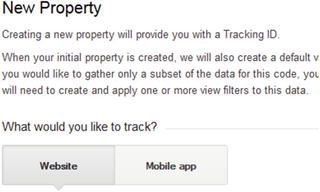
Then set up a name (it’s not important as long as it makes sense to you). Paste in the link of your Gumroad site :
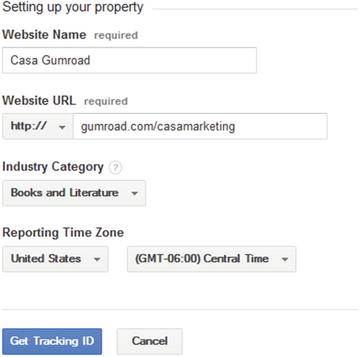
Choose a category, set a time zone, and click Get Tracking ID .
Note
Even if you are just running a test, you’ll want to set up your own Gumroad store, even if you just upload a “dummy” PDF file for digital download. In other words, use your own link, with your own username. If you try gumroad.com/casamarketing, you won’t get any data.
Next, you’ll get a page with code on it.
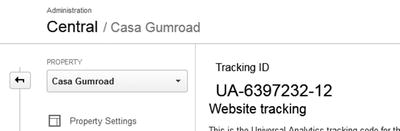
Select the tracking ID :

Copy it into memory . Press Ctrl+C, right-click, then choose Copy in Windows, or press Ctrl+click and choose Copy on a Mac.

Then you can keep it in memory or paste it somewhere.
Back to Gumroad
To paste your Google code, go into Gumroad and then into Settings:
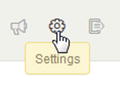
In the Advanced section, paste in the code:
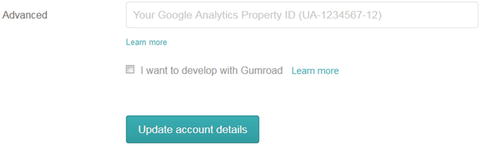
After it is pasted in, click Update Account Details :
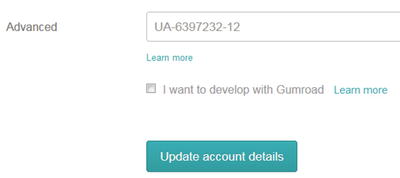
Add a Product to Gumroad
To test your Gumroad account further, you need to add a product .
To get started, click Products:
Click Add a Product:
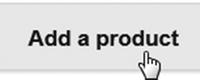
Then click Product type on the left:
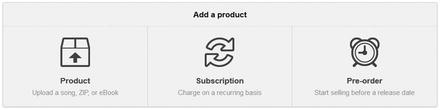
It’s very easy , relatively speaking, to add products in Gumroad, compared to most e-commerce platforms.
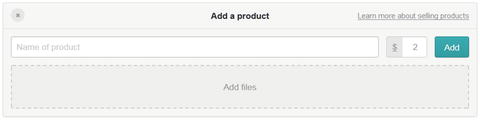
Just type in a name for the product and add a file to it.
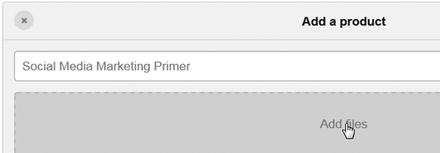
It will give you progress on the upload:
You then choose a price and click Add:
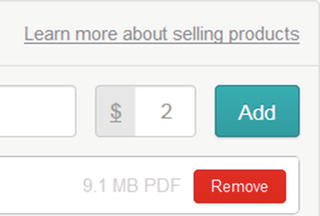
You might just want to make the price $1.00 to keep things as cheap as possible.
Next, you need to upload a cover for the product. Gumroad likes square images. Feel free to use the “cover 250x250” image, review the chapter on “Content” in my Introduction to Social Media book, use an image created in a program like SnagIt or Gimp, or try picresize.com.
Click Upload a Cover:
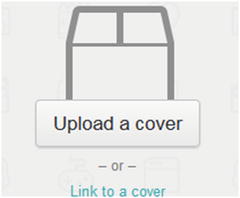
I also recommend clicking on the Describe this Product field and entering a description.
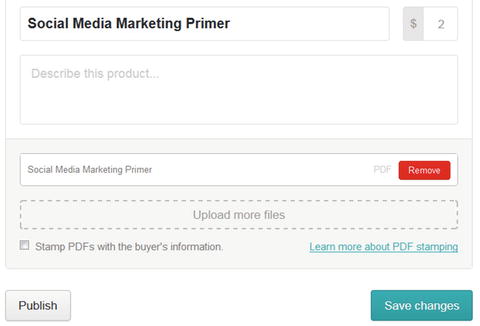
When you’re ready, click the Save Changes button :
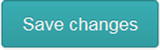
Then click Publish:
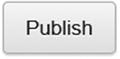
Setting Up Payment
This may not be strictly necessary for testing, but you’ll probably want to set up payment. Depending on where you’re at in the process, you might need to click on Products in Gumroad:

The easiest approach is to set up direct deposit. You just enter a checking account and routing number, which you can get from a check:

Then you click Change on Tax Settings if you want to. If you’re just testing your account, you can ignore the tax settings for the moment.
Note
By continuing to read, you’re acknowledging that I am not giving you financial advice about e-commerce taxes. If you plan on selling anything on an ongoing basis, I recommend consulting an accountant. You might also want to click on Gumroad’s Learn More link.
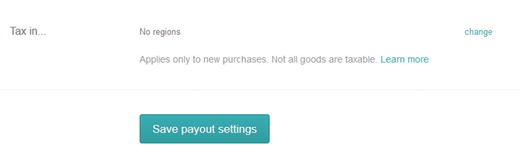
When you’re ready to move forward, click Save Payout Settings.
Check Your Gumroad Site
At some point, if you haven’t done so already, you’ll want to check your Gumroad site to see what it looks like.
If you’re not clear yet on the link, go into Gumroad and click on Settings:
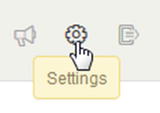
Then scroll down and see what it says under username:

Then you can copy and paste that link into a browser. I recommend testing with multiple browsers, specifically Firefox (firefox.com) and Chrome (google.com/chrome). Work with Gumroad in one, and then “test” the site in the other. The reason is that when you’re logged into Gumroad, the site appears slightly differently than when you’re not, so by going into a separate browser where you’re not logged in, you get a better picture of the site.
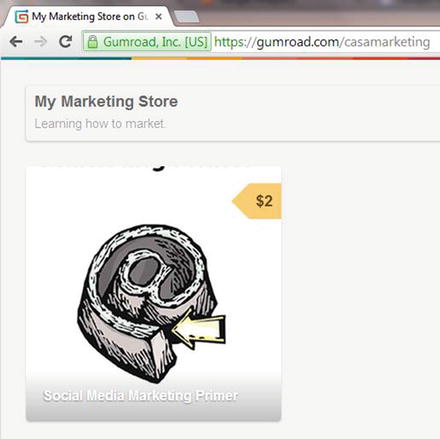
Get Some Traffic to Sell
As with earlier chapters and based on techniques in my Introduction to Social Media book, I suggest trying to get a bit of traffic to the site, through a combination of making an ad on Facebook, or using AdWords, or both, as well as making an appeal on social media to your friends.
Gumroad does have some built-in connections to make it slightly easier. Try going to Timeline:

Then click Share on Facebook:

You can also select and copy the short link (gum.co/etc.) to text, e-mail, or post to friends.
Then make some kind of kindly appeal for people to click and buy the product, and click Share:
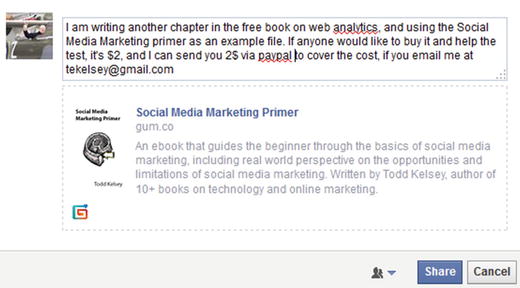
Reviewing the Analytics
After you get some traffic and at least one purchase, you can go to Analytics in Gumroad:
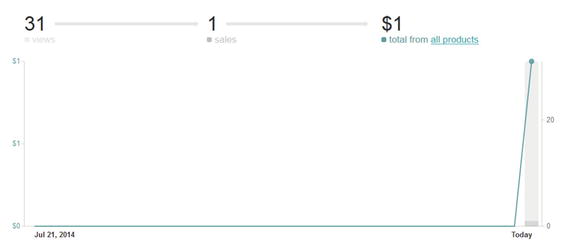
Be aware that you do need one purchase to “activate” analytics in Gumroad. Divide the number of sales by the number of views to get your conversion rate.
Then, go back to the drawing board , improve the site, lower the price, do some research on making a landing page, and then link to your Gumroad site again. See how the statistics change.
For example, you can try a search on landing page tools:
https://www.google.com/#q=landing+page+tools
Or try Googling “landing page best practices” as well.
Link to your Gumroad store and see if you can improve your conversion rate.
Reviewing Google Analytics
Note
Google Analytics, and web tools in general, will change interfaces from time to time, so you might have to dig to find certain features. For example, there are some helpful links at the end of this chapter that Gumroad provides about connecting Google Analytics to Gumroad. The exact position of the information may change, though. I still recommend the article, but keep in mind you might have to dig around for it. The moral of the story is, play around and search for things, and when all else fails, Google it, because someone else probably had the same question and blogged about it. Remember, you can blog about it too!
Take screenshots! Share your thoughts on what you learned! Make a blog! Share it with others! This is how many blog entries came into being that so many people have found helpful. Someone had to do it, even if they didn’t feel like an expert. Try it! Build your portfolio!
Go to Google Analytics and select All Website Data in the property you want to look at:
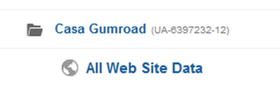
Next, go down to Behavior on the left, then to Events, and finally to Overview:
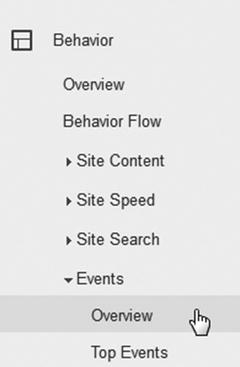
You’ll see something like what you see in Gumroad:
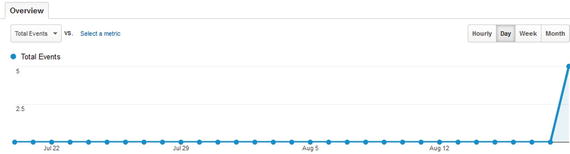
The difference is that you can dig a little deeper. For example, try scrolling down and clicking on Event Action :
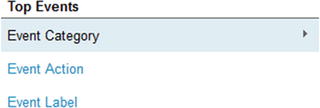
At this level, you’ll get a sense across all products of how many times people clicked “I want this” in Gumroad, and of those people, who actually made a purchase:

This is an example of analytics related to abandonment. To learn more, Google “cart abandonment” and “abandon rate e-commerce”. It’s something that e-commerce businesses pay close attention to, in terms of looking at how many people go along the process of visiting the site, and where they tend to drop off.
For example, if people click on the Buy button but don’t check out, there could be a misunderstanding about how to check out, or an issue with shipping prices, etc. By looking at where a person leaves the site, you can pinpoint actions you can take to reduce abandonment.
The information from Gumroad ➤ Google Analytics is pretty limited, relatively speaking, but it gives you a general idea. In more extensive analytics environments, such as Shopify , you may be able to get more information on the paths people take, as well as get a sense of where the highest percentage of people are dropping off.
In our example, you could also go to the same spot in Google Analytics and click on Event Category , and then click on an individual product: (such as product-bVxL)

This will give you a closer view of an individual product.

Then you can click on Event Action from there.
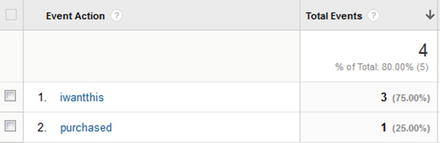
It will give you similar information for a specific product. This is important, because if you have multiple products, it’s important to track the difference between them. In some cases with analytics, you’ll want to drill down to a specific product level.
Learning More
To learn more about Gumroad, see http://help.gumroad.com/ .
There’s also some information from Gumroad on analytics:
Setting up “goals” in Google Analytics (I highly recommend exploring and trying this): http://blog.gumroad.com/post/87921227603/how-to-set-up-goals-in-google-analytics
General analytics: http://help.gumroad.com/using-google-analytics-and-gumroad
Remember that if you follow the description on where to find Google Analytics, it might be out of date. But it’s still worth reading.
This link is helpful when working with products:
http://help.gumroad.com/11162-getting-started/adding-a-product
Conclusion
Congratulations on taking another tour through analytics and e-commerce!
I encourage you to continue exploring various connections you can make, between shopping carts, analytics and ad campaigns. This is the “core” of web analytics, and Google Analytics can play a central role in helping to make sense of things. If you haven’t already, you may also want to collaborate—concentrate on what you do the best and work with others to do the rest! For example, if you want to focus on the analytics, find a friend or local business or organization that has something to sell, and work with them on getting a site up and going. Integrate Google Analytics and get a sense of visitors. Then try selling something or get someone else to run the ad campaign and look at conversion tracking. Then optimize the site.
Start out simple, have some fun, and before you know it, you will be considered a web analytics guru—even if you don’t feel like one!
In the next chapter, we look at the ultimate goal of this book, or one of the ultimate goals. We explore and inspire you to dig into Google’s free learning material, and work toward getting certified in Google Analytics. This book was mainly written to introduce you to analytics, and to help you try a few things, have some fun, and get some momentum. Learning more about Google Analytics is the next step. It will give you confidence, it will help your career, and it might even help you get a new client or a new job for that matter. It’s doable, and I highly recommend it!