Chapter 15. Customer Service and Shipping
What You’ll Learn in This Chapter
• How to keep your customers happy
• How to package and ship your orders
• How Yahoo! can be your partner helpdesk
Customer Service—Keeping Your Customers Happy
If you don’t have an inexpensive or unique product, how will you separate yourself from your competitors? One of the ways to stand out from the rest of the pack is to provide not only a great buying experience, but the ability to cater to your customer needs. Buyers do not base their buying decisions solely on price or availability. They also base their decision on how comfortable they feel doing business with you. Can you answer their questions in a timely manner? Can you deliver the product in the promised time frame? Will you be there when they need assistance with your product? Will you stand by your product if there is an issue with it?
With all the advances in technology, customers expect more than before when it comes to customer service. Communication tools such as instant messaging, email, cell phones, wireless Internet, personal digital assistants (PDAs), text phones, and more have given businesses the ability to respond quickly. It is assumed that if you have an online business, you have access to one or more of these communication tools.
The 24-hour Rule
Your customers expect that if they send you an email or leave you a voicemail, you will respond within 24 hours at the latest. Not responding within 24 hours can send the wrong message to your customers. It will make them wonder if you are still in business, a fly-by-night company, or whether you just don’t really care about customer service.
If you need additional time to respond to an inquiry, just let your customer know. They’ll appreciate the notice as long as they know you are working on the issue. Also let them know when they will hear from you again.
When you do respond, make sure you completely answer all their questions and concerns. Not responding to all their questions will delay the purchasing process and may drive them straight to your competitors. You’ll never know if one of the questions you didn’t answer is a deal breaker.
Tip
Be sure to have a contact form or contact email link on your website, and set up your email to auto-respond to the customer. An auto responder is an email reply automatically sent to customers when they send email to you. You can include a message that you have received the email and a customer service representative will contact them within a given time period. This is also a great tool when you are on vacation and will not be able to respond to them within 24 hours.
When you do use an auto responder, make sure you take that opportunity to market to them. Throw in your latest special or value added offer in the auto responder. You might make a sale right then and there. And don’t forget an FAQ page (frequently asked questions) where the merchant answers (and updates) the most frequently asked questions. This may be enough to get a shopper to place an order and will help keep support costs down.
Answering Questions
More traffic and exposure to your website usually means more questions and inquiries about your products. Answering emails and phone calls can literally take hours out of your day. Each inquiry is unique and needs to be crafted for that particular customer.
Here are some tips to help reduce customer inquiries:
• If you start receiving the same questions over and over, create an online knowledge base or FAQ section.
And, try to fix it! Add more information, diagrams, flow charts, or even a video.
• Create a spreadsheet of answers to common questions for you to cut and paste into the emails.
• Be as descriptive as possible on your product pages.
• Create an audio or video “How To” on your website.
• List resources of other websites that may help them.
• Also, if the question relates to a specific product, make sure the answer is included on revisions to text of that product page. Some buyers will ask questions, but others will just leave and you can lose sales. Rule #1—provide all info to allow shoppers to make a purchase decision.
Making the Call—Get Personal
Email is a fast and efficient communication tool, but it has become very impersonal. Whatever happened to the days of meeting clients and doing business over a handshake? Although this hasn’t completely disappeared, it has become less frequent. Online stores have even made it more impersonal because your customers are not going to a physical store and meeting someone in person before purchasing a product.
So take the extra step and get personal. Sometimes it’s faster to speak to someone then compose an email. You will be amazed at your customers’ reactions if you pick up the phone and call them in person. You will not only close the sale, but maybe up-sell your products while you have them on the phone (up-sell and cross-sell!). With inexpensive and unlimited long-distance calling plans, it has become cheaper to call across the country. If you have a cell phone, almost every cell phone calling plan comes with free long distance. Also, consider acquiring a toll-free 800 number. There is a cost to these numbers, but they lend credibility to sites and make your small business seem larger.
Here are some customer service tips to follow:
• Respond in a timely manner
• Under-promise and over-deliver
• Be courteous when speaking to customers
• Have a can-do attitude
• Diffuse anger by apologizing
• Ask if there is anything else you can do for the customer
• Address the person by name during the conversation
• Know your product
• Make sure the product arrives in good condition
• Show your appreciation by thanking customers for their order
• If you get too many email questions, create a FAQ page and address the issues
Under-promise—Over-deliver
Receiving your order before the promised time frame is like getting a birthday or Christmas present before the actual date, especially if it’s an item your customers can hardly wait to get their hands on. For example, suppose your regular shipping option takes 5–7 business days to receive. You might want to ship the item Priority so the customer will receive the package within 2–3 business days.
Another way to under-promise and over-deliver is to add a bonus to your package. Throw in something extra for the customer. Find something inexpensive that complements the product and send it with the package. This will surely put a smile on your customer’s face. If you do decide to give a little something extra, include a note. This will let them know that you went the extra mile for them.
Problem Resolution
Once in a while you’ll get that customer that you just can’t seem to satisfy, no matter what you do. So what do you do when you get that angry, irate, and unsatisfied customer? Remember the old saying, “The customer is always right”? Even though he may not be right, you can still make him believe that he is.
Here are some techniques to follow when handling these difficult customers:
• Listen to the customer.
• Apologize for not being satisfied with your product.
• Show them you understand the issue.
• Thank them for their feedback and say that you value their opinion.
• Be calm. Do not escalate the situation with your own emotions.
• Ask them what you can do for them. You may still be able to keep them as a customer by introducing them to another product that they would like better.
Being able to handle difficult customers is key to customer service. The last thing you want is for the customer to post an unsatisfied report on newsgroups or blogs or give you a bad rating. One bad review can scare other potential customers away.
Remember
• An angry customer tells up to 20 other people about a bad experience.
• A satisfied customer shares good experiences with 9–12 people.
• It costs five times as much to get a customer as it does to keep one.
• Customers will spend up to 10% more for the same product if they receive better service.
• 68% of customer loss is because they were mishandled.
Customer Feedback—Yahoo! Ratings
As discussed in chapter 13, “Marketing and Merchandising Your Store Using Yahoo! Tools,” Yahoo! merchant ratings and reviews are based on a one- to five-star scale. Your ability to provide excellent customer service and a good product will be reflected in your rating. Going the extra mile for your customer will help raise your Yahoo! rating from three stars to four stars and even five stars. The merchant rating system only considers ratings you have received within the last six months, so any ratings received more than six months ago will not be calculated.
As seen in Figure 15.1, each merchant has an Overall rating as well as five component ratings: Price, Shipping Options, Delivery, Ease of Purchase, and Customer Service. New merchants will need to have at least five individual ratings before the ratings are displayed. A Not Yet Rated icon will appear if the minimum requirement has not yet been met. All reviews typically appear within 2–4 business days.
Participation in merchant rating is not mandatory unless you are planning on submitting your products to Yahoo! Shopping.
- From Store Manager, click on the Order Form link under the Order Settings column.
- Scroll down until you see the Customer Rating section. Select Yes in the Enabled drop-down list.
- Click Done. This will return you to the Store Manager.
- Click on the Publish Orders Settings link under the Order Settings Column to make the change live.
Figure 15.1. Yahoo! merchant ratings are based on a one- to five-star scale. This example from PaperModels Online.com shows an overall rating of four and a half stars out of five from 50 individual ratings.
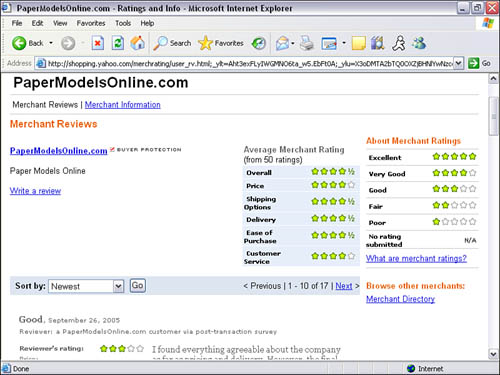
Often, customers make mistakes or give a merchant a rating that is lower than the merchant would expect. Merchants cannot dispute ratings unless they are suspect for a number of reasons. However, merchants can and should try to contact the customer to discuss the bad rating. This is an opportunity to learn and possibly improve or refine text on your site to set expectations properly. At times shoppers may have made a mistake and not be aware they gave a low rating. Merchants can then resubmit a rating request email from the Order Manager and the latest (hopefully better) ranking will replace the former rating.
Shipping Your Products
Packaging and getting your products ready to ship is one of the most labor-intensive duties. In chapter 10, “Setting Up Your Yahoo! Store Order Settings,” we discussed choosing your shipping provider and setting up your shipping options. Now let’s take a look at how to package and ship your products.
Packaging Tips
• Picking the right box: Pick a box with enough room for adding cushioning material. Depending on the size of your products, you will most likely need a variety of different-sized boxes. Check with your shipping provider to see whether they offer free packaging material. If so, this will surely reduce the cost of shipping your products. If not, buy some boxes.
Choosing the right box will also reduce shipping cost. Depending on which shipping provider and method of shipping you use, most likely the size of the box will be part of the calculation when determining shipping cost. The bigger the box, the heavier it is and the more it will cost.
• Cushioning: Place cushioning around your items. Close and shake the box to see whether you have enough cushioning material around your items. Add additional newspaper and bubble wrap if you hear the product shift.
If your items are very fragile, consider double-cushioning your items. For example, you may want to bubble wrap your item and then add additional Styrofoam around the item to keep it from shifting. Remember, a broken item will have a domino effect: Not only will the product be returned, but you will have to reship the item, delay the shipping time, lose revenue on additional shipping, and lose revenue on the broken item if it cannot be returned or replaced.
• Sealing your package: Use special packaging tape to seal your box. Choose clear or brown tape. Make sure all the seams and openings are taped. Avoid using string or twine because the loose material can get caught in the mail processing equipment. Place words on the shipping box such as “Fragile,” “Electronics,” “This Side Up,” “Glass,” or other labels that might help with special handling.
Shipping Tips
• Verifying the shipping address: Every delivery address should be verified before the package is shipped. The last thing you want is your item to be shipped to the wrong location. If that happens, it will be virtually impossible to retrieve the package. The great news is that the United States Postal Service (USPS), FedEx, and United Parcel Service (UPS) have online tools to validate the shipping address.
• Signature confirmation: Another option to confirm that your item was received, and by whom, is to have the shipping company require a signature from the recipient. This is additional proof that the item was received if a dispute ever arises. If a signature is required, the shipping company will not leave the item at the doorstep if someone is not there to sign for the package. The shipping company will make additional attempts to obtain the signature, or the customer may choose to go to the shipping center to pick up the package. We suggest that you use discretion when using the signature confirmation option. Most people who order are at work with no one to sign for the parcel at the home address. The package gets returned and the customer gets angry.
• Schedule a pickup: Making multiple daily trips to the shipping center can become mundane and time-consuming. Instead of dropping off the packages, you can schedule to have the shipping company pick up the packages, or take all of the packages at the end of the day.
Tracking Packages
When sending packages, make sure they can be tracked. Being able to track packages will reduce emails and phone calls asking “When will I receive my order?” You can also insert the tracking number into your shipping confirmation emails. This will put the responsibility of the tracking of the package on the customer.
When using UPS or FedEx, tracking is included with every package. Just go to the company website, as seen in Figure 15.2, and enter the tracking number to view the status of your package. An added benefit is that if you set up an account with FedEx, UPS, or USPS, the labels print right out of your printer. Just slap them on the box and drop them off.
For United States Postal Service (USPS) mail, tracking is available for an extra fee. If you are planning on using USPS, consider using the Endicia Internet Postage software (Endicia.com). Tracking is free for Priority Mail and discounted for all other packages. Endicia will allow you to print postage for all your mail right from your computer. A 30-day trial version of the software is available from the company’s website. But the post office only provides tracking at the destination. In-route tracking is no longer available as it is with FedEx and UPS.
Figure 15.2. If you are using United Parcel Service (UPS), you can track your packages by entering the tracking number in the tracking search box on their website.

Basic Record Keeping
Running a successful online business requires keeping accurate records and up-to-date financial information. Having a clear picture of your company profits and losses will allow you to make strategic financial decisions.
So why do you need to keep good records? Besides for paying your taxes, you will also need to create profit and loss statements, retrieve customer data, use the information to generate more sales, manage inventory levels, calculate ROI, pay employees, and so forth. You don’t want to wait until the end of the year when you are doing your income taxes to find out that you are in the negative. Having a good record keeping and accounting system will allow you make strategic decisions in a near-real-time basis. Having updated information will depend on how often you update your accounting system.
A typical record keeping system includes three types of records: inventory, customer, and financial.
Inventory Records
You want to be able to track when you received your products, how many products you currently have, how much they cost, when you sold them, and how much you sold them for.
Here’s a list of fields you may want to collect for your inventory management system:
• Name of item
• Description of item
• Item model or serial number
• Cost of item
• Date item was purchased
• Date item was sold
• Amount item was sold for
Customer Records
Establishing a good customer management system is as important as having a good inventory management system. Having a good and updated system will not only help you quickly retrieve customer data, but mining the specific data such as email addresses will help increase future sales and help put together email marketing campaigns. You will also be able to view buying trends and even use the list to solicit future sales.
Here’s a list of fields you may want to collect for your customer management system:
• Customer name
• Customer contact information (mailing address, shipping address, email, phone)
• Item(s) purchased
• Quantity of item purchase
• Date item was purchased
• Payment method and payment information
• Date item was shipped
• Shipping method and cost
Exporting Order and Customer Data
Merchant Solutions allows you to export your order information into various file formats (“export” is not available to Merchant Starter merchants) such as Excel, XML, Access, Generic CSV, and more:
- From the Store Manager, click on the Orders link under the Process column.
- Enter your Yahoo! Security Key.
- Scroll down until you see the Export options, as seen in Figure 15.3.
- Enter the range of orders you would like to export.
- Select the export file format from the drop-down menu.
- Click on the Export button.
Figure 15.3. You can export a range of orders into various file formats such as Excel, XML, Access, Generic CSV, and more.
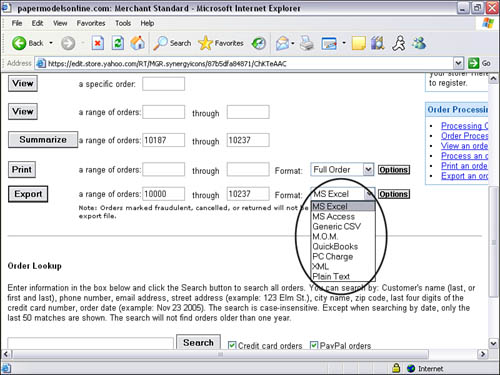
Financial Records
A good financial records system will help alleviate frustration when filing your tax returns. It will also help answer IRS questions relating to your financial statements. Try to maintain daily records. You do not want to have all these invoices and receipts piling up in a shoe box. That will only make it more difficult to record all your transactions. The longer you wait, the more likely you will forget to record some of the invoices or receipts. Do it while it’s fresh in your head.
Here’s a list of items you may want to collect for your financial management system:
• Receipts of all your business-related purchases and expenses (office supplies, equipment, shipping expenses, meals, travel, transportation, rent, hosting, Internet access, and so on)
• Bank statements
• Invoices of all purchases
• Sales receipts and invoices for all items sold
Accounting Software
You can hire an accountant to handle all your accounting needs, or if you are the do-it-yourself type, you can use software to help you manage all these records. Microsoft Excel and Access are great software tools to help you with these accounting tasks. Microsoft Excel is a spreadsheet program and Microsoft Access is a database program. Both pieces of software come packaged with the Microsoft Office Suite. The Yahoo! store will allow you to export customer and order data that can then be used with MS Excel or Access. You can create custom reports and advanced calculations with these software programs.
As discussed in chapter 7, “Tools of the Trade,” you can also purchase business accounting software such as QuickBooks, Microsoft Money, Quicken, or Peachtree. Business accounting software will allow you to enter customer data, generate invoices, pay bills, and even calculate revenue and expenses. Take a look at each piece of software and see what’s right for your business. Using business accounting software will help you better manage your business finances. It’s recommended that you use business accounting software.
Yahoo! As a Partner Help Desk
Have questions about your store? Not only does Merchant Solutions have a great online help tool with hundreds of FAQs, but Yahoo! also provides 24/7 live customer support. Think of it as your own help desk provider. Whether you have questions on store functionality or how to add an image to a product page, Customer Care is there to help. Having live help around the clock can be crucial to your online business. After all, your store is open 24 hours a day, 7 days a week.
Now that’s a partner!
Getting Help Online
If your question is not an emergency, you can contact Customer Care by email via the online form. Merchant Solutions will respond within 24 hours.
To email technical support
- Go to smallbusiness.yahoo.com/contactus/.
- Select the appropriate category and topic and then click Continue.
- Type your question in the form and click the Send button.
Getting Help on the Phone
You can also contact Yahoo! Merchant Solutions Technical Support by telephone.
To get the technical support phone number
- Go to smallbusiness.yahoo.com/contactus/.
- Select your appropriate category and topic and then click Continue.
- A list of FAQs related to the topic will appear. If the FAQs do not answer your question, click on the Contact Us Link.
- Scroll to the bottom and click on Contact Us by Telephone link. A page will appear with the technical support phone number.
Congratulations! If you followed the advice in this book, you’re ready to “Launch Your Yahoo! Business”. Once you have had some experience with your Yahoo! store, pick up the companion to this book, Succeeding with Your Yahoo! Business, which will help you establish a full-time eCommerce business of your own. And don’t forget to visit our website www.MyEcommerceSuccess.com and register to receive the free downloads and more that are listed in the chapters of this book.
