Chapter 2. Downloading Spark and Getting Started
In this chapter we will walk through the process of downloading and running Spark in local mode on a single computer. This chapter was written for anybody who is new to Spark, including both data scientists and engineers.
Spark can be used from Python, Java, or Scala. To benefit from this book, you don’t need to be an expert programmer, but we do assume that you are comfortable with the basic syntax of at least one of these languages. We will include examples in all languages wherever possible.
Spark itself is written in Scala, and runs on the Java Virtual Machine (JVM). To run Spark on either your laptop or a cluster, all you need is an installation of Java 6 or newer. If you wish to use the Python API you will also need a Python interpreter (version 2.6 or newer). Spark does not yet work with Python 3.
Downloading Spark
The first step to using Spark is to download and unpack it. Let’s start by downloading a recent precompiled released version of Spark. Visit http://spark.apache.org/downloads.html, select the package type of “Pre-built for Hadoop 2.4 and later,” and click “Direct Download.” This will download a compressed TAR file, or tarball, called spark-1.2.0-bin-hadoop2.4.tgz.
Tip
Windows users may run into issues installing Spark into a directory with a space in the name. Instead, install Spark in a directory with no space (e.g., C:spark).
You don’t need to have Hadoop, but if you have an existing Hadoop cluster or HDFS installation, download the matching version. You can do so from http://spark.apache.org/downloads.html by selecting a different package type, but they will have slightly different filenames. Building from source is also possible; you can find the latest source code on GitHub or select the package type of “Source Code” when downloading.
Tip
Most Unix and Linux variants, including Mac OS X, come with a command-line tool called tar that can be used to unpack TAR files. If your operating system does not have the tar command installed, try searching the Internet for a free TAR extractor—for example, on Windows, you may wish to try 7-Zip.
Now that we have downloaded Spark, let’s unpack it and take a look at what comes with the default Spark distribution. To do that, open a terminal, change to the directory where you downloaded Spark, and untar the file. This will create a new directory with the same name but without the final .tgz suffix. Change into that directory and see what’s inside. You can use the following commands to accomplish all of that:
cd~ tar -xf spark-1.2.0-bin-hadoop2.4.tgzcdspark-1.2.0-bin-hadoop2.4 ls
In the line containing the tar command, the x flag tells tar we are extracting files, and the f flag specifies the name of the tarball. The ls command lists the contents of the Spark directory. Let’s briefly consider the names and purposes of some of the more important files and directories you see here that come with Spark:
- README.md
-
Contains short instructions for getting started with Spark.
- bin
-
Contains executable files that can be used to interact with Spark in various ways (e.g., the Spark shell, which we will cover later in this chapter).
- core, streaming, python, …
-
Contains the source code of major components of the Spark project.
- examples
-
Contains some helpful Spark standalone jobs that you can look at and run to learn about the Spark API.
Don’t worry about the large number of directories and files the Spark project comes with; we will cover most of these in the rest of this book. For now, let’s dive right in and try out Spark’s Python and Scala shells. We will start by running some of the examples that come with Spark. Then we will write, compile, and run a simple Spark job of our own.
All of the work we will do in this chapter will be with Spark running in local mode; that is, nondistributed mode, which uses only a single machine. Spark can run in a variety of different modes, or environments. Beyond local mode, Spark can also be run on Mesos, YARN, or the Standalone Scheduler included in the Spark distribution. We will cover the various deployment modes in detail in Chapter 7.
Introduction to Spark’s Python and Scala Shells
Spark comes with interactive shells that enable ad hoc data analysis. Spark’s shells will feel familiar if you have used other shells such as those in R, Python, and Scala, or operating system shells like Bash or the Windows command prompt.
Unlike most other shells, however, which let you manipulate data using the disk and memory on a single machine, Spark’s shells allow you to interact with data that is distributed on disk or in memory across many machines, and Spark takes care of automatically distributing this processing.
Because Spark can load data into memory on the worker nodes, many distributed computations, even ones that process terabytes of data across dozens of machines, can run in a few seconds. This makes the sort of iterative, ad hoc, and exploratory analysis commonly done in shells a good fit for Spark. Spark provides both Python and Scala shells that have been augmented to support connecting to a cluster.
Tip
Most of this book includes code in all of Spark’s languages, but interactive shells are available only in Python and Scala. Because a shell is very useful for learning the API, we recommend using one of these languages for these examples even if you are a Java developer. The API is similar in every language.
The easiest way to demonstrate the power of Spark’s shells is to start using one of them for some simple data analysis. Let’s walk through the example from the Quick Start Guide in the official Spark documentation.
The first step is to open up one of Spark’s shells. To open the Python version of the Spark shell, which we also refer to as the PySpark Shell, go into your Spark directory and type:
bin/pyspark
(Or binpyspark in Windows.) To open the Scala version of the shell, type:
bin/spark-shell
The shell prompt should appear within a few seconds. When the shell starts, you will notice a lot of log messages. You may need to press Enter once to clear the log output and get to a shell prompt. Figure 2-1 shows what the PySpark shell looks like when you open it.
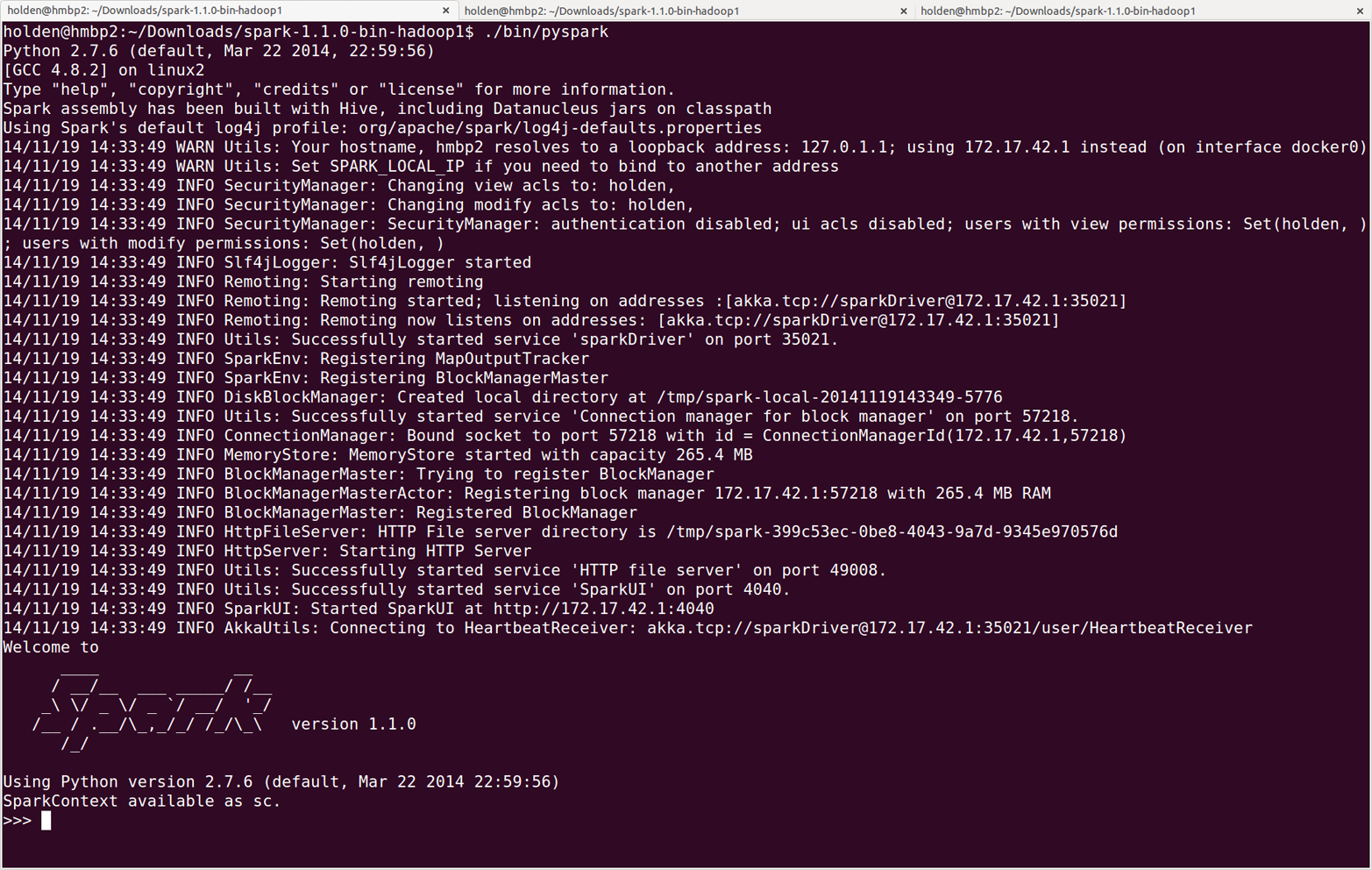
Figure 2-1. The PySpark shell with default logging output
You may find the logging statements that get printed in the shell distracting. You can control the verbosity of the logging. To do this, you can create a file in the conf directory called log4j.properties. The Spark developers already include a template for this file called log4j.properties.template. To make the logging less verbose, make a copy of conf/log4j.properties.template called conf/log4j.properties and find the following line:
log4j.rootCategory=INFO, console
Then lower the log level so that we show only the WARN messages, and above by changing it to the following:
log4j.rootCategory=WARN, console
When you reopen the shell, you should see less output (Figure 2-2).
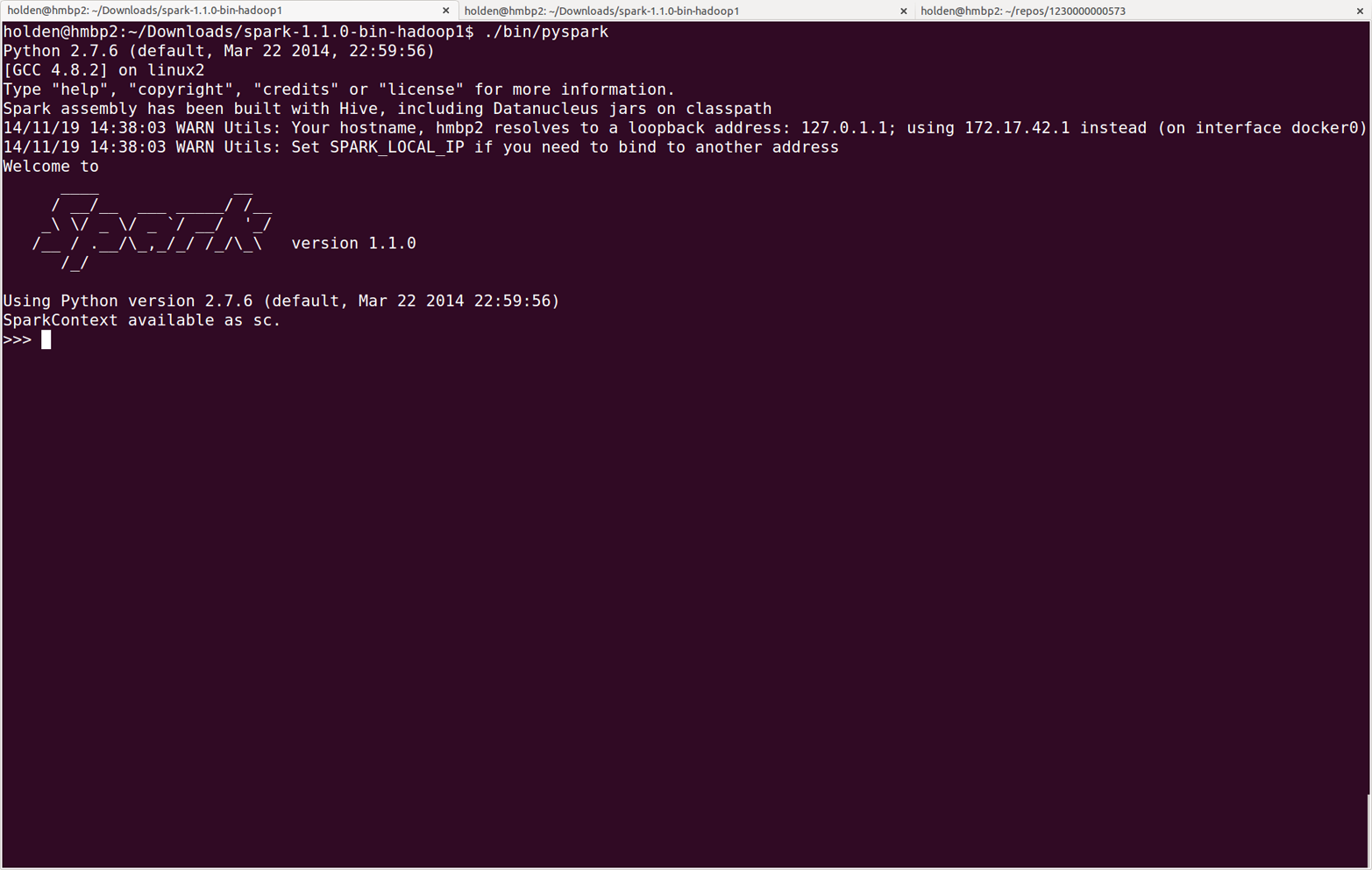
Figure 2-2. The PySpark shell with less logging output
Using IPython
IPython is an enhanced Python shell that many Python users prefer, offering features such as tab completion. You can find instructions for installing it at http://ipython.org. You can use IPython with Spark by setting the IPYTHON environment variable to 1:
IPYTHON=1./bin/pyspark
To use the IPython Notebook, which is a web-browser-based version of IPython, use:
IPYTHON_OPTS="notebook"./bin/pyspark
On Windows, set the variable and run the shell as follows:
setIPYTHON=1binpyspark
In Spark, we express our computation through operations on distributed collections that are automatically parallelized across the cluster. These collections are called resilient distributed datasets, or RDDs. RDDs are Spark’s fundamental abstraction for distributed data and computation.
Before we say more about RDDs, let’s create one in the shell from a local text file and do some very simple ad hoc analysis by following Example 2-1 for Python or Example 2-2 for Scala.
Example 2-1. Python line count
>>>lines=sc.textFile("README.md")# Create an RDD called lines>>>lines.count()# Count the number of items in this RDD127>>>lines.first()# First item in this RDD, i.e. first line of README.mdu'# Apache Spark'
Example 2-2. Scala line count
scala>vallines=sc.textFile("README.md")// Create an RDD called lineslines:spark.RDD[String]=MappedRDD[...]scala>lines.count()// Count the number of items in this RDDres0:Long=127scala>lines.first()// First item in this RDD, i.e. first line of README.mdres1:String=#ApacheSpark
To exit either shell, press Ctrl-D.
Tip
We will discuss it more in Chapter 7, but one of the messages you may have noticed is INFO SparkUI: Started SparkUI at http://[ipaddress]:4040. You can access
the Spark UI there and see all sorts of information about your tasks and cluster.
In Examples 2-1 and 2-2, the variable called lines is an RDD, created here from a text file on our local machine.
We can run various parallel operations on the RDD, such as counting the number of elements in the dataset (here, lines of text in the file) or printing the first one.
We will discuss RDDs in great depth in later chapters, but before we go any further, let’s take a moment now to introduce basic Spark concepts.
Introduction to Core Spark Concepts
Now that you have run your first Spark code using the shell, it’s time to learn about programming in it in more detail.
At a high level, every Spark application consists of a driver program that launches various parallel operations on a cluster.
The driver program contains your application’s main function and defines distributed datasets on the cluster, then applies operations to them.
In the preceding examples, the driver program was the Spark shell itself, and you could just type in the operations you wanted to run.
Driver programs access Spark through a SparkContext object, which represents a connection to a computing cluster. In the shell, a SparkContext is automatically created for you as the variable called sc. Try printing out sc to see its type, as shown in Example 2-3.
Example 2-3. Examining the sc variable
>>>sc<pyspark.context.SparkContextobjectat0x1025b8f90>
Once you have a SparkContext, you can use it to build RDDs.
In Examples 2-1 and 2-2, we called sc.textFile() to create an RDD representing the lines of text in
a file.
We can then run various operations on these lines, such as count().
To run these operations, driver programs typically manage a number of nodes called executors. For example, if we were running the count() operation on a cluster, different machines might count lines in different ranges of the file. Because we just ran the Spark shell locally, it executed all its work on a single machine—but you can connect the same shell to a cluster to analyze data in parallel. Figure 2-3 shows how Spark executes on a cluster.
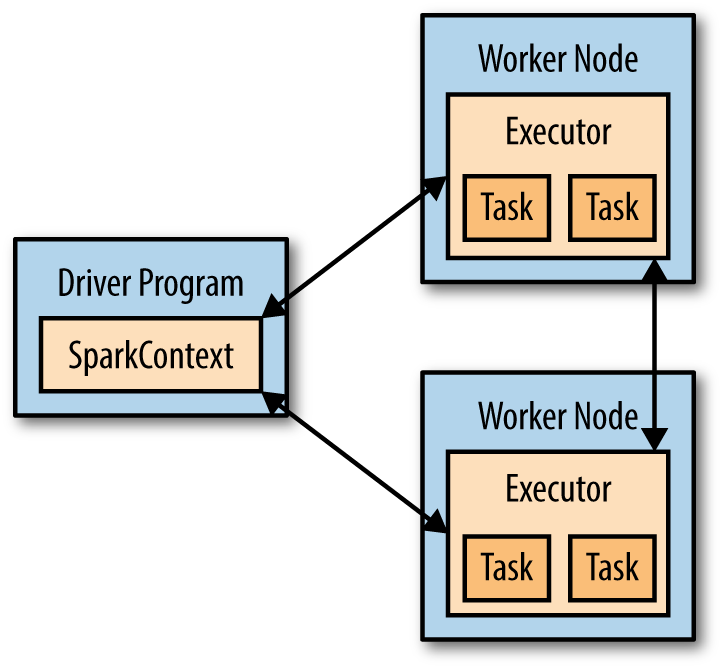
Figure 2-3. Components for distributed execution in Spark
Finally, a lot of Spark’s API revolves around passing functions to its operators to run them on the cluster. For example, we could extend our README example by filtering the lines in the file that contain a word, such as Python, as shown in Example 2-4 (for Python) and Example 2-5 (for Scala).
Example 2-4. Python filtering example
>>>lines=sc.textFile("README.md")>>>pythonLines=lines.filter(lambdaline:"Python"inline)>>>pythonLines.first()u'## Interactive Python Shell'
Example 2-5. Scala filtering example
scala>vallines=sc.textFile("README.md")// Create an RDD called lineslines:spark.RDD[String]=MappedRDD[...]scala>valpythonLines=lines.filter(line=>line.contains("Python"))pythonLines:spark.RDD[String]=FilteredRDD[...]scala>pythonLines.first()res0:String=##InteractivePythonShell
While we will cover the Spark API in more detail later, a lot of its magic is that function-based operations like filter also parallelize across the cluster. That is, Spark automatically takes your function (e.g., line.contains("Python")) and ships it to executor nodes. Thus, you can write code in a single driver program and automatically have parts of it run on multiple nodes. Chapter 3 covers the RDD API in detail.
Standalone Applications
The final piece missing in this quick tour of Spark is how to use it in standalone programs. Apart from running interactively, Spark can be linked into standalone applications in either Java, Scala, or Python. The main difference from using it in the shell is that you need to initialize your own SparkContext. After that, the API is the same.
The process of linking to Spark varies by language.
In Java and Scala, you give your application a Maven dependency on the spark-core artifact. As of the time of writing, the latest Spark version is 1.2.0, and the Maven coordinates for that are:
groupId = org.apache.spark artifactId = spark-core_2.10 version = 1.2.0
Maven is a popular package management tool for Java-based languages that lets you link to libraries in public repositories. You can use Maven itself to build your project, or use other tools that can talk to the Maven repositories, including Scala’s sbt tool or Gradle. Popular integrated development environments like Eclipse also allow you to directly add a Maven dependency to a project.
In Python, you simply write applications as Python scripts, but you must run them using the bin/spark-submit script included in Spark. The
spark-submit script includes the Spark dependencies for us in Python.
This script sets up the environment for Spark’s Python API to function.
Simply run your script with the line given in Example 2-6.
Example 2-6. Running a Python script
bin/spark-submit my_script.py
(Note that you will have to use backslashes instead of forward slashes on Windows.)
Initializing a SparkContext
Once you have linked an application to Spark, you need to import the Spark packages in your program and create a SparkContext. You do so by first creating a SparkConf object to configure your application, and then building a SparkContext for it. Examples 2-7 through 2-9 demonstrate this in each supported language.
Example 2-7. Initializing Spark in Python
frompysparkimportSparkConf,SparkContextconf=SparkConf().setMaster("local").setAppName("My App")sc=SparkContext(conf=conf)
Example 2-8. Initializing Spark in Scala
importorg.apache.spark.SparkConfimportorg.apache.spark.SparkContextimportorg.apache.spark.SparkContext._valconf=newSparkConf().setMaster("local").setAppName("My App")valsc=newSparkContext(conf)
Example 2-9. Initializing Spark in Java
importorg.apache.spark.SparkConf;importorg.apache.spark.api.java.JavaSparkContext;SparkConfconf=newSparkConf().setMaster("local").setAppName("My App");JavaSparkContextsc=newJavaSparkContext(conf);
These examples show the minimal way to initialize a SparkContext, where you pass two parameters:
-
A cluster URL, namely
localin these examples, which tells Spark how to connect to a cluster.localis a special value that runs Spark on one thread on the local machine, without connecting to a cluster. -
An application name, namely
My Appin these examples. This will identify your application on the cluster manager’s UI if you connect to a cluster.
Additional parameters exist for configuring how your application executes or adding code to be shipped to the cluster, but we will cover these in later chapters of the book.
After you have initialized a SparkContext, you can use all the methods we showed before to create RDDs (e.g., from a text file) and manipulate them.
Finally, to shut down Spark, you can either call the stop() method on your SparkContext, or simply exit the application (e.g., with System.exit(0) or sys.exit()).
This quick overview should be enough to let you run a standalone Spark application on your laptop. For more advanced configuration, Chapter 7 will cover how to connect your application to a cluster, including packaging your application so that its code is automatically shipped to worker nodes. For now, please refer to the Quick Start Guide in the official Spark documentation.
Building Standalone Applications
This wouldn’t be a complete introductory chapter of a Big Data book if we didn’t have a word count example. On a single machine, implementing word count is simple, but in distributed frameworks it is a common example because it involves reading and combining data from many worker nodes. We will look at building and packaging a simple word count example with both sbt and Maven. All of our examples can be built together, but to illustrate a stripped-down build with minimal dependencies we have a separate smaller project underneath the learning-spark-examples/mini-complete-example directory, as you can see in Examples 2-10 (Java) and 2-11 (Scala).
Example 2-10. Word count Java application—don’t worry about the details yet
// Create a Java Spark ContextSparkConfconf=newSparkConf().setAppName("wordCount");JavaSparkContextsc=newJavaSparkContext(conf);// Load our input data.JavaRDD<String>input=sc.textFile(inputFile);// Split up into words.JavaRDD<String>words=input.flatMap(newFlatMapFunction<String,String>(){publicIterable<String>call(Stringx){returnArrays.asList(x.split(" "));}});// Transform into pairs and count.JavaPairRDD<String,Integer>counts=words.mapToPair(newPairFunction<String,String,Integer>(){publicTuple2<String,Integer>call(Stringx){returnnewTuple2(x,1);}}).reduceByKey(newFunction2<Integer,Integer,Integer>(){publicIntegercall(Integerx,Integery){returnx+y;}});// Save the word count back out to a text file, causing evaluation.counts.saveAsTextFile(outputFile);
Example 2-11. Word count Scala application—don’t worry about the details yet
// Create a Scala Spark Context.valconf=newSparkConf().setAppName("wordCount")valsc=newSparkContext(conf)// Load our input data.valinput=sc.textFile(inputFile)// Split it up into words.valwords=input.flatMap(line=>line.split(" "))// Transform into pairs and count.valcounts=words.map(word=>(word,1)).reduceByKey{case(x,y)=>x+y}// Save the word count back out to a text file, causing evaluation.counts.saveAsTextFile(outputFile)
We can build these applications using very simple build files with both sbt (Example 2-12) and Maven (Example 2-13). We’ve marked the Spark Core
dependency as provided so that, later on, when we use an assembly JAR we don’t include the spark-core JAR, which
is already on the classpath of the workers.
Example 2-12. sbt build file
name:="learning-spark-mini-example"version:="0.0.1"scalaVersion:="2.10.4"// additional librarieslibraryDependencies++=Seq("org.apache.spark"%%"spark-core"%"1.2.0"%"provided")
Example 2-13. Maven build file
<project><groupId>com.oreilly.learningsparkexamples.mini</groupId><artifactId>learning-spark-mini-example</artifactId><modelVersion>4.0.0</modelVersion><name>example</name><packaging>jar</packaging><version>0.0.1</version><dependencies><dependency><!-- Spark dependency --><groupId>org.apache.spark</groupId><artifactId>spark-core_2.10</artifactId><version>1.2.0</version><scope>provided</scope></dependency></dependencies><properties><java.version>1.6</java.version></properties><build><pluginManagement><plugins><plugin><groupId>org.apache.maven.plugins</groupId><artifactId>maven-compiler-plugin</artifactId><version>3.1</version><configuration><source>${java.version}</source><target>${java.version}</target></configuration></plugin></plugin></plugins></pluginManagement></build></project>
Tip
The spark-core package is marked as provided in case we package our application into an assembly JAR. This is covered in more detail in Chapter 7.
Once we have our build defined, we can easily package and run our application using the bin/spark-submit script.
The spark-submit script sets up a number of environment variables used by Spark.
From the mini-complete-example directory we can build in both Scala (Example 2-14) and Java (Example 2-15).
Example 2-14. Scala build and run
sbt clean package$SPARK_HOME/bin/spark-submit--class com.oreilly.learningsparkexamples.mini.scala.WordCount./target/...(as above)./README.md ./wordcounts
Example 2-15. Maven build and run
mvn clean&&mvn compile&&mvn package$SPARK_HOME/bin/spark-submit--class com.oreilly.learningsparkexamples.mini.java.WordCount./target/learning-spark-mini-example-0.0.1.jar./README.md ./wordcounts
For even more detailed examples of linking applications to Spark, refer to the Quick Start Guide in the official Spark documentation. Chapter 7 covers packaging Spark applications in more detail.
Conclusion
In this chapter, we have covered downloading Spark, running it locally on your laptop, and using it either interactively or from a standalone application. We gave a quick overview of the core concepts involved in programming with Spark: a driver program creates a SparkContext and RDDs, and then runs parallel operations on them. In the next chapter, we will dive more deeply into how RDDs operate.
