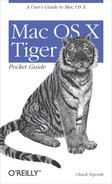135
PART VI:PART VI
Unix Basics
This part of the book is a basic introduction to show new
users the Unix side of Mac OS X. Specifically, it covers:
• Configuring and using the Terminal
• Command-line editing with bash
• Additional shell commands, such as defaults and open
• Basic Unix commands
You don’t have to venture into the command line if you
don’t want to, but it’s easy to be seduced by Unix’s power.
Here you’ll get a glimpse of what’s possible with just a few
easy keystrokes.
Configuring and Using
the Terminal
The Terminal application (/Applications/Utilities) is your
interface to Mac OS X’s Unix shell. The Terminal can be
used for everything from creating new directories (folders)
and files to launching applications, and from managing and
monitoring your system to programming and tweaking your
system preferences.
Terminal Settings
This section offers advice on how to configure the settings
for your Terminal. To open the Terminal’s preference win-

136
|
Part VI: Unix Basics
dow, you’ll need to use File ➝ Show Info and change the set-
tings from the Terminal Inspector window via the pull-down
menu at the top of the window.
Change the style of the cursor?
Display & Cursor Style
➝ (Block, Underline, Vertical Bar).
Stop the cursor from blinking?
Display
➝ Cursor Style ➝ uncheck the box next to Blink.
Change the background color and font colors of the Terminal
window?
Color
➝ click on the color selection boxes next to Cur-
sor, Normal Text, Selection, and Bold Text to change the
color of the cursor and text in the Terminal window.
When you click on a color box, another window opens
with a color wheel, which allows you to select a different
color. To change the background color of the Terminal
window, click on the color box next to “Use this back-
ground color” in the Background Settings section.
Assign a different title to the Terminal window?
Window
➝ Title.
Assign a different title to the current Terminal window?
With an open Terminal window, select File
➝ Set Title
(Shift-
c-T). The Terminal Inspector window opens with
Window selected in the pull-down menu. Enter a new
title for the window in the Title field, and hit Return or
Tab to change the title of the current window.
Specify the number of lines a Terminal window can contain in
the scrollback buffer?
Buffer
➝ Buffer Size. You can either specify a number of
lines in the field provided (10,000 lines is the default) or
select between an unlimited scrollback or no scrollback
at all.
Set the Terminal’s emulation mode to VT100?
Emulation
➝ Strict VT-100 keypad behavior.
..................Content has been hidden....................
You can't read the all page of ebook, please click here login for view all page.