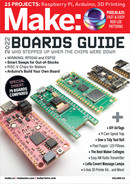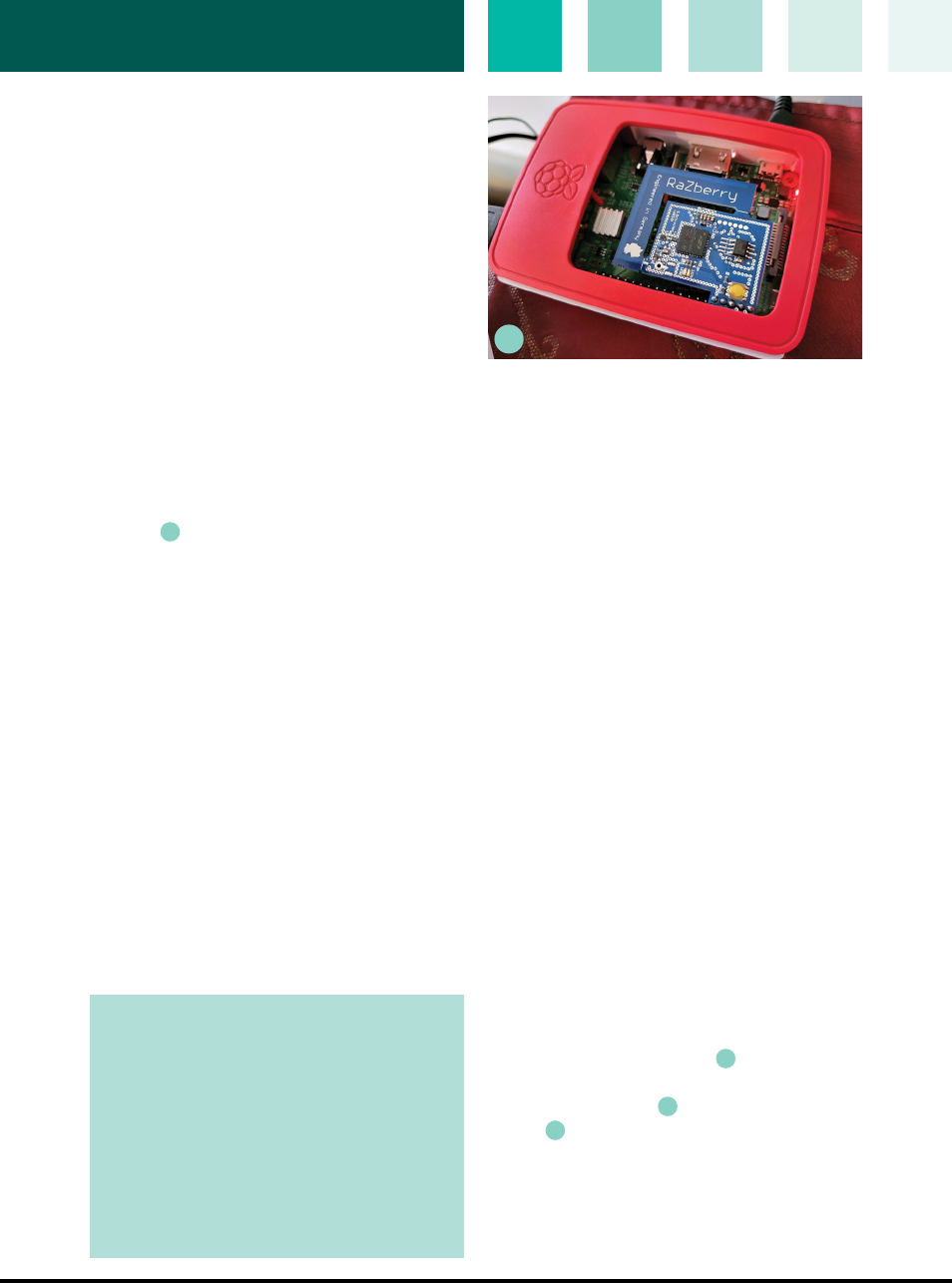
120 makezine.com
SKILL BUILDER: Z-Wave with RasPi
1. SET UP THE RASPBERRY PI
I used a Raspberry Pi 3 Model B, but the
RaZberry is compatible with all models that have
the header block. As always, I used Pi Imager
(raspberrypi.com/software) to set up the SD card,
but picked up two new tricks for a headless setup:
First, adding an empty file named ssh in the
root of the SD card tells the OS to start the SSH
daemon by default.
Second, the text file wpa_supplicant.conf in the
root pre-configures the network. So much better
than having to hook up a monitor and keyboard!
2. ATTACH THE RAZBERRY HAT
It covers a few pins at the top of the block but
leaves plenty of room for other connections, like
the GPIO pin I use to connect passive infrared
sensors for motion detection.
Figure
D
shows my RaZberry 2, produced
from 2018–2021, with fifth-gen ZM5101 Z-Wave
module. The latest versions are the RaZberry
7 and the tiny 7 Pro with long-range external
antenna; both use the new ZGM130S module.
3. INSTALL THE Z-WAY SOFTWARE
Install Z-Way by downloading and running the
install script:
wget -q -O - https://storage.z-wave.me/
RaspbianInstall | sudo bash
4. CONNECT IT TO THE INTERNET
Find the Pi’s IP address (I use ifcong |
grep inet) and browse on over to http://
IPADDRESS:8083 on your local network to set
up passwords and such. That’s it! Your Pi is now
running as the gateway node of a brand new
Z-Wave network.
Sean Nolan
D
Set Up Devices with Z-Way Interface
The web-based Z-Way Smart Home Interface
provides a ton of solid functionality: device
management, diagnostics, device control,
automation of complex scenarios, integration
with Alexa, and a lot more. You could 100% stop
reading this article now and just use Z-Way as
your smart home UX and be pretty happy.
But the point of this whole exercise was to build
it myself, so I’m only using the Z-Way app locally
for network administration and troubleshooting.
Most importantly I use it to “include” devices in
the network.
This part is kind of like Bluetooth pairing. You
tell the gateway to enter Inclusion mode, and then
tell your device to do the same. When they each
notice each other, an association is formed, and
the device is registered as part of the network.
1. Make sure the device isn’t already joined to
another network. If you just bought it, all good.
If not, dig out the manual and figure out how to
reset it. For my GoControl lights, you do this by
turning the power on and off four times — the
lights blink twice to show they’ve been reset.
2. Put the gateway into Inclusion mode. From the
Z-Way top-right menu, choose Devices. Next to
Z-Wave in the top row (Figure
E
), choose “Add
new” à “Add new Z-Wave Device and identify it
automatically” (Figure
F
) à “Start inclusion”
(Figure
G
).
3. Now put the device into Inclusion mode,
according to the manufacturer’s instructions. For
my lights that just meant turning them off and on
again. If all goes well, the gateway and the device
NOTE: RaZberry is manufactured by Z-Wave.
Me, a Swiss-Russian company. The Russian
branch received support from Skolkovo Foundation
— a Russian government entity now under U.S.
sanctions due to the Ukraine war. (Z-Wave.Me tells
Make: that they 100% oppose the war and have cut
ties with Skolkovo, relocating operations to Geneva
this year.) By default RaZberry connects to Z-Wave.
Me’s cloud service to enable configuration backup
and device access from outside your home network.
The user manual describes how to turn all this
off; it’s a good idea to do your own research before
installing anything inside your home network!
M83_118-23_SB_Z-Wave_F1.indd 120M83_118-23_SB_Z-Wave_F1.indd 120 10/11/22 12:17 PM10/11/22 12:17 PM
..................Content has been hidden....................
You can't read the all page of ebook, please click here login for view all page.