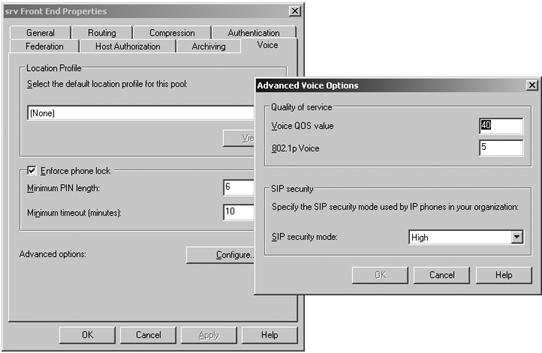Settings that are specific to the scope of a pool are stored in the SQL Server database. These settings are accessible from the Admin Tools MMC by right-clicking a pool in the tree-view pane and selecting Properties. (See Figure 15-4.) Pool-level settings expose settings that are common to all servers of the same role within the scope of a pool, and they are organized based on roles in the Admin Tools MMC. You'll notice that the same set of sub-property headings (Front End Properties, Web Conferencing Properties, A/V Conferencing Properties) are exposed at the server level with the exception of the Web Component properties. Although the property headings are the same, the settings are different because of the scope level.
The set of pool-level WMI classes is listed next. These classes are explained in the Office Communications Server Software Development Kit (SDK). A convenient way to discover the properties that each of these WMI classes expose is to use the WMI Common Information Model (CIM) Studio tool. This tool is available for free on the Microsoft Web site as part of the WMI Administrative Tools download at http://www.microsoft.com/downloads/details.aspx?familyid=6430F853-1120-48DB-8CC5-F2ABDC3ED314&displaylang=en. Using the WMI CIM Studio, you can browse all WMI classes exposed by Office Communications Server 2007 on a computer with the Admin Tools installed.
The following WMI classes (selectively described) are used for configuring pool settings:
MSFT_SIPProxySecuritySetting This class is not exposed in the Admin Tools MMC.
MSFT_SIPProxySetting The settings from this class are exposed in the Routing and Compression tabs of the Front End Properties.
MSFT_SIPRoutingTableData This WMI class is exposed in the pool-level Front End Properties in the Routing tab as shown in the next screen shot. Following is a list of properties in this class:
InstanceID Not directly exposed in the Admin Tools
Backend Used to identify which pool to connect to (not directly exposed in the Admin Tools)
MatchURI Corresponds to the Domain field
Enabled Corresponds to the phone URI check box
NextHop Matches the FQDN or IP Address field
NextHopPort Matches the Port field
NextHopTransport Matches the Transport field
ReplacehostinRequestURI Matches the Replace Host In Request URI check box
MSFT_SIPRemoteAddressData This class defines the settings shown in the Host Authorization tab of the Front End Properties.
MSFT_SIPProxySetting Properties from this class are exposed on two tabs in the Front End Properties. Tabs covering these settings are the Federation and Compression tabs. The remaining properties are not exposed in the Admin Tools MMC.
MSFT_SIPPoolSetting This is the main class that defines a pool including the pool name, FQDN and type, the default location profile, back-end database server address, the list of servers associated with the pool: front-end servers, Web Conferencing servers, A/V servers, and Web Component servers.
MSFT_SIPPoolConfigSetting This class specifies the Network Address Translation (NAT) settings for a pool.
MSFT_SIPUserReplicatorSetting Settings from this class are no longer exposed in the Admin Tools MMC as the product team discovered that administrators never modified the defaults.
MSFT_SIPEsEmSetting The settings from this class can be found in the General tab of the Front End Properties.
MSFT_SIPUCPhoneConfigSetting The properties of this class are exposed in the Voice tab (shown in the next screen shot) of the Front End Properties of the pool in the Admin Tools MMC.
MSFT_SIPMeetingScheduleSetting This class defines Web Conferencing settings such as maximum meeting size, maximum number of meetings a user can schedule, the organization name, and the length of time unauthenticated or anonymous users are allowed to remain in a meeting before the meeting starts and after the meeting ends. Part of these settings is shown in the General tab of the Web Components Properties.
MSFT_SIPMeetingInviteSetting Properties of this class define administrative settings to configure Web Conferencing invitations sent to users such as the URLs for where users can download the Meeting client; where users can obtain helpdesk; and branding the client. Settings from this class are exposed in the Meeting Invitations tab of the Web Components Properties.
MSFT_SIPAddressBookSetting The properties of this class describe the Address Book settings.
MSFT_SIPGroupExpansionSetting This class exposes the administrative control to enable expansion of distribution lists in the user's contact list. The settings from this class can be found in the Group Expansion tab of the Web Components Properties.
MSFT_SIPUpdatesServerSetting This class defines the URLs for the Update Server.
MSFT_SIPLoadedExtensionModuleElement This class defines the status of extension modules installed on the pool.
MSFT_SIPDataComplianceSetting This class defines administrative settings for configuring compliance for meeting content. This class is exposed in the Meeting Compliance tab of the Web Conferencing Properties.
MSFT_SIPLoggingToolSetting This class defines settings to the logging tool. It is not exposed directly in the Admin Tools MMC.
MSFT_SIPLogSetting This class defines Archiving settings as shown in the Archiving tab of the Front End Properties.
You can connect to the local WMI service to perform the following types of operations: query, set, and delete. This requires installing the Admin Tools MMC snap-in on the local computer if it's not an Office Communications Server 2007 server. By default, the Admin Tools snap-in is installed on all Office Communications Server 2007 servers.
Each of these WMI classes requires specifying the back-end server to identify the pool to connect to. The most efficient way to retrieve pool-level settings is to perform a SQL query specifying the back-end server in the following form for an Enterprise Edition pool:
'Backend_FQDN\SQL_Instance_Name'
For a Standard Edition server, use the following form:
'(local)\rtc'
The following pseudocode illustrates how to query the attributes from the MSFT_SIPProxySetting class:
If(srv == "Standard Edition")
{
Backend = '(local)\rtc';
}
If(srv == "Enterprise Edition")
{
Backend = "backend_FQDN\SQL_Instance_Name';
}
Query = "SELECT * FROM MSFT_SIPProxySetting WHERE Backend =" + Backend;For set operations, specify the back-end attribute as you would any other attribute—for example:
Set DefaultRoutingInstance = GetObject("WinMgmts:MSFT_SIPRoutingTableData")
Set NewRoutingInstance = DefaultRoutingInstance.SpawnInstance_
'Populate the properties for new instance.
NewRoutingInstance.DropRouterHeaders = False;
'No escaping required here.
If(srv == "Standard Edition")
{
NewRoutingInstance.Backend = "(local)\rtc";
}
If(srv == "Enterprise Edition")
{
NewRoutingInstance.Backend = "Backend_FQDNSQL_Instance_Name";
}
NewRoutingInstance.Put_ 0