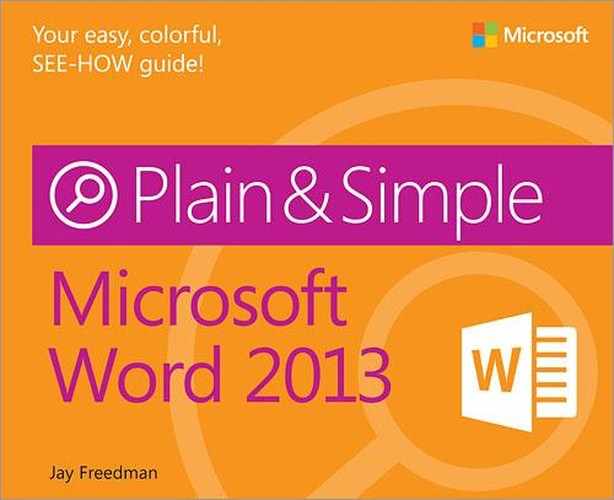Index
A note on the digital index
A link in an index entry is displayed as the section title in which that entry appears. Because some sections have multiple index markers, it is not unusual for an entry to have several links to the same section. Clicking on any link will take you directly to the place in the text in which the marker appears.
Symbols
- * (asterisk), wildcard searches, Use wildcards in a Find expression
- @ (at sign), wildcard searches, Use wildcards in a Find expression
- ? (question mark), wildcard searches, Use wildcards in a Find expression
A
- accepting document changes, Accepting and rejecting changes
- accounts, blog, Blogging with Word
- activating apps, Using an app in a document
- adding
- commands to the toolbar, Using the Quick Access Toolbar
- comments, Adding comments
- common misspellings to AutoCorrect, Adding common misspellings to AutoCorrect
- rows and columns, Adding and deleting rows and columns
- words to custom dictionaries, Add a word to the custom dictionary
- addresses
- adding to envelopes, Printing a single envelope
- formatting on envelopes, Changing envelope address formatting
- aligning
- floating objects, Positioning pictures on the page
- pictures and text, Choose the layout option
- alignment
- anchor, for picture, Choose the layout option
- applying set styles, Apply a style set
- apps
- from the Office Store, Adding an app from the Office Store
- using in documents, Using an app in a document
- art borders, Insert an art border
- artistic effects in pictures, Applying special effects
- asterisk (*), wildcard searches, Use wildcards in a Find expression
- at sign (@), wildcard searches, Use wildcards in a Find expression
- attachments, email, Sending a document by email
- AutoCorrect
- adding common misspellings, Adding common misspellings to AutoCorrect
- using AutoCorrect entries as shortcuts, Using AutoCorrect entries as shortcuts
- AutoFormat
- manual AutoFormat, Perform a manual AutoFormat
- setting options for, Setting AutoFormat options
- AutoRecover, Recovering lost work
- AutoText, Create and save a building block
B
- background for Office, Setting general options
- backgrounds, removing from pictures, Removing the background from a picture
- Backstage view
- about, Opening documents
- printing, Printing a document
- templates, Start with a template
- bibliographies, Creating a bibliography
- Block Authors command, View changes made by other authors
- blogging, Blogging with Word
- blue squiggles
- formatting, Add a word to the custom dictionary
- grammar, Correcting a spelling or grammar error
- bold, applying, Use keyboard shortcuts
- booklets, printing, Printing a document
- bookmarks
- mail merge, Adding information with rules
- using, Using bookmarks
- borders
- applying around a page, Applying a border around a page
- dragging row and column borders, Resizing rows and columns
- styles, Adding borders and shading
- Borders and Shading dialog box, Use the Borders And Shading dialog box
- breaks (line and page), Controlling line and page breaks
- Building Block Gallery content control, Select and insert a content control type
- building blocks
- creating, Creating your own building blocks
- inserting, Inserting built-in building blocks
- organizing, Managing building blocks
- built-in footers, Inserting headers and footers
- built-in headers, Inserting headers and footers
- built-in page numbers, Inserting headers and footers
- built-in themes, Using themes and style sets
- built-in watermarks, Inserting a watermark
- bulleted list styles, Building a bulleted or numbered list
- business cards, Creating mailing labels and business cards
- business documents, What do you want to do?
C
- captions, inserting, Making tables of tables and tables of figures
- categories for blog posts, Post a blog entry
- cells
- alignment and direction, Setting cell alignment and direction
- merging and splitting, Merging and splitting cells
- setting tab stops in, Setting tab atops in table cells
- center-align shortcut, Use keyboard shortcuts
- changes
- accepting and rejecting document changes, Accepting and rejecting changes
- tracking, Tracking changes
- viewing changes made by coauthors, View changes made by other authors
- changing
- bulleted or numbered lists, Changing the bullets or numbering
- character formatting, Changing the character formatting of text
- numbering values, Changing numbering values
- character formatting, changing, Changing the character formatting of text
- character styles
- applying from the Styles gallery, Apply a character style from the Styles gallery
- defined, Formatting with styles
- characters
- allowed in path file names, Saving documents
- Chart tool, Choosing illustration types
- charts, building, Building charts to display data
- Check Box content control, Select and insert a content control type
- citation style, Creating a bibliography
- clipboard
- pasting contents, Use keyboard shortcuts
- using, Copying and moving Items
- closing documents, Use keyboard shortcuts
- cloud computing
- logging on to Office with Microsoft Account, What’s new in Word 2013
- coauthors
- communicating with, Talking to your coauthors
- working with, Working with coauthors
- collapsing headings, Organizing topics
- color balance, pictures, Changing the appearance of a picture
- colors
- font, Format text by using ribbon buttons
- paragraph shading, Adding borders and shading
- themes, Using themes and style sets, Modify a theme’s fonts, colors, and effects
- transparent color in pictures, Setting a transparent color
- columns
- adding and deleting, Adding and deleting rows and columns
- changing number of, Changing the number of columns
- multicolumn, Changing the number of columns
- resizing, Resizing rows and columns
- Combo Box content control, Select and insert a content control type
- commands
- adding and removing from the toolbar, Using the Quick Access Toolbar
- assigning keyboard shortcuts to, Customizing the keyboard
- shortcuts for undo and redo, Use keyboard shortcuts
- comments
- adding, Adding comments
- replying to, Reply to a comment
- showing and hiding, Showing and hiding comments
- comparing reviewed document versions, Comparing reviewed versions
- configuration, AutoRecover, Recovering lost work
- content controls
- grouping for a form, Grouping content controls for a form
- inserting, Inserting content controls
- inserting document property content controls, Using document properties
- contextual errors, Correcting a spelling or grammar error
- contextual tab, objects, Exploring the ribbon
- converting text to a table and back again, Converting text to a table and back again
- copying
- Excel tables into Word, Copying an Excel table into Word
- formatting to another location, Using the Format Painter
- items, Copying and moving Items
- selections, Use keyboard shortcuts
- windows, Inserting a screenshot
- counting words, Counting words
- cover pages, inserting, Inserting a cover page
- cropping pictures, Cropping a picture
- cross-references, Repeating information by using cross-references
- Ctrl key (for discontinuous selection), Selecting text
- custom dictionaries, adding a word to, Add a word to the custom dictionary
- custom templates, basing a new document on, Basing a new document on a custom template
- cutting
- items, Copying and moving Items
- selections, Use keyboard shortcuts
D
- data, changing in diagrams, Change a diagram’s type or data
- date fields
- formatting, Format a date field
- inserting using shortcuts, Inserting Page and Date fields by using shortcuts
- Date Picker content control, Select and insert a content control type
- defaults
- AutoCorrect, Adding common misspellings to AutoCorrect
- headers and footers, Making a different first page header or different odd and even pages header
- spacing in Normal style, Changing line and paragraph spacing
- views, Switching views
- definitions, obtaining, Getting definitions and synonyms
- deleting rows and columns, Adding and deleting rows and columns
- deselecting, Selecting text
- diagrams, SmartArt, Creating SmartArt diagrams
- dialog boxes
- creating new styles with, Create a new style by using a dialog box
- modifying styles with, Modify an existing style by example
- dictionaries
- adding a word to custom dictionary, Add a word to the custom dictionary
- custom, Add a custom dictionary
- definitions, Getting definitions and synonyms
- digital signatures
- adding, Adding a digital signature
- trusted locations and publishers, Adding trusted locations and trusted publishers
- discontinuous selection with Ctrl key, Selecting text
- display
- customizing, Customizing the screen
- options, Controlling what is displayed and printed, Control screen and printing behavior
- resolution, A few assumptions
- Document Inspector, Using the Document Inspector
- documents
- accepting and rejecting changes, Accepting and rejecting changes
- adding comments to, Adding comments
- adding envelopes to, Printing multiple copies of an envelope
- apps, Using an app in a document
- basing on a custom template, Basing a new document on a custom template
- closing, Use keyboard shortcuts
- comparing reviewed versions, Comparing reviewed versions
- digital signatures, Adding a digital signature
- exporting to other file types, Exporting a document to other file types
- getting information about, Getting information about a document
- headers, Making a different first page header or different odd and even pages header
- linking to, Link to a different document or webpage
- linking to locations within, Inserting hyperlinks
- margins, Choosing page size and margins
- merging reviewed versions, Merging reviewed versions
- navigating, Navigating a document in the Navigation pane
- opening, Use keyboard shortcuts, Opening documents, Open unsaved documents
- passwords, Protecting a document by using a password
- presenting online, Presenting a document online
- printing, Printing a document
- privacy settings, Change privacy settings for documents
- properties, Using document properties
- read-only or final, Marking a document as read-only or final
- recovering, Recovering lost work
- saving, Use keyboard shortcuts, Saving documents
- sending by email, Sending a document by email
- setting options for track changes, Setting options for Track Changes
- sharing, Read in Word Web App, Sharing with SkyDrive
- showing and hiding
- comments, Showing and hiding comments
- tracked changes, Showing and hiding tracked changes
- starting
- a new document, Starting a new document
- Word with an existing document, Starting the Word program
- tracking changes, Tracking changes
- Word Web App, Exploring Word Web App
- downloading
- proofing packages, Download a proofing package
- templates, Finding and downloading templates
- dragging row and column borders, Resizing rows and columns
- drawing shapes, Inserting a shape
- Drop-Down List content control, Select and insert a content control type
E
- editing
- headers and footers, Edit an existing header or footer
- in Word Web App, Edit in Word Web App
- options, Working with advanced options
- PDF documents, Editing a PDF document
- security, Restricting editing and formatting
- templates, Customizing an existing template
- effects
- themes, Modify a theme’s fonts, colors, and effects
- WordArt, Adding WordArt effects
- email, sending documents, Sending a document by email
- Encarta Dictionary, Getting definitions and synonyms
- end points in shapes, Edit points in a shape
- endnotes
- adding, Adding footnotes and endnotes
- formatting, Change the format of footnotes and endnotes
- entries (index), Indexing a document
- envelopes
- address formatting, Changing envelope address formatting
- printing multiple copies, Printing multiple copies of an envelope
- printing single envelopes, Printing a single envelope
- size and print options, Change envelope size and print options
- even and odd headers and footers, Insert odd and even headers and footers
- examples
- creating new styles with, Create a new style by example
- modifying styles with, Creating and modifying styles
- Excel
- copying table into Word, Copying an Excel table into Word
- data source for mail merge, Choosing the recipients
- expanding
- headings, Organizing topics
- objects, Expand objects
- exporting documents to other file types, Exporting a document to other file types
- expressions, wildcard
- in find expressions, Using wildcard find and replace
- in replace expressions, Use wildcards in a Replace expression
- Extend Mode, F8 key, Select by using the keyboard
F
- F8 key (Extend Mode), Select by using the keyboard
- Field dialog box, Using the Field dialog box
- fields
- cross-reference fields, Repeating information by using cross-references
- Field dialog box, Using the Field dialog box
- formatting using switches, Controlling field formatting by using switches
- inserting from the keyboard, Inserting fields from the keyboard
- inserting page and date fields using shortcuts, Inserting Page and Date fields by using shortcuts
- mail merge, Adding merge fields
- options, Change options related to fields
- StyleRef fields, inserting, Insert a StyleRef Field
- table of contents, Use TC fields for special entries
- toggling field codes and updating, Toggling field codes and updating fields
- XE fields, Indexing a document
- figures, tables of, Making tables of tables and tables of figures
- File Block settings, Change the File Block settings
- file types, exporting documents to, Exporting a document to other file types
- files
- default file format, Changing the default file format for saving documents
- default location, Set default file locations
- locations, Set file locations
- path names, Saving documents
- Protected View, Changing which files open in Protected View
- SkyDrive, Sharing with SkyDrive
- trusted locations, Adding trusted locations and trusted publishers
- filling shapes, Changing the appearance of a shape
- final documents, Marking a document as read-only or final
- Find dialog, Use the Advanced Find dialog
- finding
- templates, Finding and downloading templates
- using wildcards, Using wildcard find and replace
- Flickr, inserting pictures from, Get a picture from SkyDrive or Flickr
- folders, user templates, Locate the User Templates folder
- fonts
- character formats, Creating and modifying styles
- themes, Using themes and style sets, Modify a theme’s fonts, colors, and effects
- footers
- extracting text for, Extracting text for a header or footer from body text
- inserting, Inserting headers and footers
- odd and even, Insert odd and even headers and footers
- unlinking, Unlinking a header
- footnotes
- adding, Adding footnotes and endnotes
- formatting, Change the format of footnotes and endnotes
- formatting
- changing character formatting, Changing the character formatting of text
- copying to another location, Using the Format Painter
- default file format, Changing the default file format for saving documents
- diagrams, Format a diagram
- envelope addresses, Changing envelope address formatting
- fields using switches, Controlling field formatting by using switches
- footnotes and endnotes, Change the format of footnotes and endnotes
- Format Painter, Using the Format Painter
- highlighting, Applying highlighting
- replacing, Replacing existing text
- revealing existing formatting styles, Revealing existing formatting
- security, Restricting editing and formatting
- setting AutoFormat options, Setting AutoFormat options
- styles
- about, Formatting with styles
- adding borders and shading, Adding borders and shading
- bulleted or numbered lists, Building a bulleted or numbered list
- changing character formatting, Changing the character formatting of text
- changing line and paragraph spacing, Changing line and paragraph spacing
- changing numbering values, Changing numbering values
- changing paragraph alignment and indents, Changing paragraph alignment and indents
- creating and modifying, Creating and modifying styles
- kinds of, Formatting with styles, Recognize kinds of styles
- line and page breaks, Controlling line and page breaks
- using multilevel numbered headings, Using multilevel numbered headings
- table of contents, Modifying table of contents styles
- text entries in the AutoCorrect list, Using AutoCorrect entries as shortcuts
- WordArt, Format WordArt
- forms, grouping content controls for, Grouping content controls for a form
G
- galleries, selecting building blocks from, Inserting built-in building blocks
- General tab, Setting general options
- grammar
- correcting, Correcting a spelling or grammar error
- options, Setting spelling and grammar options
- setting proofing language, Changing the proofing language of text
- using the grammar pane, Running a manual spelling or grammar check
- grouping
- content controls for a form, Grouping content controls for a form
- shapes, Add text to a shape
- groups
- adding tools to, Adding tools to a custom group
- creating on the ribbon, Creating a custom tab or group on the ribbon
H
- header rows, repeating, Repeating header rows
- headers
- changing, Making a different first page header or different odd and even pages header
- extracting text for, Extracting text for a header or footer from body text
- inserting, Inserting headers and footers
- odd and even, Insert odd and even headers and footers
- portrait header on landscape pages, Create a portrait header on landscape pages
- unlinking, Unlinking a header
- headings
- collapsing and expanding, Organizing topics
- list of, Navigating a document in the Navigation pane
- spanning across multiple columns, Set up a multicolumn section
- table of contents, Generating a table of contents
- using multilevel numbered headings, Using multilevel numbered headings
- Help system
- about, Finding help in Word
- shortcut for, Use keyboard shortcuts
- hide and show codes, Toggling field codes and updating fields
- hiding
- comments, Showing and hiding comments
- ribbon, Use a contextual tab, Use keyboard shortcuts
- tracked changes, Showing and hiding tracked changes
- highlighting, Applying highlighting
- hyperlinks
- bookmarks, Using bookmarks
- cross-references, Repeating information by using cross-references
- inserting, Inserting hyperlinks
- hyphenation
- automatic, Controlling line and page breaks
- preventing, Prevent hyphenation
I
- illustrations, about, Choosing illustration types
- indents, Changing paragraph alignment and indents
- indexing
- about, Indexing a document
- multiple indexes, Using multiple indexes
- Info page, Getting information about a document
- inserting
- art borders, Insert an art border
- bibliographies, Insert a bibliography
- blank pages at the end of a section, Inserting a section break
- bookmarks, Using bookmarks
- building blocks, Inserting built-in building blocks
- built-in page numbers, Inserting headers and footers
- charts, Building charts to display data
- comments, Adding comments
- content controls, Inserting content controls
- cover pages, Inserting a cover page
- cross-references, Repeating information by using cross-references
- diagrams, Creating SmartArt diagrams
- document property content controls, Using document properties
- fields
- from the keyboard, Inserting fields from the keyboard
- using the Field dialog box, Using the Field dialog box
- group content controls, Grouping content controls for a form
- headers and footers, Inserting headers and footers
- hyperlinks, Inserting hyperlinks
- indexes, Insert an index
- odd and even headers and footers, Insert odd and even headers and footers
- online video, Inserting online video
- page and date fields using shortcuts, Inserting Page and Date fields by using shortcuts
- pictures, Resizing a picture
- from online, Inserting an online picture
- from SkyDrive or Flickr, Get a picture from SkyDrive or Flickr
- from your computer, Inserting a picture from your computer
- screenshots, Inserting a screenshot
- section breaks, Inserting a section break
- shapes, Inserting a shape
- StyleRef fields, Insert a StyleRef Field
- tab stops on the ruler, Inserting tab stops on the ruler
- table captions, Making tables of tables and tables of figures
- table of contents, Insert a table of contents
- table of tables or table of figures, Insert a table of tables or figures
- tables, Inserting a simple table
- text, Inserting and overtyping text
- text boxes, Inserting text boxes
- watermarks, Inserting a watermark
- WordArt, Adding WordArt effects
- inspecting, documents, Using the Document Inspector
- installing, apps for Office, Install an App for Office
- Internet
- finding help on, Finding help on the Internet
- security, Setting privacy options
- invitations, sending, Presenting a document online
- italics, applying, Use keyboard shortcuts
J
- justifying text, Changing paragraph alignment and indents
K
- keyboard
- customizing, Customizing the keyboard
- inserting fields from, Inserting fields from the keyboard
- recording macros, Recording macros
- selecting text, Select by using the keyboard
- shortcuts
- about, Using built-in keyboard shortcuts
- assigning to a command, Customizing the keyboard
- assigning to symbols, Assign a shortcut to a symbol
- keytips, using with keyboard shortcuts, Using built-in keyboard shortcuts
L
- labels
- mail merge to, Create the main document
- mailing, Creating mailing labels and business cards
- landscape pages, portrait headers, Create a portrait header on landscape pages
- language
- setting proofing language, Changing the proofing language of text
- translations, Finding a translation
- left-align, shortcut for, Use keyboard shortcuts
- line borders, Applying a border around a page
- line spacing, changing with styles, Changing line and paragraph spacing
- linebreaks, Controlling line and page breaks
- linked styles, Formatting with styles, Recognize kinds of styles
- linking
- a chain of text boxes, Linking a chain of text boxes
- to documents or webpages, Link to a different document or webpage
- to Excel worksheets, Copying an Excel table into Word
- to locations within your document, Inserting hyperlinks
- lists
- bulleted or numbered lists with styles, Building a bulleted or numbered list
- Drop-Down List content control, Select and insert a content control type
- including unnumbered paragraphs in, Changing numbering values
- multilevel list styles, Using multilevel numbered headings
- sorting, Sorting a list
- locations
- default file locations, Set default file locations
- files, Set file locations
- trusted, Adding trusted locations and trusted publishers
- Lock Tracking, Setting options for Track Changes
- logon, to Office with Microsoft Account, What’s new in Word 2013
- lost documents, recovering, Recovering lost work
M
- macros, recording, Recording macros
- mail merge
- adding fields, Adding merge fields
- finishing, Finishing the merge
- recipients, Choosing the recipients
- rules, Adding information with rules
- starting, Starting a mail merge
- mailing labels, Creating mailing labels and business cards
- main header, creating, Making a different first page header or different odd and even pages header
- manual AutoFormat, Perform a manual AutoFormat
- manual spell check, Running a manual spelling or grammar check
- margins
- choosing, Choosing page size and margins
- mirror margins, Designing a template for two-sided printing
- marking
- document for a table of contents, Using multiple tables of contents
- index entries, Indexing a document
- text for no proofing, Mark text for no proofing
- markup, viewing, Showing and hiding comments, Showing and hiding tracked changes
- merging
- cells, Merging and splitting cells
- reviewed document versions, Merging reviewed versions
- Microsoft Accounts
- logging on to Office, What’s new in Word 2013
- Office Store apps, Adding an app from the Office Store
- setting up, A few assumptions
- SkyDrive, Sharing with SkyDrive
- Microsoft Excel 2013, charts, Building charts to display data
- Microsoft Office
- logging on with Microsoft Account, What’s new in Word 2013
- Office clipboard, Managing the Office clipboard
- Microsoft PowerPoint 2013, charts, Building charts to display data
- Microsoft SharePoint Workspace, Sharing with SkyDrive
- Mini Translator, Use the Mini Translator
- minimize, ribbon, Show or hide items on the status bar
- mirror margins, Designing a template for two-sided printing
- modifying, styles, Creating and modifying styles
- mouse, selecting text, Selecting text
N
- names, preparing a list of for sorting, Sorting a list
- Navigation pane
- about, Navigating a document in the Navigation pane
- organizing topics, Organize in Outline view or in the Navigation pane
- search feature, Navigating by using the search feature
- Normal style
- default spacing, Changing line and paragraph spacing
- shortcut for applying, Use keyboard shortcuts
- Normal template, using, Working with the Normal template
- Normal.dotm, starting a new document, Starting a new document
- numbers
- built-in page numbers, Inserting headers and footers
- changing values, Changing numbering values
- headings, using multilevel numbered headings, Using multilevel numbered headings
- numbered lists, styles, Building a bulleted or numbered list
- Numbering Library, Select from the Numbering Library
- numeric fields, formatting, Format a numeric field
- numeric picture switch, Controlling field formatting by using switches
O
- objects
- contextual tab, Exploring the ribbon
- expanding, Expand objects
- odd and even headers and footers, Insert odd and even headers and footers
- Office Background, Setting general options
- Office clipboard, Managing the Office clipboard
- Office Store, apps, Adding an app from the Office Store
- Office.com, templates, Finding and downloading templates
- OFFLINE, Finding help in Word
- online
- accounts, Managing your online accounts
- pictures, inserting, Inserting an online picture
- presentation of documents, Presenting a document online
- video, inserting, Inserting online video
- opening
- documents, Use keyboard shortcuts, Opening documents
- in Word Web App, Exploring Word Web App
- options for, Control opening and saving behavior
- unsaved documents, Open unsaved documents
- Word Web App in Word, Switch to Word on your computer
- options
- Advanced page, Working with advanced options
- Display tab, Controlling what is displayed and printed
- General tab, Setting general options
- spelling and grammar, Setting spelling and grammar options
- Organizer, Building Blocks, Managing building blocks
- orientation of pages, Changing the page orientation
- outline of shapes, Changing the appearance of a shape
- Outline view
- about, Switching views
- organizing topics, Organize in Outline view or in the Navigation pane
- overtyping
- switching between insert and overtyping, Inserting and overtyping text
- text, Inserting and overtyping text
P
- pages
- applying borders around, Applying a border around a page
- fields, inserting using shortcuts, Inserting Page and Date fields by using shortcuts
- inserting blank pages at the end of a section, Inserting a section break
- inserting cover pages, Inserting a cover page
- numbers
- built-in, Inserting headers and footers
- updating in the table of contents, Updating a table of contents
- orientation of, Changing the page orientation
- portrait headers on landscape pages, Create a portrait header on landscape pages
- positioning pictures on, Positioning pictures on the page
- size of, Choosing page size and margins
- paragraph styles
- applying from the Styles gallery, Apply a paragraph style from the Styles gallery
- defined, Formatting with styles
- paragraphs
- breaks, Controlling line and page breaks
- changing alignment and indents, Changing paragraph alignment and indents, Change alignment and indents in the Paragraph dialog box
- changing spacing with styles, Changing line and paragraph spacing
- numbered lists, Changing numbering values
- shortcuts for left-, right- and center-align, Use keyboard shortcuts
- styles
- applying from Styles gallery, Apply a paragraph style from the Styles gallery
- defined, Formatting with styles
- passwords, documents, Protecting a document by using a password
- pasting
- a table from Excel, Copying an Excel table into Word
- clipboard contents, Use keyboard shortcuts
- from Office clipboard, Managing the Office clipboard
- items, Paste an item
- using Paste Special, Copying and moving Items, Paste an item
- PDF documents
- editing, Editing a PDF document
- saving, Exporting a document to other file types
- using, What’s new in Word 2013
- pictures
- aligning, Choose the layout option
- blog posts, Set up a blog account
- changing the appearance of, Changing the appearance of a picture
- content control, Select and insert a content control type
- cropping, Cropping a picture
- inserting
- from online, Inserting an online picture
- from SkyDrive or Flickr, Get a picture from SkyDrive or Flickr
- from your computer, Inserting a picture from your computer
- options, Change options related to pictures
- positioning on page, Positioning pictures on the page
- recoloring, Recolor the picture
- removing backgrounds, Removing the background from a picture
- replacing, Replacing a picture
- resizing, Resizing a picture
- special effects, Removing the background from a picture, Applying special effects
- transparent color, Setting a transparent color
- watermarks, Add a custom picture watermark
- placeholders
- bibliographies, Add a placeholder
- text, content controls, Change the placeholder text for a content control
- Plain Text content control, Select and insert a content control type
- portrait headers, landscape pages, Create a portrait header on landscape pages
- positioning, pictures on the page, Positioning pictures on the page
- posting
- blog entries, Post a blog entry
- invitations, Presenting a document online
- presentations, Post or send invitations
- Print Layout view
- about, What’s new in Word 2013, Switching views
- using, Switching views
- printing
- business cards, Print a page of business cards
- documents, Printing a document
- envelopes, Print the envelope
- labels, Creating mailing labels and business cards, Print a page of different labels
- multiple copies of an envelope, Printing multiple copies of an envelope
- options, Control screen and printing behavior
- shortcut for, Use keyboard shortcuts
- single envelopes, Printing a single envelope
- templates for two-sided printing, Designing a template for two-sided printing
- proofing, changing the proofing language of text, Changing the proofing language of text
- properties
- content controls, Set the properties for a content control
- documents, Getting information about a document, Using document properties
- Protected View, Changing which files open in Protected View
- publishers, trusted, Adding trusted locations and trusted publishers
Q
- question mark (?), wildcard searches, Use wildcards in a Find expression
- Quick Access Toolbar, Using the Quick Access Toolbar
- customizing, Customizing the Quick Access Toolbar
- Quick Style gallery, Managing styles
- Quick Tables building block gallery, Inserting a simple table
R
- Read Mode
- about, What’s new in Word 2013
- optimization of, Switching views
- using, Using the Read Mode
- read-only documents, Marking a document as read-only or final
- Reading view of Word Web App, Exploring Word Web App
- recoloring, pictures, Recolor the picture
- recording, macros, Recording macros
- recovering, documents, Recovering lost work
- red squiggles, Correcting a spelling or grammar error
- redo, shortcut for, Use keyboard shortcuts
- rejecting, document changes, Accepting and rejecting changes
- removing
- backgrounds from pictures, Removing the background from a picture
- commands from the toolbar, Using the Quick Access Toolbar
- unwanted parts of pictures, Cropping a picture
- Repeating Section content control, Select and insert a content control type
- repeating, header rows, Repeating header rows
- replacing
- formatting, Replacing existing text
- pictures, Replacing a picture
- text, Replacing existing text
- using wildcards, Using wildcard find and replace
- wildcards in replace expressions, Use wildcards in a Replace expression
- replying, to a comment, Reply to a comment
- resizing, rows and columns, Resizing rows and columns
- resolution, display, A few assumptions
- restoring, using the Undo list, Undoing mistaken actions
- revealing, existing formating, Revealing existing formatting
- reviewing
- document versions and comparing, Comparing reviewed versions
- merging reviewed document versions, Merging reviewed versions
- ribbon
- about, Exploring the ribbon
- adding a ribbon item to the Quick Access Toolbar, Customizing the Quick Access Toolbar
- buttons
- adding borders and shading with, Adding borders and shading
- formatting text with, Changing the character formatting of text
- changing paragraph alignment and indents, Changing paragraph alignment and indents
- hiding or showing, Use keyboard shortcuts, Show or hide items on the status bar
- resizing pictures, Set the size numerically on the ribbon
- tabs and groups, Creating a custom tab or group on the ribbon
- Rich Text content control, Select and insert a content control type
- right-align, shortcut for, Use keyboard shortcuts
- rotating
- pictures, Resizing a picture
- text in table cells, Setting cell alignment and direction
- rows
- adding and deleting, Adding and deleting rows and columns
- repeating header rows, Repeating header rows
- resizing, Resizing rows and columns
- ruler
- changing paragraph alignment and indents, Changing paragraph alignment and indents
- tab stops, Inserting tab stops on the ruler
- rules, mail merge, Adding information with rules
S
- saving
- building blocks, Creating your own building blocks
- documents, Use keyboard shortcuts, Saving documents
- options for, Control opening and saving behavior
- templates, Modify and save the template
- screen, customizing, Customizing the screen
- screenshots
- inserting, Inserting a screenshot
- using, Choosing illustration types
- ScreenTip Style list box, Setting general options
- search, Navigation Pane, Navigating by using the search feature
- sections
- breaks, inserting, Inserting a section break
- headers, Making a different first page header or different odd and even pages header
- inserting blank pages at the end of, Inserting a section break
- security
- digital signatures, Adding a digital signature
- Document Inspector, Using the Document Inspector
- document passwords, Protecting a document by using a password
- editing and formatting, Restricting editing and formatting
- marking documents read-only or final, Marking a document as read-only or final
- privacy settings, Setting privacy options
- Trust Center, Viewing the Word 2013 Trust Center
- trusted locations and trusted publishers, Adding trusted locations and trusted publishers
- selecting
- objects behind text, Choose the layout option
- text, Selecting text
- text that has the same style, Set the Styles pane options
- selections
- copying, Use keyboard shortcuts
- cutting, Use keyboard shortcuts
- shading
- Borders and Shading dialog box, Use the Borders And Shading dialog box
- styles, Adding borders and shading
- shapes
- changing appearance of, Changing the appearance of a shape
- cropping to, Crop to a shape
- gallery, Choosing illustration types
- inserting, Inserting a shape
- SharePoint server
- opening documents from, Opening documents
- SkyDrive, Sharing with SkyDrive
- sharing
- using SkyDrive, Sharing with SkyDrive
- with Word Web App, Read in Word Web App
- shortcuts
- assigning, Customizing the keyboard
- inserting page and date fields using, Inserting Page and Date fields by using shortcuts
- obtaining synonyms, Get a synonym on the shortcut menu
- starting Word, Starting the Word program
- using AutoCorrect entries as shortcuts, Using AutoCorrect entries as shortcuts
- show and hide codes, Toggling field codes and updating fields
- Show/Hide button, revealing formatting, Revealing existing formatting
- showing
- comments, Showing and hiding comments
- ribbon, Use keyboard shortcuts
- tracked changes, Showing and hiding tracked changes
- Simple Markup view
- showing and hiding comments, Showing and hiding comments
- tracked changes, What’s new in Word 2013
- SkyDrive
- inserting pictures from, Get a picture from SkyDrive or Flickr
- opening documents from, Opening documents
- sharing, Sharing with SkyDrive
- SmartArt, Choosing illustration types
- creating diagrams, Creating SmartArt diagrams
- social networking, with SkyDrive, Share files in SkyDrive
- sources, bibliographies, Add a source, Add a placeholder
- spacing, changing line and paragraph spacing, Changing line and paragraph spacing
- special effects, pictures, Applying special effects
- spelling
- adding common misspellings to AutoCorrect, Adding common misspellings to AutoCorrect
- correcting, Correcting a spelling or grammar error
- manual spell check, Running a manual spelling or grammar check
- marking text to ignore spelling, Marking text to ignore spelling
- options, Setting spelling and grammar options
- setting proofing language, Changing the proofing language of text
- using AutoCorrect entries as shortcuts, Using AutoCorrect entries as shortcuts
- splitting, cells, Merging and splitting cells
- squiggles underlining text, Correcting a spelling or grammar error
- starting the Word program, Starting the Word program
- status bar
- show or hide items, Customizing the screen
- word count, Counting words
- Style Inspector, Use the Style Inspector
- StyleRef fields
- headers and footers, Extracting text for a header or footer from body text
- inserting, Insert a StyleRef Field
- styles
- about, Formatting with styles
- adding borders and shading, Adding borders and shading
- bulleted or numbered lists, Building a bulleted or numbered list
- changing
- character formatting, Changing the character formatting of text
- line and paragraph spacing, Changing line and paragraph spacing
- numbering values, Changing numbering values
- paragraph alignment and indents, Changing paragraph alignment and indents
- citations, Creating a bibliography
- creating and modifying, Creating and modifying styles
- custom styles, Extracting text for a header or footer from body text
- envelope addresses, Modify the Envelope Address style
- gallery
- applying character styles, Apply a character style from the Styles gallery
- applying paragraph styles, Apply a paragraph style from the Styles gallery
- mail merge, Changing envelope address formatting
- options, Managing styles
- revealing existing formatting, Revealing existing formatting
- security, Restricting editing and formatting
- style sets, using, Using themes and style sets
- Styles pane, Using the Styles pane
- table of contents, Modifying table of contents styles
- using multilevel numbered headings, Using multilevel numbered headings
- using table styles for uniform appearance, Using table styles for uniform appearance
- switches, formatting fields using, Controlling field formatting by using switches
- switching, views, Switching views
- symbols, assigning keyboard shortcuts to, Assign a shortcut to a symbol
- synonyms, obtaining, Getting definitions and synonyms
T
- tab stops
- creating on the ribbon, Creating a custom tab or group on the ribbon
- inserting on the ruler, Inserting tab stops on the ruler
- table cells, Setting tab atops in table cells
- table of contents
- generating, Generating a table of contents
- multiple table of contents, Using multiple tables of contents
- styles, Modifying table of contents styles
- updating, Updating a table of contents
- table styles, Formatting with styles, Recognize kinds of styles, Using table styles for uniform appearance
- tables
- adding and deleting rows and columns, Adding and deleting rows and columns
- alignment, Setting table alignment
- cell alignment and direction, Setting cell alignment and direction
- converting text to a table and back again, Converting text to a table and back again
- copying an Excel table into Word, Copying an Excel table into Word
- inserting, Inserting a simple table
- merging and splitting cells, Merging and splitting cells
- repeating header rows, Repeating header rows
- resizing rows and columns, Resizing rows and columns
- setting tab stops in table cells, Setting tab atops in table cells
- tables of tables and tables of figures, Making tables of tables and tables of figures
- text wrapping, Setting table text wrapping
- using table styles for uniform appearance, Using table styles for uniform appearance
- templates
- basing a new document on a custom template, Basing a new document on a custom template
- blog posts, Blogging with Word
- customizing, Customizing an existing template
- designing, Designing a template
- finding and downloading, Finding and downloading templates
- labels, Creating mailing labels and business cards
- modifying and saving, Modify and save the template
- Normal template, Working with the Normal template
- saving changes, Managing building blocks
- security, Restricting editing and formatting
- starting documents with, Starting a new document
- two-sided printing, Designing a template for two-sided printing
- user templates folder, Locate the User Templates folder
- text
- adding to shapes, Add text to a shape
- aligning, Choose the layout option
- converting to a table and back again, Converting text to a table and back again
- direction in cells, Setting cell alignment and direction
- entering text in a new blank document, Starting a new document
- extracting for headers and footers, Extracting text for a header or footer from body text
- fields, formatting, Format a date field
- headers and footers, Making a different first page header or different odd and even pages header
- inserting and overtyping, Inserting and overtyping text
- marking
- to ignore spelling, Marking text to ignore spelling, Mark text for no proofing
- replacing, Replacing existing text
- selecting, Selecting text
- sorting selected list text, Sort the selected text
- translations of selected text, Translate selected text
- watermarks, Add a custom text watermark
- text boxes
- as a shape object, Inserting a shape
- inserting, Inserting text boxes
- linking a chain of text boxes, Linking a chain of text boxes
- text wrapping
- charts, Change a chart’s appearance
- pictures, Positioning pictures on the page
- tables, Setting table text wrapping
- themes
- using, Using themes and style sets
- using table styles for uniform appearance, Using table styles for uniform appearance
- thesaurus, synonyms, Get a synonym from the Thesaurus
- thumbnails, Navigation Pane, Navigating a document in the Navigation pane
- toggling, field codes, Toggling field codes and updating fields
- tools, adding to groups, Adding tools to a custom group
- topics, organizing, Organizing topics
- touchscreens, Adapting task procedures for touchscreens
- tracking changes
- setting options for track changes, Setting options for Track Changes
- showing and hiding tracked changes, Showing and hiding tracked changes
- Simple Markup view, What’s new in Word 2013
- turning on track changes, Tracking changes
- translations, Finding a translation
- transparent color, pictures, Setting a transparent color
- Trust Center, Viewing the Word 2013 Trust Center
- trusted locations and trusted publishers, Adding trusted locations and trusted publishers
- two-sided printing, templates, Designing a template for two-sided printing
U
- underline, applying, Use keyboard shortcuts
- undo
- shortcut for, Use keyboard shortcuts
- using, Undoing mistaken actions
- unlinking, headers and footers, Unlinking a header
- unsaved documents, recovering, Open unsaved documents
- updating
- fields, Toggling field codes and updating fields
- table of contents, Updating a table of contents
- user name and initials, Setting general options
- user templates folder, Locate the User Templates folder
V
- versions
- comparing reviewed document versions, Comparing reviewed versions
- exporting to earlier Word file formats, Exporting a document to other file types
- merging reviewed document versions, Merging reviewed versions
- previous versions of Word
- compatibility with Word 2012, A quick overview, Open a document from the Backstage view
- saving new versions of documents, Save a new version
- video, inserting online video, Inserting online video
- viewing markup, Showing and hiding comments, Showing and hiding tracked changes
- views, switching, Switching views
W
- watermarks, inserting, Inserting a watermark
- Web Layout view, about, Switching views
- webpages, linking to, Link to a different document or webpage
- what’s new, What’s new in Word 2013
- white space, show or hide, Show or hide white space
- wildcards
- find and replace, Using wildcard find and replace
- replace expressions, Use wildcards in a Replace expression
- Windows 8, Word shortcut, Use the Word shortcut in Windows 8
- windows, copying, Inserting a screenshot
- Word Web App, What’s new in Word 2013, Exploring Word Web App
- WordArt, effects, Adding WordArt effects
- words, counting, Counting words
- worksheets, links to Excel worksheets, Copying an Excel table into Word
- wrapping table text, Setting table text wrapping
X
- XPS (XML Paper Specification), support for, Exporting a document to other file types
..................Content has been hidden....................
You can't read the all page of ebook, please click here login for view all page.