18. Video Chatting with Friends and Family

In this chapter, you learn how to make voice and video calls over the Internet with Skype and Google Hangouts.
![]() Video Calling with Google Hangouts
Video Calling with Google Hangouts
If you travel a lot, live in a different place from family or friends, or winter in warmer climes, you often find yourself far away from the people you love. Just because you’re far away, however, doesn’t mean that you can’t stay in touch—on a face-to-face basis.
When you want to talk to your family members and other loved ones, nothing beats a video call. All you need is a webcam built in to or connected to your computer and a service that lets you make face-to-face calls. Fortunately, there are two such services—Skype and Google Hangouts. Either service is so easy to use that even your grandkids can call you.
Video Calling with Skype
Skype is a service that enables subscribers to connect with one another over the Internet in real time. You can use Skype to conduct one-on-one text chats, audio conversations, and video chats.
To conduct a video call, both you and the person you want to talk to must have webcams built in to or connected to your PCs. In addition, you both must be connected to the Internet for the duration of the call.
To use Skype for video calling, you must first download and install the free Skype application, available from www.skype.com. Once you have the app installed, you can then create your own Skype account. (You can also sign in to Skype with an existing Microsoft account, if you have one.)
The basic Skype service is free and lets you make one-on-one voice and video calls to other Skype users. You can also use Skype to call landline and mobile (non-Skype) phones, for 2.3 cents/minute; monthly subscriptions are also available if you do a lot of non-Skype calling.
Skype and Microsoft
Formerly an independent company, Skype was acquired by eBay in 2005 and then by Microsoft in 2011. Skype currently has more than 300 million users each month.
Add a Contact
Before you call someone with Skype, you have to add that person to your Skype contacts list.
![]() From within the Skype app, enter into the search box (in the top-left column) the actual name or Skype username of the person you want to locate and then press Enter or click the Search Skype button.
From within the Skype app, enter into the search box (in the top-left column) the actual name or Skype username of the person you want to locate and then press Enter or click the Search Skype button.

![]() When the search results appear, click the name of the person you want to add.
When the search results appear, click the name of the person you want to add.

![]() Click the Add to Contacts button.
Click the Add to Contacts button.
![]() You now have to send a contact request to this person. Enter a short message into the text box, or accept the default message.
You now have to send a contact request to this person. Enter a short message into the text box, or accept the default message.
![]() Click Send. If the person accepts your request, you are added to each other’s contact lists.
Click Send. If the person accepts your request, you are added to each other’s contact lists.

Accepting Contact Requests
Just as you can request someone to be your contact, other people can send contact requests to you. You have the option of accepting or declining any such request. Make sure it’s someone you know before you accept.
Make a Video Call
The whole point of Skype is to let you talk to friends and family. You can use Skype to make voice-only calls or to make video calls—which are great for seeing your loved ones, face to face.
![]() From within the Skype app, go to the Contacts section and click the name of the person you want to call. (People who are online and ready to chat have a solid green dot next to their name.)
From within the Skype app, go to the Contacts section and click the name of the person you want to call. (People who are online and ready to chat have a solid green dot next to their name.)

![]() Click the Video Call (camera) button at the top-right corner of the window.
Click the Video Call (camera) button at the top-right corner of the window.

![]() Skype now calls this person. When she answers the call, her live picture appears in the main part of the screen. (Your live picture appears smaller, in the lower-right corner.) Start talking!
Skype now calls this person. When she answers the call, her live picture appears in the main part of the screen. (Your live picture appears smaller, in the lower-right corner.) Start talking!
![]() When you’re done talking, click the red “hang up” button to end the call.
When you’re done talking, click the red “hang up” button to end the call.

Make a Voice Call
If you don’t have a webcam attached to your computer, or if you’d rather talk to a person without seeing him, you can use Skype to make a voice call. To do this, you both need microphones and speakers attached to your PC, or you can use a USB headset with a built-in microphone.
![]() From within the Skype app, go to the Contacts section and click the tile for the person you want to call.
From within the Skype app, go to the Contacts section and click the tile for the person you want to call.

![]() Click the Call (telephone) button at the top-right corner of the window. Skype calls this person.
Click the Call (telephone) button at the top-right corner of the window. Skype calls this person.

![]() When the other person answers the call, you’re ready to start talking.
When the other person answers the call, you’re ready to start talking.
![]() Click the red “hang up” button to end the call.
Click the red “hang up” button to end the call.
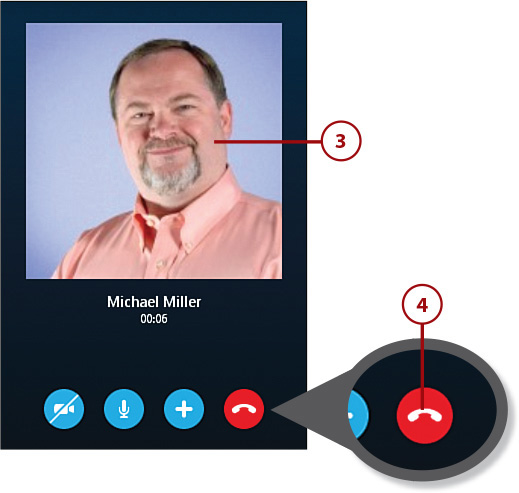
FaceTime
If you use a Mac computer or Apple iPhone or iPad, you can video call with Apple’s FaceTime app. FaceTime works much like Skype and Google Hangouts, but only between Apple computers and devices.
Video Calling with Google Hangouts
Not to be outdone by Microsoft (which owns Skype), tech giant Google also offers video chatting. Google Hangouts are real-time video chats you can participate in either one-on-one or with a group of people. All you need is a Google account—and a webcam on your computer, of course.
Start a Video Hangout
To start a hangout, point your web browser to hangouts.google.com and, if you’re not already signed in, sign in with your Google account.
![]() Click the Conversations icon to view all your previous conversations. To resume a previous video or voice call, click that conversation in the list.
Click the Conversations icon to view all your previous conversations. To resume a previous video or voice call, click that conversation in the list.

![]() To start a new video call, click the Contacts icon to display your list of contacts.
To start a new video call, click the Contacts icon to display your list of contacts.
![]() Click the name of the person you want to talk with.
Click the name of the person you want to talk with.

![]() A new Hangouts window opens on your desktop. Click the Video Call icon.
A new Hangouts window opens on your desktop. Click the Video Call icon.

![]() When your friend answers the call, her picture appears large in the Hangouts window. Your picture appears smaller, at the bottom. Start chatting.
When your friend answers the call, her picture appears large in the Hangouts window. Your picture appears smaller, at the bottom. Start chatting.
![]() To exit the hangout, mouse over the window and click the Leave Call button.
To exit the hangout, mouse over the window and click the Leave Call button.
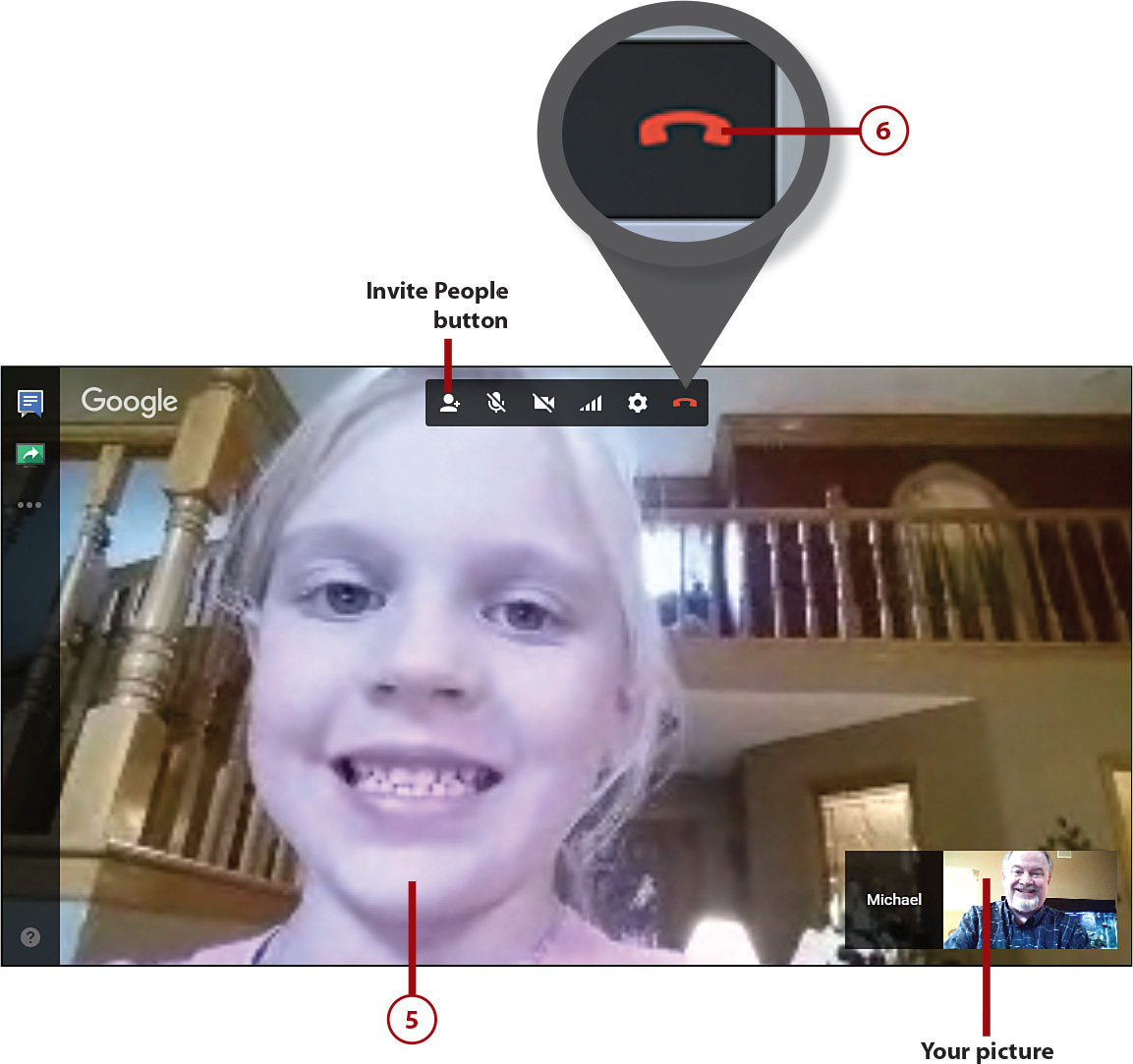
Group Hangouts
You can create hangouts with more than two people participating. To add other people to a video call, mouse over the video window and click the Invite People button. When the next dialog box appears, enter the names of the people you want to invite into the Send Invite box and then click the Invite button.
Make a Voice Call
Google Hangouts also let you make voice calls to any landline or mobile phone. Most U.S. and Canadian calls are free; international calls cost a little.
![]() From the main Google Hangouts page, click the Phone Calls icon.
From the main Google Hangouts page, click the Phone Calls icon.
![]() Click a contact from your list to place a call, or...
Click a contact from your list to place a call, or...
![]() Enter the phone number manually at the top of the contacts pane and then click Call.
Enter the phone number manually at the top of the contacts pane and then click Call.

![]() You now see a dialer pane on the right, and the call is made. To end the call, click the Hang Up button.
You now see a dialer pane on the right, and the call is made. To end the call, click the Hang Up button.

