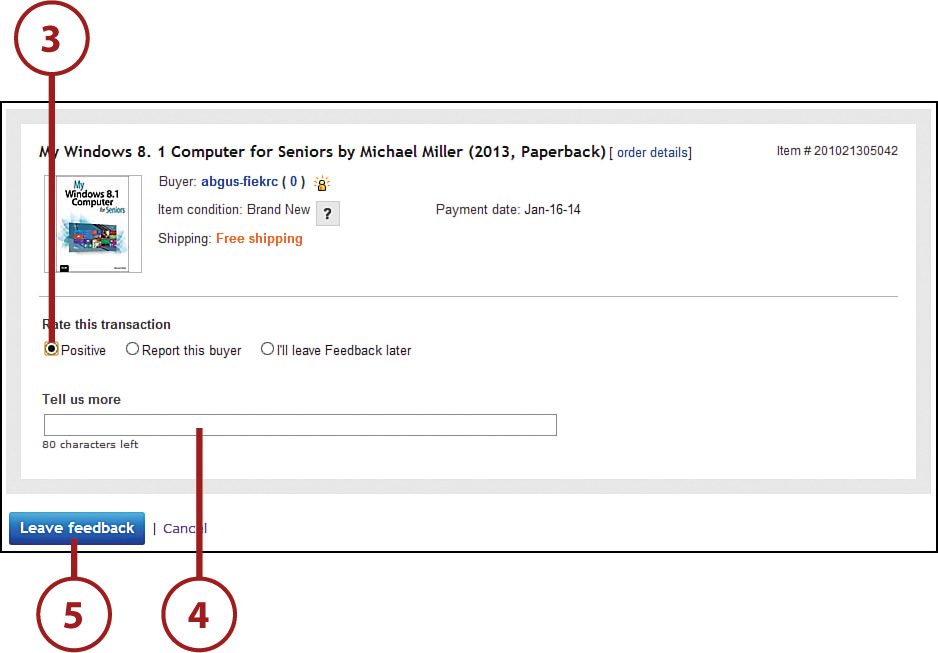12. After the Sale—Concluding the Transaction and Leaving Feedback

In this chapter, you learn what to do after someone buys one of your items on eBay.
→ Understanding the Post-Sale Process
You’ve listed an item for sale or auction on eBay. After a time (in the case of an auction, at the end of 7 days), someone buys that item. Now what do you do?
What you do after the sale is more involved than what you do before you create the item listing. You have to finalize the sale, send an invoice to the buyer (in some instances), receive the buyer’s payment, pack the item, ship the item, and leave feedback. And that’s if everything goes smoothly!
In other words, just because you’ve sold something on eBay doesn’t mean that your work is done. Just the opposite, actually.
Understanding the Post-Sale Process
What happens after someone buys an item from you is actually rather cut and dried. There’s little difference whether an item was sold at a fixed price or via an online auction; you still need to do pretty much the same things.
In checklist form, here’s what you have to look forward to when an item sells:
• You receive an email from eBay notifying you that the item has sold or, in the case of an auction item, that the auction has ended and that you have a winning bidder. (You also receive an email if the auction ends and there is no high bidder.)

• If the item was a fixed-price listing, the buyer pays immediately, typically via PayPal. Many auction winners also pay immediately after the end of the auction.
• If the buyer doesn’t pay immediately via PayPal, you can send the buyer an invoice containing final price and payment information, as well as a clickable link for the buyer to pay now.
• When the buyer has paid, you can withdraw the funds from your PayPal account to your personal bank account.
• Also immediately on payment, you need to package the item for shipment.
• When the item is properly packed, you then create a shipping label for the package. If you use eBay to create a prepaid shipping label, the buyer is automatically notified (via email) that the item has shipped.
• All your other business completed, you can then leave feedback for the buyer.
This seems like a lot of steps, and it is, but they typically take place in a condensed period of time. In most cases, the elapsed time from receiving notice of an item’s sale and shipping the item is less than a day. Speed is of the essence—the person who bought your item wants to receive that item as soon as possible!
Getting Paid
One of the most important parts of the post-sale process is getting paid. You sold something, you want your money—as soon as possible.
Send an Invoice
When your item is sold, you receive an email from eBay notifying you of this fact. You also receive an email when the seller has paid for the item—which, in the case of a fixed-price listing, should be immediately.
In an auction, however, the winning bidder might not make immediate payment. In this situation, you can send an invoice to the buyer, informing him of the total amount due and prodding him to pay.
![]() On the eBay website, mouse over My eBay on the toolbar and then click Selling.
On the eBay website, mouse over My eBay on the toolbar and then click Selling.

![]() Scroll to the Sold section and click Send Invoice from the Actions drop-down menu for the item in question.
Scroll to the Sold section and click Send Invoice from the Actions drop-down menu for the item in question.
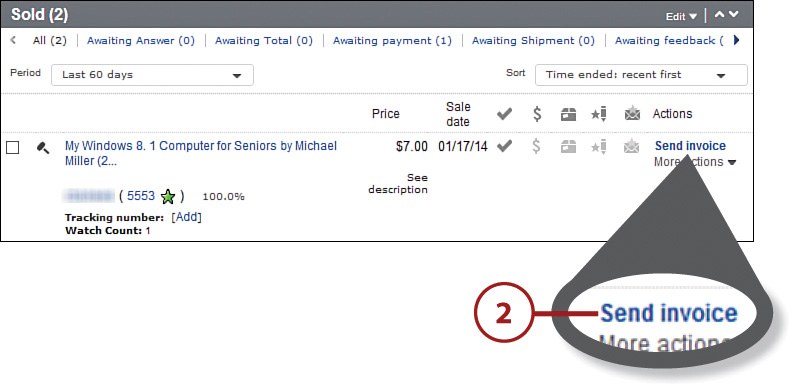
![]() Select the preferred shipping method from the Shipping and Handling list on the invoice form.
Select the preferred shipping method from the Shipping and Handling list on the invoice form.
![]() Enter the shipping/handling fee.
Enter the shipping/handling fee.
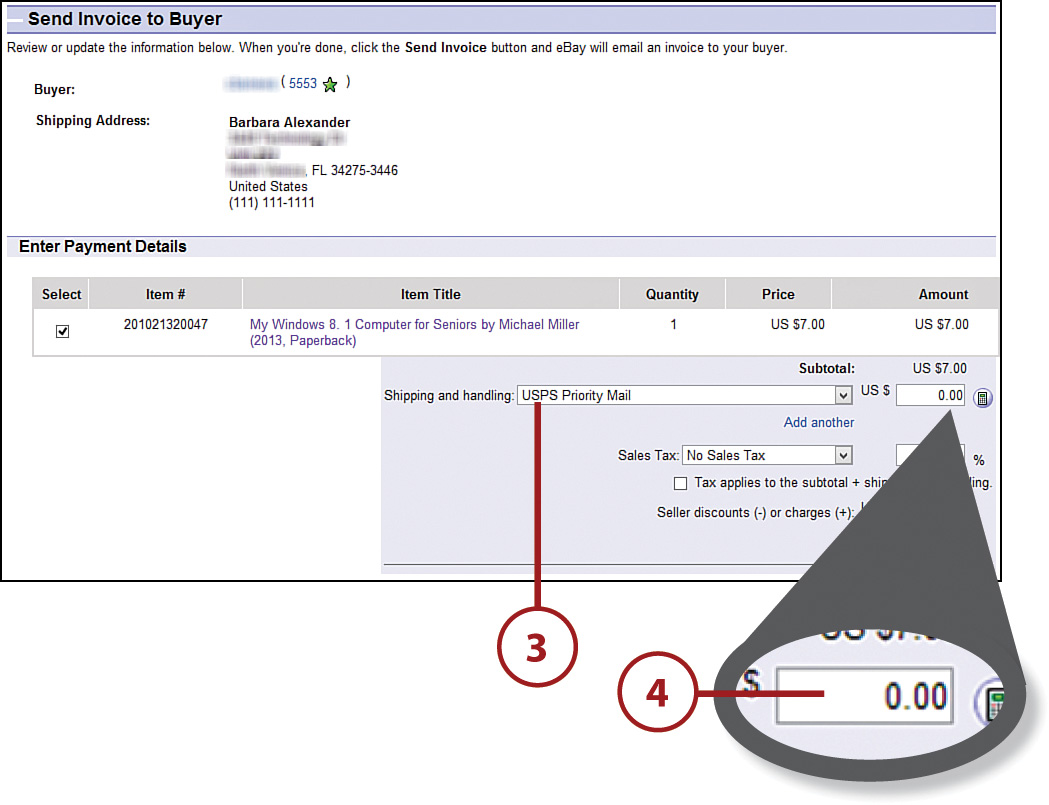
![]() Enter an optional personal message into the text box, if you like.
Enter an optional personal message into the text box, if you like.
![]() Click the Send Invoice button to send the invoice via eBay’s email system.
Click the Send Invoice button to send the invoice via eBay’s email system.

Receive Payment
When the buyer receives your invoice, he can click to pay. The buyer can also pay directly after the end of an auction, or as part of the checkout process for a fixed-price item.
The buyer pays via PayPal, which means you receive an email from PayPal notifying you when the payment has been received and funds deposited to your PayPal account. This is also the trigger for you to pack and ship the item to the buyer.

At this point, you can withdraw the funds from your PayPal account to your bank account, electronically. See Chapter 11, “Accepting Payments with PayPal,” for more detailed instructions on how to do this.
Packing and Shipping
After you’ve received notice that the buyer has paid for an item, you need to pack and ship that item. You should do so as quickly as possible, either the same or next day; you don’t want to wait a week before shipping, or you’ll have an unhappy buyer on your hands.
You can use eBay to create prepaid shipping labels for the items you sell. This has several advantages, primarily that it’s convenient for you; you don’t have to go to the post office or FedEx store to pay for the shipping. Instead, you print the label on your own printer and pay for the shipping charges from your PayPal account.
In addition, the buyer receives an automatic email from eBay when you create a prepaid label, notifying her that the package has shipped. The email includes all relevant shipping and tracking information, which is also nice.
Learn more about packing and shipping your items in Chapter 13, “Packaging and Shipping the Items You Sell.”
Leaving Feedback
After you ship the item to the buyer, there’s one last thing you need to do—leave feedback about the transaction.
Leave Feedback
When the transaction is complete, you should leave feedback about the buyer. Assuming the buyer paid in a timely fashion, that feedback should be positive. If the transaction was not a positive one, you simply don’t leave any feedback.
No Negatives
In the eBay feedback system, buyers can leave negative, neutral, or positive feedback. Sellers can only leave positive feedback. So if, as a seller, you have a negative experience with a buyer, you can’t leave negative feedback; your only option is to leave no feedback at all.
![]() On the eBay website, mouse over My eBay on the toolbar and then click Selling.
On the eBay website, mouse over My eBay on the toolbar and then click Selling.

![]() Scroll to the Sold section and click Leave Feedback from the Actions drop-down menu for the item in question.
Scroll to the Sold section and click Leave Feedback from the Actions drop-down menu for the item in question.
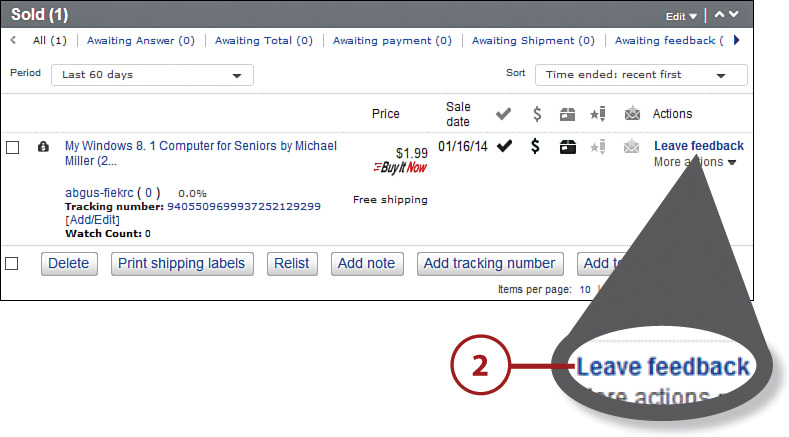
![]() When the Leave Feedback page appears, click the Positive option.
When the Leave Feedback page appears, click the Positive option.
![]() Enter your comments about this transaction into the Tell Us More box.
Enter your comments about this transaction into the Tell Us More box.
![]() Click the Leave Feedback button to register your feedback.
Click the Leave Feedback button to register your feedback.